14 Best Plugins to Clone or Duplicate Your WordPress Site 2024
Below are the best plugins to clone or duplicate your WordPress site in the simplest way possible.
Do you want to give your website a makeover and add some special features? Do you want to try new stuff, vary it, and perfect it best? Are you afraid you might mess up and land yourself with a broken website? Wouldn’t it be nice to return to where you started before you messed up?
You can do that if you clone your website and safely keep a copy. You can retrieve it later and use it afresh if you need it. Copy your entire website—folders, files, databases, and all—before you attempt to make changes. This is called cloning or duplicating your website. The clone will be an exact original copy with no missing portions, and all the links will work fine.
Why would you need to duplicate a website?
- To shift your website from one server to another.
- To shift from a local development project to a live server or vice versa.
- A testing environment or a staging server to try out some changes.
- To simply back up your website.
- A copy for a similar project.
You can copy the website manually or by using a plugin. Manually duplicating a website is a tedious copy-paste process that wastes your productive time. It may be a good idea to do it once to understand better all the work the plugin does for you. To duplicate a file manually and install it in a new location, you must
- create an empty database at the new location.
- Give a name to the new database.
- Fill in and note the database login details, including user and privileges for the users.
- Find export in the old server and export all the files.
- Find import in the new database and import all the files.
- Edit all the database references to point to the new location.
- Connect to the new server and drag all your files from the old website using FTP.
- Change all the URLs to reflect the new location.
- Configure the domain settings.
Developers need to do this repeatedly, but doing it repeatedly is cumbersome. This is where plugins can be of real help. With little effort, plugins can make as many copies of the website as you want. Repetitive tasks are all taken care of. Developers can create a template for subsequent use for different clients. This can be especially useful for big websites.
Many plugins will need you to create another website to which your cloned website can be saved. You should keep the following information about the new website handy:
- the name of the new domain
- the MySQL database details
- the FTP login details
If you have a copy ready, after you enter these details and hit the Clone button, you should practice going to your Admin panel to save the changes to the permalinks. This will ensure that your links work properly.
Let us look at some popular plugins to help you do all this.
Best Plusing to Clone and Duplicate WordPress Websites
1. All-in-One WP Migration
Like most plugins on this list, All-in-One WP Migration can create a simple backup of your files. It also clones your website and installs it at a new location. You must install a WordPress plugin at both ends before you start the migration. The plugin interface is easy to use, and you can clone everything on your website—files, database, themes, and plugins.
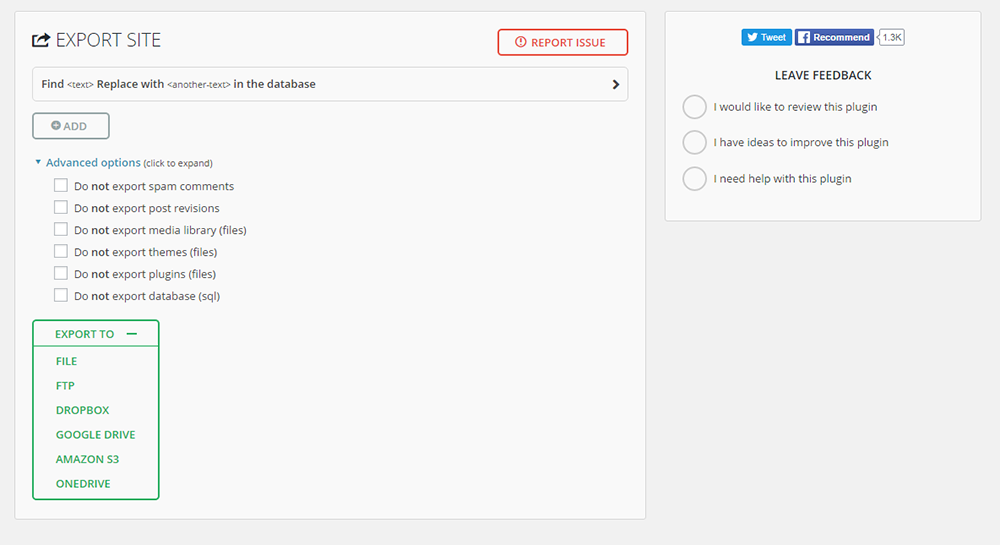
The screen will prompt you to replace the database strings, exclude any content you do not want to keep, and choose a destination for your newly copied files. You can drag and drop the files to the new location or choose the location from which they are imported. Data are imported and exported in 3-second chunks, which helps to overcome any timeouts due to size restrictions.
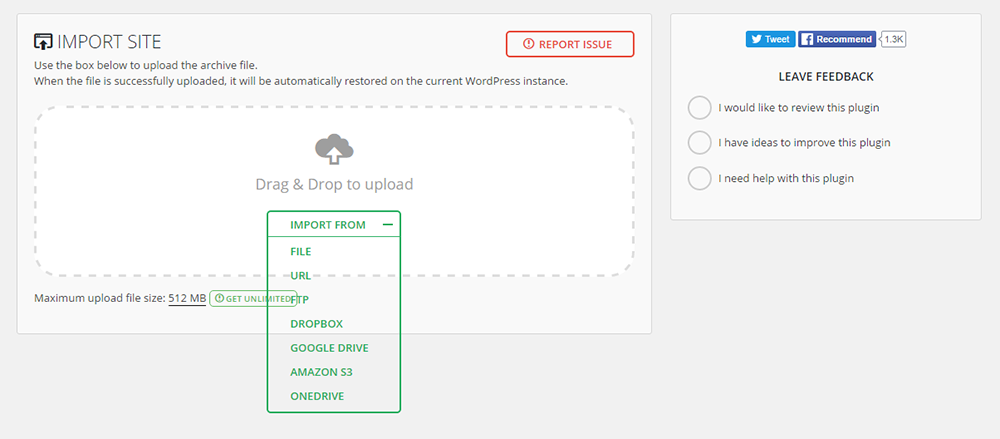
Once you have done this, you must sit back and wait for the import process to complete. When it does, log in to the new website and save the permalinks. The plugin can handle serialized data competently, and you will not have to mess with the URLs. All database references are automatically changed. It is free, but you must purchase add-ons for some functions.
The many premium add-ons support a higher file upload size and enable export and storage at additional locations like Amazon S3, Dropbox, Google Drive, OneDrive, and loads of others. Add-ons will also help migrate multisite. You can migrate the entire website or any part of it with this extension.
This plugin has over 5 million active users, making it the most popular migration plugin and one of the most popular plugins ever released.
Active installations: 5+ million
More info / Download2. Duplicator
Duplicator is a great plugin for creating a simple backup and migrating your website. Both free and paid versions are available. The free version includes the migration wizard. If you have limited technical knowledge, the authors advise you to seek professional help, at least for the first use of this plugin.
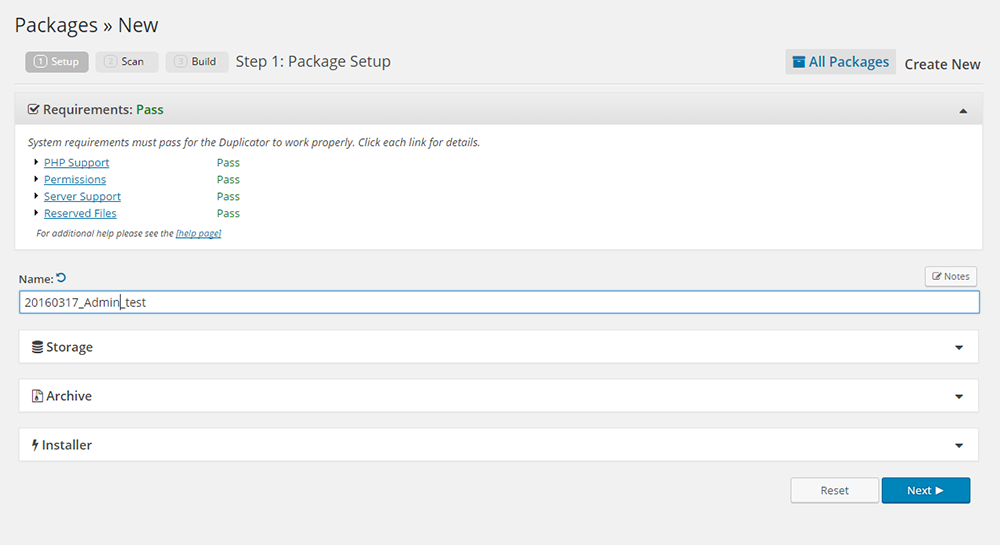
You can push your files and folders to a new location and pull them from there. The plugin will scan the entire website and neatly package it with a few clicks. At the end of this packaging, you will have a ZIP archive file containing your entire website and an installer file. You can archive all the files, directories, and databases from WordPress but exclude portions.
Move the archive and installer files to your location—a local host, a new server, or a specified external storage. You can then access the installer file via a browser and start the redeployment. The installer file will extract all your files and create a copy of the database. After this, clicking on the Update button will update all the URLs.
The premium version can handle multisite migration and scheduled backups. Custom search, replace, and backup to additional storage locations like Google Drive, Dropbox, and FTP are possible. You can also create custom templates to replicate your system settings faster. Apply custom filters and choose what you want to backup. If you wish, you can backup the database alone.
Pricing
A one-year subscription costs $39 to $119, with discounted renewal fees. The plugin also offers a 30-day money-back guarantee.
Active installations: 1+ million
More info / Download3. WP Migrate DB
WP Migrate DB copies your database install from one website to another. You must install and activate this plugin on the original location and the destination server. You can exclude data that you do not want to keep.
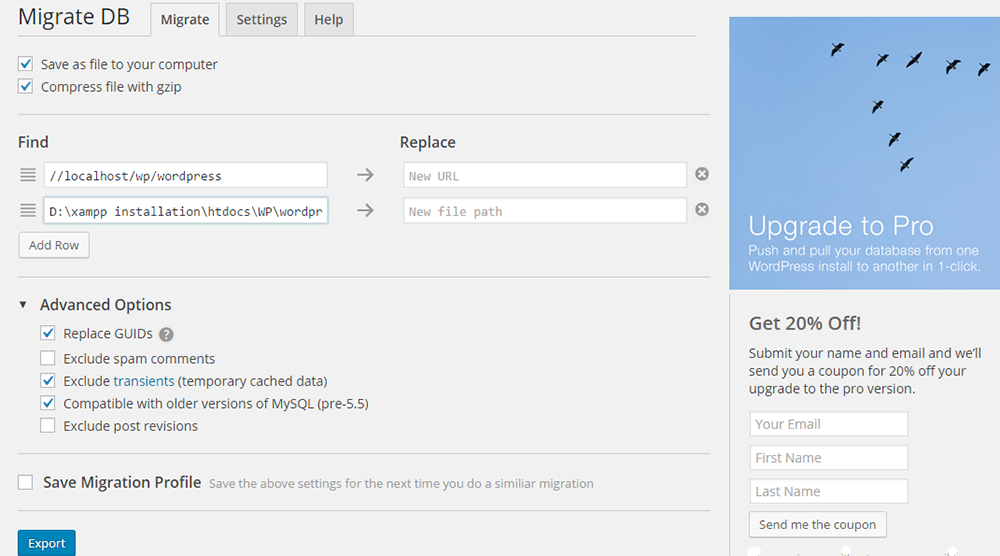
You will have to import the files in the new location using phpMyAdmin. Fill in the new address and the file path in the current website’s plugin. The files will then be zipped and saved on your computer, ready for export.
Only a database migration is possible with this plugin. It can handle serialized data by identifying strings and running a find and replace task. This plugin will allow you to push and pull files from two connected sites. You can do this from the WordPress backend.
WP Migrate DB Pricing
If you want to clone your entire website, you will have to upgrade to the premium versions of this plugin. The starter package (Personal) at $90 will not suffice. To realize the plugin’s full potential, you must look at the higher-priced packages, which range from $199 to $1,000. These come with support for multisites, priority email support, and updates for a year.
Active installations: 300,000+
More info / Download4. InstaWP
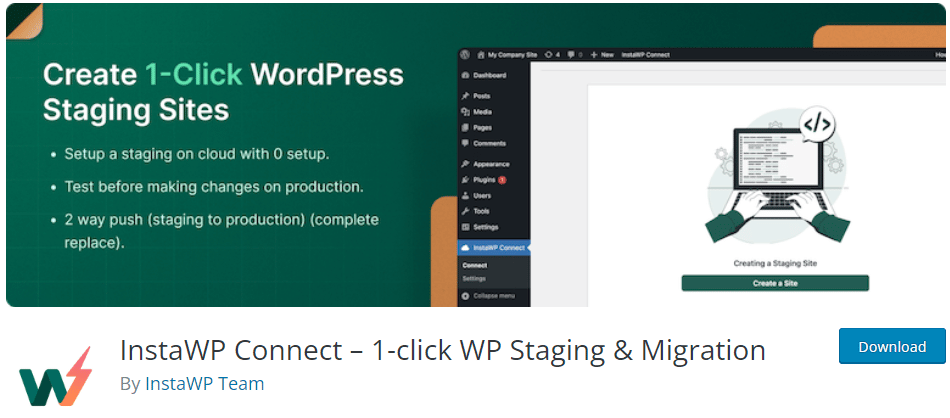
InstaWP Connect is a feature-rich WordPress plugin that enables the creation of staging sites in seconds. Despite being a recent release, it stands out for its seamless integration with all hosting providers and its ability to create staging sites on its server without stressing your live site’s hosting.
The plugin lets you connect any WordPress site with the InstaWP dashboard. It gives you access to several noteworthy features, including a free SSL and staging URL, an intuitive dashboard, reusable templates, support for multiple PHP versions, and an easy way to share access with teams and clients. It integrates with Git and is compatible with Apache and Nginx servers, with human support available.
While InstaWP is a promising option, it is worth noting that it is still a relatively new player in the market. Its incremental updates feature and selective database merge capabilities are still being developed.
InstaWP Pricing
InstaWP has many pricing tiers, and the good part is that it starts for free and lets you create temporary staging sites that expire in two days.
- Free – $0, gives you access to most of the features and lets you create 3 active sites simultaneously with 48 hours of lifetime.
- Personal—$14/month, 10 active sites with 5GB of disk space, the ability to create templates, and the ability to mark sites as permanent.
- Professional – $29/month, 25 active sites with 10GB disk space; you can access the command line and use WP-CLI.
- Agency – $79/month, 50 active sites with 25, gives you access to all the features and the ability to add team members.
Visit InstaWP for more details about the product features and pricing.
More info / Download5. FastDup
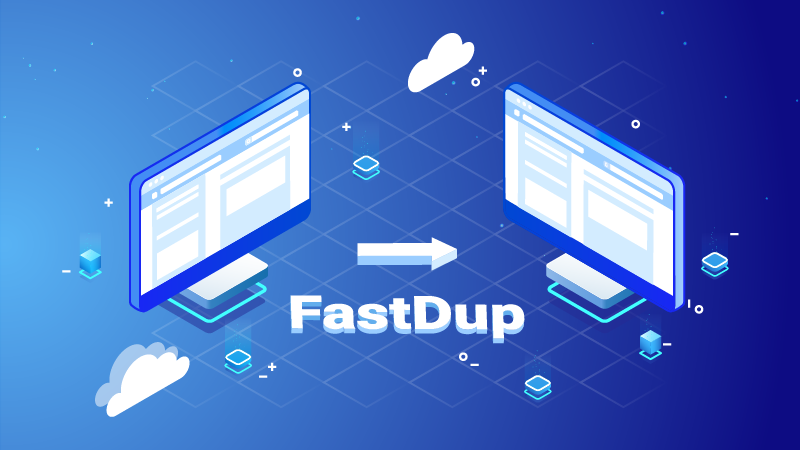
WordPress migration could be complicated for you to copy files manually, move to a new place, and make it live. But with FastDup, duplicating a WordPress site can be easier than you think!
FastDup helps you create backups of your full site or database only. Templates are also available to set which files to include and which to exclude. It saves lots of time and spares you the regular migration struggle.
Although FastDup is a new kid in the area, it comprises innovative techniques behind this clean UI/UX. After activating the plugin, you’ll know what to do and where to click.
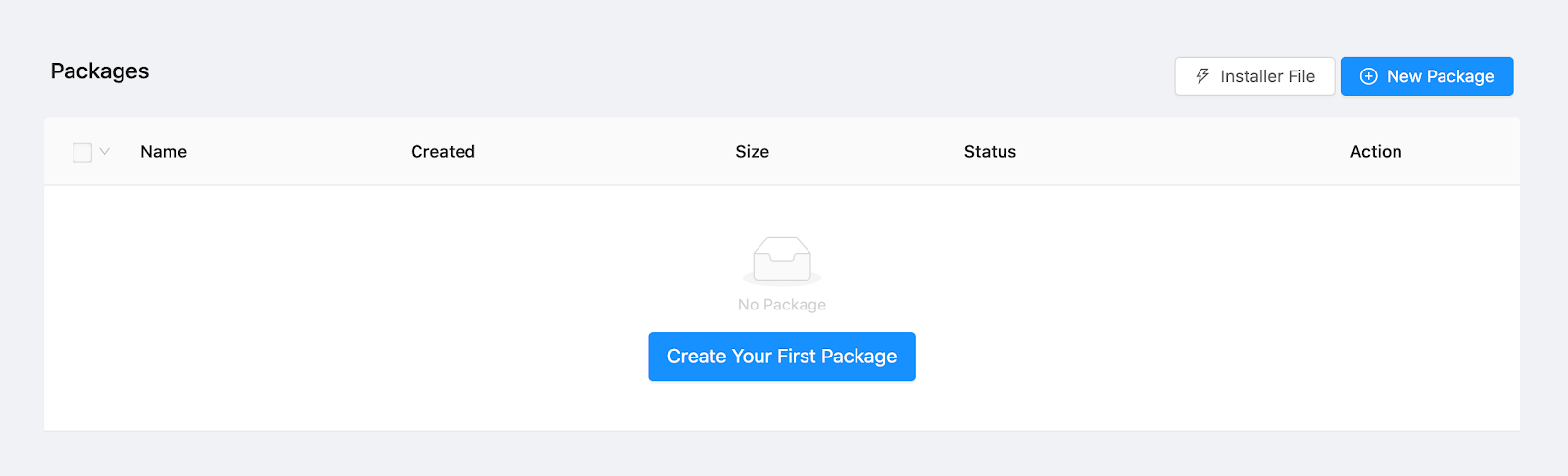
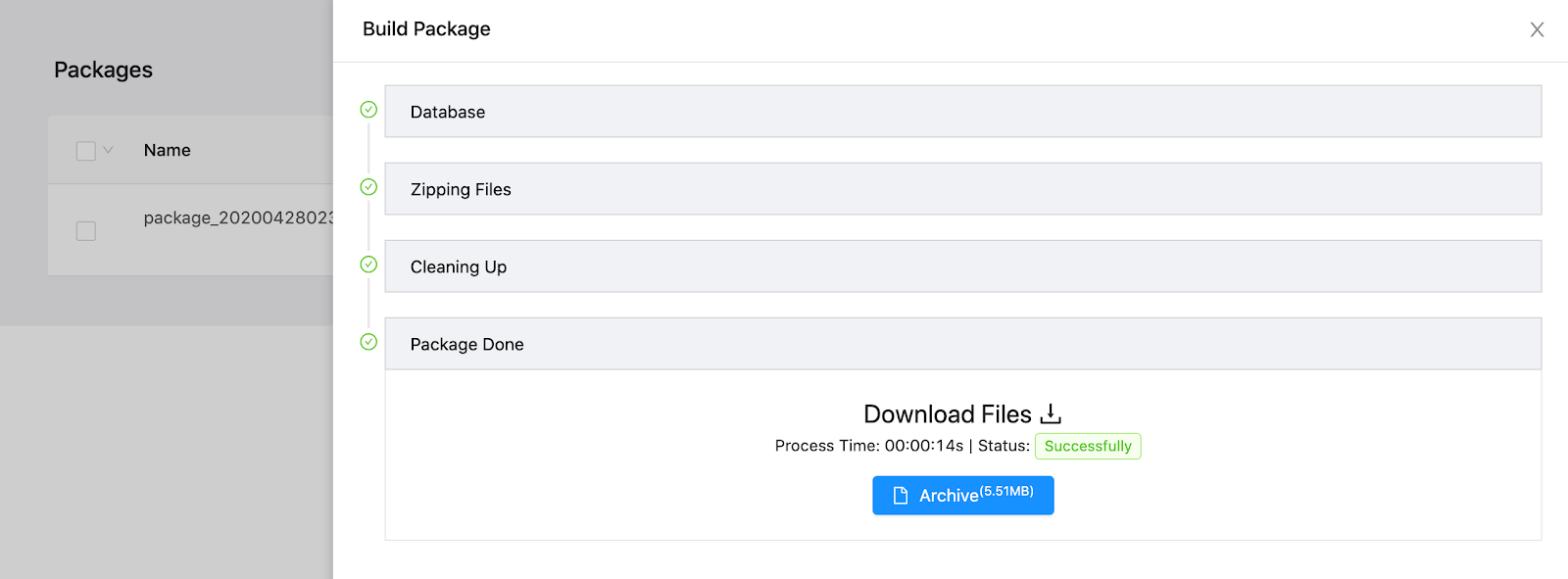
Thanks to those new coding technologies, FastDup has a promising roadmap with new features to be released soon.
Key features:
- Multiple templates
- Fast migration
- Better UI/UX
- Smooth and easy to use
Active installations: 3,000+
More info / Download6. Updraft Plus
Updraft Plus is a popular plugin for cloning a website with over 3 million active installs (equal to that of Duplicator) and a 4.9-star rating. It is primarily for creating backups, but the premium versions can also be used for cloning and migration.
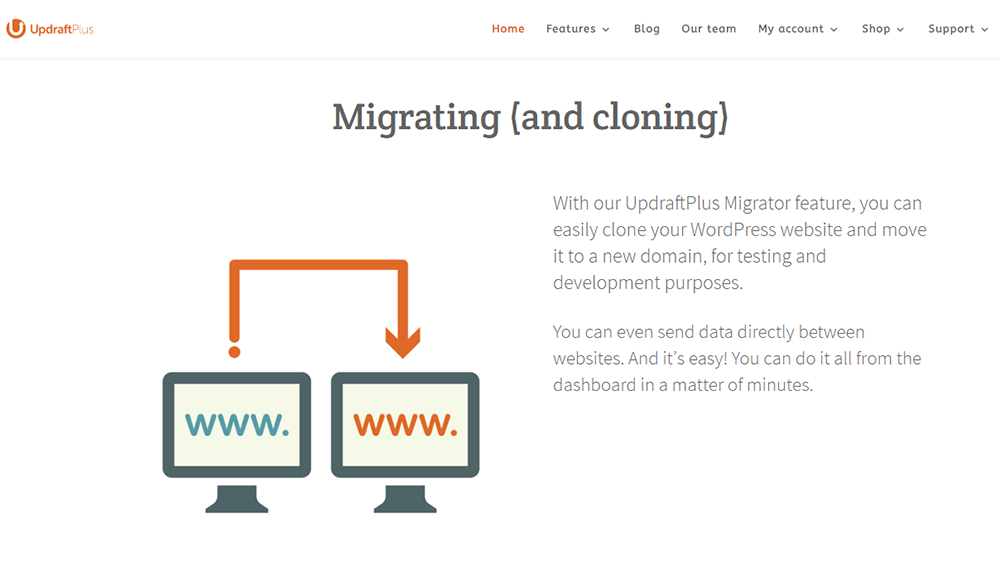
Back up your files and database at different times. Exclude files that you don’t want to keep while backing up. You can also schedule your backups to happen automatically. Split larger sites into multiple archives and resume failed uploads. Restore selectively and automatically from a backed-up version. There will be no need to change URLs manually.
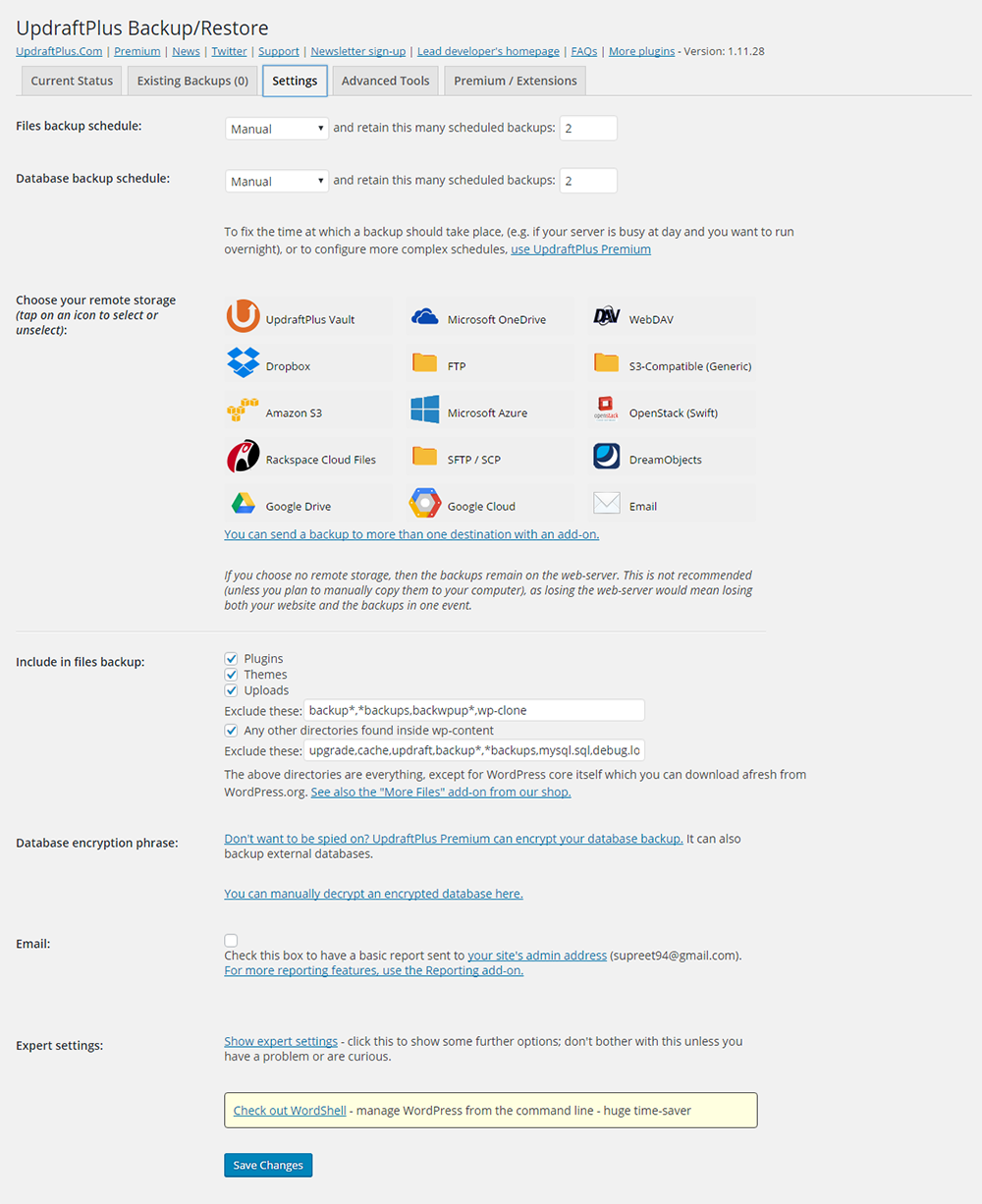
Updraft Plus Pricing
The premium version supports migration and multisite compatibility. It also provides additional storage options, including the ability to encrypt the backup versions. The premium packages are available for $70, $95, and $145. They offer almost the same features, but the number of sites can be used will vary.
Active installations: 3M+
More info / Download7. Solid Backups (Formely Backup Buddy)
Solid Backups is a premium-only plugin. It is an easy migration tool that doubles nicely as a cloning tool. The Restore/Migrate page is the place to start for your cloning process. Solid Backups will give you a complete version of your WordPress in a zip file format.
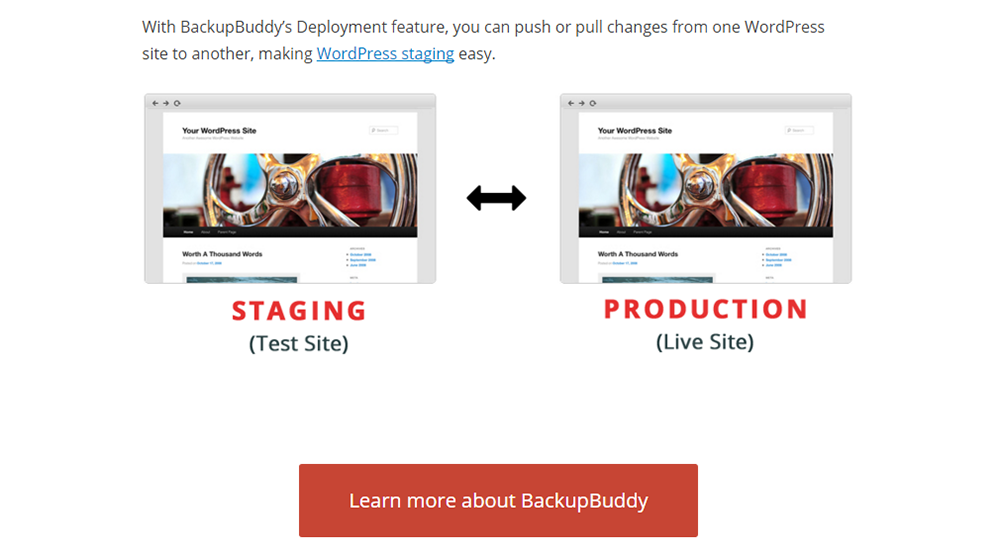
You can back up just the database or run a complete backup, schedule automatic backups, and set up different profiles for different backups so you can work with your desired version.
Download the ImportBuddy script to your computer. Next, download the backup zip file from the same page with your backups. If you move it to another location in the same server, you can simply copy or paste it in htdocs or a folder. You can use a subdirectory for this.
Create a new database, and enter the credentials while importing. You can then move to another server right from your WordPress Admin. All the URLs are replaced.
If you are exporting to another location, then use FTP. Upload it to a root directory. You can then open the uploaded content using a browser. Using your password, follow the series of clicks as directed on the screen and fill in the URL and new database settings. Test that the website has been successfully installed in the new location by visiting the link displayed. After that, allow the cleanup and remove the temporary files used while cloning.
With Solid Backups, you can push and pull files easily between the staging environment and the production site. This is particularly useful to developers. However, it doesn’t support multisite.
Solid Backups Pricing
Different Solid Backups packages range from $80 per year to a lifetime payment of $297.
Active installations: 3+ million
More info / Download8. ManageWP
ManageWP is not a plugin. It is a WordPress Maintenance service that helps you manage all your WordPress sites from one dashboard. It can handle huge databases and replace URL in serialized data after cloning. A new WordPress installation will be required.
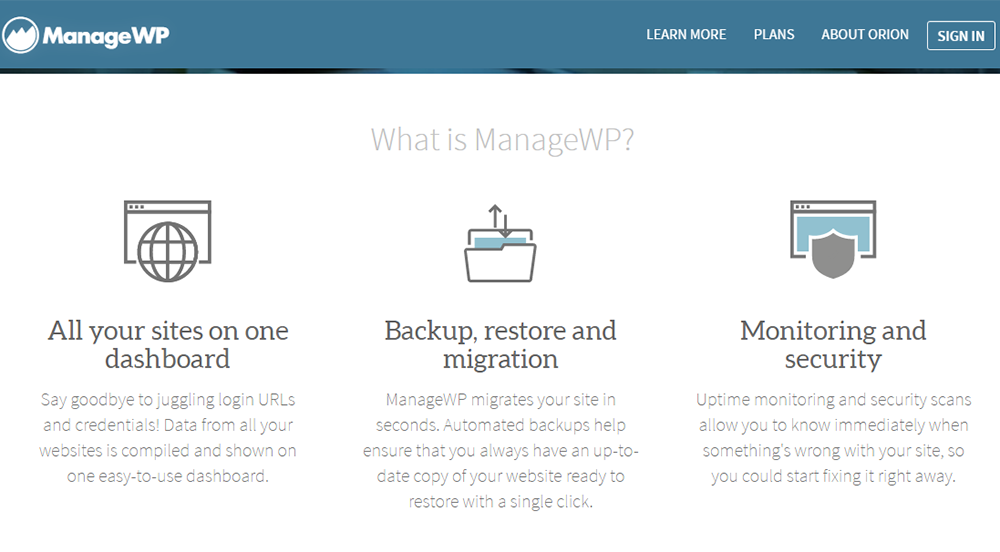
ManageWP does not handle cloning multisite installations. It also includes detailed tutorials to guide you through cloning and migration.
ManageWP Pricing
The Clone or Migrate Wizard is included only in the Professional and Business packages. These packages will cost you $2.4 and $4.8 per month. At $0.80 monthly, the Standard Package can merely backup and restore a website.
Active installations: 1+ million
More info / Download9. Duplicate Post
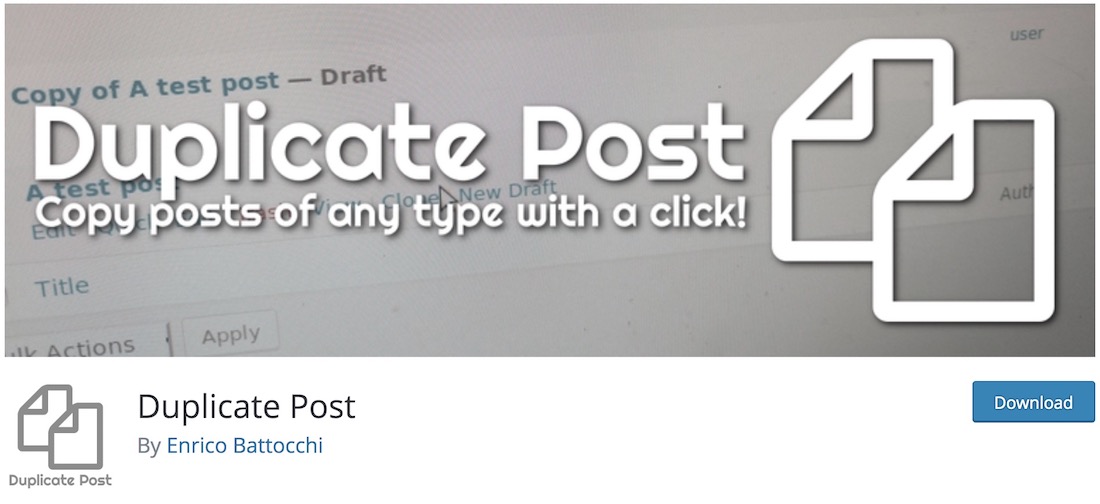
Duplicate Post – hence the name – allows you to duplicate any post. It is pretty straightforward, as it does not require any knowledge. With this free WordPress plugin, you can duplicate or clone the post you want and save it as a draft for further editing and improvement. For your information, this plugin also allows for duplicating pages.
Once in the admin section, you will see an option to clone the post you want just under the title (appears on mouse hover). Moreover, if you are interested in cloning several posts, you can use the bulk feature, too. Additionally, you will see a new function appear inside the post when editing, and you can even copy it directly in a new draft.
Active installations: 4+ million
More info / Download10. Duplicate Page
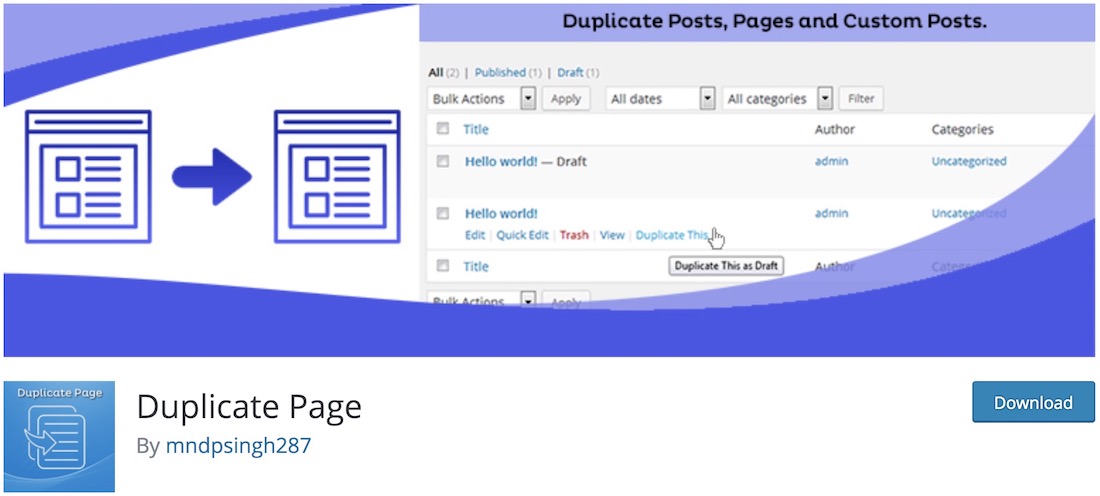
This is a similar plugin to the previous one. It offers you to duplicate posts, custom posts, and pagesquickly —using a single click, of course! The Duplicate Page plugin gets you going immediately, offering you to create as many new duplicates as you want. Moreover, you can set the duplicate as draft, private, public, or pending. The options are right at your fingertips.
Once you install and activate the plugin, you will see it appear in the Settings category in the left menu of your admin panel. From then on, you can set different parameters for how you would like Duplicate Page plugin to operate and go from there. You can also set user roles, who can use the function, like admin only, editor, author, etc.
Active installations: 3+ million
More info / Download11. WP Staging
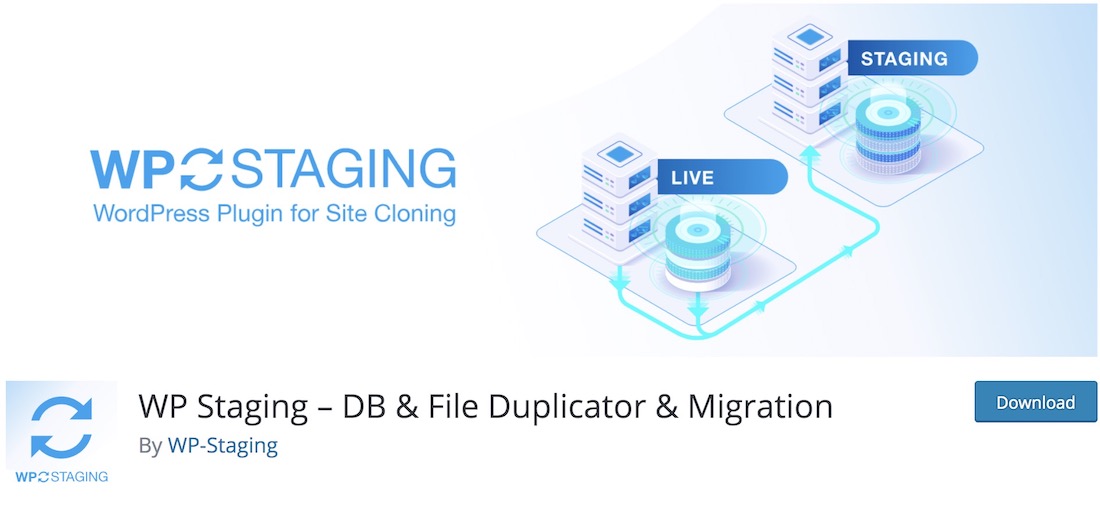
While some plugins offer you the ability to clone and duplicate posts and pages, others offer you the ability to create a copy of your entire website. As for the latter, you would want to use WP Staging. It is a simple and powerful tool that handles small and large sites easily. Of course, depending on the size of your website, you can expect longer or shorter times than it needs to clone your page. However, that is something that WP Staging does in the background anyway.
Moreover, WP Staging is an excellent tool for installing a new plugin you might not be 100% sure is compatible with your website. Not all WordPress themes and plugins are compatible, even with the Gutenberg block builder. Thus, create a clone with WP Staging first and be safe than sorry.
Active installations: 70,000+
More info / Download12. Migrate Guru
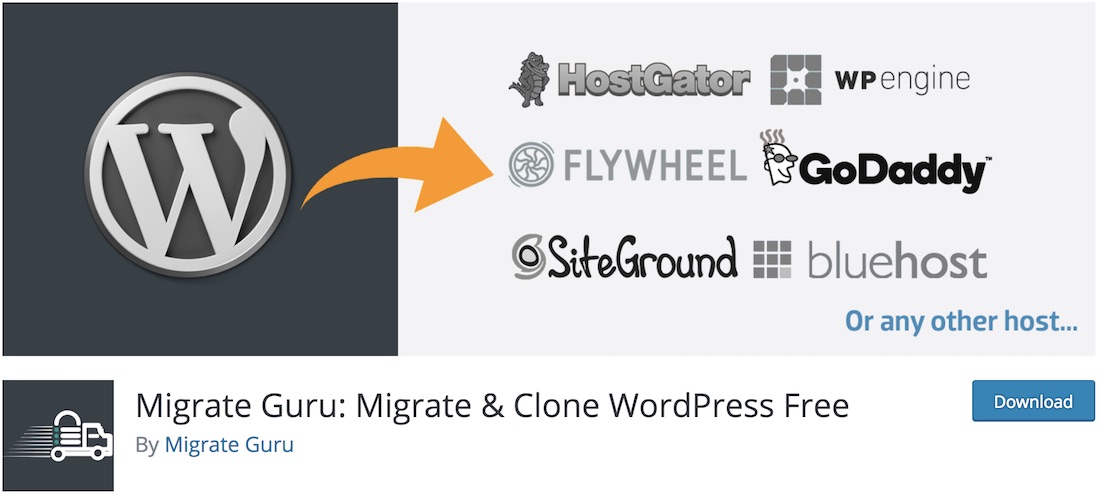
If you want to migrate or clone your WordPress website, regardless of its advanced structure or size, Migrate Guru is the plugin you should consider using. Since the popular BlogVault powers it, Migrate Guru guarantees safe and secure migration of your page without risking anything. And, as mentioned previously, if you would like to clone your web space, Migrate Guru is the tool you can use. No manual work at all.
Core features of Migrate Guru are one-click migration, no overload on site, no add-ons, no storage space necessary, and compatibility with every web hosting provider. Migrate Guru’s real-time status will also provide alerts and notifications about the migration or cloning process. In conclusion and to simplify the method, all it takes are four simple steps and the migration process begins.
Active installations: 90,000+
More info / Download13. CMS Commander
CMS Commander is not merely a cloning plugin. It does a lot more—it helps to manage multiple WordPress sites. It manages user accounts, comments, and content, copies blog settings, posts blogs in bulk, and installs and updates many plugins in one go.
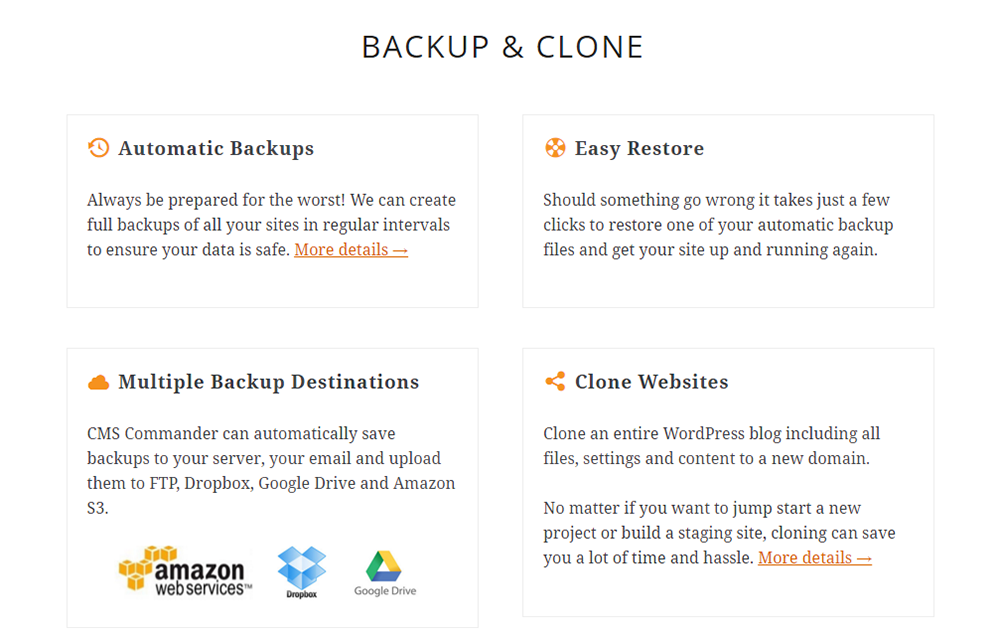
Schedule automatic backups and save them in your computer or in specified external storage options. You can choose to backup the entire site or just the database. When you clone the site, everything including the current settings are copied. As a result, you will have an identical, pre-configured website that you can use for another project or to try out changes.
Cloning is done in a two-step process. In the Clone Page, you first click on the icon next to the website you want to copy. An exact copy of that website will be made. If you wish, you can exclude portions of it before you copy. In the second step, choose the destination where you want the copy placed. Then hit the Clone button, and your work is done. In addition, you can also restore a website from a previously backed-up copy.
CMS Commander Pricing
The plugin offers a free trial for all the premium features, after which you can continue with the basic features for free. Backup and Cloning are available only with the premium packages, which range from $8 per month to $75 per month.
Active installations: 9,000+
More info / Download14. XCloner
XCloner uses Open Source Standard formats, giving you a choice in how you restore your website copies. The plugin will help you backup and restore any PHP/MySQL application. You can create customs backups and share them with others.
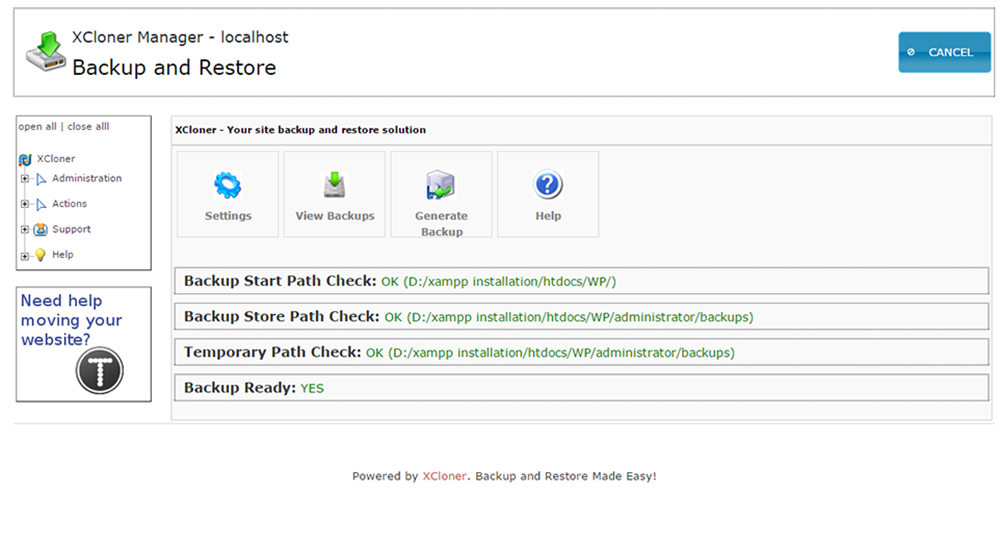
You can restore the backup almost anywhere with the help of an automatic restore script.
Active installations: 10,000+
More info / DownloadTo Conclude
I have discussed the best plugins used to clone and duplicate your website. To sum up, all of them can do a fairly competent job. However, the level of technical knowledge required may differ for the plugins. Developers who move databases frequently between sites may prefer WP Migrate DB Pro. The free version of Updraft Plus will allow backup to a remote location. WP Clone and All-in-One WP Migration offer cloning function in the free version without upgrading to the premium.
Now, you can make as many copies of your website as you want and move things about as you please.

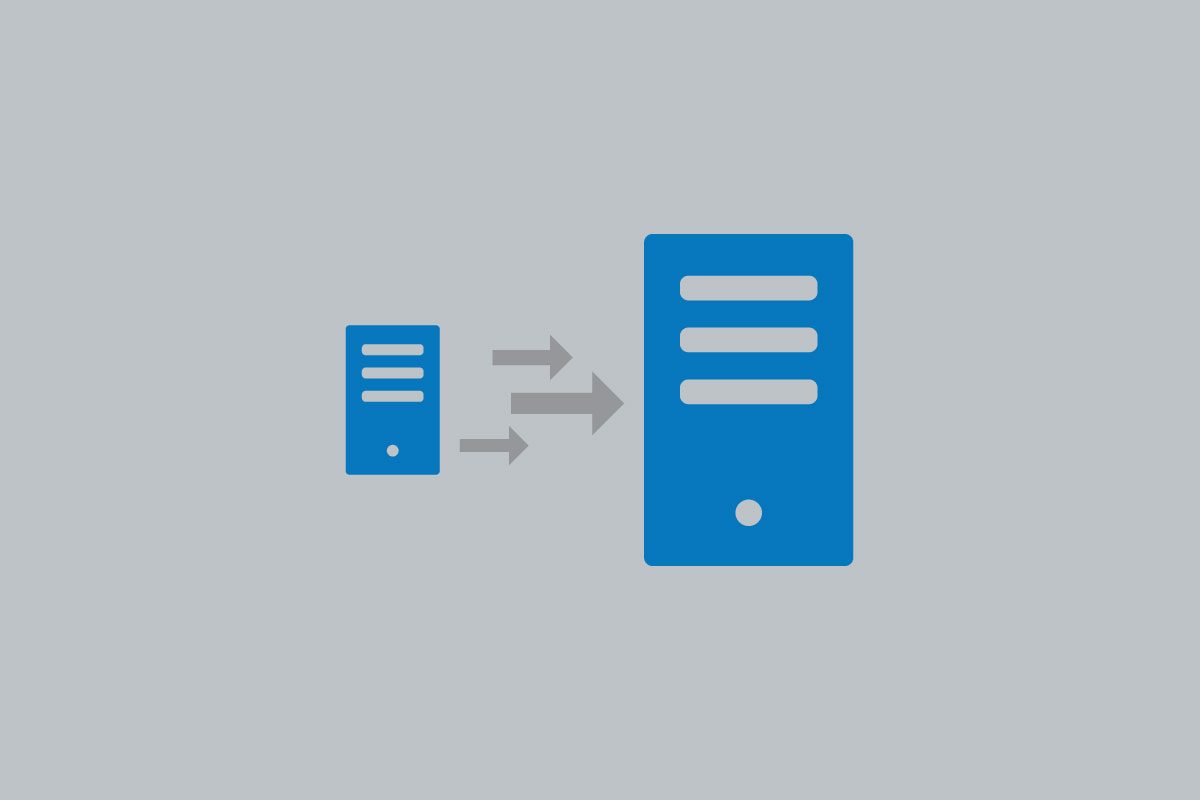
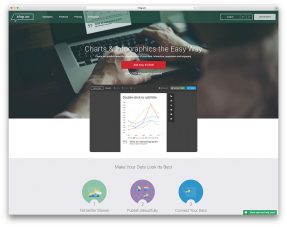
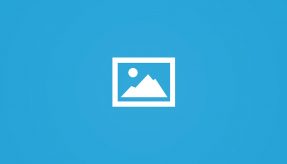
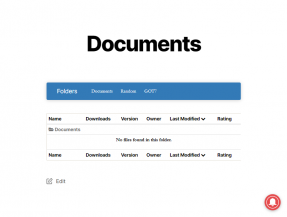
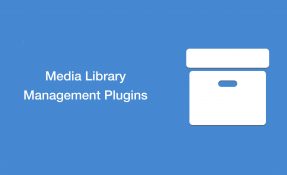

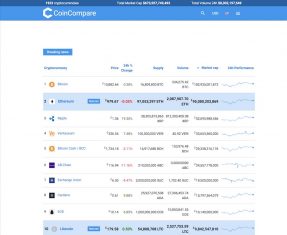
Really helpful article. I was looking for a way to clone my WordPress site and this helped me a lot. Thanks!