13 Best WordPress Menu Plugins (Most Are FREE) 2024
Here are the best WordPress menu plugins to improve UX.
Website design is mainly about enhancing user experience. What does a menu have to do with this?
Once visitors land on your website, they must easily move about within it to find what they’re looking for.
That’s why great navigation is necessary.
This post covers:
- Why Do You Need A WordPress Menu Plugin
- 6 Key Features Of WordPress Menu Plugins
- 15 Best WordPress Menu Plugins
- What Is The Best Menu Plugin For WordPress
- Frequently Asked Questions About Menu Plugins
Why Do You Need A WordPress Menu Plugin
A menu is like a map that guides visitors within your website and is, therefore, important to the success of a site.
It can encourage visitors to spend more time on your website, leading to a better conversion rate. Which ends up becoming a positive signal to search engines.
If they bounce, that’s bad. If they don’t, that’s good.
And your site navigation can contribute to a better bounce rate.
Besides a practical function, menus occupy prime screen space on your site and can improve its appearance.
Though WordPress has built-in menu features, you often than not need more options. That’s when these plugins come into play.
You can create any style of menu that best suits your website or blog. Sticky, mega (add links and images), drop-down, mobile, and set visibility are all possible.
6 Key Features Of WordPress Menu Plugins
Having a great WordPress navigation plugin makes everything a lot easier. But what to look for in a menu plugin when picking one?
These are the six most common features we looked at in each tool when researching to pick the best options for this collection:
(The first four are a must!)
- It must be responsive and work smoothly on desktop, tablet, and mobile devices.
- Customization functions allow you to easily tailor the menu to your needs (without coding).
- Predefined templates that allow you to save extra time by avoiding extensive configuration.
- Integration with WordPress themes, builders and WooCommerce.
- Function to create a mega menu with images and links (not all plugins).
- Option to set the navigation as sticky or floating (not all plugins).
Take your site navigation to the next level now.
TL;DR – Best Menu Plugins for WordPress
- UberMenu: Best all-around mega menu plugin for beginner and expert users.
- Max Mega Menu: Best plugin to create an advanced and responsive mega menu fast.
- WP Responsive Menu: Best tool to enhance WordPress’ default menu functionality.
- If Menu: Best plugin to set various rules and restrictions for menu visibility.
- WP Mobile Menu: Best WP plugin to boost your website’s mobile menu.
- Menu Icons: Best plugin to add custom menu item icons.
- Advanced Sidebar Menu: Best plugin to create optimized sidebar navigation.
- My Sticky Menu: Best WordPress plugin to create a floating menu.
- Float Menu: Best plugin for setting up unique sticky navigation that slides to the right/left.
- WooCommerce Menu Cart: Best plugin to expand your WooCommerce site with a menu cart.
- QuadMenu: Best plugin for advanced users who require many configuration options.
- Admin Menu Editor: Best plugin to modify your WordPress admin menu.
- Hero Menu: Best WP menu plugin that supports simple and advanced menu creation.
Best Free & Premium WordPress Menu Plugins
1. UberMenu
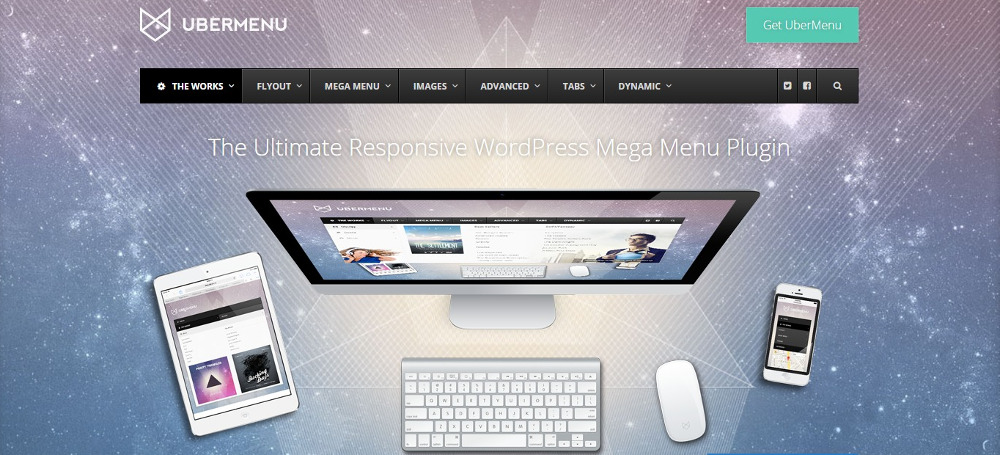
UberMenu is a popular plugin for building complex mega menus that involve many levels.
Its outstanding feature lets you add advanced content, like Google Maps, to the menu. You can even let it display blog post grids. Not only that, configure the grid to pull specific content and featured images.
You can align the menu vertically or build multiple UberMenus with independent configurations if you wish.
The plugin integrates well with the WordPress menu system, but your theme needs to include an UberMenu-specific style sheet.
Note: You can also use an optimized mega menu WordPress theme.
It includes an intuitive builder that anyone can use to create responsive grids with multiple columns. The live preview feature lets you watch the building phase in real time while customizing it.
With UberMenu, you can keep it simple or add even more functionality by integrating third-party widgets
Note: If you feel the menu is too complex for smaller devices, you may use the free mobile menu plugin ShiftNav. This helps to build app-style menus for mobile.
Key features:
- CSS3 transitions
- Live customize with 50+ styles
- Touch support
- Advanced submenus
Advantages of UberMenu:
- Easy option to create horizontal and vertical menus
- Entirely responsive and mobile friendly (but use ShiftNav if you plan to add a lot of content)
- You can add images, shortcodes, widgets and custom HTML
Disadvantages of UberMenu:
- No free version or trial
Best WordPress menu plugin for: Beginner and professional users who need to sort out an advanced mega menu.
Pricing:
- Regular license ($26): Limited to one client/user
2. Max Mega Menu
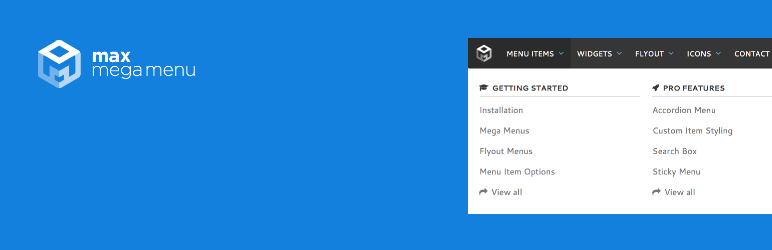
When you install Max Mega Menu, it automatically converts your existing menu into a mega menu. The drag-and-drop builder helps build the menu from your dashboard, skipping coding altogether.
You can convert your menu into a touch-friendly, easily accessible navigation with a few clicks.
You can style the mega menu using your theme editor and alter the menu behavior using native WordPress settings, giving you many customization options.
This plugin can also build complex menus, adding interactive elements like maps. It can also include functions like calendars and contact forms and integrate with third-party plugins.
Usually, the mega menu feature is found only in the premium or advanced plugins, but it’s free in Max Mega Menu. Despite its range of features, it is lightweight and fast loading.
You may want to upgrade to the paid version for additional features like WooCommerce and Easy Digital Downloads support.
Key features:
- Drag and drop builder
- Interactive elements
- Sticky menu
- Search box
- Custom styling
Advantages of Max Mega Menu:
- The premium version sorts out even the most complex mega menus
- Well-coded and lightweight, ensuring it doesn’t slow down your site’s page loading speed
Disadvantages of Max Mega Menu:
- The free version is pretty limited
Best WordPress menu plugin for: Building advanced mega menus quickly and effortlessly within your favorite WordPress theme.
Pricing:
- Free: Multiple menu locations, supports widgets, various transitions
- Personal License ($29): 1 site, all features (support and updated expire after 12 months)
- Business License ($49): 5 sites, all features (support and updated expire after 12 months)
- Developer License ($99): 99 sites, all features (12 month support and lifetime updates)
3. WP Responsive Menu
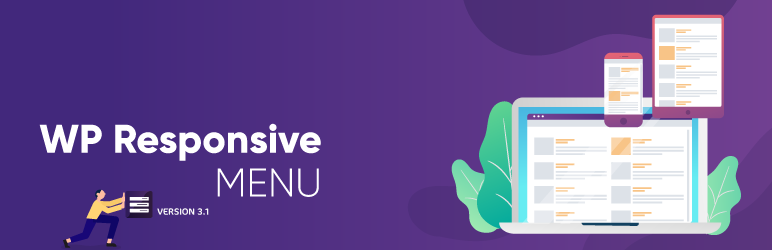
You should try WP Responsive Menu to convert your WordPress menu into a cool sliding menu that perfectly fits mobile devices.
It integrates seamlessly with the WordPress admin interface and packs many user-friendly tools.
What’s cool is that you can hide unnecessary mobile features. But desktop users can see everything.
WP Responsive Menu is a standout because the menu creation process is streamlined. This allows you to create a beautiful and functional menu in seconds using the dozens of customizable options available.
Additionally, it supports swipe gestures and pinch-to-zoom features and integrates well with all platforms.
And you can also add a search function to the menu, making finding content even easier. The plugin works well with any theme framework, as well as with Multisite and WooCommerce.
For more features, check out the premium version.
Key features:
- Custom logo
- Two display options
- Social media icons support
- Integrates with WooCommerce
Advantages of WP Responsive Menu:
- Support for RTL languages and smooth translation to fit any local audience
- You don’t need any experience creating custom WordPress menus
Disadvantages of WP Responsive Menu:
- Support and updates end after one year (need to renew if you want it continues to work properly)
Best WordPress menu plugin for Everyone who needs a quick and easy solution to improve WordPress’ default navigation with a better-performing one.
Pricing:
- Free: Responsive layout, configurable style, swipe gestures
- Single Site ($35): All features
- 2-5 Sites ($89): All features
- Unlimited Sites ($159): All features
4. If Menu
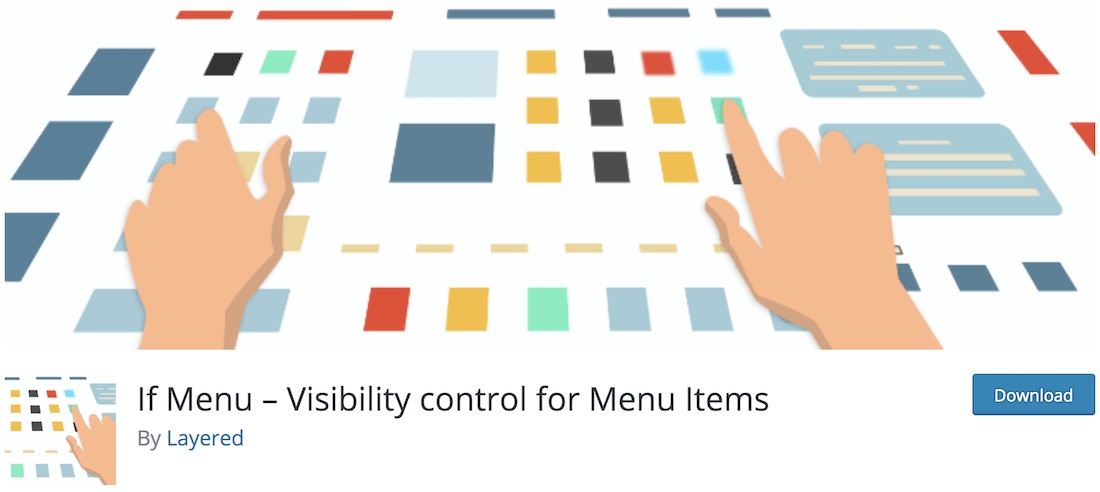
You can do a lot of fancy stuff with your website menu, making it more navigable and appealing to the eye (just for some users).
What do you mean by “some users?”
If Menu is an exciting tool, you should consider limiting your menu’s visibility.
You can set restrictive rules based on admins, editors, geolocation and logged-in users with If Menu.
In other words, if there are sections that you would like only admins to access and have your editors see only one part of the menu, this is the plugin you need.
Get busy, download If Menu for free, and see the magic happen.
Key features:
- Multiple rules
- Display menu for active WooCommerce subscribers
- Detects user’s subscription level
Advantages of If Menu:
- Excellent control after menu visibility for users, devices, locations, and more
Disadvantages of If Menu:
- Support can be slow
Best WordPress menu plugin for: Every user who would like to restrict menu visibility per user role, device, and more. Ideal for membership sites.
Pricing:
- Free
- More Visibility Rules addon ($20): Geo location, 3rd-party plugin integration, premium support
5. WP Mobile Menu
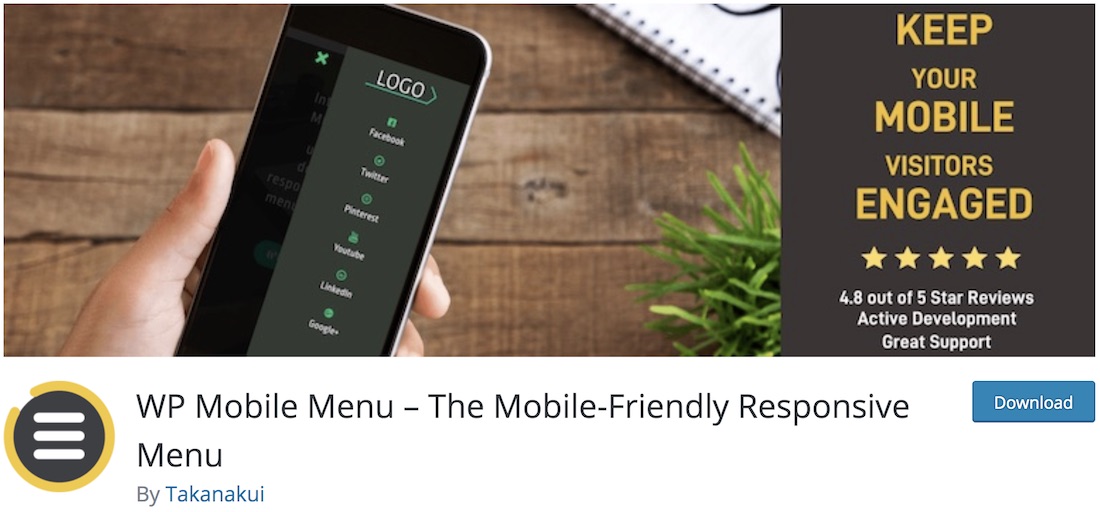
There is a good chance that the major part of your traffic is mobile. That said, you might need to customize and optimize mobile users specifically.
You might need to enhance your mobile menu to make it more efficient and easier to use. The WP Mobile Menu plugin’s power will boost the mobile website experience.
The collection of features WP Mobile Menu offers is vast for a tool that costs nothing.
It includes a multilevel dropdown feature (don’t miss our exclusive WordPress dropdown menu plugins collection), naked header, overlay mask, and background image, and supports a custom logo.
Of course, you can also modify the menu style to precisely fit your branding regulations. Make sure your page’s mobile experience is as first-class as its desktop experience.
Key features:
- Naked header
- Live search
- Visibility rules
- Animated icons
- WooCommerce support
Advantages of WP Mobile Menu:
- Built to improve the website’s mobile experience
- Works with all modern and responsive WordPress themes
Disadvantages of WP Mobile Menu:
- Pro plans can get pricey if you use the plugin on more than one site
Best WordPress menu plugin for: Improving your website’s mobile experience with an optimized menu.
Pricing:
- Free: 3-level menu, naked header, custom styling
- Professional ($6.49+/month): All free features, footer menu, overlay menu
- Business ($9.99+/month): All Professional features, sliding cart, mobile product filter
- Enterprise ($29.99+/month): All Business features, success manager, private Slack channel
7. Menu Icons
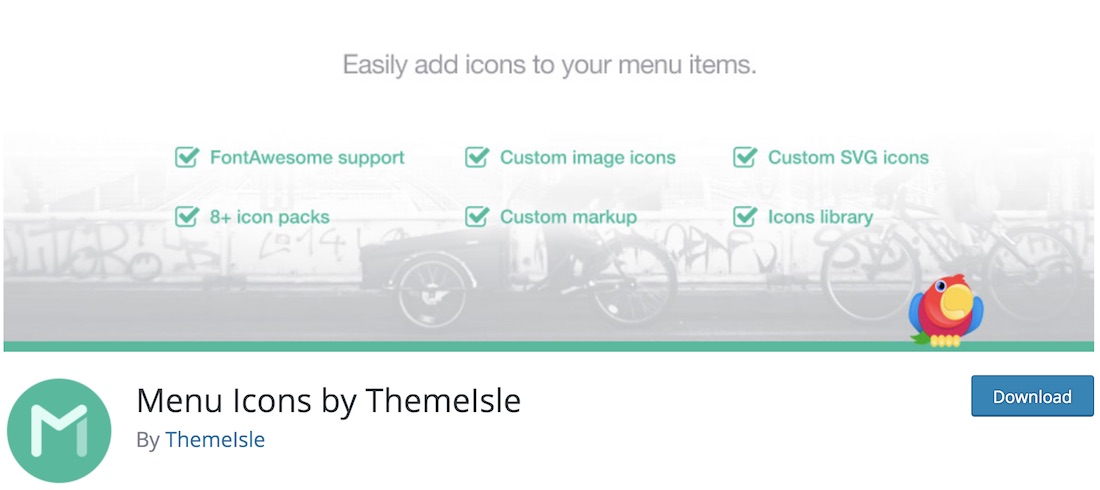
One simple way to elevate your menu section is by adding icons. As simple as it sounds.
You can add icons to your menu with the Menu Icons plugin – EASILY! This excellent WordPress plugin is effortless and takes barely any time to set it up.
We recommend considering even the smallest detail for a better site.
After installing and activating Menu Icons, go to the appearances section of your admin dashboard and locate the menus.
Pick the icon that best resonates with the section, add it, save the menu, and you are done. From then on, you can edit your menu accordingly.
Menu Icons is an adaptive tool that works with most modern themes. It also supports different icon sets, such as Font Awesome, Fontello, TI Icons, and Foundation Icons.
Note: Take a peek at our list of the best WordPress icons plugins if you need more options.
Key features:
- 200,000+ active installs
- Regular updates
- Custom SVG icons
- Custom markup
- 8+ icon packs
Advantages of Menu Icons:
- The easiest way to add icons to your WordPress menu and get the user experience up
Best WordPress menu plugin for: Spicing up your menu items with catchy icons.
Pricing:
- Free
8. Advanced Sidebar Menu
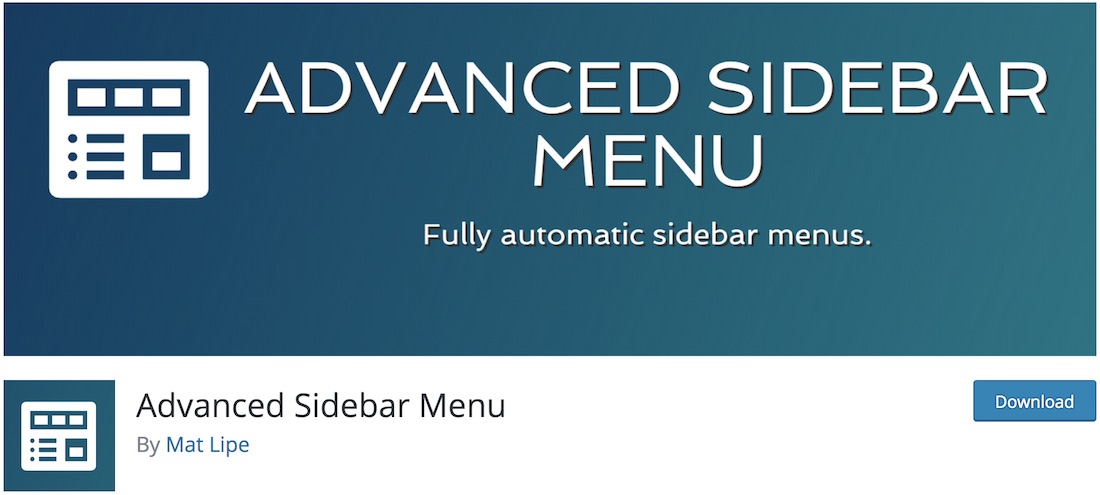
Sometimes, having a menu in a sidebar can increase your page’s user experience.
You can achieve great results when creating a sidebar menu with Advanced Sidebar Menu. This WordPress menu plugin goes slightly against the norm compared to the menus we normally see at the top of a site.
However, it is still super simple to use and set up, just like any other tool in this collection.
Advanced Sidebar Menu brings page and category widgets to the table that you can add to your sidebar easily. It also has page and category blocks, making it compatible with Gutenberg.
Use the one that best resonates with you or even stick to both if you find them fit your project.
Key features:
- Widgets and Gutenberg blocks
- Show/exclude pages and categories
- 7 bullet styles
- Custom post types
- Global or custom menu display
Advantages of Advanced Sidebar Menu:
- Easy to work with and set up a sidebar menu for any WordPress site
Disadvantages of Advanced Sidebar Menu:
- Looks a bit outdated
Best WordPress menu plugin for: If you want to add your WordPress sites’ navigation to the sidebar instead at the top.
Pricing:
- Free: Blocks and widgets, page ordering, custom category and page visibility
- Pro ($64/year or $174/lifetime): Multiple styling options, bullet or no-bullet styles, custom taxonomies
9. My Sticky Menu
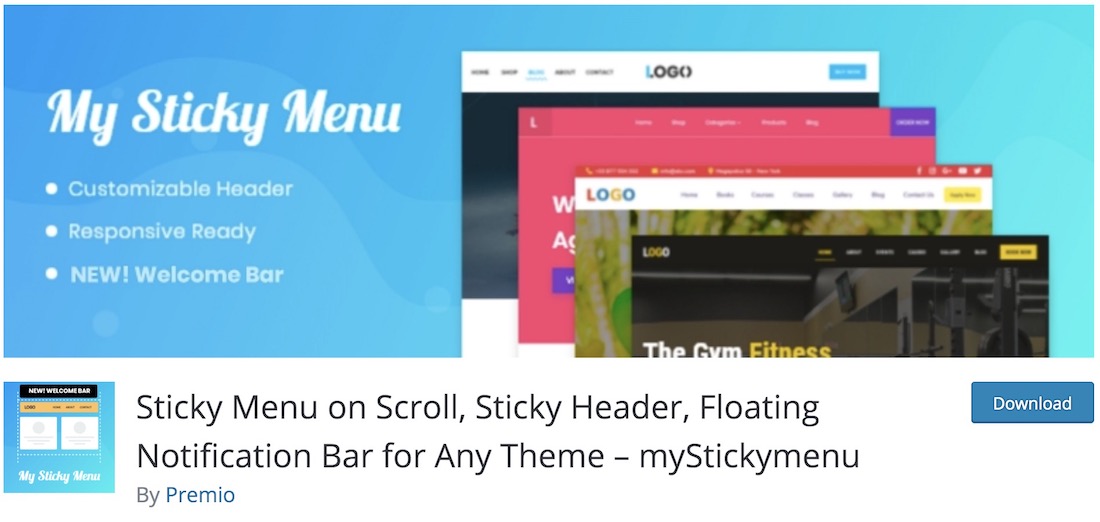
To improve your website’s navigability, use My Sticky Menu plugin and make an immediate difference.
Keep in mind that My Sticky Menu also works great for all sorts of promotions and notifications you would like to put an extra shine on. You do not have to limit yourself just to floating menus.
Moreover, you do not need coding knowledge to activate My Sticky Menu and make it work on your website or blog.
Let your visitors have constant access to the menu without needing to scroll back to the top of your page to visit a different section.
Key features:
- Show on scroll (up or down)
- Hide on small devices
- Custom CSS style
- Show/hide on specific pages
- User-friendly admin dashboard
Advantages of My Sticky Menu:
- An all-around solution for creating sticky/floating elements on your site, including menu
Disadvantages of My Sticky Menu:
- Small issues can occur (but the team will quickly fix them)
Best WordPress menu plugin for: Users who would like to benefit from the easy activation of a floating menu.
Pricing:
- Free: Fade and slide effects, custom transition time, RTL support
- Basic ($25/year): 1 site, all features
- Plus ($59/year): 5 sites, all features
- Agency ($99/year): 50 sites, all features
10. Float Menu

Float Menu is a WordPress menu plugin to consider if you want to float your menu. The plugin’s unique feature is sliding to the side when scrolling.
No matter the section of your page and how long you scroll, the menu will always be there, offering to jump to a different location without scrolling back to the top.
Also, the menu takes up a small portion of the screen, not disturbing it.
As for the features, Float Menu comes with many, ensuring everyone gets the most out of it and with little work.
You can employ Float Menu to create the exact floating menu you fancy, positioned on the right or left. Moreover, you can add custom button labels, modify the color, introduce any link you want, and even set the button’s background.
Key features:
- Left or right side floating menu
- Custom background color
- Multiple animations
- Visibility rules per pages, posts, IDs, etc.
Advantages of Float Menu:
- Easy to use and create a floating side menu
- Various customization and configuration options
Disadvantages of Float Menu:
- No submenu functionality in the free version
Best WordPress menu plugin for: Everyone who would like to float their site menu with a unique slide to the right/life function.
Pricing:
- Free: Custom labels and buttons, link support, square-shaped buttons
- Pro ($25+): 1+ site, great customizations, translatable, custom display rules
11. WooCommerce Menu Cart
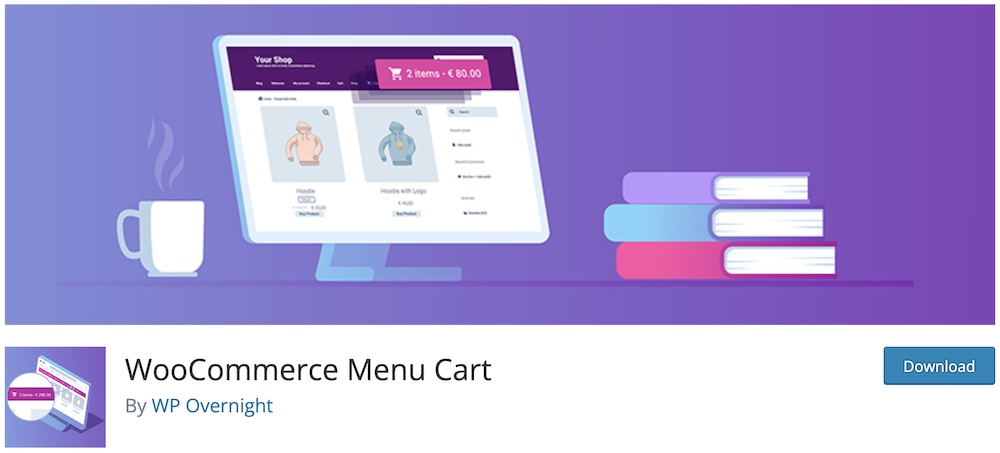
When running a WooCommerce WordPress site, you might want to add a shopping cart button in the navigation bar for your shoppers’ convenience.
This provides your customers access to their cart at all times. And WooCommerce Menu Cart plugin will make it happen in a little breeze.
It only takes a few clicks to set up this WordPress menu plugin and deliver an additional comfort level.
You can do all sorts of stuff to display details with WooCommerce Menu Cart.
You can showcase items only, price, or even both. Moreover, the cart can only appear in the menu when they add an item but stays blank when there is nothing in it.
You can also set the shopping cart to float left or right or use it in your menu’s default settings. In addition to WooCommerce compatibility, WooCommerce Menu Cart also works with Easy Digital Downloads, Jigoshop and others.
Key features:
- Display cart icons, items, prices
- Float left or right
- CSS customization
- Shortcode to display cart anywhere
- 10+ cart icons
Advantages of WooCommerce Menu Cart:
- Multiple configuration options so you add the exact cart appearance you want
Disadvantages of WooCommerce Menu Cart:
- May require some extra configurations
Best WordPress menu plugin for: Every WooCommerce user who wants to display a shopping cart in the menu section.
Pricing:
- Free: CSS customization, visibility rules
- Pro (29€+): 1 site+, 10+ cart options, flyout, multilingual support, 3rd-party plugin support
12. QuadMenu
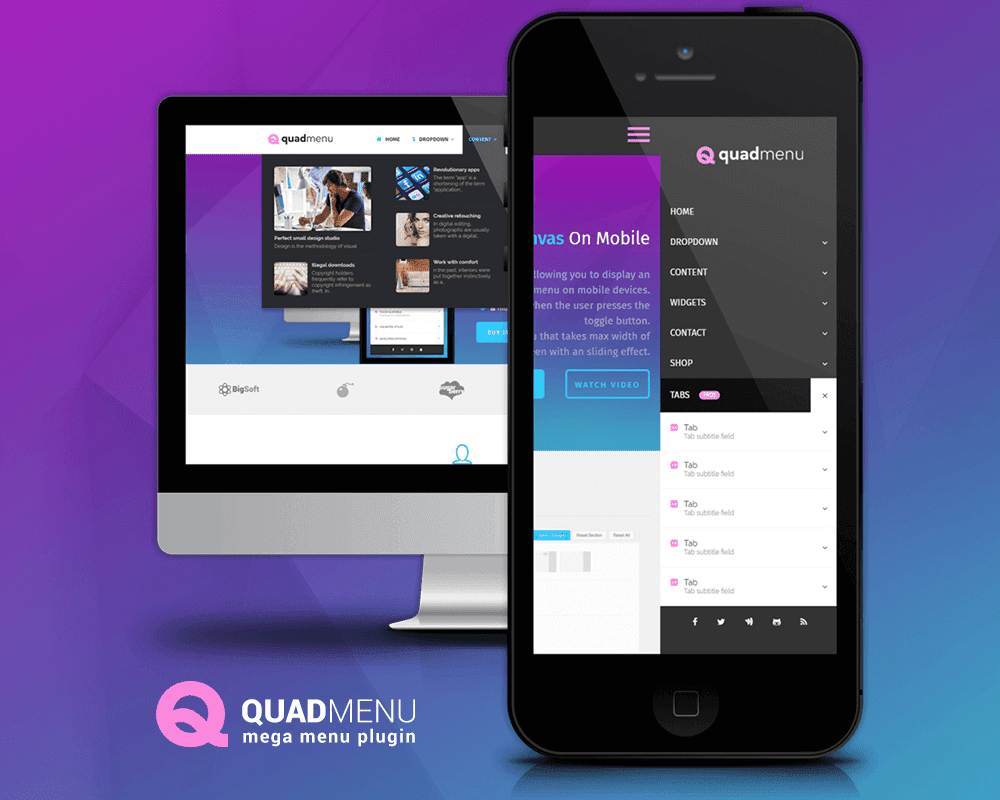
QuadMenu is one of the rare free mega menu plugins for WordPress. It allows you to create mega, tab, and carrousel menus simply and natively.
This responsive menu fits all screen sizes and is developed under the “mobile-first” concept. It also incorporates touchscreen friendliness to improve user experience.
Another key feature that highlights this plugin over other alternatives, such as Ubermenu or Max Mega Menu, is the variety of available layouts.
This is the first mega menu that’s an all-in-one solution. You can create a horizontal or vertical menu on desktop devices and a collapsible or off-canvas menu on mobile.
QuadMenu’s admin panel was strategically integrated, so it feels like WordPress’s default.
The drag-and-drop user interface allows you to manage all menu content by adding widgets and other elements in your native WordPress menu boxes.
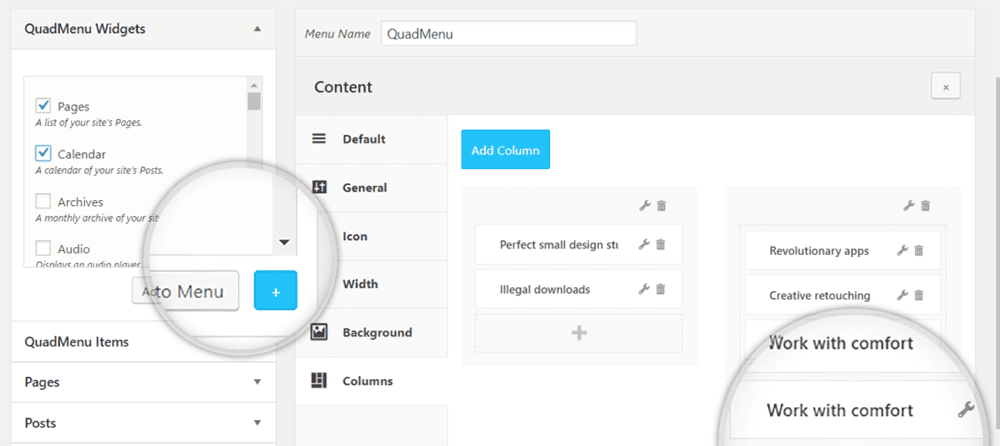
Customizer
Integrating the customizer dashboard allows you to tweak all menu color schemes and layout settings with a real-time preview.
QuadMenu is a freemium plugin with free and paid versions that include features like login and registration forms, tabs menu and carousel menu.
Key features:
- Drag and drop editor
- Native widgets
- Horizontal and vertical menus
- Various practical menu elements
Advantages of QuadMenu:
- Easy configurations via the theme customizer (real-time editing)
- Multiple developer filters to take the menu to the next level
Disadvantages of QuadMenu:
- Set up might be too time-consuming for beginner users
Best WordPress menu plugin for Advanced users who need multiple configuration options to create the ideal menu for their website or blog. The plugin can be used for mega menus, off-canvas menus, carousel menus, etc.
Pricing:
- Free: Automatic and manual integration, drag and drop builder, vertical, horizontal and off-canvas menu
- Personal ($49): 1 site, all features
- Agency ($99): 5 sites, all features
- Developer ($149): Unlimited sites, all features
13. Admin Menu Editor
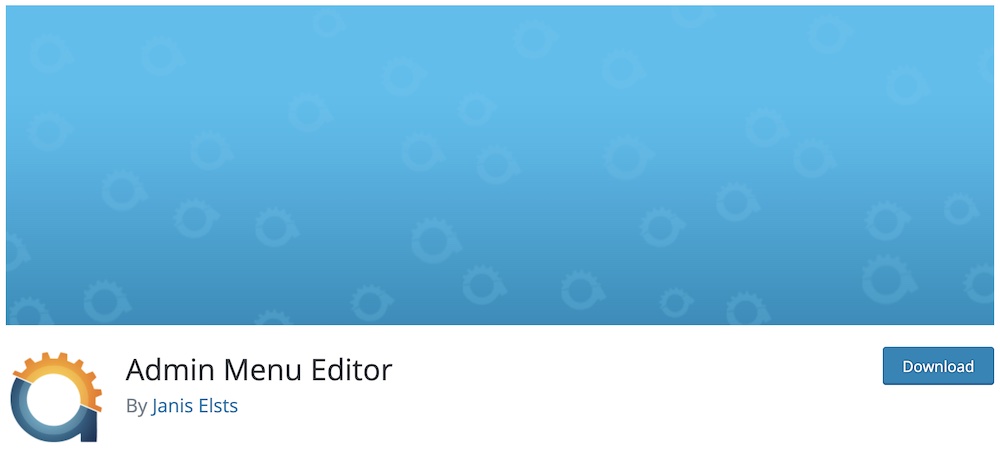
Admin Menu Editor helps you manually edit your dashboard menu.
You can create specific menu items, change menu titles, and organize menu items via drag-and-drop.
Shift menu items to the sub-menu levels, and create custom menus that direct to any part of the dashboard or an external URL.
If things go wrong, you can restore the default version as the administrator easily.
Moreover, you can set it up as a global plugin in a multisite network. This will enable the network administrator to edit the dashboard for all the sites and users simultaneously.
You can also set custom menu permissions, so not everyone sees everything. Admin Menu Editor also works with WordPress shortcodes and can open menus in a new window (but that’s exclusive to premium version).
Key features:
- Easy organization with drag-n-drop
- Hide and show menu and its items
- Login and logout redirects
- Shortcodes
Advantages of Admin Menu Editor:
- You can easily reset the menu configuration and go back to default settings in case you mess things up
- 60-day money-back guarantee (!)
Disadvantages of Admin Menu Editor:
- Interface isn’t the slickest
Best WordPress menu plugin for: Configuring your WordPress admin’s menu.
Pricing:
- Free: Editor, hide and show menu or menu items
- Personal ($29/year): 2 sites, all free features
- Plus ($39/year): 5 sites, use on client sites
- Agency ($59/year): Unlimited sites, use on client sites, toolbar editor
14. Hero Menu
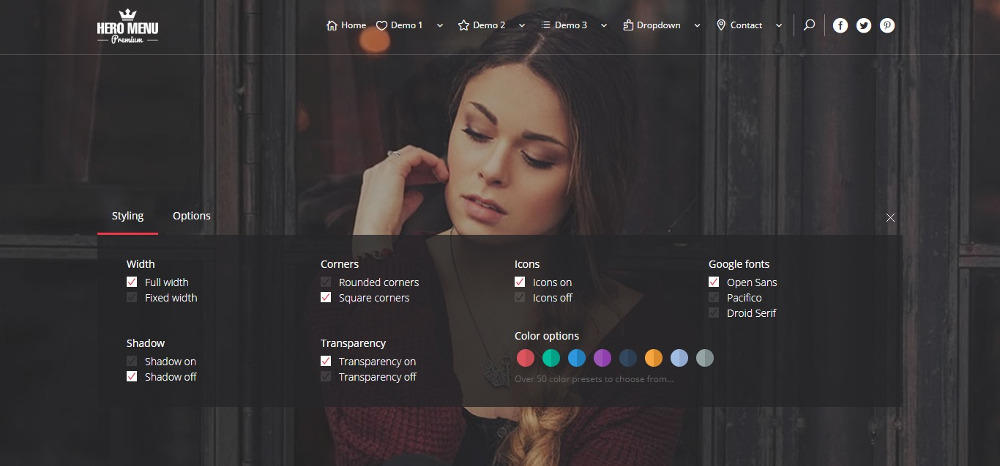
Hero Menu‘s terrific customization options help you build any menu you want. This plugin makes both the typical Hero menu and a simple dropdown menu possible.
The 650 Google fonts, 60 color presets, and a custom background simplify customization. And menu building is effortless with a drag-and-drop editor.
If you manage an eCommerce store, the plugin’s complete integration with WooCommerce is sure to delight you.
You can assign icons to menu items and display product thumbnail images and prices in the menu. In addition, the menu contains all regular content, such as text, forms, and maps.
The sticky menu is always visible to readers, and the menu will automatically scale down to smaller devices.
You can hide menu items depending on user roles to keep some content visible only to logged-in users. A recent update adds an eyebrow menu, a little text feature, and a login link in a thin strip at the top.
Key features:
- Drag and drop builder
- Sticky menu
- Built-in search fields
- Custom CSS
- Awesome styling functions
Advantages of Hero Menu:
- An all-around WordPress menu plugin that can do a lot of things, from simple menus to advanced mega menus
- Easy integration with WooCommerce
Disadvantages of Hero Menu:
- No free version/trial
Best WordPress menu plugin for: Simple and advanced WordPress menus with effortless drag and drop builder.
Pricing:
- Regular License ($20): Limited to one client/user
What Is The Best Menu Plugin For WordPress
After performing much more extra research and testing on business, eCommerce and blog sites, we concluded that UberMenu is the ultimate WordPress menu plugin.
Why?
It’s an easy-to-use and very affordable (one-time payment) tool for building any menu.
You can use UberMenu for a simple (multi-level) drop-down menu or an advanced mega menu with a contact form and Google Maps.
It’s all possible.
Plus, we experienced only good conversations when speaking to UberMenu’s support.
Create a WordPress menu that’ll benefit your visitors and boost user experience.
Frequently Asked Questions About Menu Plugins
How do I add a (mega) menu in WordPress?
The simplest and quickest way of adding a mega menu in WordPress is by using a plugin. Our long-time recommendation is UberMenu because of its flexibility and a vast collection of features.
Does WordPress have a built-in menu?
Yes, WordPress has a default menu functionality, which you can access by going to Appearance > Menus. Moreover, it depends on the theme you use how advanced or basic the navigation is.
What is a mega menu?
A mega menu is an expandable, two-dimensional navigation that can feature multiple content, like images, product links, Google Maps, contact forms, etc.
What is flyout menu?
A flyout menu is one of the cleanest site navigations because it only appears when a visitor interacts with it, aka clicks the (hamburger) menu icon.
How do I make a sticky menu in WordPress?
You can easily activate the sticky menu function in WordPress with a plugin. One of our favorite plugins for floating navigation is My Sticky Menu. (Remember, you can also add sticky navigation manually via code, but that’s for advanced users.)

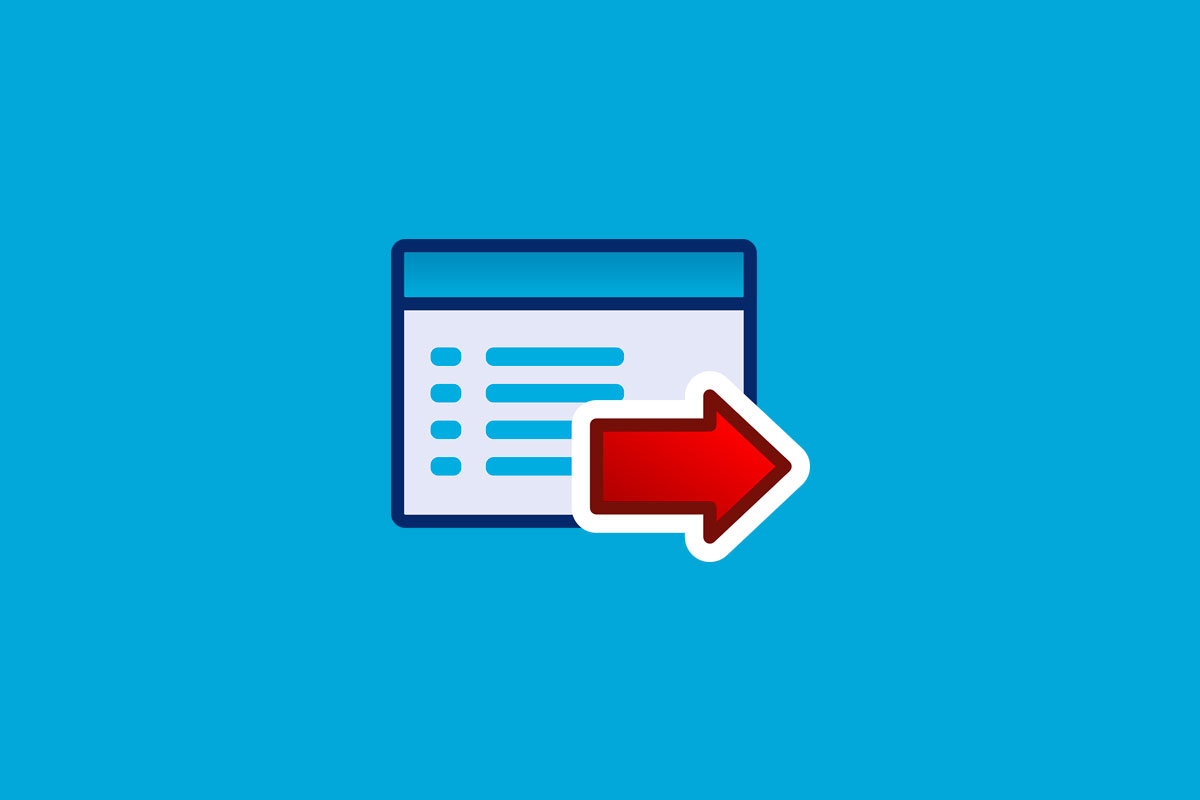



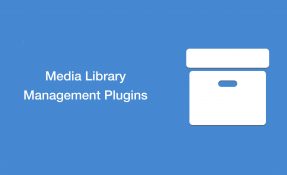
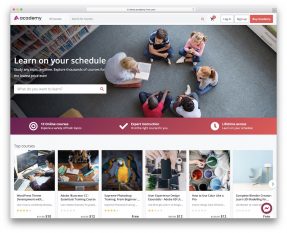
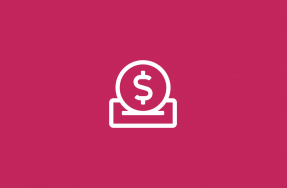
Nice review!
Max Mega Menu is an awesome plugin and has amazing features as a free plugin!
Hello Prota
I think you should consider Quadmenu
I’ve been working with this plugin last week and is amazing
Kind regards
Nice and very complete tutorial. I will always follow your update articel as I am a beginner. Thank you
Hero menu is elegant and i had used in past. Superfly menu is perfect for mobile need.
I’m looking for a menu plugin that will display the navigation drop-downs horizontally and remain visible when the user clicks on the parent page.
Do any of these plugins have this functionality? I’ve checked some demos and haven’t been able to tell.
Thank you for all of this great information!
Another nice plugin is Groovy Menu. Simple and powerful. And match for theme developers!
Dan thanks for the tip! I’ve been on the lookout for a long time and this was clearly the best one out there.
Where I can download Groovy menu for the test?
You can find it on wordpress org, premium plugin on codecanyon
You can find it in WordPress Plugins sections Groovy Menu, or here https://wordpress.org/plugins/groovy-menu-free/