WS Form Review – Powerful Form Builder Plugin for WordPress
WS Form is a plugin created to help you build better WordPress forms. If you’re looking for the best WordPress forms plugin, you’ll probably have noticed many great options. However, before you make a decision, you should check out this WS Form review. Doing so will help you decide if this is the right tool for your project.
In this hands-on WS Form review, we explore the best features of this WordPress form builder plugin. We also check out the user experience to demonstrate how to create forms for your website with WS Form. By the end of this WS Form plugin review, you should know whether this is the best tool for your WordPress website or if your search continues.
Let’s begin…
About the WS Form WordPress Plugin
WS Form is a freemium forms plugin for WordPress. This means that you can use the limited free version without paying a penny or choose to upgrade to the paid version. As well as the paid WS Form Pro, there’s also a selection of add-ons available for the plugin.
These add-ons can be purchased separately to enhance the functionality of the WS Form plugin. With this plugin, the add-on model works well as the premium version of WS Pro has a relatively low price. Then thanks to the add-ons, you only pay for the extra features that you need. Alternatively, you can purchase the Agency license which includes all WS Form add-ons.
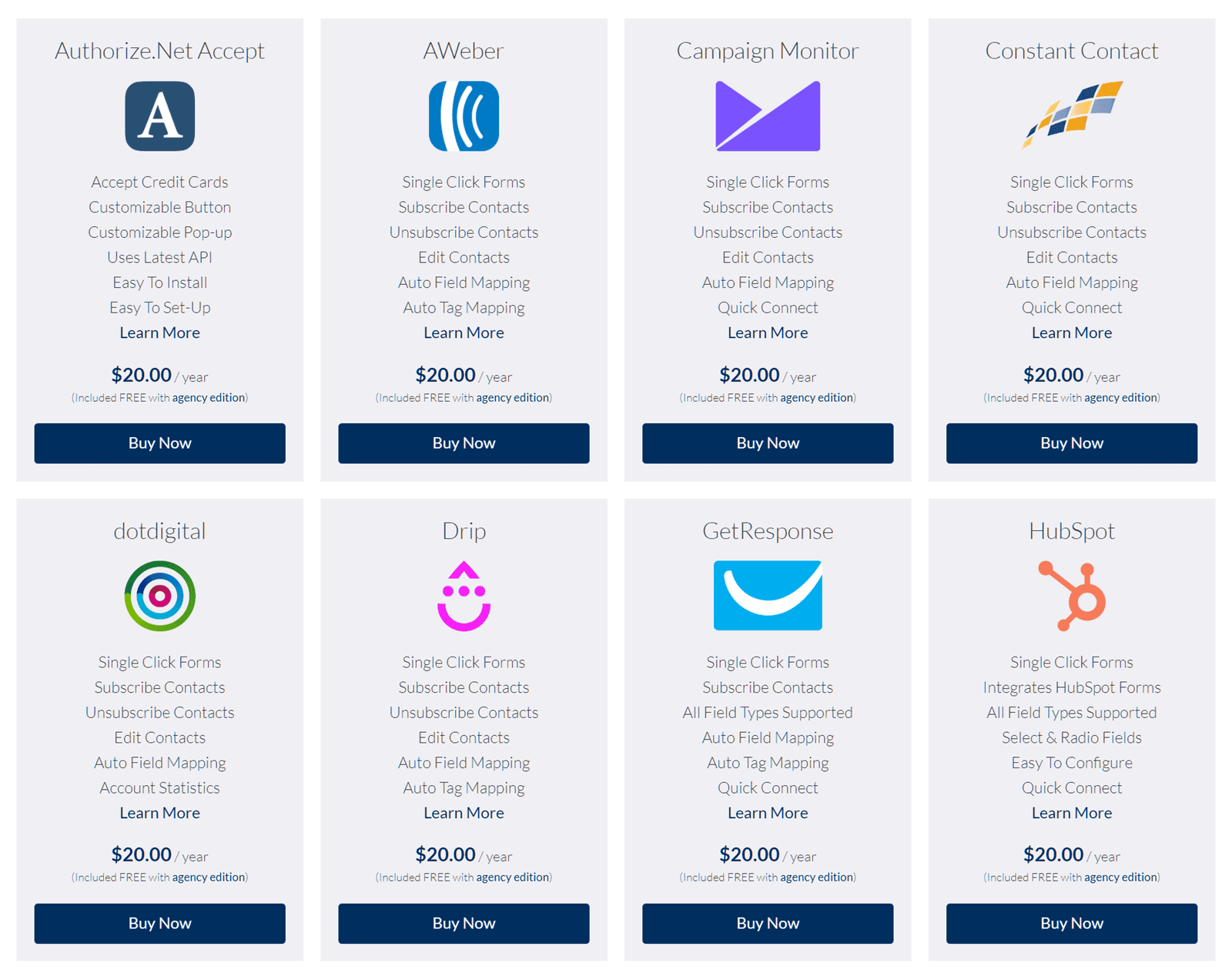
We’ll cover all the best features of the plugin and its add-ons later on in this WS Form review. However, some examples of what the add-ons can do includes integrating your forms with payment processors, connecting your forms to email marketing services, and adding WordPress user related fields to your forms. So, if you want to collect payments from your users via your forms, you might need to purchase an add-on. But if not, the regular version of WS Form should suffice.
Let’s explore the best WS Form features to help you decide if this is the right plugin.
WS Form WordPress Plugin Features
As mentioned earlier in this WS Form review, this plugin comes in two main variations, the free and paid versions. Upgrading unlocks more features so in this section of the review, we’ll cover the functionality of the plugins to help you choose the right one.
Useful Pre-Built Form Templates
To help you get started as quickly as possible, WS Form comes with a selection of pre-built form templates. Thanks to this, each time you start a new form, you can choose to use a template as the starting point. With templates covering contact, sign up, quote request, and appointment request forms, for example, there’s a good chance you’ll find a complete form ready for your project or one you can quickly modify to meet your requirements.

WS Form PRO includes additional categories such as e-commerce templates that let you sell products and collect payments online. Furthermore, if you purchase an add-on for an email marketing platform such as AWeber, MailChimp or Constant Contact, WS Form will display templates that enable you to build forms for your email lists or even Slack channels.
Once you’ve chosen a form, you can start working on it through the WS Form layout builder.
User-Friendly Form Layout Editor
Whether you start with a blank form or use a template, creating custom forms with WS Form is very straightforward. Thanks to the user-friendly editor, you should have no problem adding or removing fields and customizing them in other ways.

The WS Form editor integrates seamlessly into the WordPress Dashboard so should feel like a regular part of your website. The available fields are displayed on the right, while the form canvas takes center stage. You can then drag and drop the new fields into your form or drag the existing fields into new positions.
Another nice feature of the WS Form builder, which is not widely seen elsewhere, is the ability to control the size of the viewport. This enables you to see how your form will look on various devices. Using the breakpoint slider, you can work on a smaller version of your form and get a preview for devices like smartphones, tablets, laptops, and those with larger screens.

If you want to edit any of the form field properties, simply click on the setting icon for that field. This will then display the settings for that field in the sidebar, giving you instant access to the relevant controls. From there you can change the form text, add placeholder text, and control how the field behaves in other ways.
Other features, like undo and redo support make the WS Form builder very easy to use.
Large Selection of Form Fields
Another good reason to choose WS Form as your WordPress form builder plugin is its selection of form fields. These forms fields have been divided into various groups, helping you quickly find the right fields for your project. These groups include the basic fields, choice fields, and advanced fields. There are also content fields, ecommerce, and PDF fields. When creating your custom forms with WS Form, you can also add a selection of buttons to your forms.
Let’s now look at the different fields you access with this plugin next in our hands-on WS Form review.
WS Form Plugin Basic Form Fields
The fields in the basic group can be considered the core fields you’ll use when creating your forms. This includes the text, text area, number, phone, email, and URL fields. Thanks to this selection of fields, you can easily create basic forms, such as a contact or feedback forms.

These fields can all use validation to ensure that the user enters the correct data. For example, if you add the email field to your form, the plugin will check the format of the entry to see if the user has entered an email address or not.
WS Form Plugin Choice Form Fields
The choice form fields give you lots of options for letting your users make a selection. You’ll find dropdown menus, radio buttons, a date and time selector, and an interesting range slider among the fields in this category. There’s also a color picker field in this category that could be used in many different ways.
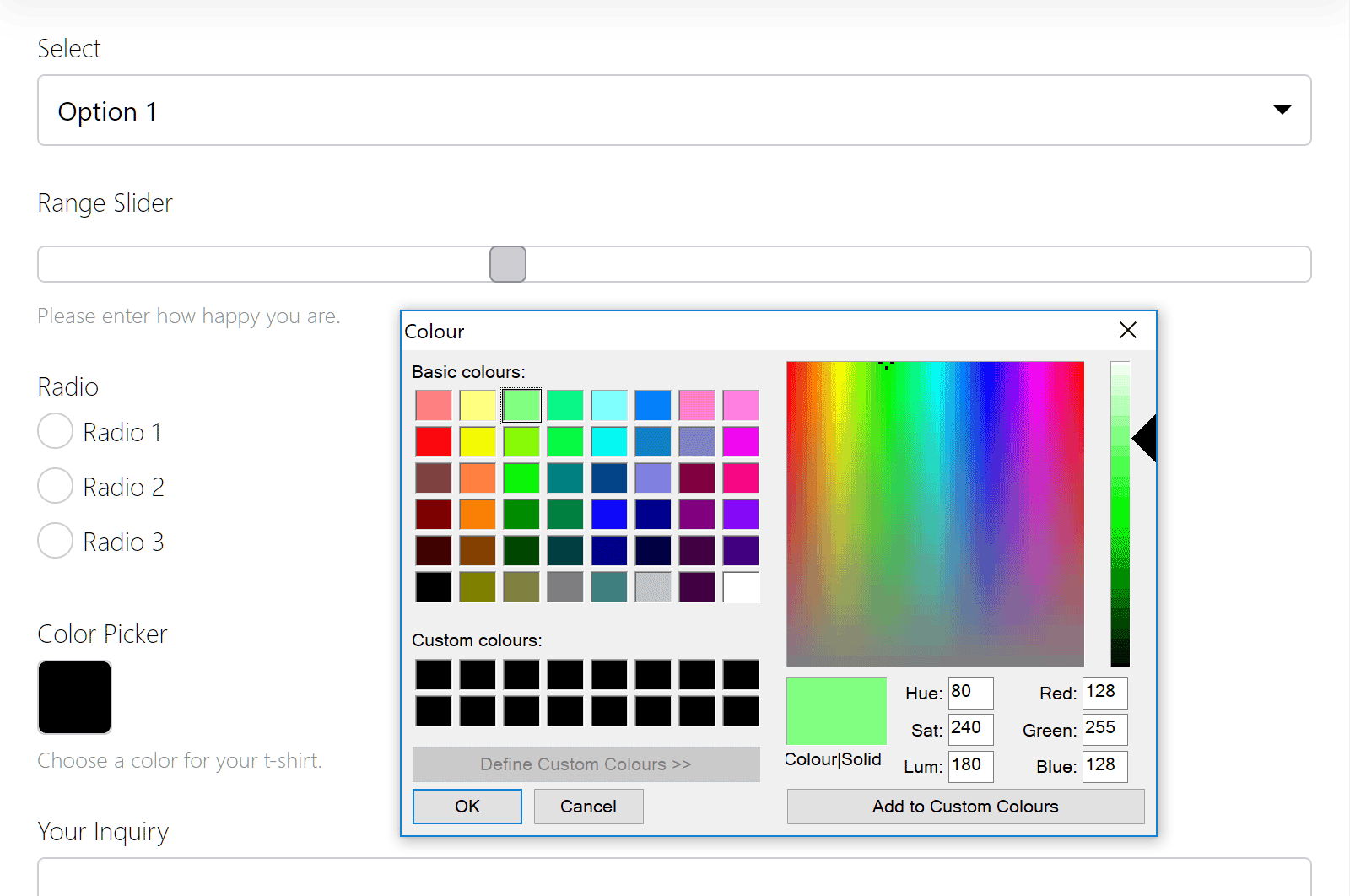
As you might expect by now, you get much control over how these fields work. You can easily choose which values are available for each field through the sidebar of the form editor.
WS Form Plugin Advanced Form Fields
Next up, we have the advanced form fields. These are the fields that not every form will need but are still definitely worth having access to. Some examples of the fields in this group include a file upload field, an anti-spam reCAPTCHA field, and a touchscreen-friendly signature field. You can also add a hidden field to your form, a password field, and a progress bar field.

As usual, WS Form gives you control over how the advanced form fields work. For example, when using the file upload field, you can choose whether just one or multiple files can be uploaded. You can even give your users the ability to select an entire directory from their computer for upload. The signature field makes this possible if you want your visitors to sign the form entry before submitting it. The signature field works regardless of whether the user has a touchscreen device or not, supporting mouse cursor input.
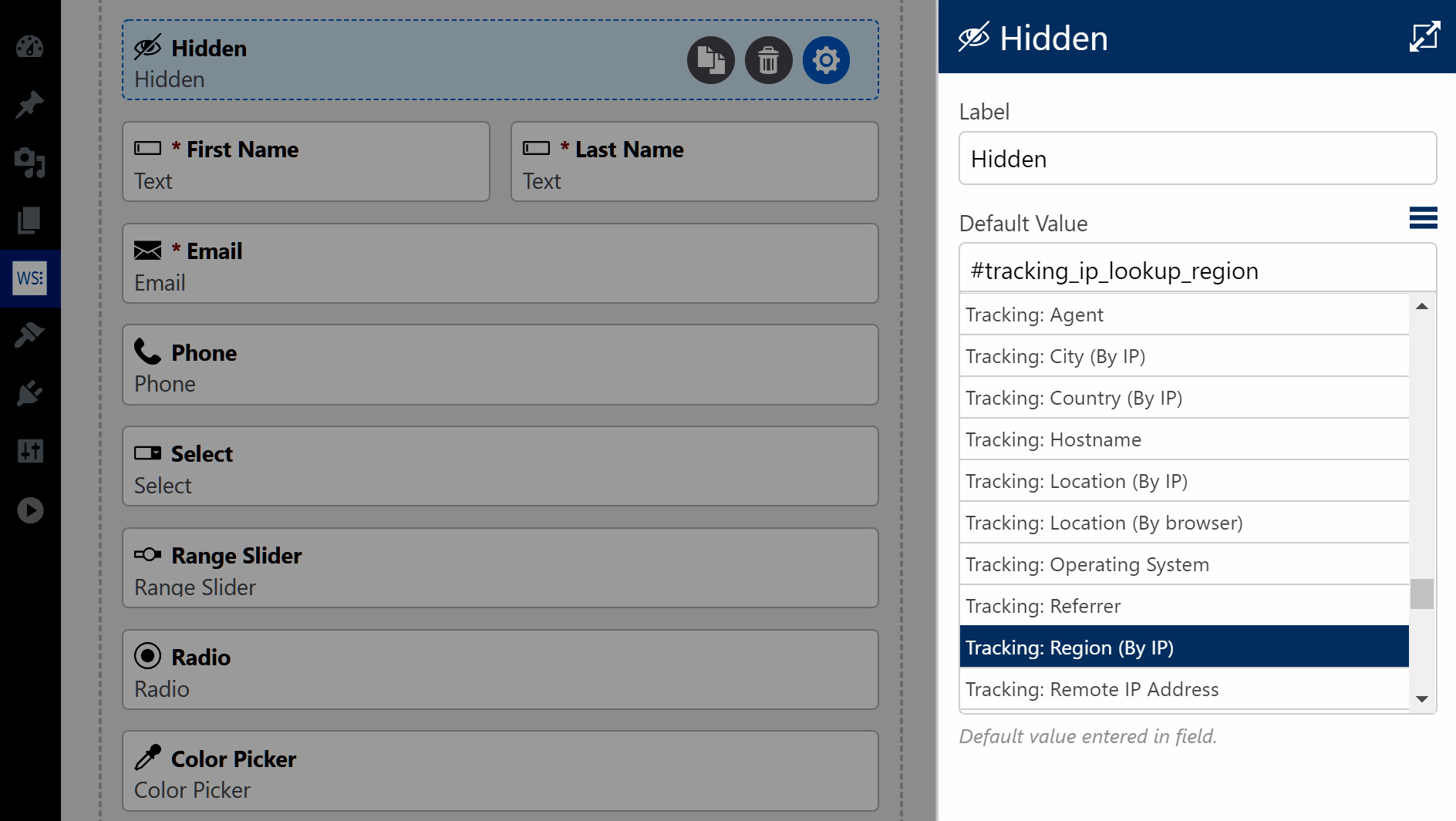
The hidden field can be used to include extra information in the form submission that the user doesn’t enter. This could include the user’s IP address, the type of browser they’re using, their operating system, and range of other information that can be detected by WS Form. This information is then stored with the form entry, for whatever reasons you might want to collect it.
WS Form Plugin Button Form Fields
With WS Form, you’re not just limited to adding a submit button to your custom WordPress forms. Instead, you can add a range of buttons to your forms including a clear and reset button, a button to save the submission progress, and if you’re using tabs on your form, you can easily add buttons that let your users navigate their way through the tabs. You can even add a custom button to your form that you can add your own JavaScript to.
WS Form Plugin Ecommerce Form Fields
WS Form has great ecommerce support too. So if you want to sell products from your website, collect payments, or process some other transaction, this plugin is more than up to the task. With ecommerce fields like price selectors, pricing checkboxes, and price range options, you can let your users enter pricing information in various ways. As you’d expect from a powerful WordPress forms plugin, WS Form includes self-calculating fields that are ideal for selling online.
WS Form Conditional Logic Features
Conditional logic is a feature that lets you create advanced custom forms for your WordPress website. Through conditional logic, you can create rules for your forms that control how they behave. This could include switching on or off parts of a form, depending on what information the user has entered into a previous field.
Instead of creating a large form that displays every possible field you might need, you can only show the relevant fields to the user. For example, if the user selects that they are from the US, the conditional logic could display the state field for them to enter their address. If the user instead inputs their location as outside of the US, the state field would remain hidden. Other ways the conditional logic of WS Form can be used includes triggering actions, such as saving a form entry when a user has reached a certain point in the form.
Mobile-Friendly Forms
All forms created for your WordPress website with WS Form are fully mobile friendly. This is an essential feature as the number of people accessing the internet on mobile devices is only growing. Thankfully, if you choose WS Form for your website, every form you publish will not only be fully useable on a smartphone or tablet device, it will also look great. If you want to portray a professional image to your target audience, or just ensure that your forms work as they should, choosing a mobile-friendly plugin like WS Form is vital.
The underlying functionality of WS Form is that it outputs clean HTML 5 code. The plugin is also fully compatible with the popular Bootstrap and Foundation frameworks. Thanks to this, WS Form can detect whether you’re using one of those two frameworks. If the plugin does detect this, WS Form outputs its code in that native format for maximum compatibility.
Library of Form Actions
Another useful aspect of WS Form is the actions. These form actions can be fired based on certain conditions, such as when a form is saved or submitted. You can use actions like sending emails, showing a message, running some JavaScript, and redirecting the user to a specific page or URL. There are over 25 actions to choose from.
Thanks to the control over WS Form’s actions, you can easily create a form that displays a custom message when submitted while also sending emails to multiple addresses.
The above are some great reasons to choose WS Form for your website. You can view the full list of features on the WS Form website and try the online demo.
WS Form WordPress Plugin Pricing Options
As mentioned earlier in this WS Form review, this is a freemium plugin. As well as the limited free version of WS Form, you can also purchase the feature-rich Pro version. There are two options for purchasing WS Form Pro:
- WS Form PRO: $40 for all the premium features.
- WS Form PRO Agency: $250 for all the premium features and add-ons.
Both options can be used to create an unlimited number of forms. They each include one year of access to plugin updates and support. The standard PRO license covers use on one website while the agency option supports use on an unlimited number of sites. Although the PRO Agency license includes access to all add-ons, add-ons can be purchased individually for use with the standard PRO license.
WS Form Review Final Thoughts
As you can see, WS Form is a feature-rich form builder plugin for WordPress. Not only do you get access to a wealth of features but WS Form is also very easy to use.
Furthermore, compared to many of the other premium form plugins for WordPress, WS Form is very affordable.
This is especially true if you don’t need access to any — or many — of the add-ons and the standard $40 license meets your requirements.
If you want to try WS Form before you buy, you can check out the free version of the plugin or sign up for the free online demo of the Pro version today.
Take advantage of 20% off by using coupon code CLIB20.







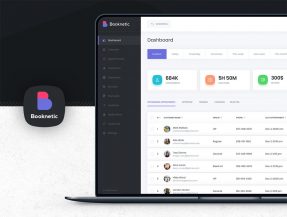
Comments (0)