14 Best WordPress Media Library Management Plugins 2026
WordPress websites heavily rely on media files to enhance content and visual appeal. As your media library grows, organization becomes crucial. This is where WordPress media library management plugins come in handy, especially those offering folder support.
These plugins help you efficiently organize your WordPress media library by:
- Creating folders and subfolders
- Categorizing new and existing files
- Bulk editing and renaming
- Easy searching and filtering
- Optimizing media library performance
By using these plugins, you can:
- Keep your media files organized
- Save time when searching for specific files
- Improve your workflow efficiency
- Enhance your website’s overall performance
Whether you’re a photographer, content creator, or manage a media-heavy website, these plugins will help you maintain a clean and organized WordPress media library in 2026.
Free WordPress Media Library Management Plugins With Folder Support
The WordPress plugin repository has several efficient plugins to help you organize your media files and make them searchable. Many help categorizes the new and existing media files in bulk. Some allow you to rename old files, while others are useful for slotting media files into folders and subfolders.
1. FileBird – WordPress Media Library Folders
You should use FileBird—WordPress Media Library Folders to arrange and manage your media files. It was born with an excellent design and smooth operation. It works and functions like what you use to organize files or folders on a computer. Once you install the plugin, you can easily manage thousands of images and other media files into folders or categories, drag and drop to upload or move files into folders, and drag and drop to rearrange folders.

You have the toolbar on the left, which allows you to control all your folders and files, and you can easily right-click to create, rename, or delete folders quickly. With most file types supported, you can create folders and subfolders for all your media files. When you create a page or a post, browsing and picking up a file is time-saving. In just a blink of an eye, you can quickly select a specific folder or file with the help of a folder hierarchical view.
This plugin is supported with most plugins or themes, WooCommerce, WPML, and popular languages like English, Spanish, Chinese, etc. All you need is to sort your files and folders on your hands. FileBird has both Free and Pro version, you can choose which one you suit the most. The free version offers limited folders of 10, Pro goes with unlimited folders. Both support unlimited files.
Active installations: 100,000+
Price: Available for free via WordPress.org. The Pro version costs $39.
More info / Download2. CatFolders – WP Media Folders
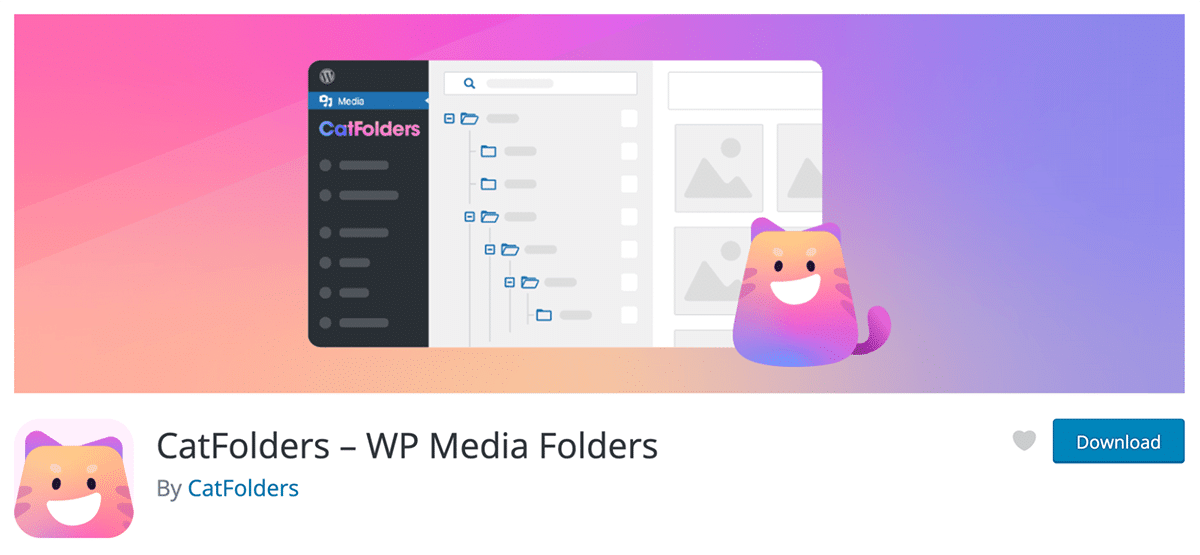
CatFolders – WP Media Folders is a WordPress plugin designed to help you manage your media files with category folders.
It makes organizing your WordPress media library simple, allowing you to quickly create folders and organize them any way you choose. With the categorization as a folder tree, adding new media is a breeze – no more searching through endless categories or subcategories for the content you need!
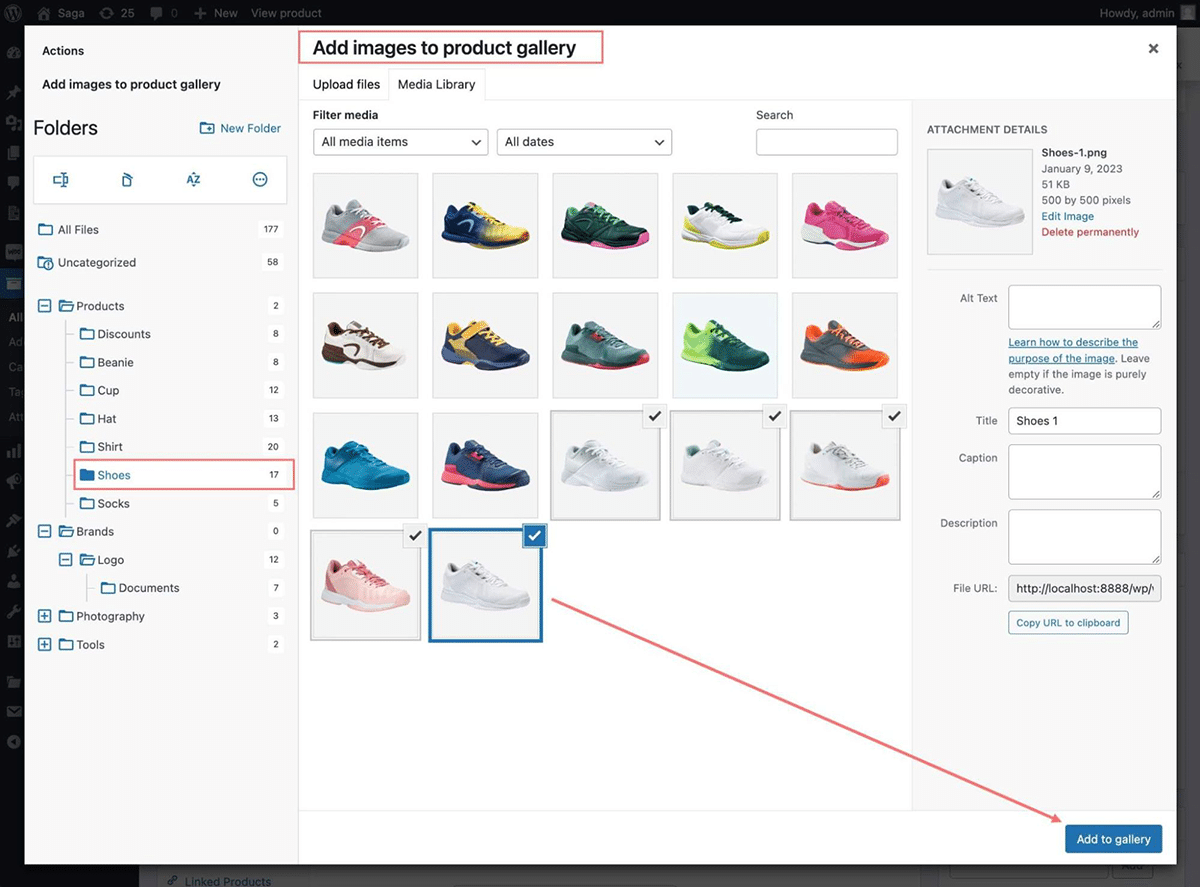
CatFolders Features:
- Fast and lightweight.
- Organize media files into customizable folders.
- Drag and drop multiple files to quickly move them between folders.
- Easily find media and attachments using the search bar and filter options.
- Sort files and reduce unused media or those files with the most weight.
- Improve WordPress website speed by removing the number of outdated media files stored in a single directory.
- Import categories from other plugins like FileBird, HappyFiles, WP Media Folder by JoomUnited, etc.
- Backup and restore your folder organization quickly.
- User-based folder system helps each user have their own folder tree.
- Role-based permissions allow for limiting full access only to admins and editors.
Compared to other plugins, which don’t support unlimited-site licenses, CatFolders will be a good alternative for web agencies and freelancers as it provides an affordable price for unlimited websites.
With the $199 billed annually Agency plan, using CatFolders on 5+ websites will be awesome.
More info / Download3. Media Library Assistant
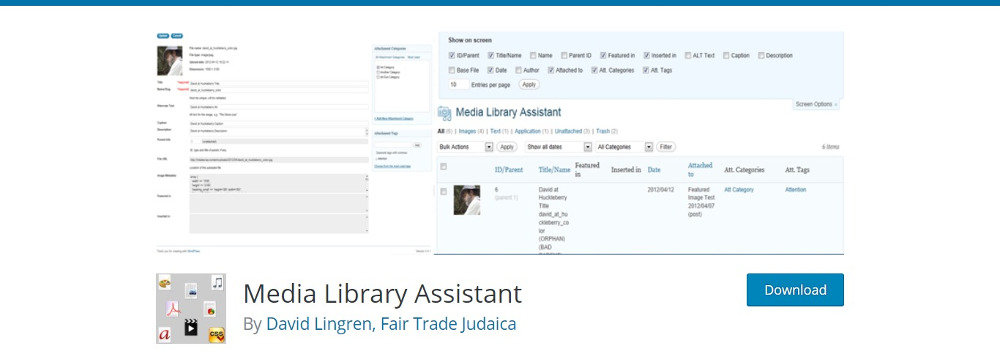
The Media Library Assistant packs many shortcodes to display, sort, and order images. It includes an advanced gallery shortcode that lets you add images and other media files to your posts. The quick edit feature lets you add, remove, and edit taxonomies in bulk. The WordPress media search feature improves by including slug, ALT text, and image captions as search filters. It controls each gallery’s styles, markup, and content using style and markup templates.
The Media Library Assistant can reveal size of each media file and its location on your website. The EXIF and other metadata can also tell you when and where the images were created. The plugin integrates with Jetpack and other plugins to add slideshows, thumbnails, and special effects to your gallery. It supports WPML and Polylang multilanguage plugins.
Active installations: 70,000+
More info / Download4. Folders
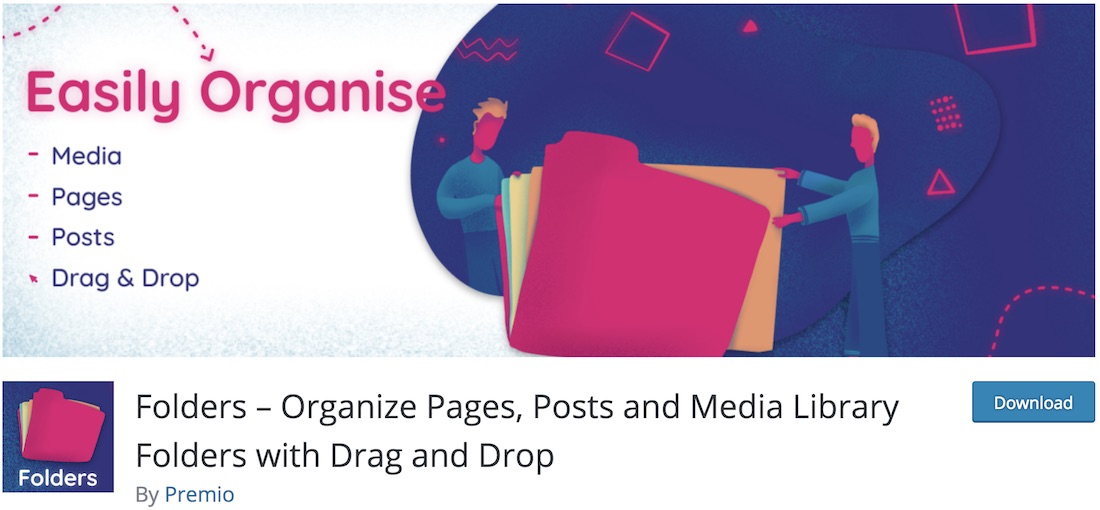
Consider using a WordPress media library management plugin to keep things as organized as possible in your admin dashboard section. But that is something you already know. Folders is a great, simple, and free tool that allows you to create subfolders for different content and have things in perfect order. From texts to images, videos, and audio, Folders supports them all. The drag-and-drop interface also makes it super convenient, creating the organized atmosphere you are after.
Whether you use it for your page or your client’s website, Folders make the whole experience convenient and practical. This way, you will never again be submerged in a vast collection of content, always taking you a ton of time to find the needed files.
Active installations: 50,000+
More info / Purchase5. Media Library Organizer
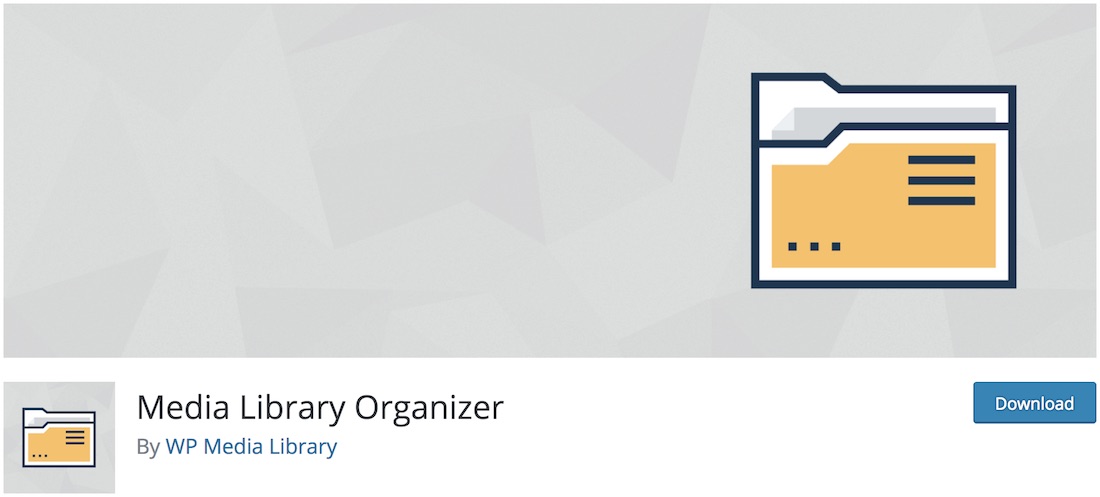
Hence, Media Library Organizer is a free WordPress plugin that helps you create your system. The kind will keep all the material you upload to WordPress organized, categorized, and easily accessible. If you regularly upload different types of content, you better get your hands on Media Library Organizer and end the chaos. To no one’s surprise, achieving great results with the extension is simple and beginner-friendly. Even the installation process is super simplistic, ensuring you can do everything independently, from start to finish.
Media Library Organizer features are image, video, audio, and other media categories you can set yourself. You can throw content in the relevant category and sort it out by date or name. The Media Library Organizer also works with all media library views, like featured image, image picker, media library list, etc.
Active installations: 10,000+
More info / Purchase6. FooGallery
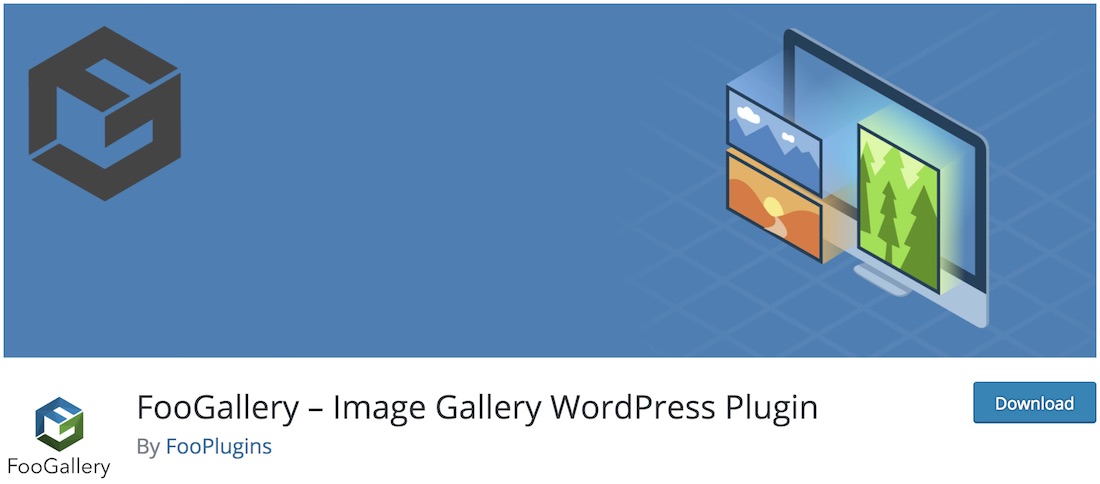
Regarding creating the niftiest galleries, FooGallery is a free plugin that will do the trick. With the WordPress media library management plugins on this list, you can keep things organized in the back- and front end. With the extension, you can create these jaw-dropping and interest-sparking galleries that will knock everyone off. And to achieve such spectacular results, little time and effort are needed.
Introduce outstanding media galleries to your WordPress websites seamlessly and effortlessly. FooGallery’s free version includes lazy loading, simple pagination, a gallery widget, drag-and-drop reordering, and albums. FooGallery is also compatible with Gutenberg, mobile devices, retina screens, and web browsers. See the predefined live demos yourself and you will instantly understand the power of FooGallery.
Thanks to its media folder support, FooGallery is among the highest-rated WordPress gallery plugins.
Active installations: 200,000+
More info / Purchase7. Media File Renamer
Naming image files can have a positive impact on SEO. Adding ALT tags to images is one way to optimize images for SEO. The Media File Renamer plugin automatically renames all the image files based on their titles. It also ensures that any reference to these files is also automatically updated. You can toggle the automatic renaming options by clicking on the lock/unlock icons. From a dashboard in the media, you can rename all the files in one go. If you wish, you can set filters to control the renaming of the files. If you do not want further changes to file names, turn on the lock option on that image.
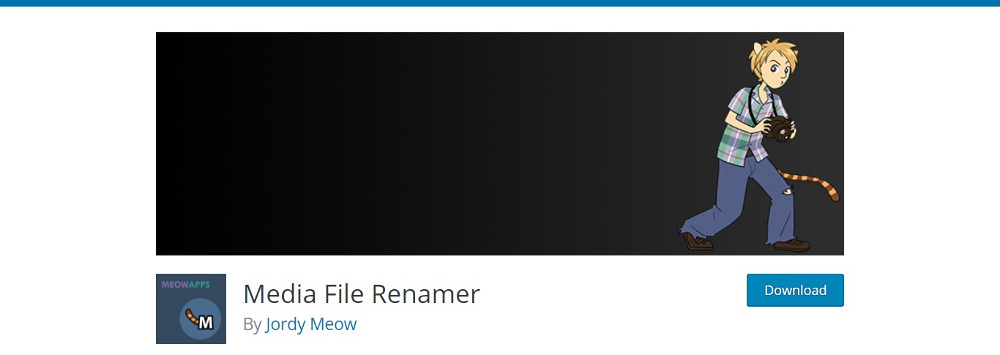
The pro version allows you to manually rename each media file. It also allows you to rename it depending on the post to which the media file is attached, the ALT text, or many other options. It would be good to let the plugin automatically rename the files and then fine-tune those names that need alteration.
Active installations: 40,000+
More info / Download8. Media Library Categories
Media Library Categories adds the ability to add and use taxonomies in the media library. A drop-down of categories will appear in the media library, and you can select your categories from that. If you want to change the categories of existing items in the media library, that’s possible, too, as the plugin supports bulk editing of categories.

By default, the plugin uses the same categories as the posts and pages in your WordPress, but you can also use other categories by using a bit of code in your theme’s functions.php file. Using a shortcode, you can get images of any particular category to display in a gallery format. This plugin is a good fit if you want to add categories to your media files.
You’ll have to opt for the plugin’s premium version to filter media files based on categories while uploading to a post or page.
Active installations: 30,000+
More info / Download9. WordPress Real Media Library
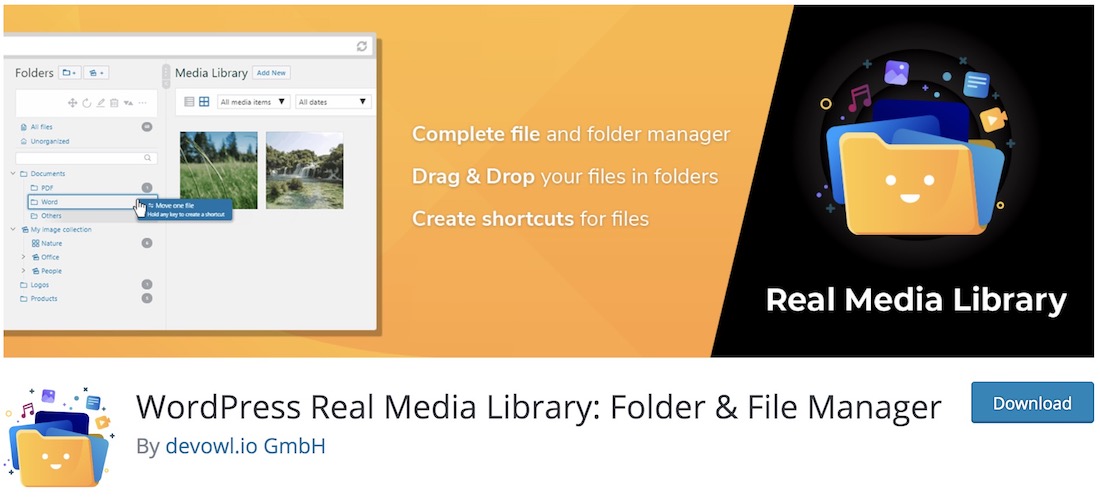
You might find trouble locating particular files with a ton of content in your WordPress media library. To avoid the mess, WordPress Real Media Library is an excellent WordPress plugin that will help you manage and organize things in perfect order. With WordPress Real Media Library, you can keep it all neat if you have hundreds or thousands of files in your media library. It supports images, videos, and documents with ease.
You have complete control over files and folders. You can quickly create, rename, move, or even delete folders. With the simple method of dragging and dropping, you can swiftly push content into the correct folder. You can also set filters, create custom content ordering, and display files in a list mode.
Active installations: 60,000+
More info / Download10. Enable Media Replace
The Enable Media Replace plugin’s task is simple—replace an existing media file with a new one. That’s it, no need to delete old files; rename them or re-upload them. You can replace the old files by accessing them via the Media “Edit View.” A new option “Replace Media” will appear, and simply clicking on it helps replace a media file. One replacement method is simply uploading a new file of the same type. The new file replaces the old one and retains the file name of the old attachment. You can also rename the file with a new name and update all the links. The links will all point to the new file then.
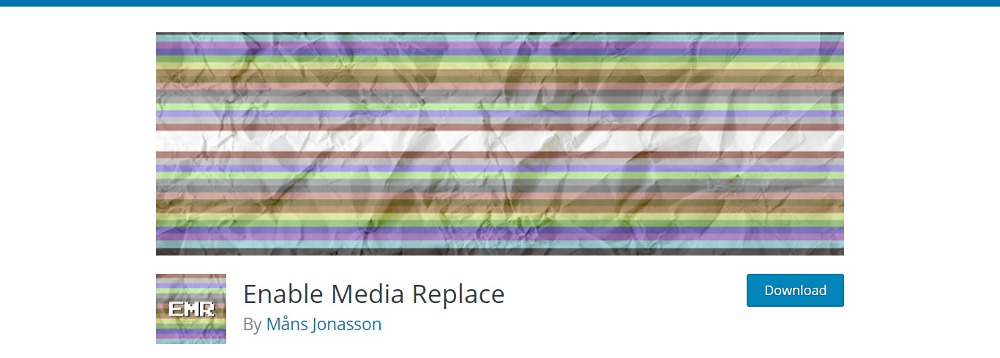
This function can replace or update many images in your Media Library. You can display the date and time of modifying the media file using shortcodes.
Active installations: 600,000+
More info / DownloadSome More Free Plugins
These plugins add particular functions that you may need while managing your media library:
- WordPress Media Library Folders is another plugin for adding folders and subfolders to your media library. It also allows you to move, copy, rename, and delete files and folders from a convenient drag-and-drop interface. You can also regenerate thumbnails and sync files/folders while uploading via FTP.
Premium WordPress Media Library Management Plugins
While the free plugins are efficient enough to categorize and sort media files, the premium plugins go further. They enable you to put files into folders, reorder files by drag-and-drop, and create galleries using tags. They also come with better support.
11. FileBird – WordPress Media Library Folders

Have you ever had trouble managing thousands of files of images, videos, or documents that you have uploaded to your WordPress? Totally yes, right? Don’t mind much, a tool was born to help you handle this issue. Manage your media files easily with the fantastic plugin FileBird – WordPress Media Library Folders that Ninja Team develops will dramatically take your WordPress Media Library to the next level.
The transparent user interface and smart context menu will let users drag and drop files into folders or have the rights to quickly create, rename or delete folders just like what you do on your computer. It’s as easy as falling off a log. With this tool in hand, your media files are arranged systematically. You can easily select an image to insert in a page or post as media folders and categories are available to choose right on the page/post menu bar. This helpful plugin is entirely compatible with most popular plugins, especially the world’s most famous e-commerce plugin, i.e., WooCommerce. It also supports many languages like English, Spanish, French, Italian, etc., to name just a few.
This plugin benefits those running an online store for its friendly UI and highly customizable features that satisfy your purpose. For all of the mentioned features, FileBird is worth your consideration. If you want to give your WordPress media library management a shot in the arm, the FileBird plugin could be your secret weapon.
Active installations: 25,000+
Price: $39 one-time payment
More info / Purchase12. WordPress Real Media Library
WordPress Real Media Library—Media Categories/Folders File Manager helps you organize thousands of images and media files into categories and folders. You can create, rename, delete, and reorder folders and drag and drop files from a single toolbar. You can search for the media files by filtering while selecting media for insertion into posts and pages.

The tree view of your folders makes it easy to find your file within the folder and then find it. To find your files faster, you can create shortcuts. The plugin has an improved uploader to upload files directly to the folder. Real Media Library supports three folders—a normal folder containing all types of files except galleries, and gallery folders, containing only images. The third type of folder is the Collection folder, which contains no files but has data, which you can use to create a visual gallery. You can create dynamic galleries from the folder and order the images within the gallery any way you like.
The plugin is compatible with Revolution Slider and touch devices. It supports multisite and is developer-friendly. Developers can further extend the plugin’s functions to synchronize with external folders and in other ways.
Active installations: 21,000+
Price: $39 one-time payment
More info / Purchase13. Real Physical Media
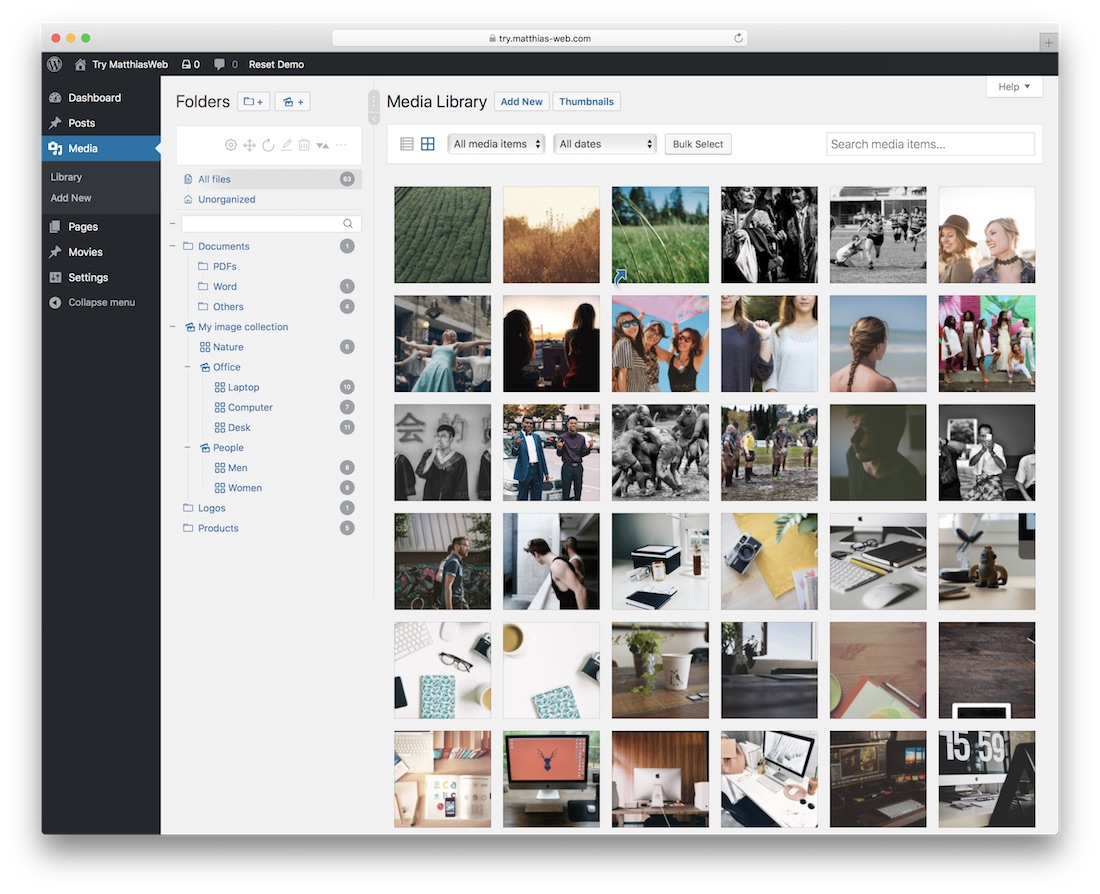
Real Physical Media is different yet powerful and practical when organizing your media content. Instead of having it all in one folder, stuffed in no particular order, you can now use different folders. This allows you to know the exact location of particular types of content. Stay away from making a big mess once and for all. Real Physical Media lets you quickly decide where to store your uploads.
There is certainly a lot to discuss about Real Physical Media. You can manually append one file at a time if you do not want to activate automatic queueing. Moreover, you can exclude folders from the physical path and migrate your pages flawlessly when necessary. SEO URL rewrites are also available to completely avoid 404 errors.
Active installations: 1,500+
Price: $24 one-time payment
More info / Purchase14. WP Media Folder
WP Media Folder allows you to navigate your media library like you navigate using your desktop browser. It allows you to drag and drop media files into folders and subfolders. Using the native WordPress media manager, you can manage and order files and images. Creating folders, navigation, and filtering is all done in no time. Classify all your images in a folder, and add a cover image for easy identification. One image can find a place in multiple folders.
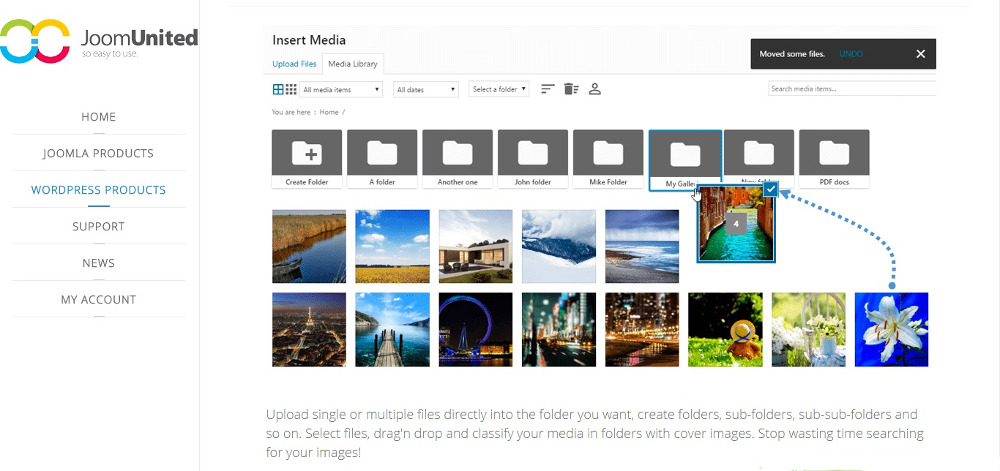
The plugin relies on the native WordPress media library, and so if you want to uninstall the plugin, you’ll not lose any media files at all. The folders are generated using a custom taxonomy. The links will not be affected even if you move the media from one folder to another. You can arrange the files by file type, size, or title and filter the files accordingly. Besides, you can import entire folders from your server to your media library. An automatic sync feature allows you to sync any server folder with a media library folder.
WP Media Folder is compatible with WooCommerce and any other media plugin that relies on the WordPress Media Library. A “Replace Media” option allows you to replace old media files with new files having the same format, so the links to media are not broken. An add-on to the plugin helps integrate Google Drive, Dropbox, PDF embed, and One Drive.
Active installations: 10,000+
More info / PurchaseWrapping Up
Images take up most of the space within a WordPress website. Organizing the media library helps to manage space and retrieve images faster. The media library functions of WordPress have improved over time, but the above WordPress Media Library plugins can do much more. They help categorize and add taxonomies so that you can easily search and filter the images.
Are you using any of these or other plugins to manage your media library? Do share your experience in the comments below.

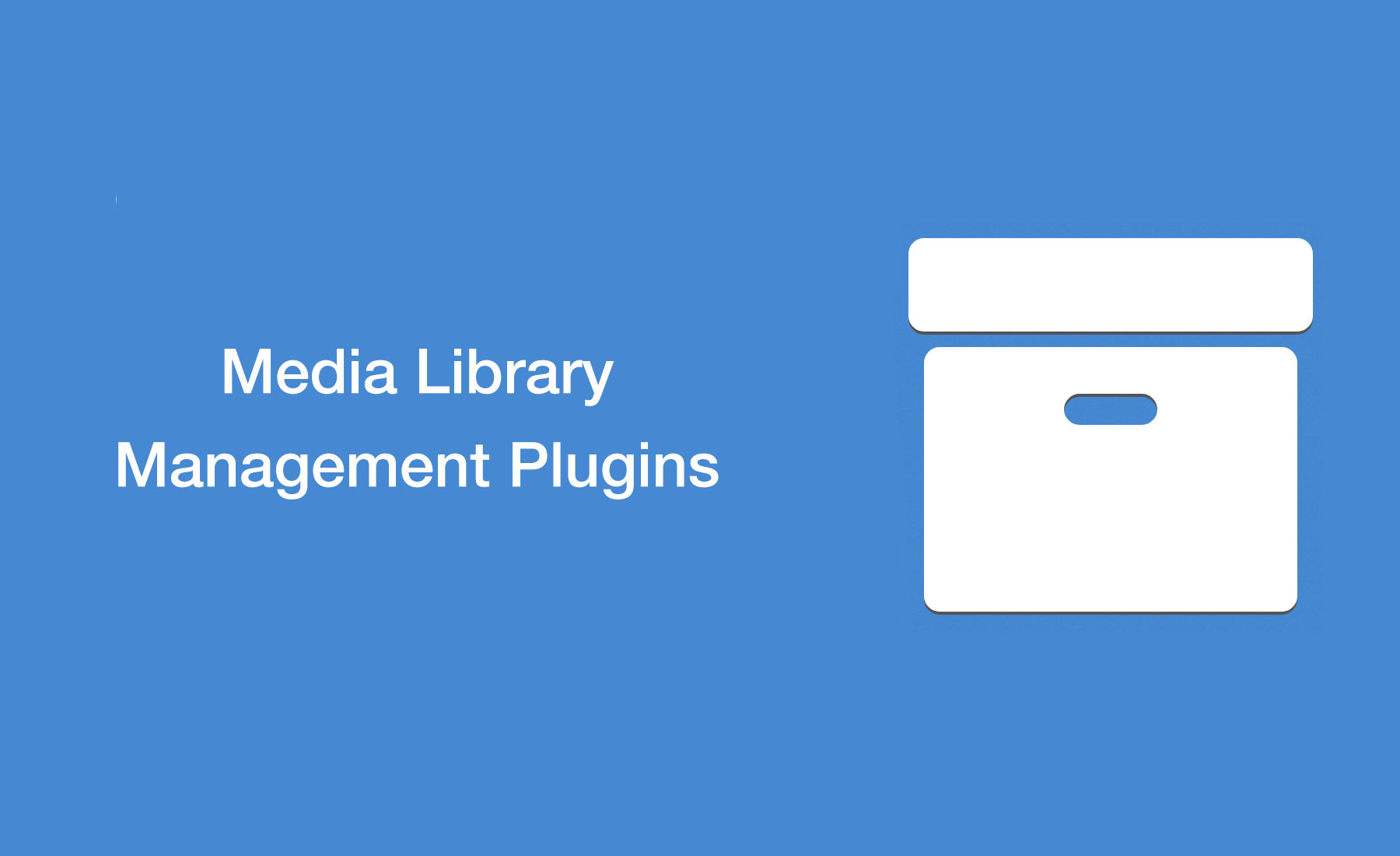






Have 3000 mp3 files in media library need a plugin that will alphabetize them
Just a note. The plugin Enhanced Media Library seems to be having issues and appears to have been abandoned in the WordPress Repository. I would suggest looking at other plugins and making another choice. Good luck. Gary
Thank you for reporting it!
I was told by the developer of WP Media Folder that their plugin does NOT work with the current version of WP.
We’ve been using WP Media Folder for years and have been quite happy with it. Unfortunately, the price has gone up to $49/year, which is more than we’re willing to pay for a single plugin. This is a great list of alternatives, thank you!
Just upgraded the WP Media Category Management plugin to a premium version with features to have media user management defining which users are allowed/disallowed to manage media, use a WPMCM Gallery block to filter media on a page or post and to export media information, filtered on user and/or category.
There are also the plugin iFolders. It supports directories not only for wp media files, but also for pages, posts and custom post types.
Zac,
Thank you for letting us know about this brand new plugin.