Toolset Review: A Suite of Tools to Extend the Possibilities of WordPress
Toolset is a suite of tools that can help you extend the functionality of WordPress in terms of storing data and publishing them on your website. Its various components give you a visual interface for working with custom post types, custom taxonomies, and custom fields. It also gives you an easy way to get content out of the database and publish it on your website.
Below are more details on how you can use Toolset to extend WordPress to meet your growing needs better.

What Is Toolset?
Toolset comprises six individual tools or plugins, which are available separately or as a single package:
- Types: Create WordPress custom post types, custom fields, and custom taxonomies.
- Views: Query your content and display the results without writing any PHP.
- Layouts: Design pages and templates for your website using this drag-and-drop tool.
- CRED: Build front-end forms for your website for collecting data and publishing content.
- Access: Manage user access and create membership and community areas for your site.
- Module Manager: Create a library of building blocks, and reuse your designs on different websites.
A Toolset starter theme is also available. This theme gives you a basic foundation for your custom WordPress website. You can then use the Toolset plugins to add the rest of the content and functionality to your website. The theme is fully responsive and has been built using the Bootstrap framework.
Furthermore, you can find an extension that works specifically with WooCommerce. The WooCommerce Views plugin allows you to create custom views, which display WooCommerce products according to your preference.
What Can You Do with Toolset?
Once you’ve installed all the plugins from Toolset, there are many things you can do with it. Build your custom website, or store and present your content more effectively.
Creating Custom Post Types and Taxonomies
By using the Types plugin, you can start creating custom post types for your website. If the default WordPress pages aren’t enough for your project, Type offers additional content types for your site.

For example, if you are publishing city guides on your website, you can create a new post type called “cities.” Then, each time you publish this type of content, you use this new post type. This keeps the content separate from your regular blog posts. You can also apply a custom template to this post type only, allowing you to present this content in a particular format.
With Types, you can also create custom taxonomies. These taxonomies work just like regular WordPress categories and tags. The difference is that they have their own custom names according to the type of data they are storing. With the city guides example, you can name a taxonomy as “country,” the country of the city.
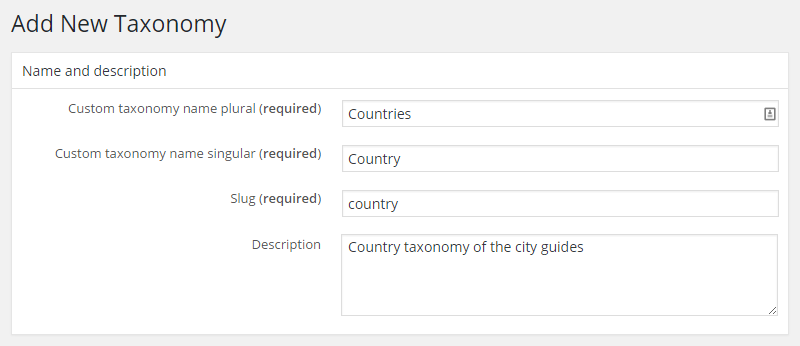
These custom taxonomies can be available to your new custom post types, as well as the existing post type if you wish. Your visitors can then filter your content using the custom taxonomy, just as they could with the default category and tag taxonomies.
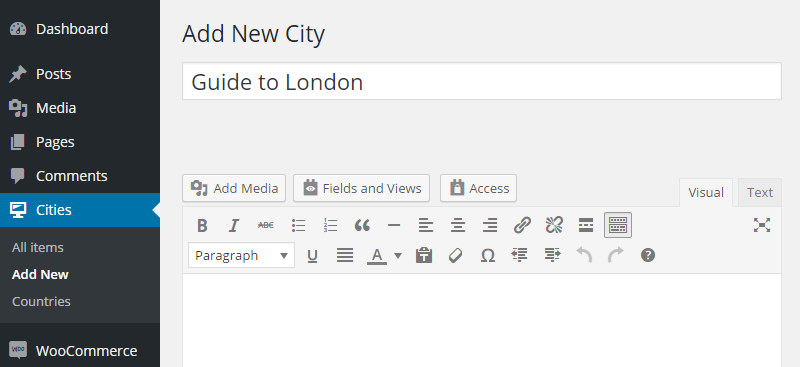
The Views interface for creating this custom content is very easy to use. Even if you don’t fully understand how custom post types and taxonomies work, you should have no trouble creating them.
Types also lets you work with custom fields. Add these fields to any of your post types, and use them to store additional information. With our city guide example, population size could be a relevant field.
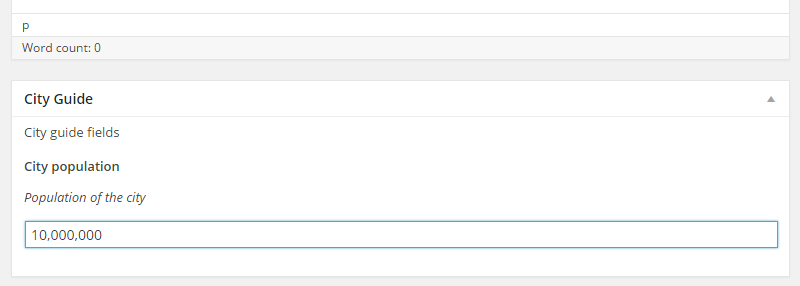
You can use the data stored in these custom fields in a number of ways. Publish them on the front end of your website for your visitors to view. Use them as part of a query to extract content from the database and display it on your website.
Creating Custom Views of Your Content
Views is a tool that allows you to display your content in any way you want according to a custom query that you’ve built. Using our city guides example, you could create a view that displays all the city guides for a particular country. This query would use the city post type and the country taxonomy as its foundation. Views gives you a visual interface for creating this query, helping to make the whole process very straightforward. To start creating your custom view, you can choose which content to include in the view.
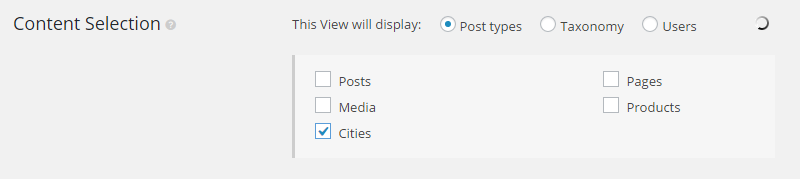
You can then choose how to sort this content for display, as well as set the number of items to list. In addition to ordering your content by post date, you can also sort it according to post tile, date of last modification, or any of the custom fields you’ve created, and much more.

Next, you can create a query for the filter. This filter lets you query the view by post information, taxonomies, or custom fields. For example, you could filter the view by the country taxonomy to show only the city guides from a specific set of countries.
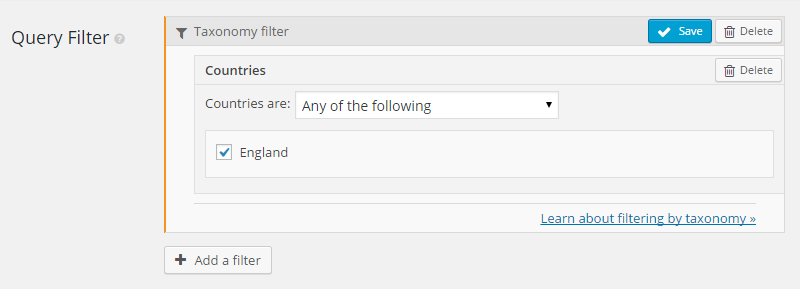
After you’ve created the query and filter, you can then decide how your visitors see your content. By opening the Loop Wizard tool, you can choose the layout for your query results.

Next, after choosing a layout, you can then choose which fields from your content to display. Examples of these fields are the post title, the post excerpt, and any custom fields.
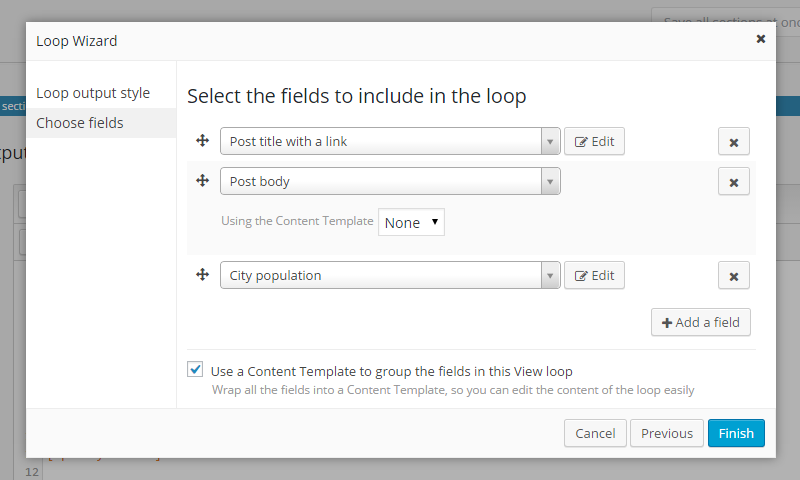
Once you’ve created the template, you can then edit it to improve the format if necessary. You can do this through the CSS editor or by editing the template directly.
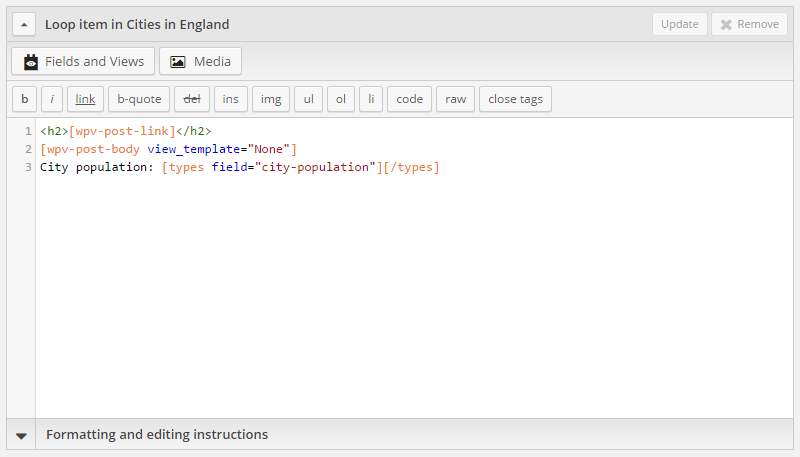
Afterward, you can display the results of the query in your content or by using the Views widget. Adding the view to your content is as easy as clicking on the Fields and View button and then selecting the appropriate view from the list.
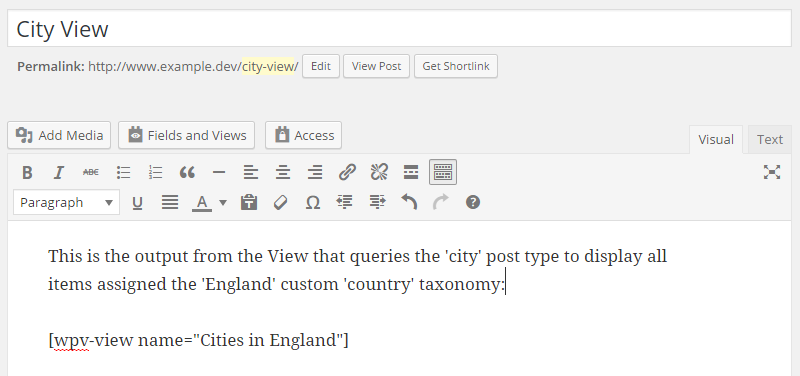
This then inserts a shortcode into your content. After publishing the post, the output of the view will be displayed in place of the shortcode.
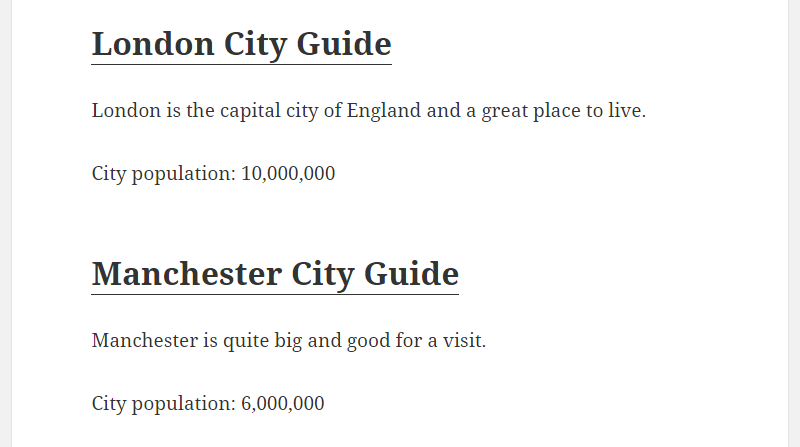
Creating Custom Website Layouts
The Layouts plugin gives you the ability to create custom layouts for your website. This is the drag-and-drop editor that lets you customize the entire appearance of your website, including the header, footer, menu, and content area.
Unfortunately, Layouts doesn’t work with all WordPress themes. However, you can modify your current theme to add support for Layouts. The Toolset package also includes a suitable theme you can use instead.
Once your site is Layouts-ready, either by installing a compatible theme or by editing your current theme, you can start creating custom page layouts for your website.

You get a few useful pre-set layouts for your custom design, as well as the ability to specify which content this layout is automatically applied to. This could be the individual post types on your website or just a specific page. Once you’ve created the layout, you can then start customizing it to meet your needs.
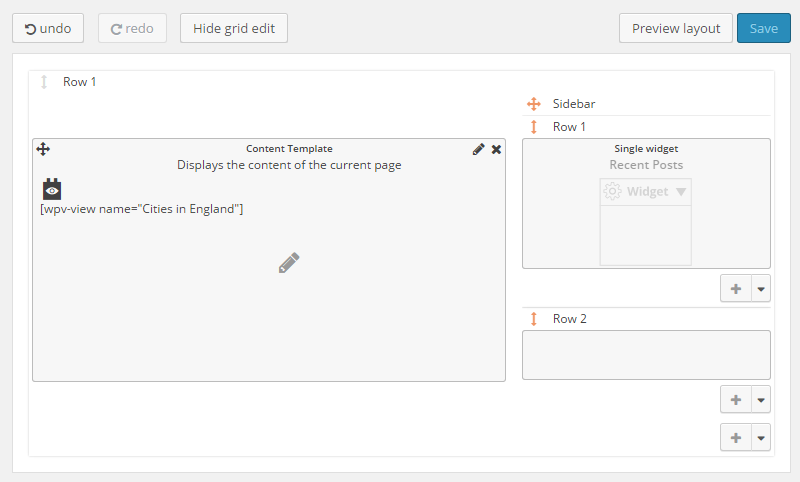
Doing so allows you to insert the different types of content into your layout. This includes custom content, sliders, YouTube videos, image boxes, post content, custom layout structures, and more. You can also add your custom views to the layout. This lets you display the results from your custom views query in your custom layout.
You can also choose a template from the WordPress post and page editor screen. This makes Layouts flexible for creating custom page layouts and then assigning them to specific types of content.
Toolset Showcase
The developers of Toolset have put together a large collection of websites that have been built with their plugins. The projects cover a wide range of types of website, and you can browse them through the showcase area.
Experimenting with Toolset
While the above should give you a good idea of what you can do with Toolset, you can also access its sandbox service to get a hands-on experience of using the tools. If you head over to http://discover-wp.com you can set up a test site and start experimenting with the Toolset plugins right away.
Toolset Documentation
The Toolset products are very well documented. On the Toolset website, you can find user guides for each of the individual tools, reference sites, and FAQs. There is also material that covers advanced Toolset usage and information for programmers and theme developers.
This level of documentation is great as the scope of these tools is pretty advanced. At first, it can seem a little overwhelming with so many features and options that are available. However, thanks to the detailed online documentation, you can get a good sense of what each component of Toolset can do. This simplifies not only the process of deciding which tools you need for your project but also how to use them to their fullest once you’ve assembled your toolkit.
Toolset Pricing Information
The entire Toolset package is available with two pricing options:
- One-year access to support and product updates: $149
- Lifetime access to support and product updates: $299
The tools that make up Toolset are also available for purchase individually.
Toolset Review Conclusion
After experimenting with Toolset, it feels like I’ve only just scratched the surface of this suite of plugins and what it can do.
If you are finding the core post and page content types of WordPress too restrictive and are unable to provide a suitable solution for the needs of your website, then Toolset, specifically its Types plugin, could be just what you need.
By using Types for custom post types, custom taxonomies, and custom fields, you can really expand WordPress’s functionality. The Views plugin then makes it very easy to query content and display it on your website according to your specific needs.
For more control over how your content is presented, the Layouts plugin does a great job of getting it out of the database and ready for human consumption.
While Layouts doesn’t compare too favorably to the latest generation of page builder tools, the fact that it plugs into Views and makes it easy to display a wide range of content from your WordPress database gives it a unique feature set that appeals to those with more demanding needs.
If you then take into account the CRED plugin, which allows you to publish front-end forms on your website for collecting information for your visitors, as well as the Access plugin, which gives you the ability to control access to your content, the possibilities of Toolset are endless.
If it’s starting to feel like you’re outgrowing WordPress, then maybe it’s just that you haven’t started using Toolset yet.

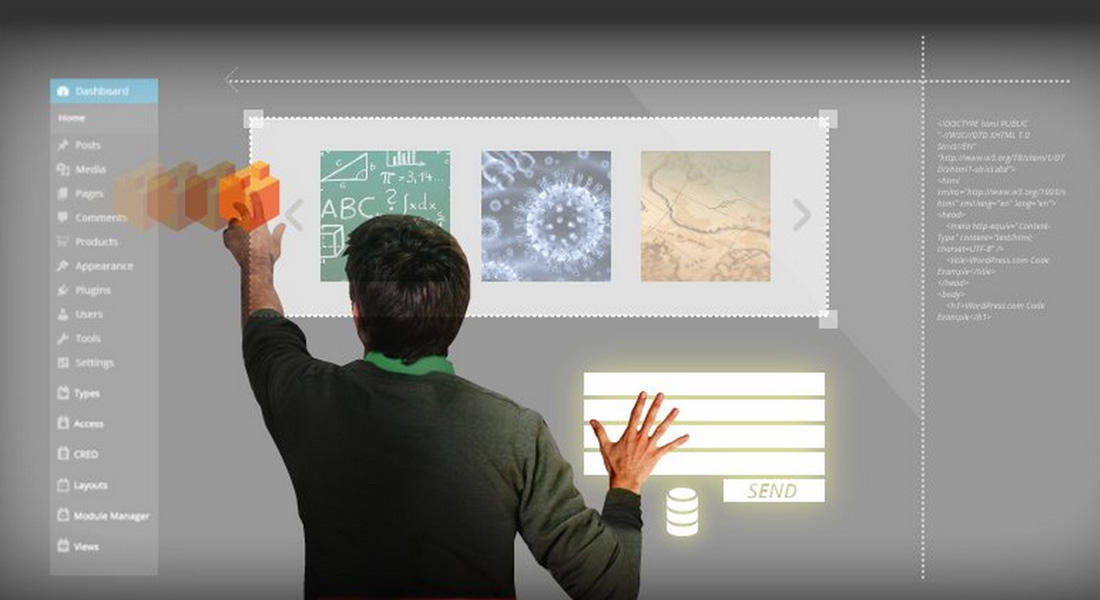





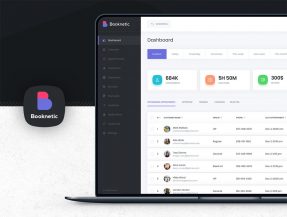
Comments (0)