Everything You Need to Know About WordPress Categories and How to Use Them to Their Full Potential?
WordPress comes with a taxonomy system to help you sort your content into different topics or sections. Each WordPress install comes with categories and tags which are built-in taxonomies. There are some major differences between categories and tags. For example, categories are a hierarchical taxonomy, they can have parent, child, and sibling categories. On the other hand, tags are a non-hierarchical taxonomy and they don’t have parent or child tags.
Categories are supposed to be a broader set of posts. For example, if you run a recipes blog, you can file your recipes into Everyday, Dinner, Vegetarian and Breakfast categories. On the other hand, Tags are supposed to be very specific topics. For example, on the same recipes blog you can tag your recipes as Italian, lasagna, pizza, etc.
Now that we have talked about the difference between these two taxonomies, lets see how you can use categories more effectively on your WordPress site.
Categories can be a very powerful tool to manage, sort, and display content on your website. They help you manage content and help your users find the content on your website. Categories are around since the early days of blogging, so there are many plugins and tools, themes, and tutorials that help you do some wonderful things with categories.
This post will discuss some of these great tips and plugins to manage categories in WordPress.
1. Merge, Rename, Change Categories in WordPress
Many new WordPress users do not understand the difference between categories and tags. Hence some of them end up using tags where they should have used categories. This results into theme having too many tags or too many categories on their WordPress site.
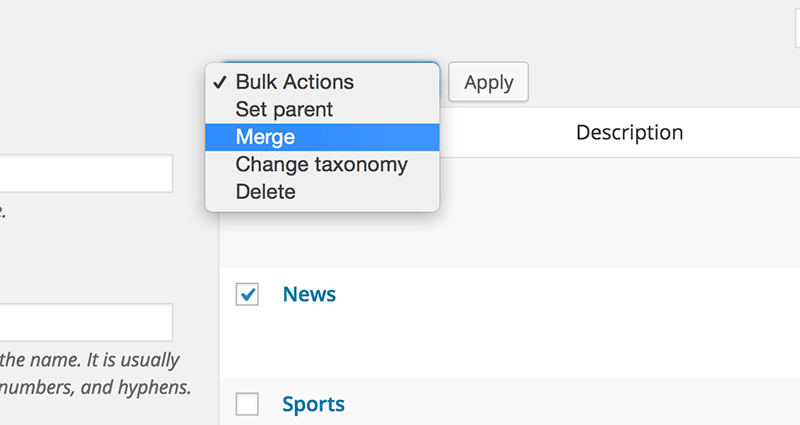
Most users realize that after sometime, but they have many posts filed into different categories and tags by that time. Many of these categories and tags are completely unnecessary and can be easily merged into others.
What do you do after you realize that you were using categories incorrectly? Well there is an easy to use plugin called Term Management Tools. Install the plugin and it will allow you to merge categories, create new categories by merging tags, changing a tag to a category and vice-versa.
2. Allow Users to Subscribe Categories
Did you know that each category in WordPress has its RSS feed? Let’s suppose your category URL is:
http://www.example.com/category/fruitsThen your category’s RSS feed URL will be
http://www.example.com/category/fruits/feedAllow your users to subscribe to a specific category if they want. You can use this URL to add RSS icons on your category templates. You can also use this feed anywhere you want, with a feed subscription service like FeedPress or with your email service like MailChimp, Aweber, etc.
3. Adding Category Icons
One of the most frequently asked category hack is how to add an icon or an image to category. Some users want to display this icon in a menu some just want to show it on their category templates.
Try Simple Category Icons plugin, it allows you to add images and icons to categories and any taxonomy you want. It also shows the icon in category or taxonomy’s admin view.
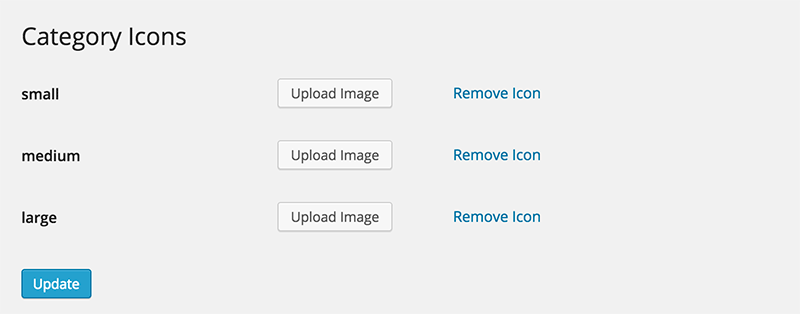
You may also need to edit your child theme to display category icons on the front-end of your website. This usually means that you will have to add a template tag into your category archives template.
4. Create Templates for Categories
Most users are not aware of the true power of WordPress theme engine. You can create conditional templates for specific categories on your WordPress site with very simple changes.
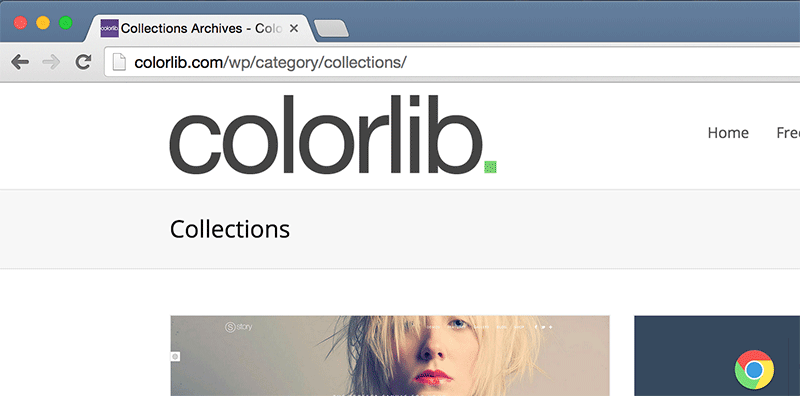
By default WordPress uses category.php template to handle category archives. Whether your category is Fruits or Vegetables, same template will be used to display all categories. You can change that by creating different templates for different categories.
Copy the main categories template and paste it in your child theme. Rename it to categories-fruits.php and thats it, now this template will be used to display fruits category page.
Make any changes you want here so that each category page on your site is different and more interesting. You can add a category icon on top or a subscription box so that users can subscribe to individual categories. You can even add sliders to show the top content in each category.
5. Widget Logic for Category Templates
One main problem with sidebar widgets in WordPress is that the same widgets are displayed on every site page. Now that we have shown you how to create your templates for each category, its time to change the widgets displayed on each category template.
Simply install Widget Logic plugin. This simple plugin allows you control the display of widgets on your site. You can apply conditional checks on widgets, and show/hide them on specific pages.
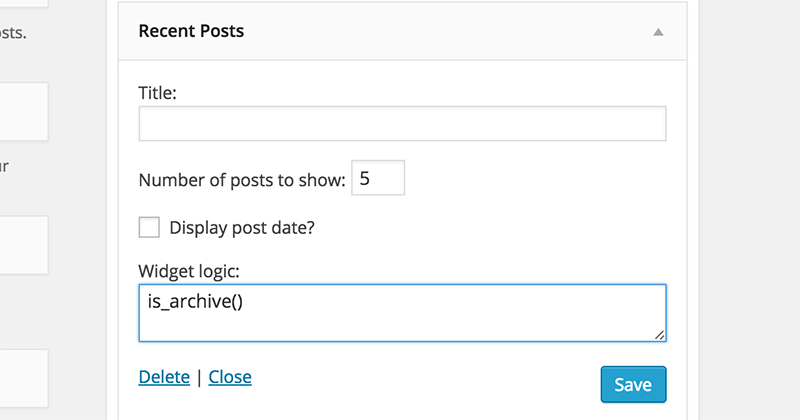
Widget Logic is good for your categories it is also great for all your WordPress pages. for example you can have feedback form or a map in a widget that only displays on your about us page.
6. Assign Categories to Authors
If you run a magazine site and want to assign categories to authors, you must install the Author Category plugin.
This plugin allows you to restrict authors to categories. Each author will only be able to post in categories they are assigned. Make sure that the users have author user role on your WordPress site. If they have a user role like Editor or Admin, they can edit and post anywhere on your site.
7. Use Excerpts on Category Archives
Last but not the least, you need to use excerpts on your category archive pages. Using full content on your category archives will increase your bounce rate. Users will be able to read more content on each category page without even engaging with your content.
Simply replace
<?php the_content(); ?>in your category archive templates with
<?php the_excerpt(); ?>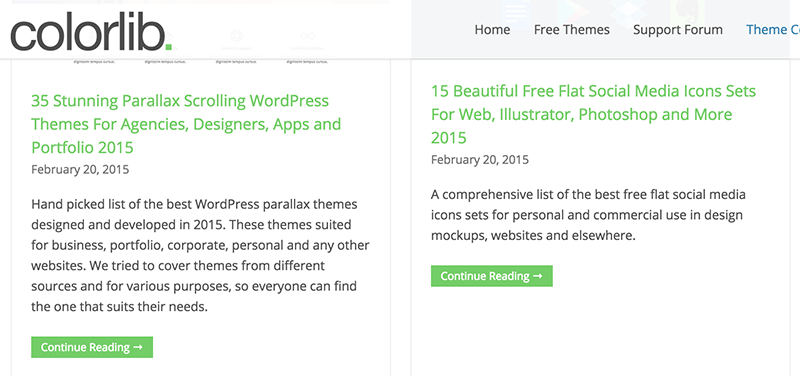
Using excerpts on category archives is also useful for your site’s SEO. For example, a category page can sometimes outrank an individual post on your website. While you may thing that the post is more specific to the search term, the archive page can increase the keyword density. This will make search engines believe that the category page is much relevant to the search term than your individual post.
8. Add Categories to Pages
Unlike posts, WordPress pages do not have categories and tags. This is because Pages are supposed to be a hierarchical post type. The main difference between posts and pages is that Pages are supposed to stay out of chronological order of entries in your blog.
Pages can be organized by creating a nested order of parent and child pages. However, many people use Pages to create different kind of websites and sometimes they need a way to sort the content into different topics.
Post Tags and Categories for Pages plugin allows you to add categories and tags to your WordPress pages. These are the same categories and tags used for posts and will allow pages to appear whenever someone views category and tag archives on your WordPress site.
9. Export All Posts Filed in a Category
WordPress has handy tools to import and export your WordPress data into XML files. This allows users to move their content from one site to another. However, sometimes you may want to export all posts filed for particular categories.
Simply go to Tools → Export and then click on Posts.
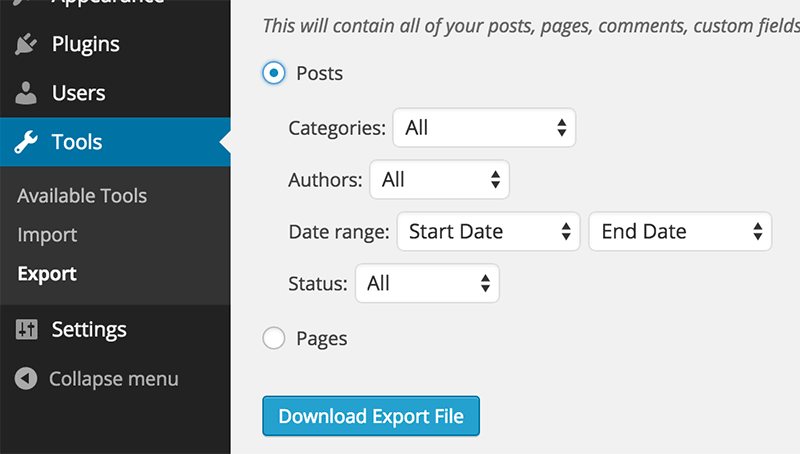
WordPress will now display export options. To export your WordPress posts, you can select a category, author, and even a date range. Choose the category you want to export and then click on download export file button. WordPress will prepare an XML file in WordPress export format and send it to your browser for download.
You can then visit Tools → Import on another WordPress site to import these posts.
You can only export one category at a time. If you want to export multiple categories, you will have to repeat the process for each category.
Categories are a powerful tool and using them efficiently can help you and your readers a lot. Users will be able to find the content that interests them more easily, which means they will spend more time on your site. In the comments below, let us know your favorite plugins and tips to manage categories on your WordPress site.

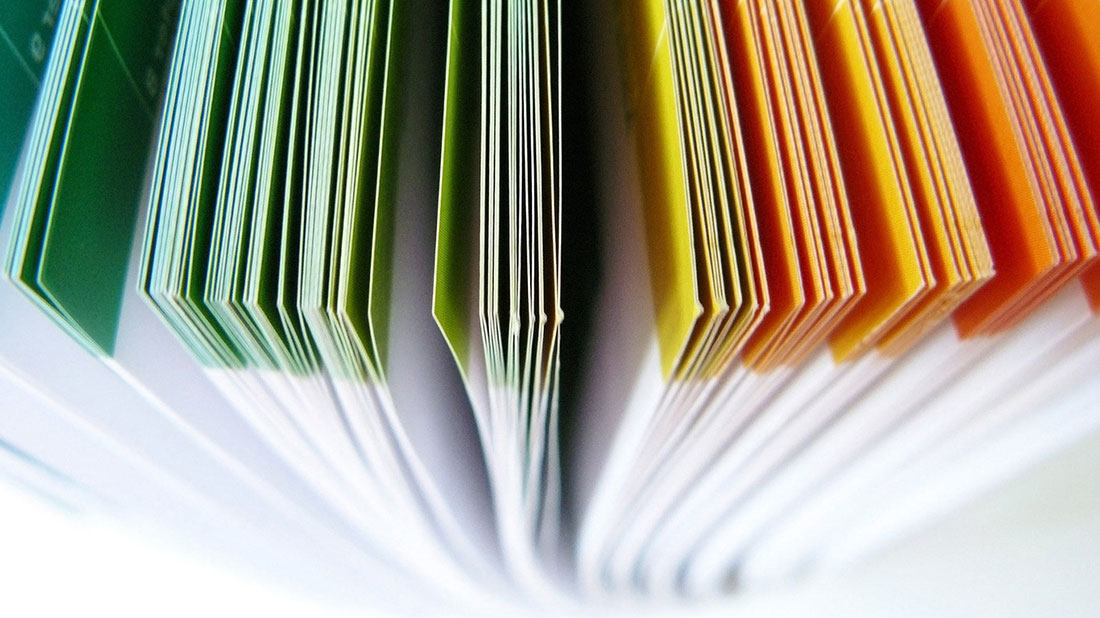



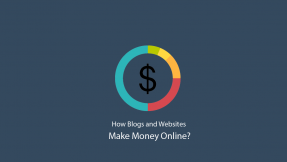

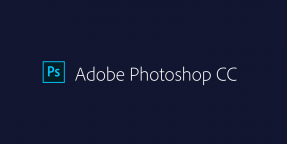
Nice article about how to use wordpress categories. I especially appreciated on how to allow users to subscribe with a feed subscription to one category like feedpress.
Chawki,
There are many ways how you can use WordPress categories to get the most out of them. It appears that you are not using categories at all on your website and that might harm your SEO. Since you are working in a very competitive niche I would strongly recommend to read this article again. Categories can be a powerful weapon in SEO and the faster you realize that, the more successful you will become.
Dear Aigars,
Thanks for your article which is full of information about word press categories. I have a little problem in my categories. I made new categories in my wordpress site which are not visible to the site. Theme builtin categories are only visible to the site but my listed categories are not there. Can you guide me that what is the problem?
Arslan,
If you haven’t assigned a single post to these categories then these categories are not going to show up yo your visitors. I see that you have multiple categories on your website and they are working perfectly fine. If some of those categories are still missing make sure to assign any post to them see if that changes anything. If not, try to clear your website and browser cache as some things might be cached and you see “outdated” information on your website.
But all in all our categories works perfectly fine but some misconfiguration could be one to blame.
Let me know if this helps.
Can we add specific contents to WordPress Categories? If yes, which plugin can do this job? Thank you!
There is no such plugin for that but there is a simple WordPress function that you can use. Below you can see this function. You can either use it in category page or inside post content or elsewhere as long as you specify category ID.
You can read more about this function here.
There aren’t any plugins and will never be one because there is this simple function that you can use anywhere in your theme.
Hi Aigars,
Thanks for sharing great article about custom categories and post.
I have some problem. Hope you will understand. In my website there is a navigation menu name as (For Rent), which is subdivided by Students Rentals and Executive Rentals.In Executive Rentals, I want to load property city wise. We assigned property city wise name as Thorold, Naigara falls also tagged in backend.
But Property city wise is not showing any property.
Thanks
Each theme is different. Therefore you would be much better of by contacting theme developer directly. If not you can always hire skilled developers on Upwork and other similar freelancer websites.
Hello,
Nice article,
Could you please tell us how to change the term “Category” to say “xyz”
For eg: in my bolg sidebar display is like :
Category
CatA
CatB
CatC
I want it like:
xyz
CatA
CatB
CatC
Saurabh,
Category names can be changes via WordPress dashboard >> Posts >> Categories. You can rename, add descriptions and do other changes with categories.
Thanks a lot for sharing this tutorial with us! I personally found the plugin “Enhanced Category Pages” enormously helpful to achieve this. It enables to create custom enhanced pages for categories and any taxonomy term and manage them as a custom post.
thanks, this was very helpful for learning how to organize my content.
Thanks a lot, this article is packed with good-to-know information that I would not have ever been aware of had I not read it. Especially the part about category specific subscriptions. I was wondering though, is there any way to assign an order to categories? As far as I can tell the order of the categories on my website is purely alphabetical so instead of the order I want, which is:
Show All // Survive / Thrive / Socialize / Achieve / Illuminate / Pleasure / Actualize / Transcend
It shows up as:
Show All // Achieve / Actualize / Illuminate / Pleasure / Socialize / Survive / Thrive / Transcend
The order holds importance to me, I greatly appreciate any light you can shine on the subject.
It is not possible to be done via WordPress dashboard without writing your own code. However, there are plenty of plugins that can help you to achieve it. Here is one one the most popular plugins of its kind.