How To Find Out If A Website Is Running On WordPress?
WordPress is the ideal platform to run almost any type of website, it works for corporate websites, personal blogs, portfolio sites for freelancers, eCommerce sites and online magazines. Nearly 65% of the most popular websites in the known web run on WordPress.
WordPress is by far one of the most widely recognized Content Management Systems. You can use WordPress to create efficient web platforms with great design and deliver content in the form of text and media to your audiences. WordPress’s level of customizability to the party and making it available to the non-tech savvy web admin is one of the reasons for its success as the most popular Content Management System.
The reasons for finding out whether a website runs on WordPress or not could vary from one end of the spectrum to the other. Maybe you are learning to become a web developer and would like to find out if certain features can be added to a WordPress site. Or maybe you’re a web entrepreneur looking for a talented web developer who can customize WordPress websites for you, and you chance upon a website with a great design and like a lot.
It is nigh impossible to determine if a website is running on WordPress or not by just looking at it. If you are a WordPress enthusiast and want to find out which of your favorite websites run on WordPress, then there are many ways to do just that.
Before we get started, remember to scroll down to the bottom of a webpage you are interested in and look for “powered by WordPress“. This seems obvious, but I tend to forget it occasionally. Although many websites remove this, you’ll be surprised to find that many highly ranked websites choose to retain it.
Using Third-Party Tools To Find Out Whether A Website Is Running WP
BuiltWith, is an alternate option that is similar to IsItWP, except it provides a lot more in the way of detailed information.
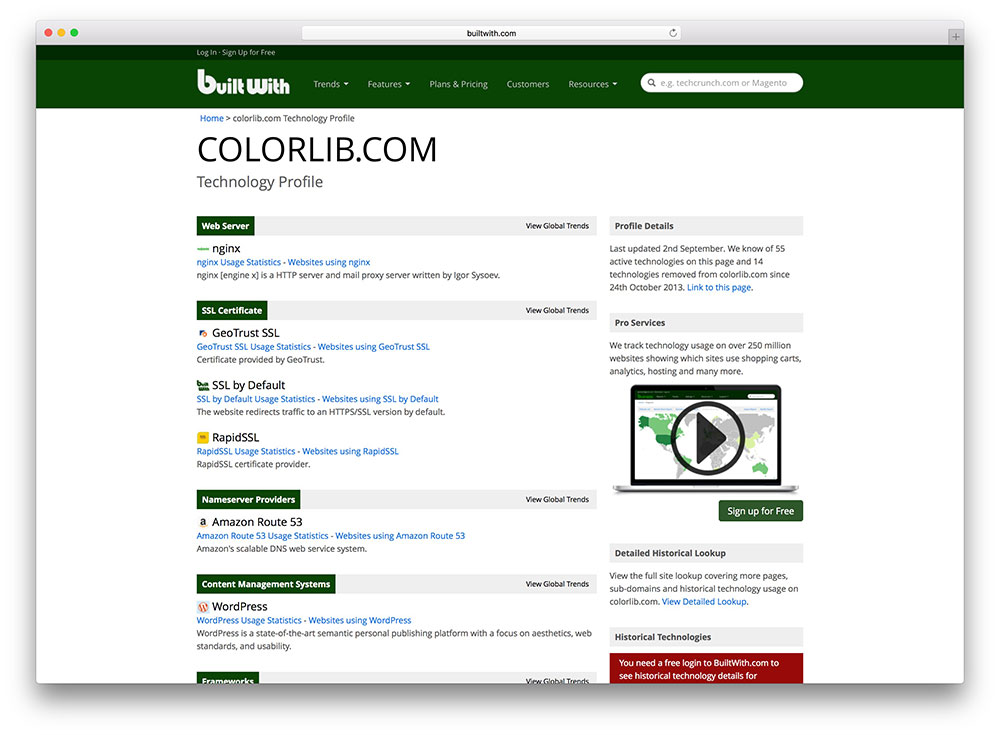
Not only does it provide the name of the content management system that a website uses but it provides a full technology profile of the website in question. It informs us on the widgets a website employs, the Content Delivery Networks it uses to speed up site load times, hosting information, the security certificates a website has and other document information. So BuiltWith is a great option, if you want to know how a website is run and what tools it employs.
IsItWP is a simple, free to use resource and you can type in any website URL and voila! you’ll know if it runs on WordPress.
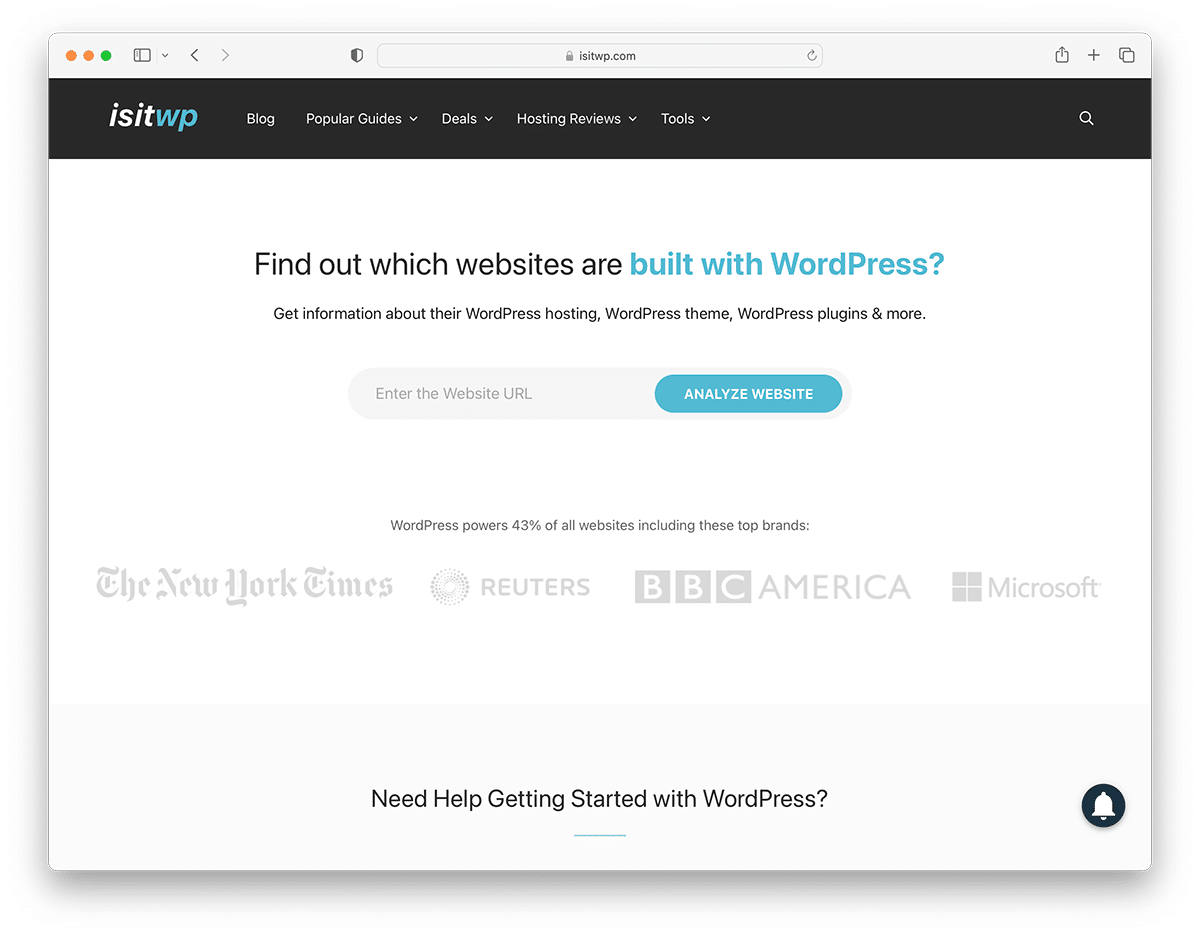
Using Browser Plugins
Plugins on your browser can do a lot for you. Currently, I use my Chrome plugins to save hundreds of tabs while researching topics, take screenshots, get past IP-based content blocking, and easily find the Alexa ranks of websites.
You can also use a browser plugin or extension to determine if a website is running on WordPress. For Chrome, I’d recommend BuiltWith Technology Profiler which can be downloaded from the Chrome Web Store. The extension is quite highly rated and is classified as a developer’s tool, quite rightly so.
All that information you would have had to visit a website and enter a URL is available on demand. With this extension you only need to visit any website and activate the extension to view the website information.
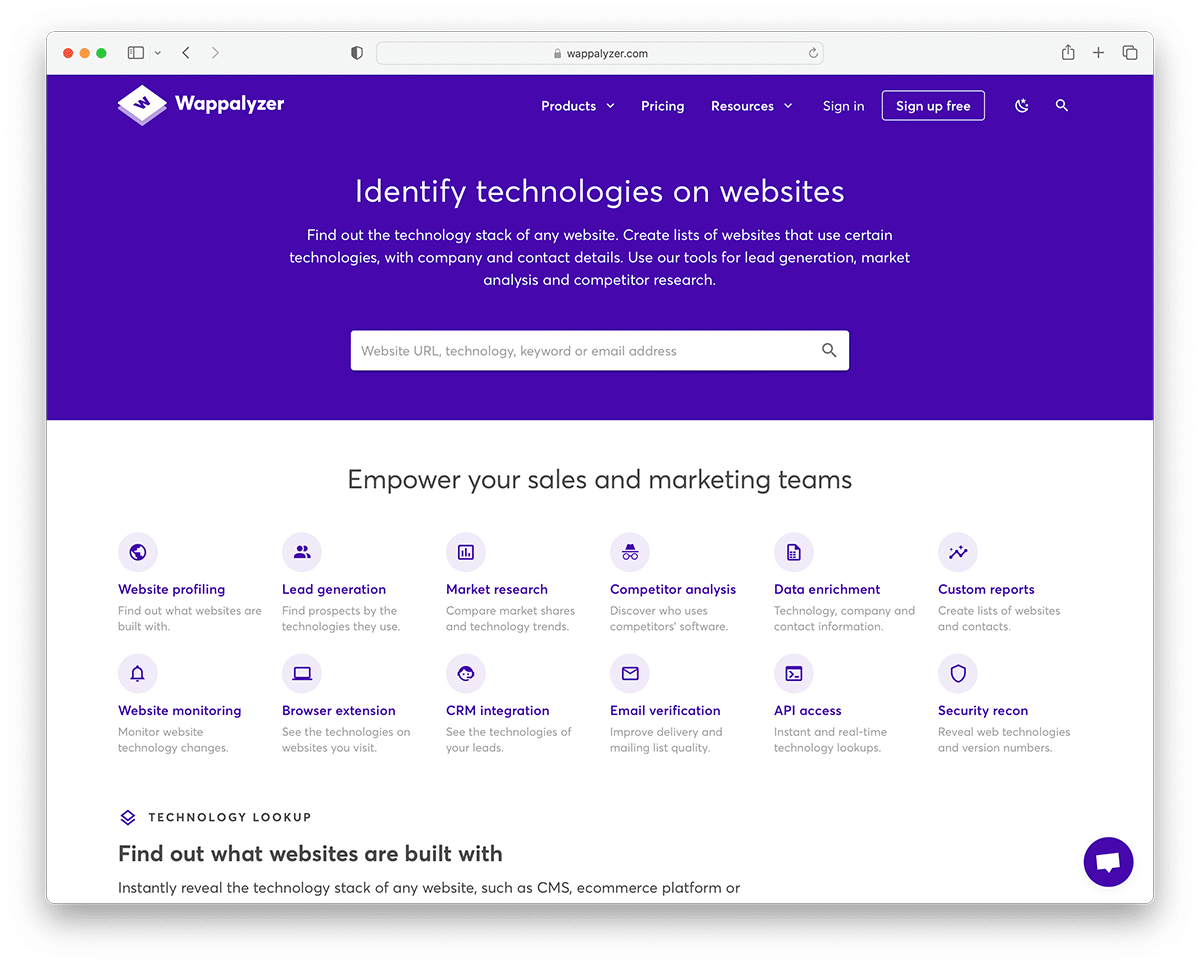
Wappalyzer is another extension that detects a website’s content management system, also works to identify eCommerce platforms, JavaScript frameworks, server information and has access to a few analytics tools.
You should note that all three Chrome extensions are highly rated and work well. Try installing them or read the information on the Chrome store before settling on one of them. I do not recommend any one of three in specific because people’s requirements vary. But if you only need to find the content management system for websites in general, one of the three extensions should be sufficient.
Extensions For Firefox
The BuiltWith Add On is also available with Firefox, if you aren’t using Chrome.
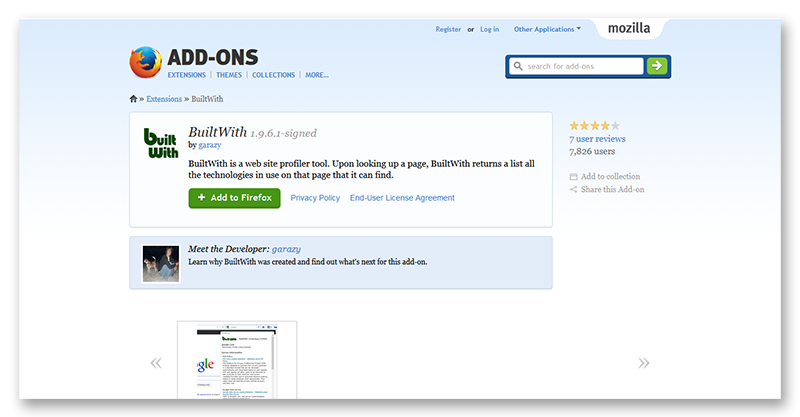
Now that I’ve exhausted all the third-party tools that can be used to find out if a website is running WordPress, let’s see how you can do the same without any external help.
Looking Under The Hood – Manually Viewing Website Source Code
Go to any website. Right-click and select view source. And you can see what are the different elements that make a website.
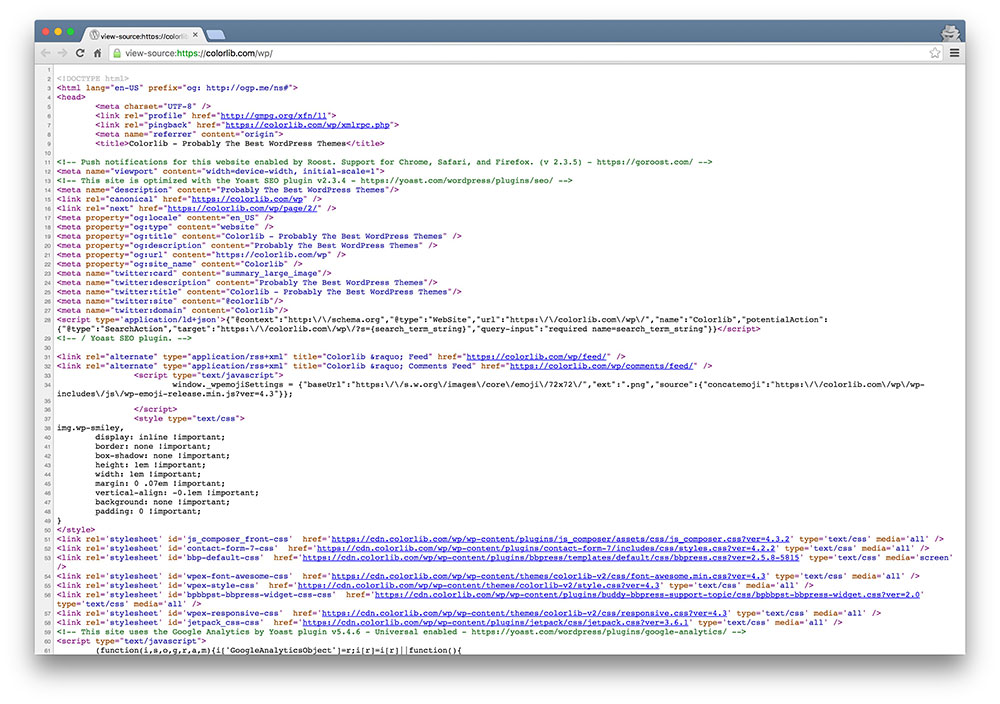
You’ll notice all the “wp” files as in wp-content or wp-uploads, which almost every WordPress site needs, to serve content to readers. Also at the end of the source code for Colorlib, you’ll notice that it runs the W3 Caching plugin with a link back to the download page on WordPress.org for the plugin.
People can add misleading code to their websites, but no one does that. Viewing the source code and looking for wp files and directories can confirm whether a website is running WordPress or another content management system.
When checking out the source code, you can also look up the generator tag in the head section of the code. If it is there it should be something like this,
<meta name="generator" content="WordPress 6.2" />But many websites delete the tag due to security concerns, although such concerns are unfounded. They believe that knowledge of the WordPress version could make their websites more vulnerable to hack attempts. In reality, it doesn’t because it is rarely the case that a hacker manually checks websites by version and then attempt to hack them.
If you want to read more about WordPress Security, please try reading my post- “Beefing Up WordPress Security – A Complete Guide To Securing WordPress Sites“.
Appending Website URLs
Viewing the source code may work most of the time, you have another option at your disposal. You can type try to access the following two pages on any website by typing- URLOfTheWebsite.com/wp-login.php or URLOfTheWebsite.com/wp-admin.php. If the website uses WP, this should take you to a WordPress login page.
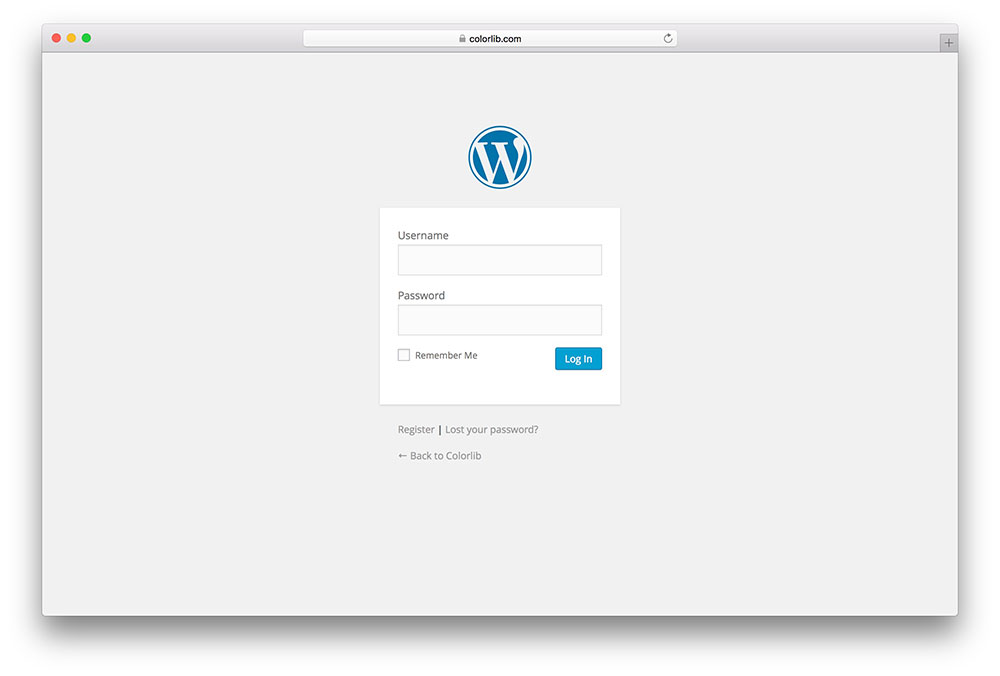
But some websites change the login and wp-admin URLs for security purposes, so it isn’t a full proof method. Also even the wp-content folder can be changed to a different name. So while these techniques are fairly reliable, they aren’t full proof.
Two other files you could search for, by adding appending “/license.txt” and “/readme.html” to the website address. You may get lucky and get some useful site information including the version of WordPress, but some websites including Colorlib do not have license and readme files.
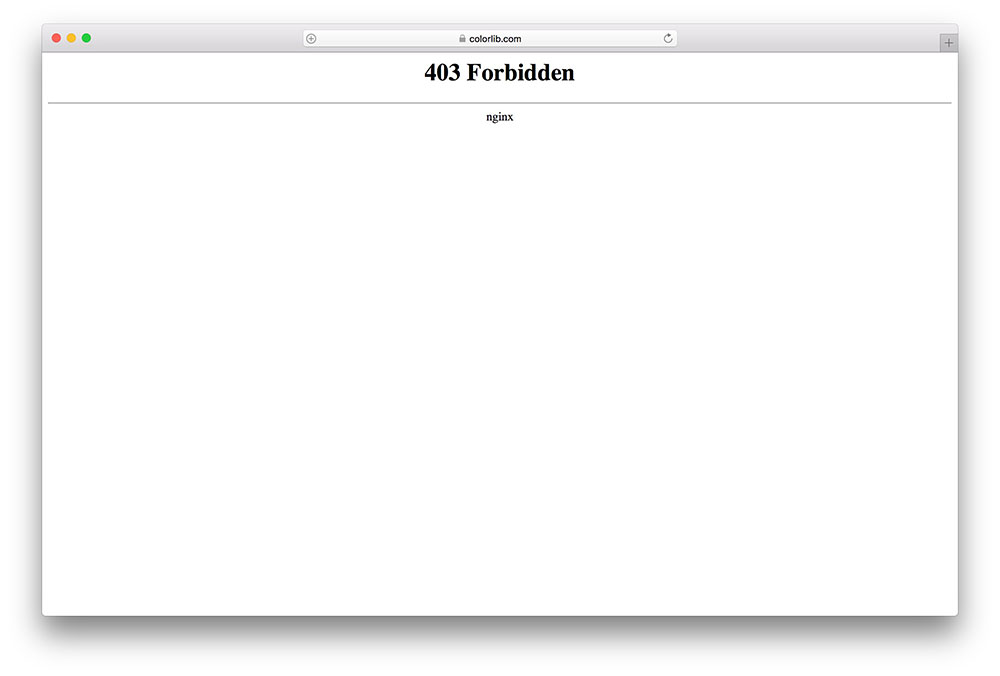
Again, people do this for security reasons or think it simply isn’t necessary. I prefer the latter reasoning, from the perspective of the website owner, it doesn’t serve any purpose.
Final Thoughts: Is Website Using WordPress
I hope the post piqued your curiosity! And also helps you find which websites are running on the WordPress platform.
Determining whether a website is running on WordPress or not is a simple process that can be done in a few ways. You can look at the page source code to search for certain WordPress-related keywords, use online tools like WhatCMS, IsItWP or BuiltWith, or manually check the website’s URL for common WordPress patterns.
While knowing if a website is built on WordPress may not seem important, it can provide valuable information for website owners, developers, and marketers. By identifying the platform a website is built on, you can make informed decisions about website design, security, and optimization.
Please do subscribe to the Colorlib blog for more tutorials 🙂

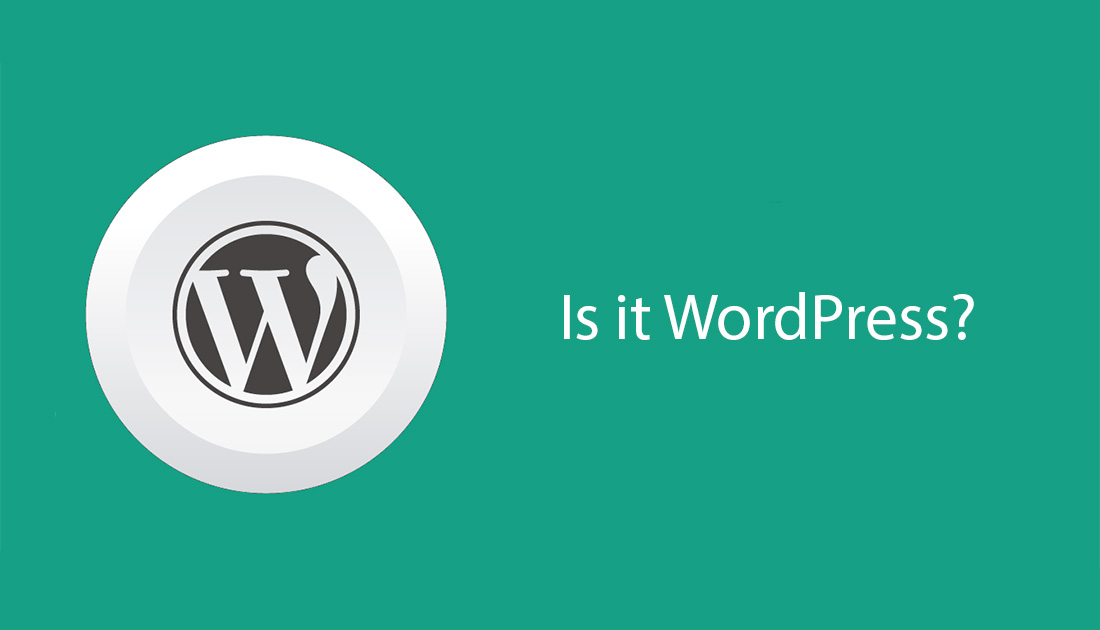
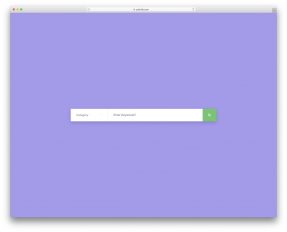
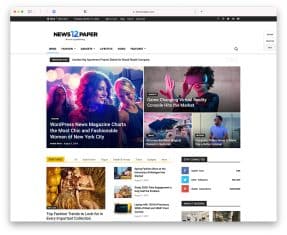
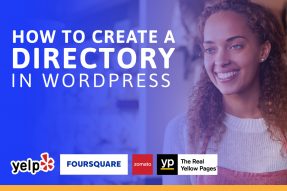

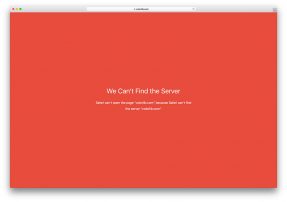
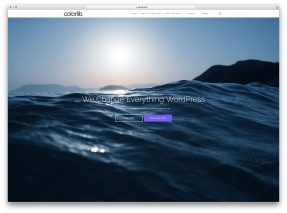
I totally love it. Those are really useful links. Now I can check up on all my competitors 😉
Maybe you could have created a more interesting headline like, ‘Everything you wanted to know about you competition but were afraid to ask’ 😉
Drew,
Thank you for your very creative idea! 🙂
That’s a wonderful method to detect the version of WordPress and if the site is even run on WordPress.
Thanks
Thank you, Vishnu for the nice article. Very useful for developers.
There are some Chrome extensions which will let us know a website’s version (If it’s running on WordPress).
I prefer the below the extension which is perfectly what it promised, similar like what you explained.
Thank you.
There are many similar kind of tools available.
But smart person can hide the info from appearing on these tools.
There are also ways to hide if website is even using WordPress but I don’t think it is worth doing it as there is no benefit at all. Also hiding WordPress version is pointless as long as you keep your website updated. And there is now automated WordPress security updates, so you can keep your website safe and updated even if you are not looking closely after your website.