How to Make a WordPress Website – Step-by-Step Guide for Beginners
Are you trying to figure out how to create a website? Today you will find out!
A web designer who has created hundreds of websites and helped thousands of others create their websites wrote an easy step-by-step website setup guide.
At Colorlib, we review products and provide good reading content for our readership. Many of them are familiar with the workings of a website running on WordPress. This guide will help anyone creating their first website, likely with WordPress. It’s the platform we recommend and use for our website.
A step-by-step tutorial starts with finding the right content management system, choosing a domain name, then the right web hosting service, adding suitable themes plugins, and customizing your site’s appearance. When you finish this how-to make a WordPress website for beginners guide, you’ll have a full-fledged website ready!
This guide contains three simple and easy-to-follow steps:
STEP 1: Choose the right platform for your website
STEP 2: Choose the right website name (domain) and hosting
STEP 3: Configure your newly created WordPress website
Step 1: Choose the right platform for your website
What is a Content Management System?
A content management system (CMS) is a platform or mechanism that permits you to create and publish your content on a website. Let’s say it is a coat hanger stand with the coat being your content.
It is software that is installed on your host’s server. Your host provider will likely have a one-click installation process to help you install your CMS. Once installed, you can log in to your site as the admin and add photos, text, and other content. You can use the content you’ve added to create blog posts and other forms of content, like a product page, or display a work portfolio on your website.
A CMS is way more than just a means to an end, you can install a theme that is a modified template to suit the specific niche and purpose of your site. With the template added, you can customize the appearance of your site. You can add plugins to add function to your site, for example, a social sharing plugin to help spread the word about your site via social networks.
All of this and more can be accomplished with a Content Management System.
Which CMS is best for you?
An overwhelming majority of websites use WordPress. The other two options lag way behind in comparison to WordPress (certainly in popularity) are Joomla and Drupal.
WordPress
The ideal option for someone who’s creating their first website. It has considerable scalability and works well with low and medium-traffic websites. We receive 9 million views every month, and we run WordPress, which gives you an idea of what medium traffic constitutes if you were wondering. Even large websites such as TIME Magazine, CNN, TED, Techcrunch, and NBC use WordPress to server millions of pageviews daily.
WordPress has many points that can be made in favor of its use.
- Easy to Install: Given the number of people who use WordPress, most hosting services offer one-click installation options.
- Strong Community & Open Source: It is free and used by many people. There are many free themes and plugins that you can leverage for your site. Apart from the freebies, premium themes and plugins are cheap and come with excellent support services from their providers. If you ever have a doubt or a problem, a simple Google search can answer your query. I’ll go so far as to say you’ll find the answer to your doubts answered by the first three Google search results. A strong community will aid in your WordPress initiation process if you ever encounter hiccups. And you can always drop your comments here. Either Aigars or I will be sure to respond to them as soon as possible.
- Ideal For Non-tech-savvy online entrepreneurs: Most of the products associated with WordPress, such as themes and plugins, are fairly straightforward and intuitive to use. Installing a content management system like WordPress is only the first step; there is much more to website creation than that. Like WordPress, which is easy to install and configure, the tools you’ll require to make your website whole are easy to handle.
Two not so quite favorable things about WordPress
- One drawback of WordPress, it may become unwieldy if your site grows far too large and receives an enormous amount of daily traffic. The cost of your hosting goes up. But we are talking about traffic in the order of millions here and it isn’t something you should let bother you for now.
- Another potential problem is the quality of free plugins and themes. While most are good and have fairly high-security standards, you’d be wary of unknown third-party plugins. WordPress is a secure platform out the box, but adding third-party software while exercising poor judgment is a bad idea. That being said, security vulnerabilities are generally fixed as soon as they are detected.
As you can see, WordPress is by far the most popular content management system, used by 65% of CMS-powered websites worldwide.
You need to know that all CMSs have one drawback or another. WordPress is the best way to go for a new web admin! But I’ll talk about Drupal and Joomla, all the same. You should undoubtedly be aware of them should you decide to switch your CMS at a later point in time. And it will also tell you why perhaps Joomla and Drupal are not best suited to the needs of beginners.
Drupal
Drupal is an open-source CMS primarily utilized by big corporations with vast websites and high traffic loads. It has customization possibilities with themes and plugins created to add value to Drupal sites. Unlike WordPress, Drupal is not well-suited for the technically inept or a first-time website developer. Drupal websites are a bit faster and less taxing on the host’s server resources.
But if you’re new to web development, it isn’t for you. Why? It is more complicated than it needs to be to meet your requirements. It is designed for complex, vast websites with high traffic loads, which your new website will not be to begin with. Given that, there is no need to add to the website creation process’s difficulty unnecessarily. And besides, you can always switch to Drupal at a later date.
Joomla
Like the previous two platforms, it is open source and free. It is easier to handle than Drupal and offers more than WordPress in terms of performance and tweakability. It is a tad better than the other two when creating a community of users (like a small social network or tight-knit community for your readers) and is far more amenable to creating social websites with a lot of interaction and engagement from users.
Again, my reasons for not recommending it for you are the same: it creates unnecessary complications that you do not need.
WordPress – Probably the best option for you!
If you start with a new domain name without traffic, you are better off with WordPress. It is exceedingly easy to use and has many premium quality free themes and plugins. The cost of hosting is low, and many hosts provide for easy one-click installation of WordPress. And since many online entrepreneurs do not know how to program in HTML, CSS, and PHP, WordPress is the best choice. It offers excellent customizability even to WordPress newbies.
Click here to summarize, why WordPress is the best choice, if you still harbour any lingering doubts. (Optional)
- Free – Who isn’t happy about this?
- Strong Community – Someone to answer your questions, if it isn’t answered on the hundreds of niche WordPress sites.
- Frequently Updated Platform – Updates are important (Fix bugs, security, constantly improving features and performance and ensure compatibility with all WordPress products)
- A host of themes and plugins that are free – Keep costs low.
- Excellent options for premium plugins and themes – That little extra at a reasonable price.
- Easy to use and beginner friendly – Designed for you and non programmers.
- Secure platform out of box – Important for revenue generating websites
- Scalable for medium traffic – For when you grow fast and need to accommodate more traffic.
- Multiple options for hosting including managed hosting services (Managed hosting – You focus on content, your host takes care of everything else)
- There are many choices for running site backups. Site Backups are a big deal and extremely important for medium-traffic sites. They ensure minimal downtime if your site should ever be hacked.
Do not get confused with WordPress.com, which is a blog site built with WordPress. What you are building here is a yoursitename.com as opposed to yoursitename.WordPress.com. And if you do not know the differences between the two, please read <this post that elaborates differences between two.>
Now that you have chosen the best platform for your website you can proceed with the next step.
Step 2: Choose the right website name (domain) and hosting
Before you choose a domain name, you’ll need be sure of the niche you’d like to concentrate on. Selecting a niche area to focus on, is an important task in and of itself. To create a revenue-generating website, you must research the target keyword pool and the niche it is derived from. For now, just make sure it is something you like and are genuinely passionate about. And ensure that you have good expertise in the subject matter involved.
You can register any available (not registered yet) domain name but here is something I recommend:
- Business website – If you are making a website for your business it would be best to choose a domain name that is your company name or brand. An example domain name would be YourComapanyName.com or YourBrandName.com
- Personal website – If it is going to be your personal website it would be great to go with com
- Hobby website – The sky’s the limit 🙂
Most popular domain names extensions (the end part of website address, like .com) are .com, .org, .net, but in recent years, many new domain extensions have been introduced (Wikipedia). Now you can register crazy domain names such as YourCompanyName.pizza, YourCompanyName.green, or YourName.ninja.
New domain extensions haven’t gone mainstream yet and might confuse your visitors. Even some social networks, services and apps have problems displaying these new domain names that’s why I advice avoiding them, at least for now. However, I recommend sticking with .com, .net and .org for your first website.
Choosing The Right Domain Name
The next step in our process involves choosing a domain name. A domain name is the URL one types into a browser’s address bar to visit a particular website.
Getting the right domain name is crucial. When considering domain name choices, keep a few things in mind.
- Short – Shorter names work better when it comes to remembrance and are also easy to type.
- Brandable – Remember your domain also runs to your brand, make sure it isn’t memorable for all the wrong reasons.
- Memorable – People forget easily, come up with a name that first time visitors to your site are likely to remember.
- Catchy – You want a domain name that rolls off the tongue and describes what you do.
- Easy to type.
- Includes keyword (optional) – Identify the right keywords or combination of keywords. The closer your domain name is to your site’s niche, the better for search engine optimization (SEO)
- Niche specific (optional) – If you are writing a website about a specific niche check if there are popular abbreviations that you can use. For example, in WordPress there are many highly ranked websites with “wp” as part of their name. WPEngine.com, a managed hosting service for WordPress.
Funny domain name mistakes
Here are some domain names someone have registered without realizing what a huge mistake they have made:
- Speedofart.com – Speed of Art
- Choosespain.com – Choose Spain
- Gotahoe.com – Go Tahoe
Advanced Tips on Picking a Domain Name
1. To get a domain, you need a domain registrar. A domain registrar is someone or an organization that reserves your right to use a domain for a given period. Usually, web hosting companies perform the function of a domain registrar and a web hosting service provider. So you do not have to be concerned with this specifically as your web hosting service will also play the role of domain registrar. This option is excellent if you have multiple domains and tend to switch your hosting provider regularly. Not that we would recommend it, but it does happen. Also, it is more secure to keep your hosting separated from a domain registrar. In case your hosting accounts get compromised hackers won’t get access to your domain.
2. If you are exceedingly confident of your ability to generate revenue, you might consider buying a domain name parked by someone else. For various reasons, sometimes, the premium you end up paying for a domain name may be well worth the expense. You can buy domain names on Flippa.com or Godaddy.com but consider this wisely, we wouldn’t want you to pay a hefty price only to find out that the domain name isn’t worth it later.
Hosting
You have two options for hosting provider types recommended for WordPress newbies.
- Shared Hosting
- Managed WordPress Hosting
I do not recommend anything other than a shared hosting plan for first-time webmasters. All other forms of hosting that you may have heard of like Virtual Private Hosting (requires reasonable technical know-how), managed WordPress hosting (too costly) might not be the right choice for your first website. As your knowledge and business grow you might consider VPS or fully managed WordPress hosting but let’s leave that for another post.
Shared hosting is the way to go; later we can discuss upgrading your host. We’ve recommended two shared hosting services and added elaborate installation processes for WordPress. Both hosting providers offer domain registration and website hosting, and that’s exactly what we need to create an excellent website.
BlueHost
We have created a short video to guide you through the installation process to simplify the WordPress installation process. We might receive a commission if you decide to purchase through these links.
Click here to visit Bluehost and proceed with your first website setup.
If you had some problems understanding the setup process outlined in a video, follow the steps below.
- Choose the right hosting page. I’d suggest the starter package. It offers plenty of speed, performance, functionality and storage for your first website. You can upgrade your hosting plan as your website grows>
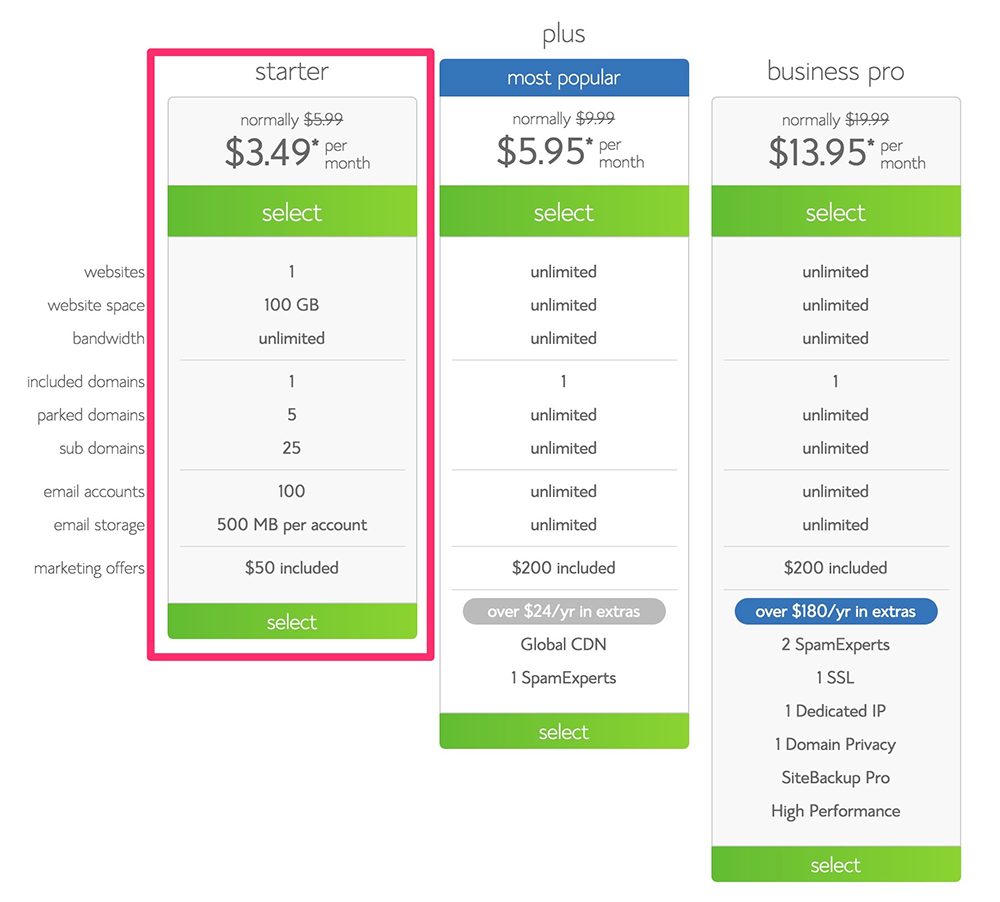
- You will be prompted to choose a domain name as the example below. Double check your domain name to avoid typos.
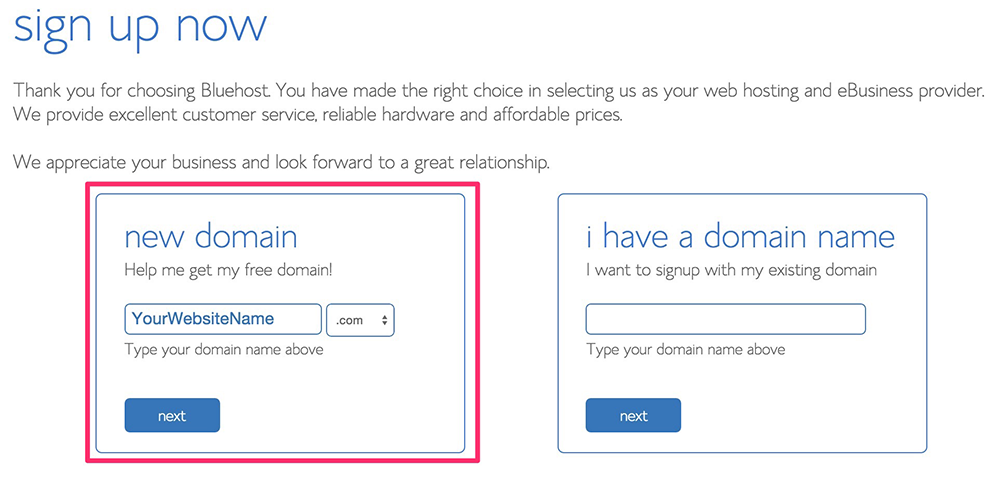
- And on the next screens, enter your personal information and credit card details. And complete payment.
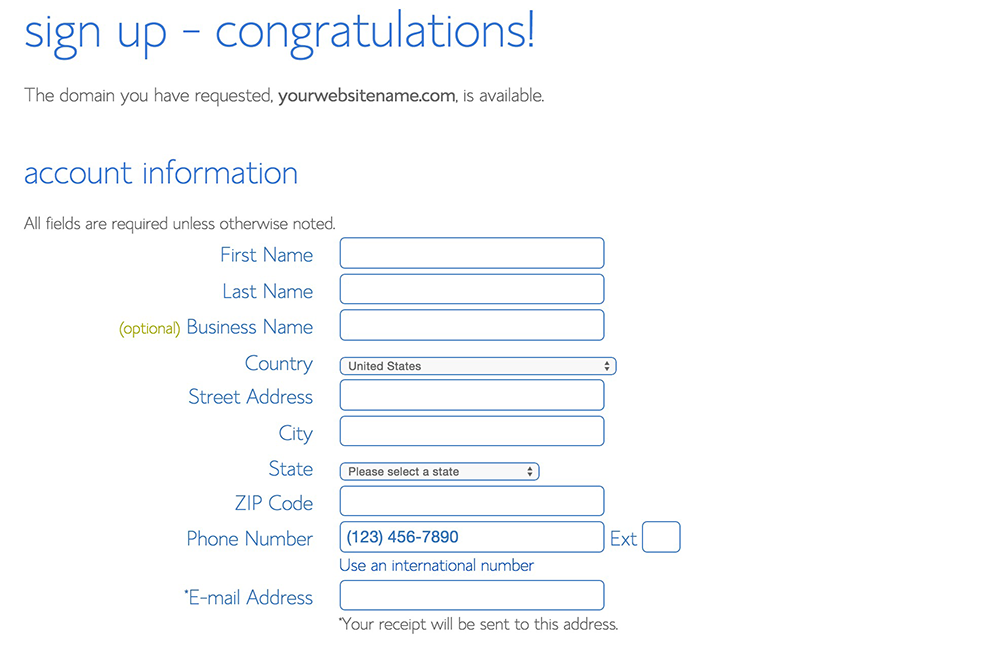
- In Bluehost cPanel (administration panel), find a button which says Install WordPress
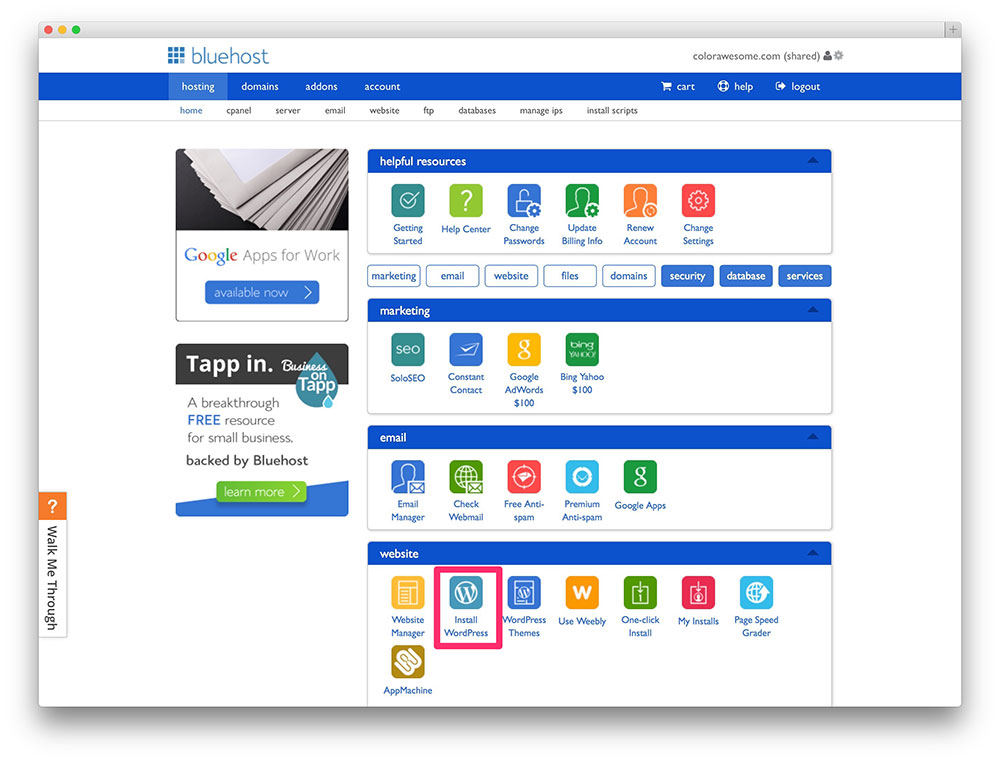
- Click on a green Install button to proceed with WordPress installation
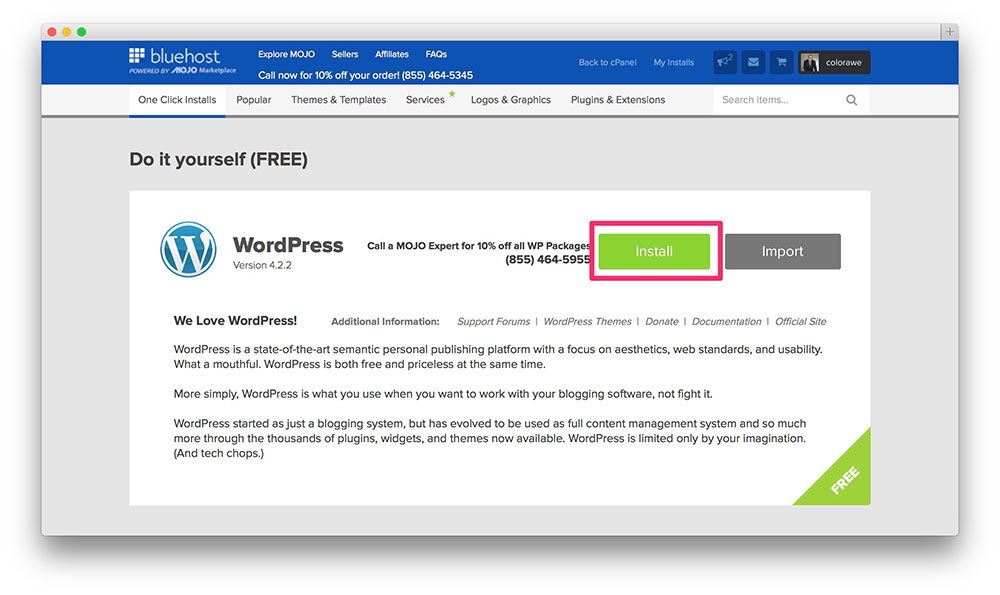
- Choose if you want to use your website with or without “www.” at the front of your website name (www.YourWebsite.com or YourWebsite.com). We recommend using it without “www.” for the sake of simplicity.
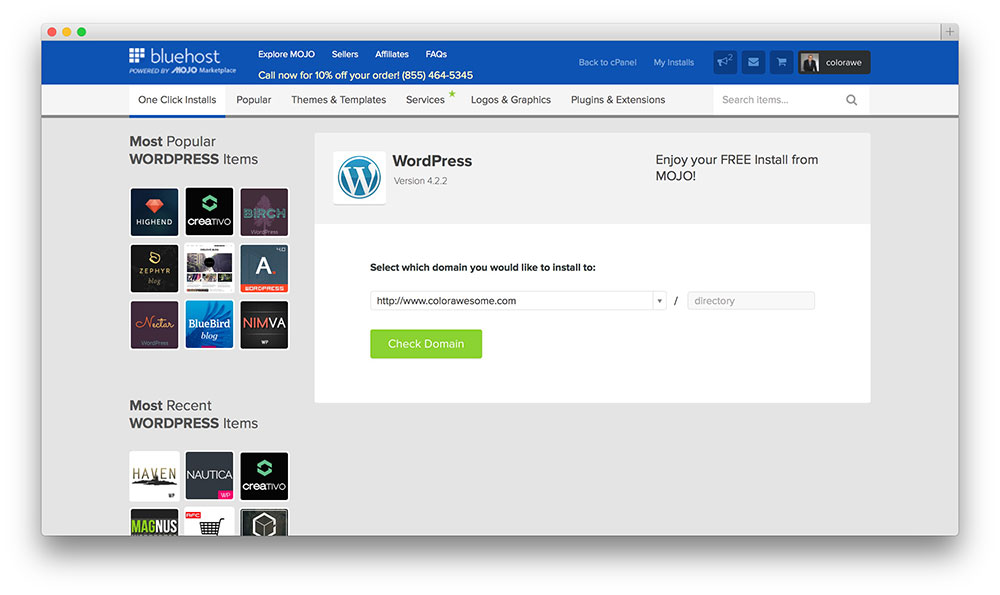
- The details for the WordPress installation like email ID, username and password can be set. And tick all the necessary conditions under a licence agreement.
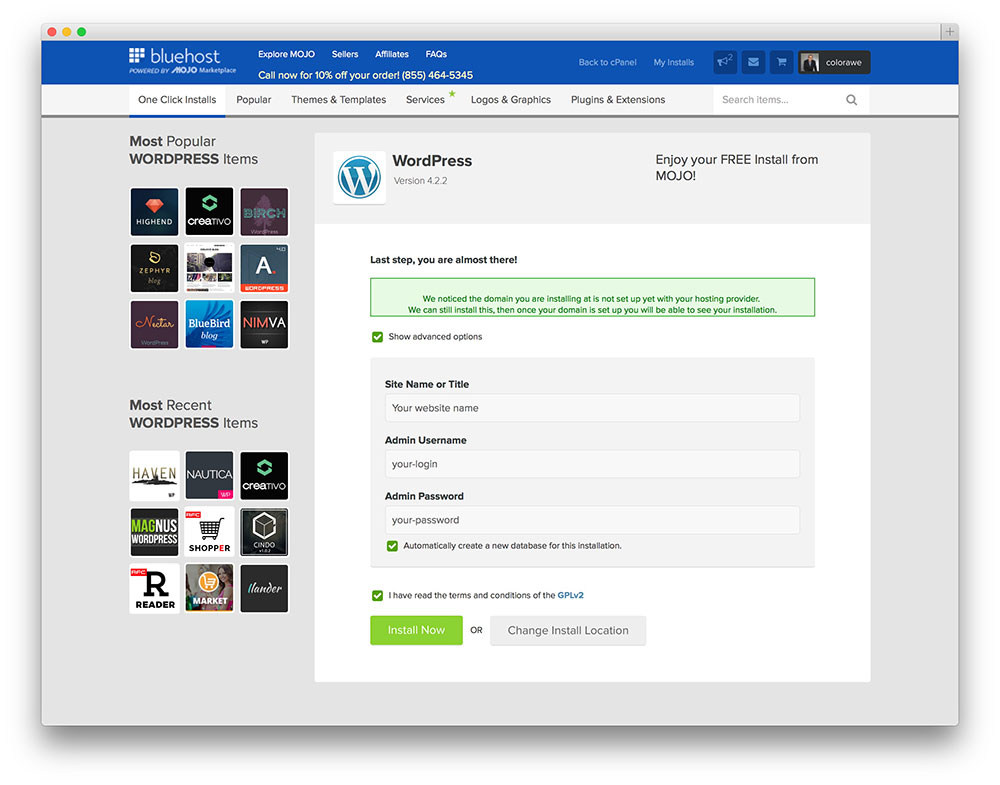
- And install.
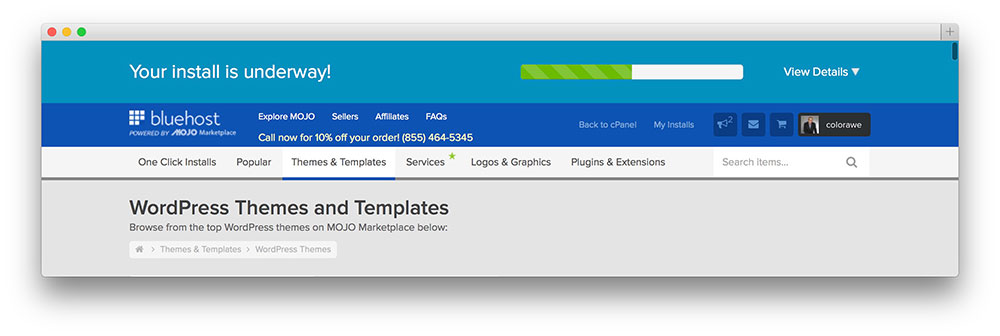
- Once installation is complete, you will see a clear message on top saying “Your Install is Complete!” and button saying “View Credentials”
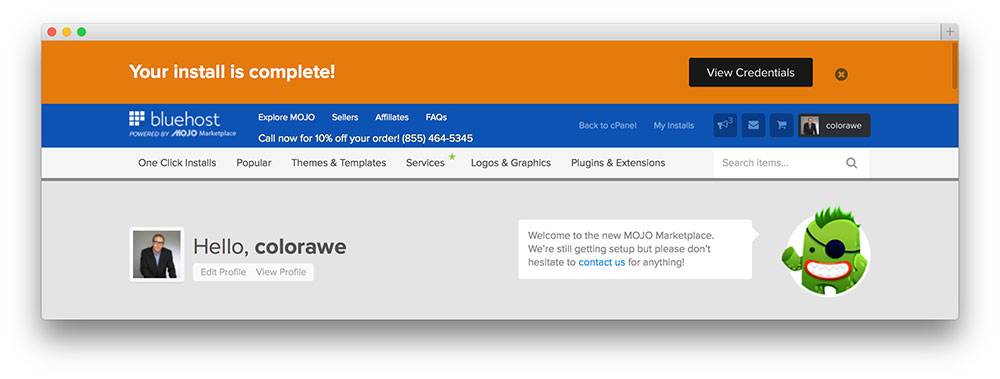
- By clicking on that button you will be sent to a page where you can find your newly installed WordPress login credentials.
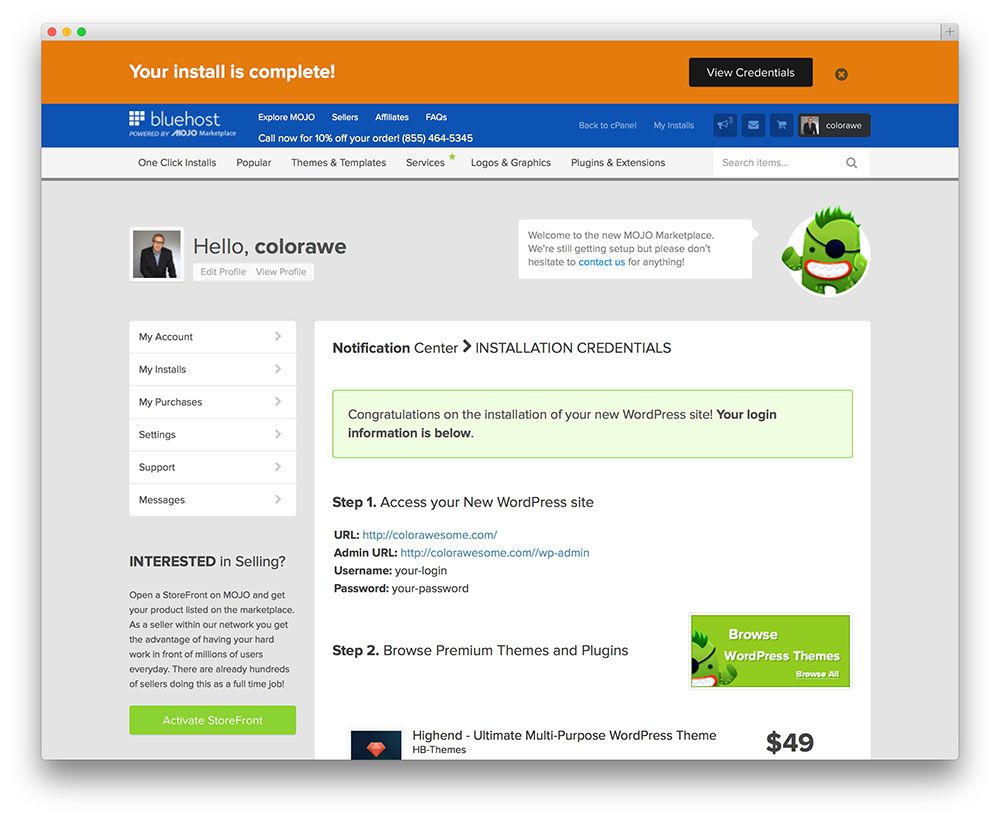
- Now you can login on your website by clicking link that says YourWebsitName.com/wp-admin.
SiteGround
SiteGroud’s shared hosting plan has a similar, equally easy-to-use WordPress installation and domain registration process. The site asks you whether you have a domain name or need to register one, in our case since you are creating your first site you need to register a domain.
SiteGround vs BlueHost
I suggest that you look at both and decide based on whatever domain registration and WordPress installation process seems more manageable. But I feel it doesn’t matter much, and you shouldn’t worry too much over which of the two hosting services to go with.
If you’d like a more elaborate list of shared hosting service providers, check out our WordPress hosting guide.
Now that your domain is registered hosting paid for and your WordPress installed. What’s next?
Step 3: Configure your newly created WordPress website
WordPress Admin Screens
- Go to yourwebsitename.com/wp-admin.
- Type in the username and password you previously entered during the WordPress installation process.
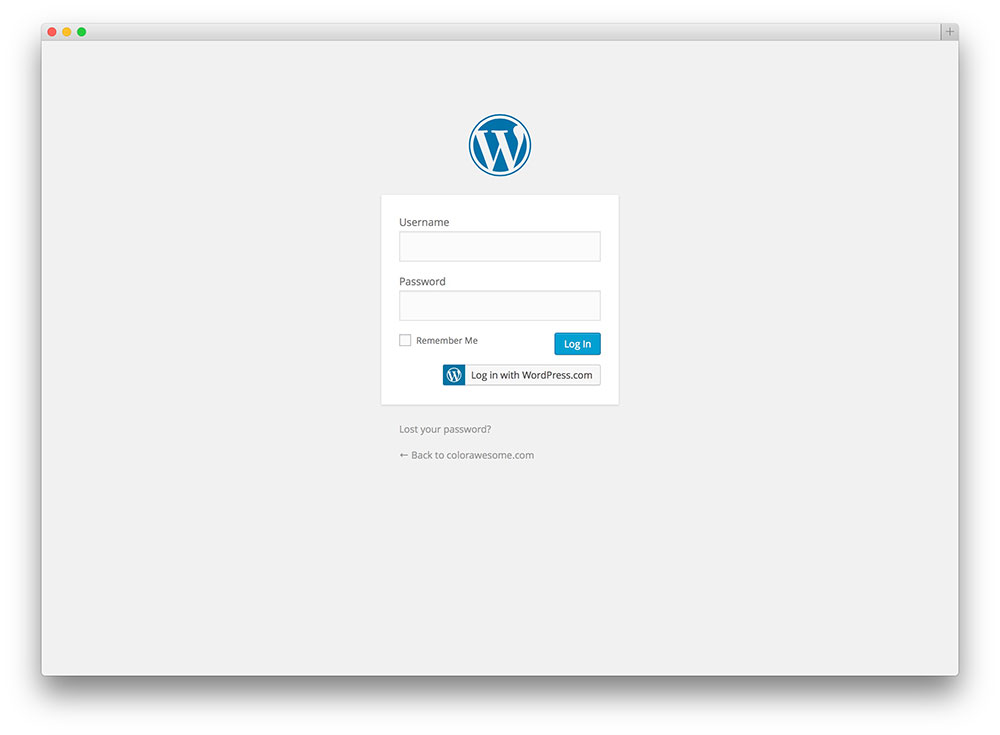
Your WordPress admin menu is available on the left side of the screen. Allowing your cursor to linger over them will open sub menus.
- Dashboard
- Posts
- Media
- Links
- Pages
- Comments
- Appearance
- Plugins
- Users
- Tools
- Settings
So, for this post, I will not be talking about Settings, Tools, Users, or Your Dashboard. You deal with a lot of stuff, but I’ve promised to get your site up.
I will discuss the rest of the menu options in your WordPress menu. Let’s get started.
Customizing your site’s Appearance and activating a WordPress Theme
Themes (Appearances > Themes)
- Open Appearances > Themes. From here on, if you have doubts about accessing a particular part of the WordPress menu from the admin screen, look at the heading of each subsection.
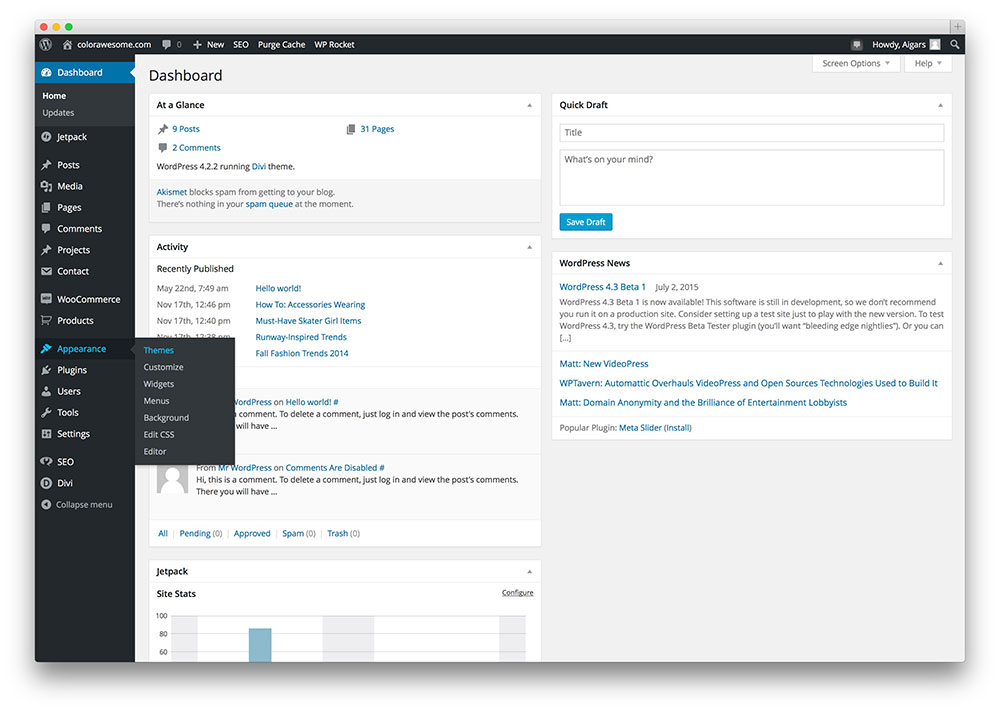
- And click on the “Add New” button on the top. And choose from one of the themes displayed or search for a specific theme. For a list of awesome free themes you should check this page.
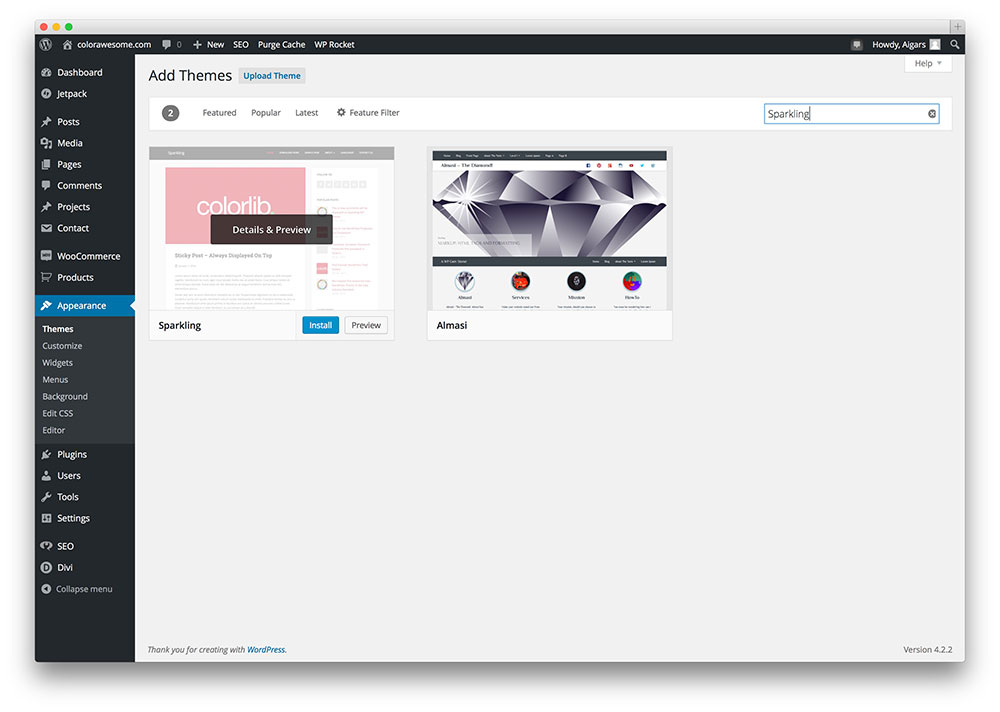
- Install a new theme that you fancy and activate it.
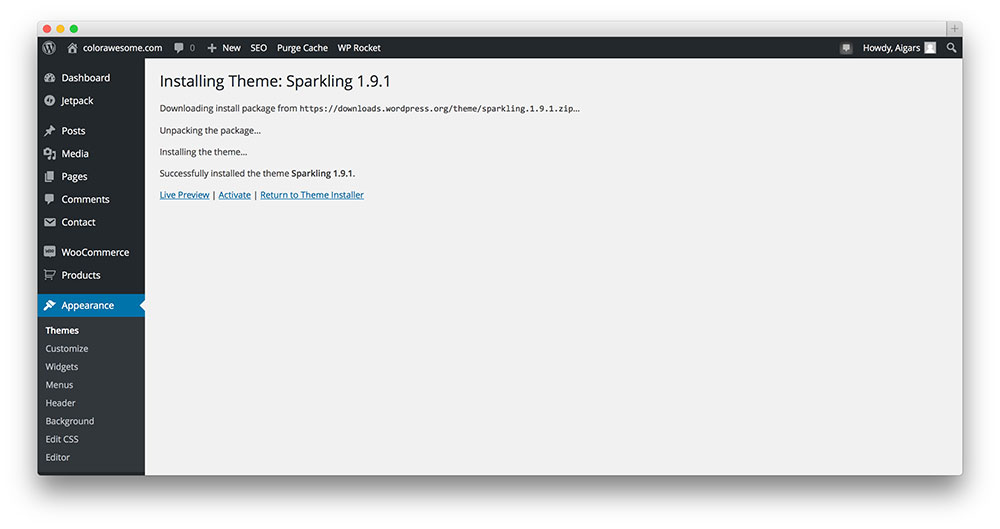
- The next part involves customization of a theme. You can access this under from Appearance > Customize. You can do a number of things to your site’s appearance from here. But that’s not the crux of this post, a theme is sufficient to start a website.
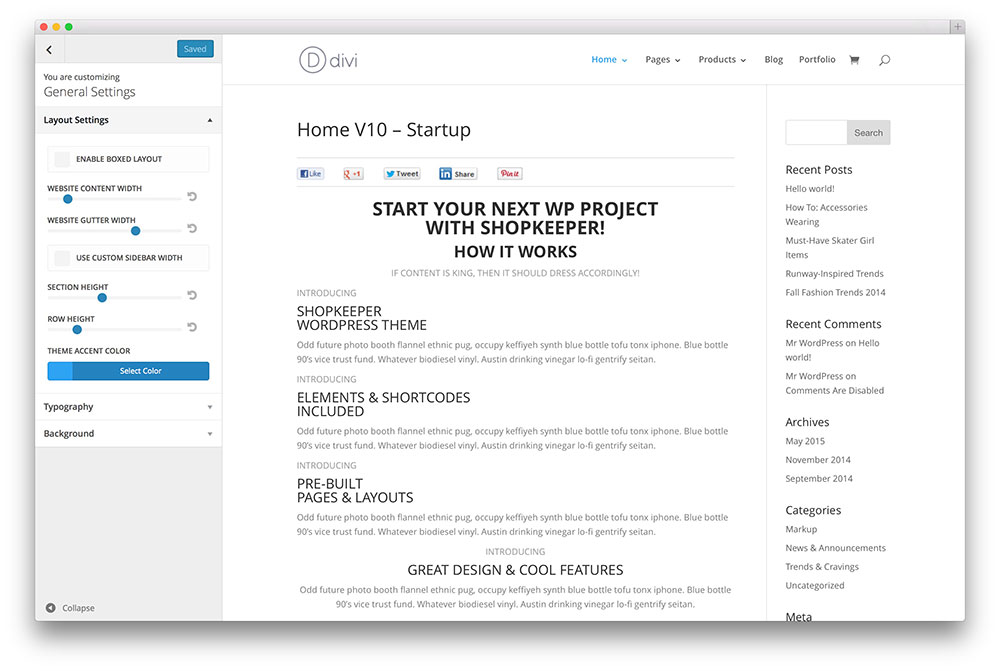
Widgets (Appearances > Widgets)
Widgets are preset modules or pieces of code that add to a certain function that will be helpful for your website in some capacity or the other. Your sidebars, footers and headers can be loaded with widgets.
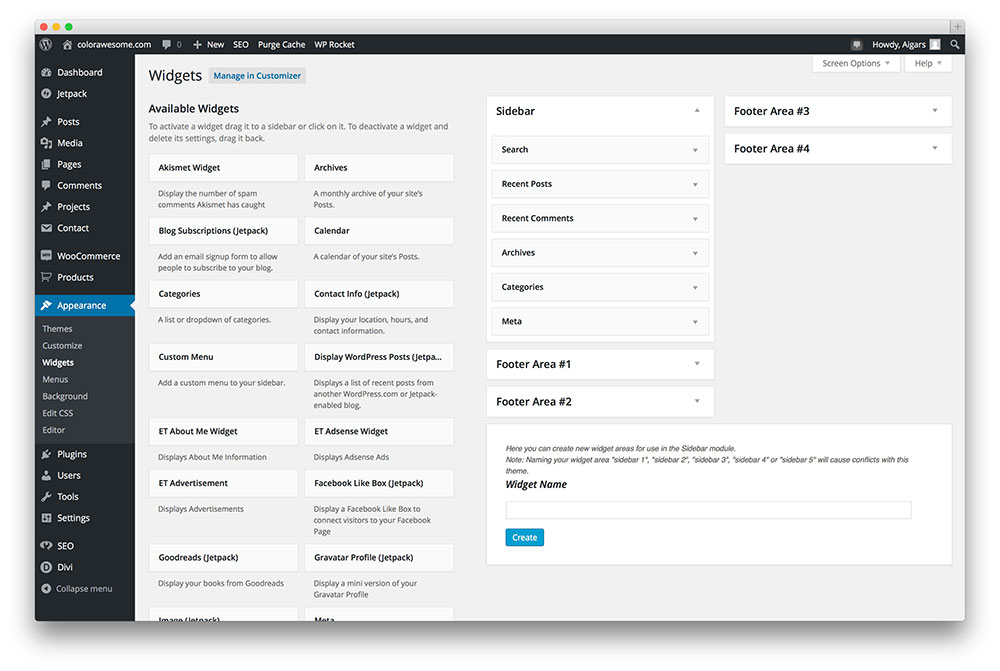
As you can see in the above screenshot, there 6 widgets in the sidebar. These widgets include a search bar, a recent posts widget, recent comments, archives, categories, and meta. Then you can see 4 footer areas where you can add widgets just the same. The number of footers, header, and sidebar areas available depends on your theme.
Widgets are not plugins, but they are small chunks of code that add a bit of function. Sometimes it may help with navigation, sometimes with social media, you can even use it to add HTML to a text widget which will function as coded to do so. So widgets are a very useful tool, but you need to learn a bit about them before using them to the fullest.
Menus (Appearances > Menu)
Menus are extremely important for any website. They offer a means to navigate your site and its content. After all, what’s the point in creating captivating content if your visitor can not find it easily on your site. Bad menus and navigation can lead to a high bounce rate (the number of visitors as a percentage who leave your site after just viewing just one page).
You may have seen websites with menus on the top of the side and even at the bottom. We can do all of this.
You’d like to include pages like “About,” “Blog,” “Contact” and “Our Services” as part of your primary menu. Any page you’d like displayed on your menu can be added. The number of menus and their placement on your site depends on your WordPress theme.
You can add all the stuff that you see on the left to the menu ranging from pages to products as part of your menu. Again what you can include as part of the menu depends on your WordPress theme.
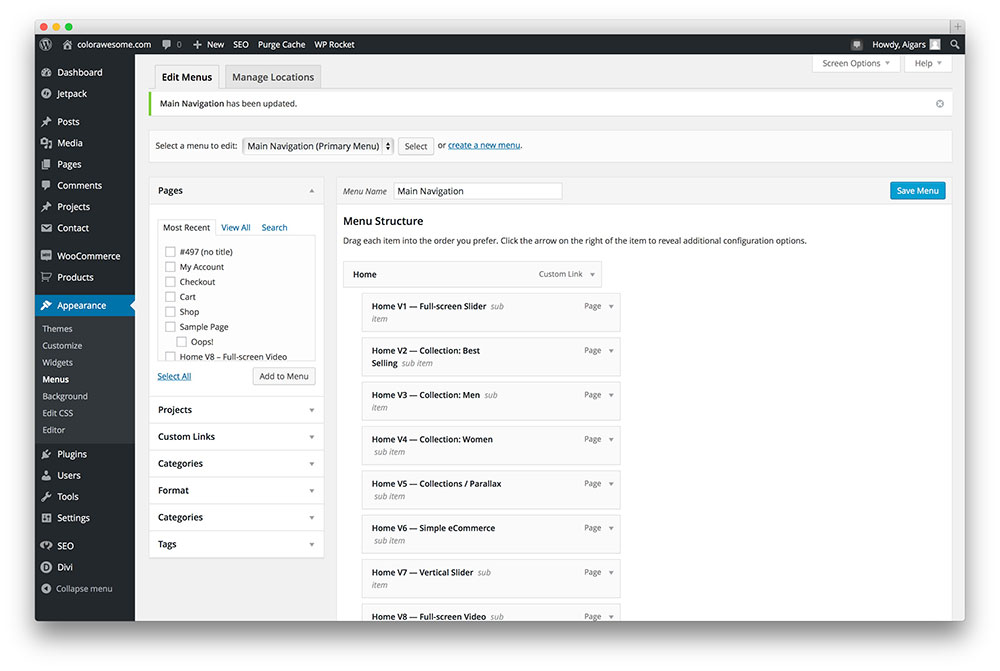
A good menu,
- Is concise and minimal.
- It is a representation of all your site’s offerings.
- Very intuitive to use and maneuver around your site.
Keep that in mind and you should be fine.
Background (Appearances > Background)
Many websites choose to have a plain single color background and I am big fan of that.
The Colorlib blog has a plain white background and it keeps things simple. But the site’s homepage is pretty awesome with a purple background and our tagline.
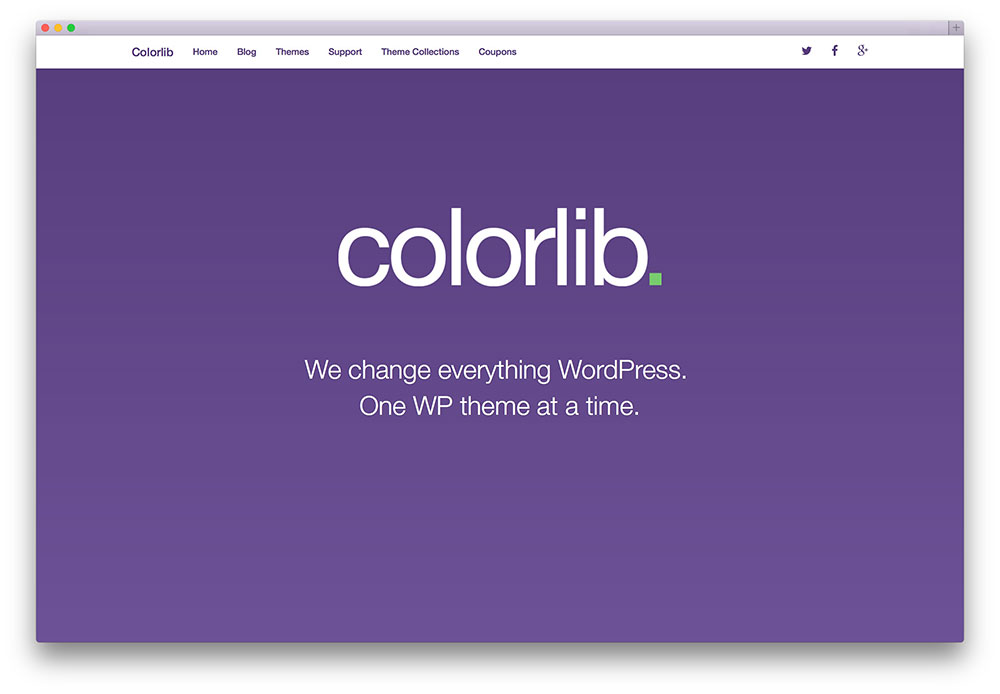
Use a powerful background image if you want your website to send a powerful visual cue to your audience. Websites that are media heavy, including photography sites or portfolio websites have great backgrounds. Otherwise, you can opt for a plain color appropriate for any blog that emphasizes readability.
The background should not be confused with a slider image, a constantly changing image that moves across your screen or changes with fancy animation.
Adding New Plugins (Plugins > Add New)
Plugins are scripts or code written to perform a particular function or set of functions on your website.
A simple example would be the social sharing plugin, it helps share your content across different social platforms and helps get the word out that your content is awesome. Similarly, people have developed plugins for search engine optimization, security purposes, creating and maintaining a portfolio of images, to create contact forms, for caching, the list is endless.
If you want to read a detailed list of plugins that we think is essential, read this comprehensive list of essential plugins.
Adding Pages (Pages > Add New)
Pages on a website help divide your website into a requisite number of pieces to present the different sections of your site’s content. Pages are to themes like widgets are to plugins. With pages, you can create specific template styles called on command for different purposes requiring the same or similar design. Pages are more than posts and are used for specific purposes on your site. You can create pages specifically to cater to the requirements of a Contact Us Page or perhaps create landing page.
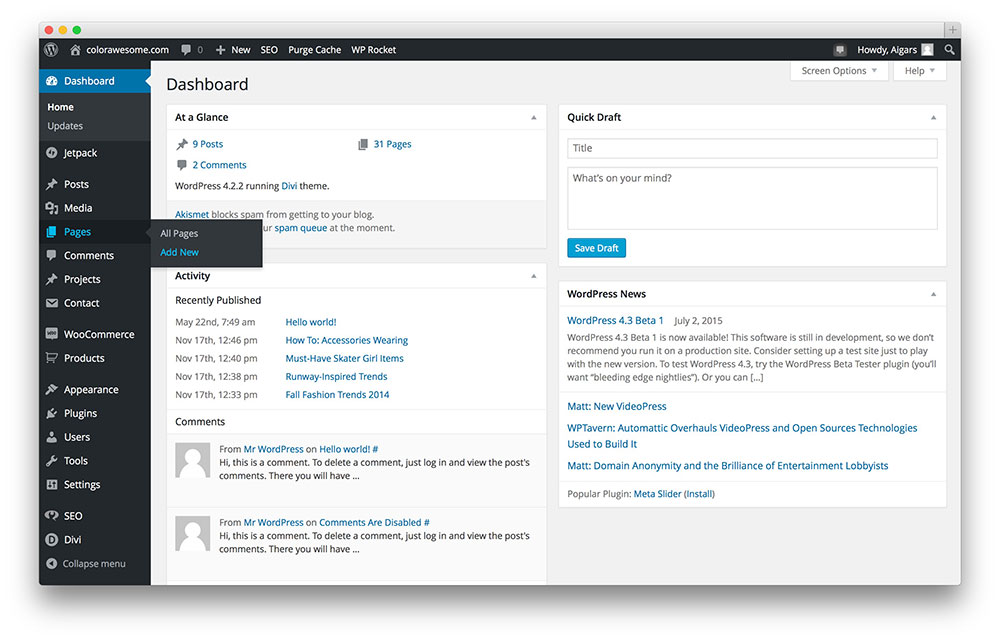
And you are greeted by a New Page, which you can now fill up. You can create a new page and assign page attributes from this new screen.
If you need to create a template that you’re likely to use often or recreate a section of your site for a specific purpose, creating a page is the way to go.
Comments (Access from WordPress menu)
Websites need readers to make them successful. Comments are a compelling means to establish a great debate on your site, which only adds value to your site. One percent of the traffic that visits your site will hardly comment. And that is assuming that the content is great to begin with. Driving interaction with passive readers on your site is difficult and takes time and effort.
A great post with a pre-existing comment history helps your site receive more comments. Aigars wrote an awesome post on Colorlib a while back, yet it still keeps receiving comments and remains a great traffic source.
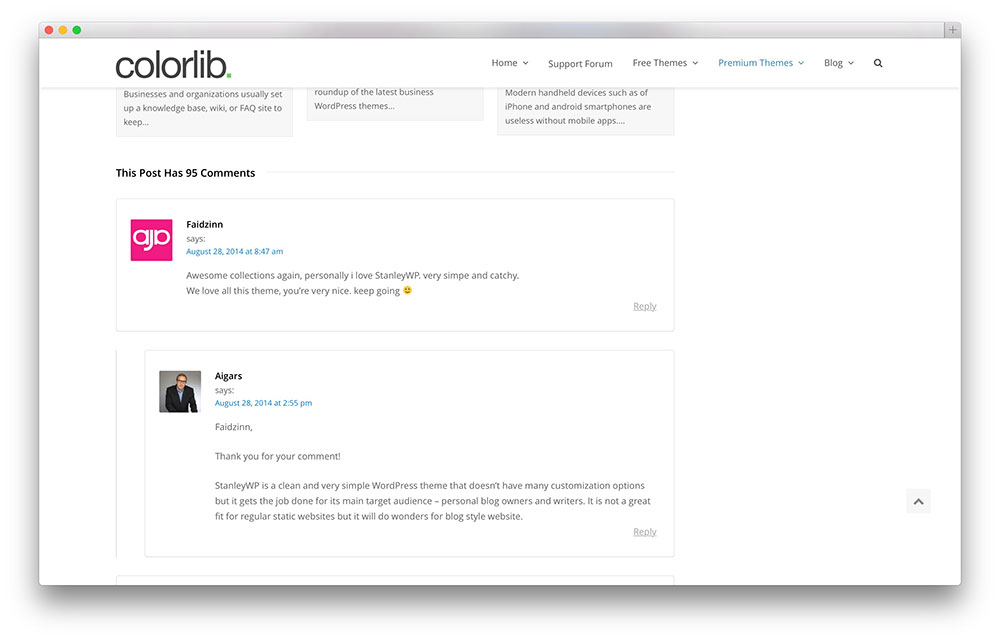
Remember, WordPress allows you to link your site when you comment on another person’s blog. If you play your cards right and make genuine attempts to offer something constructive, this may send visitors your way. For this same reason, many people will leave their comments on your blog.
If I feel your content is great and a particular post you’ve written is awesome, then I’ll almost jump at the chance to leave my comment first and best anyone else first to comment. Because I know, eventually it will lead a few visitors back to my site.
Comments are a great way to build an awesome readership and a loyal following for your site.
Adding Content
Content is king may be a cliched line. But it is true now more so than ever before. There are many more websites now than there ever were before. You name a niche, any niche and it is bound to be saturated to the hilt with websites producing content about it. WordPress is a very profitable niche. Why? 50% of websites use it, and many are new to WP. WordPress newbies and even intermediate level users require a few resources to help them get started up and make changes to their WordPress sites, not too dissimilar to the content on Colorlib 😉 But a website like Colorlib works well and generates revenue only when we offer value to our readers.
We publish many articles on premium WordPress themes, and should you choose to buy one of them after clicking on our links, we receive a small commission on your purchase. But truth be told, our most popular and widely read articles aren’t the ones that describe premium WordPress themes or plugins instead they are WordPress tutorials and posts dedicated to free themes, plugins, and other WordPress-related articles because it is only when we offer value to readers that our site grows.
So based on your site’s niche and expertise, you need to produce content that genuinely offers value to would-be readers. If you intend to create your site purely for monetary purposes, it will not be successful in the long run. No wait a minute, it may still be profitable but certainly not as successful as it could have been had you tried to help your audiences genuinely. So focus on good content.
Pick your niche and offer great value to your readers. And watch your traffic grow steadily and if you are lucky, perhaps even go through the roof!
So how do you publish your content on WordPress? What are the formats available to you apart from just plain ol’ text?
Posts (Posts > Add New)
The beating heart of your site or most sites anyway. At the end of this tutorial when all’s said and done, you’ll be here to populate your site with posts. WordPress has a very easy-to-use posting mechanism, which is one of the reasons it is so popular.
You have two ways to write your posts: one is the visual editor, and the other is the HTML editor. You can opt to use the visual editor, but you should know the HTML editor (referred to as text editor) is a potent tool to help you create the right formatting for your posts. The sooner you are comfortable with the text editor, the better you will be. You may notice I am using the visual editor and truth be told, once I’ve added all the necessary formatting I prefer the visual editor.
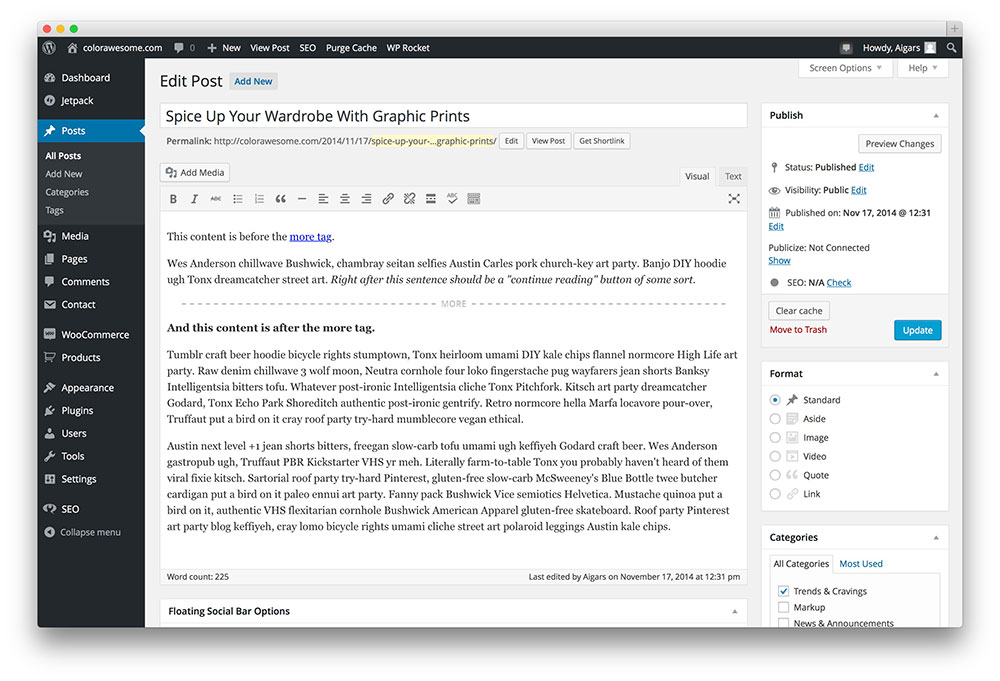
The visual editor is very similar to most text editors and permits you to add bold/italic effects to your text, change its font, add bulleted lists and numbered lists, align content differently and add hyperlinks. There is also a distraction-free writing mode which gives you a fullscreen version of the editor.
Categories (Posts > Categories)
Categories are a means to divide your content. Categories are important when your site publishes content on several issues. You can add categories from your Post editor or access it under Posts > Categories.
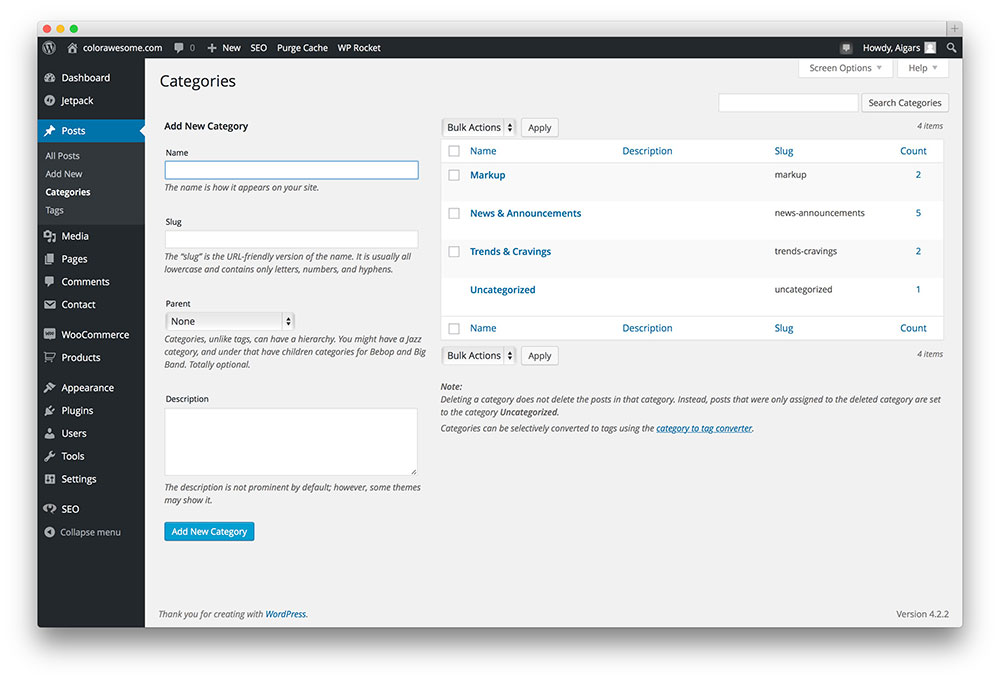
Now you can name the category to create one, and then you can add a slug, a URL add-on of sorts for all your site’s posts on that specific category. For example, if I know that Colorlib produces many theme collection content, I can Google search “Colorlib + any keyword/category,” and the first search result link is – https://colorlib.com/wp/popular-wordpress-themes/. With this, I can view only the posts published under the category “Collections.”
So it is a very effective way to divide your site’s content and make finding stuff on your site much easier for a visitor.
Tags (Posts > Tags)
Tags are very similar to categories, except each post generally has its tags. Tags are a tad more specific than categories, but they are the same, and they aid in helping visitors find your content more easily.
Media (Media >Add New)
Media, as in photos and videos are important to normal websites. They are even more so for media-heavy websites. Adding media is easy with WordPress. You can either add media from Posts or add media directly to the media library.
You can add the image title, a caption, description to the image. But it is also important you also add the alt text, which helps search engines identify your image. It is a small step in ensuring good search engine optimization.
You can add many effects and stuff to your imagery, like popping it up or using a lightbox with WordPress plugins. But that’s for another day.
Your Profile
Setting up your WordPress profile is relatively easy to deal with. You can edit your profile from the “Edit Your Profile” WordPress admin screen in the top right-hand corner. You can describe yourself and add the necessary social media links as well.
And to add a profile picture for your WordPress ID, you’ll need to get a Gravatar account. You’ll need an account from WordPress.com with which you can log in to your site’s admin panel.
Just Start!
We have far too many inhibitions; starting stuff is one of them. It opens the door to failure.
Creating the website and generating revenue is no joke. It is hard work, sometimes seemingly unrewarding work.
Over the next few weeks and months, we’ll launch our “Getting Started With WordPress” post series to help you out.
And apart from that, if you need anything else, do let us know in the comments below! Aigars and I will always be happy to help you out 🙂

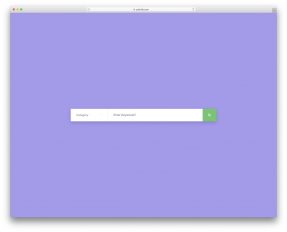


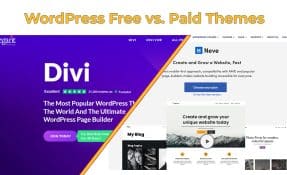


Hello,
I already have a wordpress site that I set up on wordpress itself, online. I haven’t bought it so it still has the ‘.wordpress’ part in the web address. I followed the steps above hoping to install activello but when I had signed up with bluehost it wouldn’t accept the web address with ‘wordpress’ in it. I entered it without thinking I guess I could update it later, or maybe purchasing this gave me that entitlement.
However, now that I’ve completed this process, installed wordpress and tried to follow the wpadmin link it is bringing up a blank page. Wifi working fine otherwise so it’s not that. Can you tell me if I’ll need to go back and buy the domain name with wordpress? Or was that supposed to be taken care of as part of this process?
Thanks very much for your help,
Denica
Denica,
WordPress.com domain names can be used only exclusively with WordPress.com and you can’t move them elsewhere. The only thing you can do is to do a redirect from the old site to your new one. In case you didn’t get any domain name during setup, you will have to purchase one separately from Bluehost (the simplest option) or some domain registrar such as Godaddy (more complex).
Hey,
I liked your website and thanked you for giving us an excellent knowledge it is helpful me a create the not only website it’s much more improve my site and attractive to people And Gain a much more traffic in my web page.Thanks a lot for sharing a great tutorial with online.
With Regards,
Sarah.
Sarah,
I am glad you find this tutorial useful. Let me know if you have any further questions about website setup and I will be happy to help.
Hi.
I recently add the IIdly theme but a I do not know how to set up the animated menu ( click menu then scroll down to the same page).
Thank you so much
You have made a fantastic work with this post. This is so accurate and detailed. Good job guys.
Hello,
If I have Bold Grid, but really like a theme from Colorlib, can I purchase and use the same way?
Bold Grid is not compatible with WordPress themes of any kind. You will have to switch to WordPress in order to use any of themes you can see shared on Colorlib.
Hi.
Is the Activello theme’s copyright totally free?
Thanks.
Yes, it is a free theme for private and commercial use.
Hi, I have been advised to change my website to a wordpress site. Can you tell me if I use one of your templates will I be able to install a subscriber section to my entertainment site, with usernames and passwords, and linked to PayPal auto recurring subscription payments ?
Dan,
User registration is there by default for WordPress therefore you don’t need any specific theme or plugin for that. But in case with recurring subscription payments you just need a plugin that supports that and there are plenty of free plugins available on WordPress.org that does just that. Therefore you can choose any WordPress theme you like and then install some plugins on top of it.
Hi,
Which hosting do you recommend for a small WordPress website? I have used Bluehost for a simple HTML website but can I use it for WordPress as well as it feels much more heavier and advanced.
James,
Thank you for your question!
Bluehost can be used to host many popular Content Management Systems including WordPress. WordPress has much more features but it is not too large in size. It is 6.5 MB in size when archived and 22.5 MB unarchived. Which is not much by any means. WordPress on its own is small but most likely you will install multiple plugins and add several images to your website and that’s when your website will become 10 times bigger. Add website backups to mix and you have close to 1GB of storage used.
I wouldn’t recommend to get hosting which is smaller than 1GB in size. Even for very tiny WordPress websites with few images and plugins. You will see how fast you can use up all that storage.
Bluehost also offers WordPress optimized hosting which is specially built for WordPress and takes its quirks into account. If you want to have multiple options for hosting providers, another option I can suggest is SiteGround. They also offers hosting which is tailored for WordPress. They have done even more tweaking than Bluehost and offers custom WordPress caching which is something no other shared hosting provider offers. As you might know, WordPress is slow by default and it needs some caching. It can be implemented using various plugins but much better performing but more complex solutions are server side caching and SiteGround takes care of it. Basically they offer Managed WordPress hosting grade service for fraction of the price.
If you have any questions about WordPress hosting providers, please let me know and I will be happy to help.
I would love to see steps on how and where to get privacy policy. Since it is a necessary step to building a website. It seems to be a loose subject because we are most likely not qualified to mention privacy policy would be great. I am a consultant where we provide free privacy policy for developers to generate and not have to worry about updating every time a policy need changes. Of course, you can go through other free privacy policy generators, but iubenda also offers cookie solution plugin for WordPress. WordPress is the best and easiest cms out there and thousands of sites are built, I just wanted to open the topic up for discussion.
Jerry,
This guide is already over 5,000 words long and writing about privacy policy would make it much longer. Not all websites needs it as many websites does not collect any user information or anything else. It is a very optional step and is for website that all looking to make money or collect user data.
Very Informative and easy to understand guide for setting up a WordPress website. One click install is the easiest medium to setup WordPress site from hosting control panel. Continuation to making WordPress site, If you are an Blogger or Webmaster with active registrations, it is a good idea to implement Social Login, as it removes seamless authenticating experience to the user hence saving time on remembering the password.
Very clear guide – very comprehensive. Good info, particularly on hosting – very important.
Thanks again!
Hey,
thanks for such an informative review, I find this guide to be very helpful. Yet, I heard that there is a possibility to try free hosting. Wouldn’t that be a better option for beginners or when creating a page for learning purposes?
I, myself, am also a beginner and would be grateful if you could provide some information about this topic, I wish to start my WordPress blog in the near future.
Many thanks!
Emily,
Unfortunately, there aren’t any even remotely good free hosting providers. You will get frustrated trying to browse around because everything will be slow and filled with ads. The best option for testing is to install WordPress locally using MAMP, WAMP or similar tool. There are versions that comes with WordPress already preinstalled. I can recommend Bitnami that I use myself. Once installed you will be able to test WordPress, plugins and themes without spending money on hosting. Once you are ready you can get a good hosting for your website and not test your nerves and patience with free hosting.
Totally (I mean TOTALLY) first-time WordPress user. Some years ago I used Joomla but then changed to Softpress, but we wish to change the site over to WordPress. From your recommendation above I have downloaded WordPress from the Bitnami website in the hope that, as I’m only testing and playing with it at this stage, both of your steps 1 and 2 could be eliminated. But I have no idea how to get started, or if this even makes sense. Your comments would be appreciated!
John,
For further information about Bitnami WordPress stack setup please refer to Bitnami website as there are loads of things that needs to be covered and therefore we would need to write another 6,000 word article for that. We might do it at some point but for now you should either go with Bluehost for sake of simplicity for go with Bitnami and check their website for further support.
Sorry for inconvenience.
I hosted my websites at some cheap hosting providers and now I am at WP Engine and the difference is huge.
I think that finding a reliable hosting is even more important than how the make the actual website.
Thanks for the article!
I’m assuming you must be a premium member to do this? Correct?
This guide is completely free to use but hosting and domain is paid as there are no good free options available. But we have recommended hosting with the best price/performance ration therefore you will get the best possible deal.
I have joomla site, but i am planning to go with wordpress. I am not happy with ipage.com so i will try bluehost like you said.
Thank you for this tutorial!
Your mentioned website runs on an outdated theme called Evolve and outdated version of WordPress which is not even secure to be used anymore. You aren’t even using iPage hosting but rather hosting by some small local German based hosting provider. I am not sure what you wanted to say with your comment but your actions doesn’t match what you are saying.
Still if you need any help with hosting setup, WordPress configuration, WordPress themes and plugins please let me know and I will try to help you from there.
I created a couple of web pages such as News and Events(menu) which will then lead to me to Photo Gallery page. I have added multiple widgets with media photos using Gallery and Slideshow however I would like to know how to I create “panes” that will divide the page one, will categorize the photos(on the left pane) and then the other(right pane) will show the pictures.
Right the Photo Gallery is bare widgets I would like to Set a Title at the top of each set of slide.
For theme specific questions you should contact your theme developer directly. We can help you with themes that we have created ourselves and you can see those themes here.
Can you please tell us which are the required plugins for a new site
Anil,
Here are essential plugins for WordPress that we highly recommend.
Great work on the website setup tutorial! Its very comprehensive but still easy and perfect for people to follow!
Do you need your own computer in order to create a website?
Hugh,
Not necessarily and you can use your phone, tablet or get a temporary access to some computer. It is always easier to use a computer to setup a website rather than using a phone or smartphone because of limited screen real estate and limited input but it can be done.
I have blog on my website. For blog i put WordPress application on it. But now Google Webmaster is showing Entry Title hatom error in Structure data. But all the titles are there. Can anyone help me out with this.
Carl,
Make sure to report this bug to theme developer as theme lacks a proper Schema markup. Here you can read more what blog post markup should be used. If the developer doesn’t want to fix his theme you can always choose a theme that is already done properly from beginning such as these.
Hi
very nice tutorial. I want to install the arabic language for my website . Can you please suggest me the best plugin for the web translate and hwo to install and configure that.
Many Thanks,
Ahmed
Ahmed,
If you are just looking to translate the site into Arabic and use this one language only instead of going multilingual you don’t need any plugins at all. WordPress is already translated into Arabic and you just have to change a language in WordPress settings and many parts of a theme will be translated as well. If you want to translate theme fully you can follow this guide. However, in most cases it is going to be plenty just switching language in WordPress settings.
We highly recommend WPML plugin to create a multilingual websites. It is a premium plugin but their support is worth the price on its own. Also, it is compatible with all WordPress themes and is the simplest solution out there. More information about this plugin available here.
Please sir how can one create sites like ultimate cycler on WordPress is it possible…?
Don,
You can easily create a website like that using Avada WordPress theme. For more information about this theme please head here.
Great guide, and it’s wild to think that this is just the beginning. Once you really start digging into WordPress you’ll be amazed what you can make it do!
Very helpful tutorial. I want to create WordPress website for my new business. But I am looking best themes, but Confused about them. Please share some WordPress themes for my Business website.
This is the right place to start to create your own business website. Once you get to the point in the tutorial where you have to choose the theme you can choose one from this outstanding list.
Hello,
I am just starting setting up my blog about sustainability in various areas (textile, food…).
I am French and I would like to write both in French and English as to widen my target audience.
I would like to have a super simple theme which looks modern and can adapts itself to smaller screens, can be changed while on the go, search engine friendly and that can customize enough so that my site looks unique. Looks pretty much like a 5-legs sheep.
I have checked the 50 suggested themes, and I am a bit lost now. Would you recommend Sparkling, Dazzling, Ascent or Quidus?
I like that site happyngood.com but I cannot see with which one I could have this kind of set up.
It seems that Ascent is the only one that allows easy multilingual set up. Is this correct?
Then I would add an e-commerce area within a semester to a year.
Would you recommend to try several lay-out in kind of a A/B testing to see which one works best?
As a complete newbie I appreciate your time.
Best regards
Coco,
Your mentioned website uses Hemlock WordPress theme which you can purchase and download from here.
Sir, if I want to have a new website with full services of WordPress, how much it will cost me??
Sachin,
Costs depend on hosting, themes, plugins, and services that you will use. Initial costs are usually around $50-150. And then you will need to pay for domain and hosting on yearly basis which is usually around $50/year.
Hey Aigars, thanks for you definitely useful tutorial and nice explaining on how to make my first website.
Sveiki! Aigars, this is very extensive step-by-step guide. Exactly what I need to include in our theme documentation. Will include a link pointing to this post. Thanks for sharing great stuff like always.
Excellent guide for beginners to start a website or blog …but I still have a question..
Can we show and use media files on WordPress website?
Jaisi,
Thank you for your feedback!
WordPress dos allow to upload different kind of files. Full list of supported files can be found here.
Hi Aigars!
Brilliant tutorial! I have a few questions.
I have been wondering for a while about which premium Worpress theme to get for my website. I want to create a website where users can place their paid and free lists where other people can see their list so that my clients can promote themselves and their work (digital products) with review section underneath their list.
I think that submitted lists will look a bit similar to Reddit.
2. Also I want to create these sections: a forum and blog (to build community), bidding section maybe and maps. For further development it would be great to be able to give my clients an ability to sell via my website so I could get percentage from sell.
What theme do you suggest? Thank you.
Rocco,
You are looking to get way too much from themes. Themes are all about design and building blocks to create a layout but not functionality. Functionality comes from plugins.
For example, you can sell products using the WooCommerce plugin, build a forum using bbPress and community website using BuddyPress. These are free WordPress plugins that work with most WordPress themes out there.
The best solution for you would be to start with a multipurpose theme such as these and then install plugin by plugin to get the functionality you are looking for.
Hi. Just curious, but for someone who is learning about HTML web development in college currently, what’s the point in learning all that code when you can just make a WP website?
Like CSS or HTML or PHP what is the point of learning all those when you can make a WP website and bypass all that?
Rayan,
If you want to build a simple website just for yourself there is almost no point of learning coding just for that. It will be way faster to hire someone to do for you instead of learning. If you want to become a web developer then there is no way not to learn PHP, CSS, HTML, JavaScript. While you can put ready-made themes and plugins together in many cases it won’t be enough and you will need to build some extra functionality and do other code tweaks. Also there are many cases where you can’t use WordPress or any other platform as core and you have to code everything on your own. And in general learning something new never hurts as it practices your brain and that’s what counts the most.
very nice content by you. It actually helps a lot for the beginners to develop a wordpress website.
Hi,
I want to design a website similar to speechpad or transcribeme. Fully functional, everything include.. Can I develop it in wordpress or I need some other cms?
Shakpr,
Any multipurpose theme such as these will get the job done for you. Make sure to combine it with Gravity Forms that will help you to create these nice looking and functional order forms with many different options and you are good to go.
The above explanation is very complete and useful for beginners
Well I Can Say That This Post is Beautifully Designed For Newbies Blogger..
Simple and Eligent Guide 😉
That’s Y I Love Colorib
I’ve been very impressed with WordPress functionality and themes. It’s very convenient and affordable.
Hi Aigars,
Great Post. I like read this article because of website setup guide is awesome. By all the above steps beginner can also build quality website.
Your website setup guide is very ingenious. I appreciate….!
Thanks for sharing,
Hi Aigars,
You mentioned that the best place to host your website is WPengine, however they don’t provide domain names. Company for domain would be GoDaddy, but I think you said that GoDaddy is not reliable, am I right? If yes, then what would you suggest?
Rock,
Domains can be registered with Godaddy, NameCheap, Name.com and others. Godaddy is well regarded as a domain name registrar but not a hosting provider. They do domain management well and you shouldn’t worry about that but when it comes to hosting I would think twice before joining them.
Hi Rock, Aigars,
Our domain name was brought from Go Daddy earlier this year. I have just set up hosting with Site Ground (and I clicked to install wordpress) but when I click on the /wp-admin. I get a page from Go Daddy with, “lets get started that” I cant navigate round, not the WP log in in the picture from the tutorial.
Have I missed something?
Thank you,
Hattie
Hattie,
You need to assign your domain name to the hosting. Right now you have a hosting with WordPress and a domain name but there has literally no links between those two. You can change that by editing DNS (Domain Name Servers) settings for your domain name. You should be able to find DNS for your domain inside SiteGround hosting dashboard/cPanel. Under domain settings. It should be something like ns1.siteground.com and ns2.siteground.com (just an example and don’t use these exact values unless they show up in your account). Once you get these values go to Godaddy and edit domain DNS and replace existing NS31.DOMAINCONTROL.COM, NS32.DOMAINCONTROL.COM (ones you have now) with ones from SiteGround and you will be good to go. It will take several hours before you see the site live because of DNS cache but it will start to work eventually.
I’m in (even the email works) and I know so much more today than I did yesterday! Thank you Aigars! I cannot begin to express the relief I felt when I got up this morning and you had answered my queries!!!!!
Hattie,
I’m glad I could help 🙂
You’ve really given me a great impetus to start using WordPress.
No delay any longer.
Thanks Colorlib!
We are glad that we could help! 🙂
Hello,
I found this very helpful however i do have a problem. I want to make a website that is like a newspaper. It has articles and all of that. However, I am 14, and i really don’t have a credit card or anything. So, i cant pay for WordPress. Do you know any website makers that are free to use and build? Thank you so much!
Sincerely,
Darian D.
Darian,
You can use WordPress.com which is a hosted service. The problem is going to be that you won’t have an option to use any of 3rd party themes and plugins but you will get a free website up and running. Once your news site grows you can always upgrade to self-hosted WordPress.
Hi Aigars Silkalns,
I am a first time user of Amazon Web Services and I have created a free account and installed the wordpress by bitnami options including doing the following:
1. Created Security Group (including a SSH, HTTP, and HTTPS Port)
2. Created Key Pair and downloaded the file.
3. Created elastic IP.
4. So the wordpress is running, and i am using a purchased theme – followed the directions to set it up. Now its structure wise ready however i need to now do customization using child themes and languages.
However, I am having issues connecting filezilla to my server, neither do I have a FTP system ready neither is there clear tutorials guiding the process of FTP link to wordpress in AWS for first timers – my result keeps showing not timeout – not connecting to the server.
Secondly, I have no clue what is the process of including the MYSQL in my wordpress site, I feel like i am missing out on critical development environment requirements as there is no clear checklist that provides guidance on complete setup requirements.
Please let me know what are the critical points I am missing that i need to undertake to ensure a complete well hosted secure site is created like a professional developer would create.
Your guidance would be greatly helpful.
Naatasia,
AWS is in no shape and form meant for beginners. It is even more complex than a regular VPS setup. To make things easier I would recommend using EasyEngine or some other similar tool that helps you with WordPress setup and optimisation. We use EasyEngine on Digital Ocean but it does work on AWS as well.
I had my site set up for me but there is a page called tours that is not showing anywhere and i wanted to put it at the top of my home page with the other tabs (flights,hotels cars,etc but cannot figure out how to do this )
Also if i want to add a text and image link / widget to a page do i have to do it via the page template plage or can i do it from just the edit link to the page (it would be code links )
Nic,
You are not using any of Colorlib themes therefore we are unable to help you. The best place for find a freelancer who can help with customisations is Upwork.
Nice article,
I am going to start a blog in wordpress, your article really helps me to understand how to do it.
Thanks alot.
Thanks for sharing such informative knowledge about WordPress. It is very beneficial for the beginners, Who want to learn about making the website with WordPress CMS.
hello i want create wordpress site but i don’t now codes can u learn me where i can order wordpress site for me ?
James,
The best place to find freelancers is Upwork.
Thank you so much for this tutorial, I also used this tool and try to create a website.
Thank You.. !!!
I’ve been very impressed with WordPress functionality and themes.
I think excellent solutions you provided here for beginners. Easy steps with detailed information to learn the WordPress website design. Nice post! Keep it…
Thank you so much for wordpress tutorial.
Great article! Very useful for everyone wanting to build up their website in WordPress and are wondering where to start off. I like the clear and organised way you explain the basics step-by-step, we’ve written an article about the same topic, it also gives a clear introduction for WordPress beginners.
i have purchased new domain and host . i have tried to using wordpress for design. but url ending with the wp..
how to avoid?
Amir,
Make sure to contact your hosting provider. They will be happy to help with this problem. There are two possible causes of it. Either you used an URL in settings that has /wp in it or either you didn’t make your website in the root on your server. Both these things are easily to fix by someone who is familiar with WordPress but for a beginner you might end up completely breaking your website.
Thanks for the free guide, the pictures really help to figure out what you’re supposed to be doing. Cheers!
Thanks for sharing this guide. I was looking for a simple and good guide in making websites using wordpress. Good job in making this guide. It’s easy to understand and apply.
Thanks for the review! It is good to the point that I am actually thinking about building an ecommerce on WordPress now. The platform I have been currently using for that is SITE123, which also gives me great results and better design than WordPress. The bad thing about WordPress is the plugin part as it may be a little hard sometimes or unreliable as you said when the plugin is from third parties. SITE123 is a lot better on that with their new app market and plugin manager. Anyway, great tutorial! One last thing: lol with gotahoe.com!
Victor,
WordPress might be confusing to begin with but you can achieve so much more than using any website builder. If you can get past the initial learning curve it will just get better from there in a long run.
Hi Aigars,
Very helpful post for beginners who would like to start a website; I agree that WordPress is the best platform for newbies who would like to create their site themselves without hiring anyone.
Great post, Thanks for sharing!
Hey Aigers
I want to thank you for this post. My WordPress site was installed yesterday and I have picked some ToDo from this post. I will be launching my blog on 29th August which is my birthday. I will contact you before then to help me analyze before the day of launching. Thanks once more for this post.
I think excellent solutions you provided here for beginners. Easy steps with detailed information for them to learn the WordPress website design. BTW it was such a Nice post! Keep it…
Thanks for the free guide, the pictures really help to figure out what you’re supposed to be doing. Cheers!
Thankyou for sharing such an amazing guide to make a website on WordPress using these amazing themes. Also you have defined briefly how to use categories and post to make your content more benefit to audience.
I am new to blogger. If in case I purchase a custom domain name, then can I link that same domain name to my WordPress and blogger accounts? Or do I have to purchase two domain names?
It is possible to use WordPress and Blogger side by side using subdomains. For example blog.colorlib.com would be on WordPress but news.colorlib.com would be on blogger.
It is not an easy setup for a non-tech savvy, so you might want to look into hiring a freelancer for that.
Hello!!
Thank you so much for the guide, I truly appreciate it. I am new to website-building. I recently purchased a domain name through wordpress (the $2.99 option) but I don’t understand the hosting bit. I thought that once I purchased the domain and created the website on WordPress, that was all I needed. What does hosting through Blue Host do exactly? Do I need it for my simple website?
Please Advise,
-M. Grigsby
If you used WordPress.com you don’t need a separate hosting because they offer all that in a single package. Of course there are many limitations with their service such as limited selection of themes. If you plan on using self-hosted WordPress then you will need both domain name and hosting and one example is Bluehost or any other.
Very nice article indeed. Found solutions to all the issues that I was facing for a long time related to the keyword. Thanks a lot for sharing such an important information through your website.
Thanks for a very impressive write up. Good to see the stats as wordpress is still by far the best platform. Good to see confirmation on what my research showed, being that Drupal and Joomla are less popular.
Thank you, Aigars Silkalns share the great guide. I my favorite CMS is WordPress and Bluehost is my shared hosting that I use everyday.
Very nice article for beginners who want to start their small business available for online users with WordPress themes.
Nice and detailed article for wordpress newbies.
Please i recently moved my Tech blog from blogger to WordPress plus migrated to https too, since then my traffic has droped drastically, please i need your advice on what to do.
Franklin,
It does not appear to be fault by your HTTPS or WordPress setup. But instead it looks like your content is very low quality. You might spend more time working on it as Google loves quality and uniqueness over quantity.
I have been trying to solve this problem.. I created a slideshow using WordPress. But if I visit the site home page i won’t see the slideshow until I click on readmore on the home page before it takes me to the slideshow. How can I remove the read more its affecting the slide show. I don’t need the read more. Thanks
Henry,
Likely you have created a post with slideshow and set your front page a blog page. Therefore, you see blog posts with “Read More” option in front page instead of Slideshow directly.
The best option would be to create a page with Slideshow and set it as front page via Settings – Reading – “Front page displays” “A static page (select below)” and select that page to be use in front.
Nice tutorial and greet article thanks so much I’ll learn how to make a website from this very detailed article!
Hey, Thanks for your web Step by step images. In Step 3, I think there is no way instead of WordPress as a CMS.
Hi There
I have just started setting up my wordpress account and have purchased a theme pertaining to my industry (fitness) through theme forrest. I have managed to download that but when I’m adding content and pages etc I almost feel like I am running two separate accounts (unsure if theyve merged correctly?) as when I update the content it does not seem to appear on my main page?
Finding it all very confusing!
Any advice on using separately purchased themes with wordpress?
Thanks
Wendy,
It is absolutely fine to use ThemeForest themes with WordPress.
Not all posts/pages appears on front page as your site can be configured in many different ways. For example, you can include posts/pages inside your header navigation, that way you will be able to navigate to them. If your website’s front page is set as static page then blog posts won’t show up automatically there, that happens only when blog is on your front page.
There are many tiny things to cover that might be very confusing for first time WordPress user. I recommend to watch some video course or follow basic WordPress management related tutorials to understand the basics.
But one thing is certain, your content isn’t lost and it is saved, but it is not set to be displayed on your front page that’s why it might seem missing.
I have a much simpler guide: DON’T.
WordPress is the most-hacked blog platform, largely because it’s built in PHP. PHP is like an open-source version of ASP Classic, which (rightfully) died around 2002 – but PHP continued on with its codebase from the 1990’s.
PHP should have died (and it did, for serious web development) but WordPress (2003) and Facebook (2004) kept it alive. Ironically, PHP might be why Facebook became such a great company to work for; they had to offer great perks to prevent PHP-frustrated developers from abandoning ship.
I see that the site is now using wordpress because it is easy to use, compatible with many things. The article by Aigars Silkalns helped me take a more complete look at wordpress. Thanks a lot!
Very nice and easy to follow WordPress setup tutorial. Thanks!
Domain and hosting is paid but themes and plugins suggested here are available for free.
Hi, Aigars Silkalns
Thank you! I am new blogger. This article is very helpful to me.
I like your article
Thanks again.
will this new website i created allow me to have a linked blog?
or it is a separate process?
Sheila,
WordPress allows to create a regular static website in combination with a blog. You can also link to your existing blog if you have one.
Great post. very detailed and easy to follow. I built a WordPress powered website using Shapelu theme and it’s beautiful and simple to use.
The only thing is you showed how to build the website using a managed WordPress hosting account. It’s a bit more expensive and I rather use the regular shared hosting.
Hi Algara, what a wonderful and helpful guide. I’ve gotten myself into a mess in trying to transfer content and move from a BlueHost Plus hosted WordPress blog to Squarespace. I’m part way through and regretting the choice to go to Squarespace and thinking to stay with WordPress but the site needs a complete overhaul and new template. I moved domain to Squarespace but need to pull it all back and start over on WP. Aim is to have a blog that is heavily photo intensive for storytelling, with portfolio and resume. Wanting it highly visual but also very supportive of text content – blog. Can Colorlib help? – I can try to walk through your guide but am not in need of identifying a host or starting a WP, but rather need an overhaul, move to new template, create new pages, new site. Is template installation and set up part of your services?
Leigh,
We don’t do any customer services. We make WordPress themes and website templates and provide support for them. However, installation, custom work etc is not something we do.
Thank you so much for this great guide 🙂
Old school PHP and Python webcoder here, but rusty… Havent worked with coding for a decade 🙂
I have a great idea for a paid member site, which brings a lot of value to the users, but requires a Database setup and some logic underneath to use data in the databases.
I can setup the databases and make the necessary logic to use the data.
Is WordPress the right tool for that? I mean can I make a nice looking site and then add the more technical stuff by myself, because my biggest hurtle is the layout part.
Thx in advance
John,
I see why not. Especially if you combine it with BuddyPress which or some other plugin that adds basic membership functionality by default.
Thank you, for your time and effort in writing this article it helped a lot. My WordPress blog is now up and running 🙂
Very nice and great article on WordPress. Helped to build me first ever website it notime. I Really appreciate it. Thank you for sharing with us.
now i can start my wordpress blog easily.thanks for your excellent article 🙂
Please give me a clear picture on how much really is the price to pay in the starter right at the bottom shows $50 included what does it mean do i have to pay $50?
If you don’t have anything on hand here are cost breakdown:
1. Domain is $10-$15/year depending on registrar and domain extension.
2. Hosting is $2-$7/month for shared hosting for a single domain. A price for multiple domain or managed hosting goes up from there.
3. Themes & Plugins. Most of them are available for free. Premium themes are between $39-$69/single purchase but most users will stick with free versions.
A perfect guide to start a WordPress website. Thanks for sharing such ultimate guide on creating a website using WordPress.
I’m glad I could help because making a first website is never an easy task.
Thank you very much for the way that you explain step by steps all the necessary procedure to create a website.
Thanks for sharing the use full information about how to make WordPress website. I am also want to start my new WordPress website after reading al the blog my all questions would be solved thanks for sharing
Hey,
I’m Creating an social networking website for college… How do I enable the users to post? Where should I store the contents? Should I use cloud?
Please help me out..
Hey Maria,
Just use a WordPress and enable user registration under Settings – General – Membership. To extend functionality even further you can use BuddyPress plugin with is a WordPress based social networking plugin. WordPress will store data for you but you need a hosting for that. Any hosting wil work and your mentioned cloud hosting is nothing more than a fancy name for a shared hosting. It was introduced to make hosting industry less boring 🙂
Therefore you can use Bluehost or Hostinger if price is important but to make your website load much faster and make it more reliable we recommend Kinsta. We use Kinsta for our website as well.
useful tutorial for the website beginner as well as full time developer.
Hi Aigars Silkalns! Thanks for the article. It’s really helpful. I would like to know if I could use WordPress theme on my website? I didn’t build my website on WordPress as I wasn’t familiar with WordPress when I built my site.
Trebor,
You can make a switch any time you feel like it. WordPress is a great platform for beginners.
Nice and very complete tutorial for my reference. As I am beginner, it’s very useful for me
Very nicely laid out guide. I do want to address there’s a benefit to explaining the cons of WordPress. I do think it’s the best CMS for most occasions but it wouldn’t be a complete guide if it didn’t address a big concern of WordPress: the sheer number of horrible or broken plugins! Because of the open source nature of WordPress, it’s a huge issue to have to sort through a bunch of crappy plugins, especially if you don’t have the budget to hire a full-service marketing agency and are making the website on your own, without any design experience.
WordPress is by far the best Symantec publishing platform because even in elementary school kid can start up a WordPress blogging side hustle from their parents house and with consistency and Evergreen content marketing, the kid can make over $1000000 before he graduates from high school. WordPress also has thousands of free plugins available to improve the SEO and target market reach for dedicated bloggers looking to leverage WordPress as a serious future multimillion-dollar business.
Thanks Aigars for sharing very useful information.
I could create my first website within a hour. The steps are very simple and easily understandable.
This looks amazing.!! you have divided them into more easy steps.it can guide to beginner to the core of the website developement.
Hi,
Thanks for the super informative post. One quick query though. I am a beginner and want to setup a website for my business. Which one to use – wordpress.com or wordpress.org. And what is the difference between the two ?
TIA !!
We have a dedicated article to read more about main difference between those two.
Basically,
(1) Get a hosting that isn’t free.
(2) Add App called WordPress
(3) Add Theme and Some Posts
Thanks for the super informative post. One quick query though. I am a beginner and want to setup a website for my business.
Nitin,
This tutorial will work the same way for any sort of website and it won’t be different from personal or business website.
Hi,
thank you so much, i think the category not filled, but this articel give understand about standar post wordpress
Nice summarized article. By the way which host is best under 10$ a month?
Rupak,
My personal recommendations are Bluehost, Siteground and Hostinger.
Hi,
Thank you for this very detailed post. I am not beginner, I am having problem with the wp sites getting indexed. I use all in one seo plugin. The last two sites I created having this problem.
Thanks
Shoaib
Shoaib,
Don’t think much about indexing your site or separate pages. The main thing is to make sure that your website is not hidden from search engines by using noindex tag. But any SEO plugin will have a big notice if that is the case.
Make sure to publish as many new articles as possible and try to work on quality of those articles. For new sites to start ranking you must have much better content than the old and established sites. If you already have like 50 articles averaging 2,000 word each you might start to think about seeing some SEO traffic. Until then just sit back enjoy the ride and work on your content.
I think about reaching out for some developers infact now I think I can give it go. With WordPress I’m confident I can build a website by the help of Internet resources. Thank You for the tips, really helpful in all ways.
Sir can one convert this WordPress CMS into a quiz site
I don’t see why not. There are many free and premium plugins for that.
Do you think taking image caption, Alt tag, Image title will not increase keyword density
They do increase keyword density but I would no longer concentrate on this kind of thing today. It is a thing of the past and tricking Google with keyword density is not enough because their algorithm has become so much more advanced. Make sure to provide a good and informative content to your users instead of concentrating on KW density.
What different post and page mention is very hard . Which plugins is the best create contact from . If suggest me that
We use Contact Form 7 and believe that one is the easiest to use since there are so many articles written about this plugins and how to use it for many different purposes.
how can I design a premium website for my website? Which plugin is recommended for my website? Plz, say?
I am a beginner and actually was looking for making the WordPress website. Thanks for the guideline.
I’m really pleased with this tutorial. I’ve got a creativeblog, but writing like step by step guide is bigwork. Thanks colourlib. My next post i would like to mention your guide. I will let you know guys.
Thanks
Keep the great job going on.
I am new to blogging. I thought when I followed all the BlueHost steps and paid my fee that I would be able to begin but instead I am diverted by a pile of information I don’t want and I thought my signature picture would be there. How do I simply begin blogging? I am confused.
Make sure to follow the guide till the end and you will have a working blog at the end.
OMG! What an amazing step by step guide for newbie WordPress developers. I have never seen such a detailed and self-explanatory guide before. Good job. Keep it up!
Great advice for anyone looking to make WordPress websites. Really good level of detail on all the aspects of website creation too even down to name length lots of areas most people won’t consider properly. Is Bluehost and good for websites? Ive been using Heart Internet but its certainly not that fast which is a little frustrating. Improving my WordPress website speed would definitely be a consideration too.
Dutton,
Bluehost would suit better for international websites. You are hosting with Heart Internet which is fine but your server is based in UK. Meaning that if your target audience is in US then it won’t work at all. You need to choose a server location closest to your target audience. You are now limited to UK only since the site will load slow for the rest of the world as they are further away from the server. Always choose a hosting provider closest to your target audience for the best results. For example, we have a global audience that’s why we have 18 servers all around the world to maximize the performance but that’s something hard to achieve for a small website. Therefore, using a CDN is a must for any type of website with a global reach to at least slightly improve loading speed for large resources such as images, CSS and JavaScript files.
Very Helpful For me. I bought a theme from Clorlib And I Plan to build a blog Site. Thanks for sharing
Hi, Thanks for the great info towards creating my own portfolio site. I’m wondering if cloud.typography will work with themes like Jevelin, Kalium, Air, TheGem, etc.
We haven’t used cloud.typography before but since they are fonts just like Google Fonts or any other I don’t see any reason why you couldn’t use them. Of course, you will have to change fonts yourself since there is no built in tool for these fonts (just Google Fonts) but other than that it should be perfectly fine.
I want to build a website like 9gags.
Any suggestion how can I build this website.
Thank you
James,
You are on the right way. Just follow the instruction in the article and for themes choose any of these and you will be good to go.
How Can I Make Ecommerce Website Using WordPress??
Follow the same steps described above but instead of themes that are recommended on this article make sure to choose any of these. Other steps are the same for a simple blog or ecommerce website. A theme and WooCommerce plugin is what makes the main difference.
wow, i just wanted a tutorial like this might be i found it, excellent learning place.
Dear Sir,
I am a newbie to website building and registered my domain name and with wordpress yesterday.
I am not able access my wordpress account on my office computer, I am not sure if wordpress is banned in UAE or blocked locally.
I am not able to move even on my mobile app either.
Congratulations on your new website!
WordPress is not banned in UAE. I see that you are using WordPress.com instead of a self hosted version of it. Which means that you shouldn’t worry about hosting as it is handled by them.
I want to transfer my domain from blogger to WordPress please suggest best hosting under 15$
Our recommendations for the best WordPress hosting can be found here. You won’t go wrong by choosing any of them.
Ah! Thank you so much sir.☺☺☺☺☺
As a beginner It really helped a lot to build by my first WordPress powered website. Thanks for the help.
I learned 50% from this only……
Let s know what else is missing ang we’ll help you hear or update the article to cover even more details.
Hello, I want to open my own website. Between Notepad++ and Dreamweaver which one is good?
Thank You
Text editors are only good to edit HTML files. Both of your mentioned software will work just fine. Internally we use Atom and Sublime but that’s just our personal preference.
To make a website is not a childish thing, I love to get started right away with my first website.
I am a WP beginner. I have a couple of existing websites that I want to redesign using WordPress. How can I install WordPress and work with it without messing up my existing sites until I am ready to switch them over to WordPress? Thanks.
You can install WordPress locally using WAMP or MAMP depending on your operating system. You can install your site on your sub domain, for example test.yourwebsite.com. Some hosting providers also offer development environment such as staging but usually those hosting providers are slightly more expensive. We use Kinsta for that. It allows to develop/update the site and only then put it online. Kinsta is also way faster and far more reliable hosting provider.
Can any one suggest me how can i use this theme in my blog without losing the post
By switching to one theme to another you are not going to lose any posts or content. All posts, pages, comments and all other info are stored in the database which is not going to be affected by changing the layout of your website.
A very well compiled blog post I have came across in a while. It really covers all the aspects that you will come across while setting up a website.
I don’t see any mention of an IDX solution. Does this mean that the agent would need to purchase that separately?
IDX is never part of any theme or template as they are a standalone services.
You Rock Aigars Silkalns. Best tutorial on making a WordPress Website. Thank you for sharing this Step by step WordPress complete guide
hey by following your tutorial I have made this website thank you for such an awesome article.
keep up the good work.
Thanks Aigars for this steps. Finally my first website is up and running and all thanks to you!
You have shared step by step instructions to start a WordPress website which is very needed for the new website owner. To create any website there is a need of domain name and hosting and you have well covered all that info.
Hello may i ask why you are still using old WP editor ?
Both can still be used today. Some of our authors have switched to the Gutenberg Block editor but I like to stick with the classic editor. Just because I don’t need any of the new features the new one brings and keeping it simple is always better for me.
Hi Aigars,
Thank you very much. I was thinking about creating my own WordPress site but couldn’t make it. Now, this step by step guide is really helpful to create my blog.
your content is very very very helpful for me because I am a fresher in this field and I really want to learn WordPress, Thank you so much for sharing this blog with us
2 questions:
1. Do you recommend using Envato Theme Plugins? We’ve purchased from them before and sometime what we were sold is not what we got (it will say includes 10 psd’s and it will be 1 psd in different 10 different colors etc). Wondering if these wordpress themes/woo commerce are fully capable of the one click install you’ve mentioned.
2. Our big goal is to create a full site for a Beauty Supply store with about 1500 inventory count. Any recommendations on plugins for this?We talked to a developer about how our spreadsheet wasn’t compatible for easy bulk plugin and that we need to input one item at a time.
Thank you for your time and response in advance! This post is super dope!
Cortney,
1. There are thousands of developers and designers selling products on the Envato Marketplace. While there is a very high quality standards and review system there are still some products that are not well maintained. However, if you buy a product that some other 1,000 users have purchased you will be perfectly fine. Try to keep away from products that haven’t been updated for a while and doesn’t have a decent user base and you won’t run into any problems.
2. Depends what are those items. If you mean products on your store, then WooCommerce is the best solution and can handle as many products as you can throw at it. 1,500 will barely scratch the surface.
have shared step by step instructions to start a WordPress website which is very needed for the new website owner. To create any website there is a need of domain name and hosting and you have well covered all that info.
Hi,
that’s a really nice article for beginners. When I started creating websites I hired developers from India or Pakistan and other countries. But it was really time and money wasting. Then I learned more about CMS like WordPress and Joomla. But to be honest, WordPress is not for some reason the most used CMS of the internet. There are so many options to work with WordPress without problems. In general, it is as easy as working on platforms like wix.com or whatever if you invest some time. And also it is even cheaper to do WordPress pages than other website building platforms 🙂
Just recommend WordPress to everyone who wants to start web development 🙂
Regards Mike
WordPress is simply the best in web design, and also in that, they afford the less fortunate an online presence. I love WordPress and will upgrade once my card can be able to make purchases online.
Hi !
I have the Illdy theme and I like it very much. I’m starting my project so I don’t need all the sections and I want to change some things. But Illdy is a free theme and I can’t do this. How can I do ? I’m a little desesperate now because my project has been well advanced. It’s diffivult for me to acess to your forum, the contact don’t answer to my question.
Thank you by advance for your response.
I have PHP 7.3.2 and WP 5.0.3 installed by my host today (Fatcow.com and MojoMarketplace.com) and logged in to WP to install the Boxus template I just downloaded from colorlib. I selected Appearance on the left side menu, then Add Themes|Upload Theme and choose the Boxus zip file to get his error:
Installing Theme from uploaded file: Boxus-colorlib.zip
Unpacking the package…
Installing the theme…
The package could not be installed. The style.css stylesheet doesn’t contain a valid theme header.
Theme installation failed.
So, is there a way to fix the style.css with a valid there header?
This is not a WordPress theme but an HTML templates that’s why you are getting this error when trying to install it in WordPress. Similar WordPress themes for creative and digital agencies can be found here.
I have my web page up and running but I need to update my home page. I added a new page as Welcome Draft. I do not want to publish it until it is ready so I did save as a draft.
But whenever i try to use the customizer it goes to the website? so I cannot customize the draft page.
Please advise
Sharon
I’ve considered migrating into WordPress from Weebly, but was unsure of what to do. This blog post is great, step by step post of exactly what I have to do. Thank you for sharing, as I would never have been able to do this on my own.
I created my whole webiste using Colorib Freet theme (unite) ! Great tool, great quality and working like charm with SEO! Just need to instal and configure Yoast Plugin and Cache Plugin.
Thanks team!
So many comments here are recommending Hostinger… but it doesn’t even come along with a free plan or does it?
If you have ever used free hosting you know that it is a good thing that they don’t have a free plan. That would make a terrible impression of their service. There is never a free hosting that is free at the same time. Because keeping the lights on for a hosting company costs a fortune and to give something away for free you need to have some way to make money and usually, it is by filling your website full of ads and affiliate links.
I want to build a wikipedia-like website. Any suggestions for themes?
We have plenty of great Wiki WordPress themes available here.
Hello,
I´m new to the wordpress but the whole instalation process was pretty easy until I wanted to instal your theme: https://colorlib.com/wp/template/negotiate/
I have downloaded the free version just to try and play if this is realy what I´m looking for before I will pay for the version with the license, unfortunately the instalation has failed with the announcement: This theme is missing the template style.css, I was not able to figure it out as the zip file contain also the css folder. Could you help me out on this?
Thank you
This is not a WordPress theme but an HTML templates that’s why you are getting this error when trying to install it in WordPress. Similar business and consulting WordPress themes can be found here.
What is nice is you can get wordpress through godaddy
Almost all hosting providers offer a simple and automated way to install WordPress
Hi,
Thank you so much for this deep and well-explained article! Please, continue making this kind of content about WordPress, it’s very helpful!
An excellent guide for beginners to start a website or blog …but I still have a question..
Can we show and use media files on the WordPress website?
Of course, you can. WordPress supports many different media formats that can be uploaded or embedded. Anything is possible with WordPress.
Need help building and designing funeral business obituary services web site. Have prototype! There is no site like or will be like thus one.
Looking for that person and company that can make it happen.
Dr. Keenan Cofield
Thank you so much for this deep explained article! Got my website up and running in no time using WP. This was my first ever website.
Thank you so much for this deep explained article! This was my first ever website.
I am using a WordPress theme for our website OSP from colorlib. The experience has been sublime so far.
Thank you for giving us such a nice guide for customizing WordPress Themes in clear and concise steps. It helps every beginner like me to understand the process clearly.
WordPress is one of the best, I think number one CMS to build websites. I have coupled of wp website. It’s very user-friendly.
Finally, my first website is up and running, thanks to you! WordPress is one of the best. I will share it with my friends.
This guide is a lifesaver! I’ve been struggling to create a website for my small business, but the step-by-step instructions made it so easy to follow.
Thank you very much. I was thinking about creating my own WordPress site but couldn’t make it. Now, this step by step guide is really helpful to create my blog.