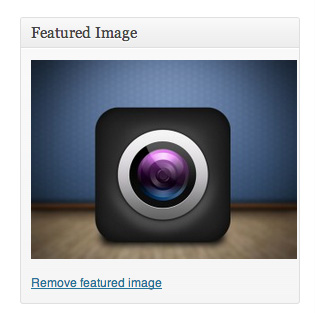How to use Pinbin WordPress Theme?
- Installation
- Custom Menu
- Custom Background
- Logo
- Other
While this is very simple theme I still receive plenty of different questions on how to use it and why something is not working like it should. Here I will answer all the questions you might how regarding Pinbin WordPress theme. More about this theme you can read here.
1. Installation.
1.1 Through Dashboard (Easy)
- Download Pinbin theme from here.
- Log in to the WordPress Dashboard.
- Go to Appearance->Themes.
- Click on Install Themes at the top.
- Click on Upload tab
- Upload pinbin.zip file via web interface
1.2 Through Dashboard 2 (Easy)
- Log in to the WordPress Dashboard.
- Go to Appearance->Themes.
- Click on Install Themes at the top.
- Write “Pinbin” in the search box and hit “Search”
- Click on “Install Now”
- Activate it.
1.3 Through FTP (Advanced)
- Go to Pinbin page here.
- Click on Download button to download theme on your desktop.
- Unzip pinbin.zip on your Desktop.
- Access your web host using your favorite FTP client (such as Cyberduck, FileZilla etc).
- Navigate to /wp-content/themes/ and upload entire “pinbin” folder.
- Now open WP admin dashboard and go to Appearance->Themes and activate Pinbin theme from there.
2. Custom Menu
Pinbin supports WordPress Custom Menus. Follow these simple steps to enable them:
- In WordPress dashboard go to Appearance->Menus.
- Give your Custom Menu a name and build it up using little widgets on the left.
- You can add pages, categories or custom URL’s.
- You can drag and drop menu items to arrange them.
- Now simply select the theme location (Main Menu) in the upper left corner and choose your newly created custom menu. Afterwards, click Save.
For more information see WordPress.org Custom Menus Help.
3. Custom Background
Pinbin theme supports WordPress Custom Backgrounds. How to change theme background:
- In WordPress dashboard go to Appearance->Background.
- You can either set the image or color as background.
- You can see the background preview on the same setting page.
- Click Save Changes when you are satisfied with what you see.
- You can always reset theme default background on change it down the line.
- There are no size limits for background images but it’s recommended to keep it as low as possible for better website load time.
4.Logo
Pinbin WordPress theme allows to use custom logo and here’s how:
- Inside WordPress dashboard go to Appearance->Pinbin Options.
- Click “Upload logo” and choose your previously created logo and upload it.
- Click “Save Settings” and you will be ready to go.
- Logo height is set to 50PX but there are no limits for width.
5. Other
5.1 Why does images not appear on pinbin?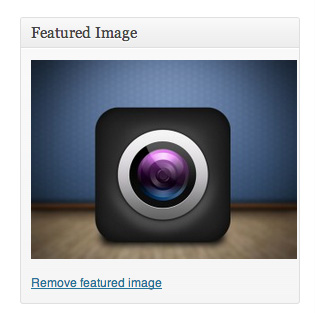
Pinbin theme uses WordPress Featured Images. So if no featured images are set it won’t show anything.
If you have lot of posts and you don’t want to set featured images for each post manually you can use plugin called Auto Post Thumbnail. We already tried to implement this feature in theme but WordPress.org theme reviewers refused to accept it.
5.2 What is recommended image size for this theme?
Featured image width is set to 750px. You can use larger images as well but smaller images won’t look as good.
5.3 Why posts are not aligned horizontally?
This theme uses Masonry JavaScript grid layout library which is inside WordPress core since WordPress 3.5. Which means that you must have WordPress 3.5 or later version installed. You can update your WordPress installation via Admin Dashboard.
For other support related questions please see our support forum.