11 Best WordPress Image Lossless Compression Plugins 2024
Lossless image compression is a big deal; more often than not, the actual image files slow our site down significantly, and slow sites are known to cause a much higher bounce rate and a much lower level of satisfaction.
WordPress bloggers are among the most widely known writers who utilize many images in their content, especially for site listing, gallery, and how-to posts daily. The upload folder for pictures can quickly grow so that you can see the load time of each web page serving these images. Perhaps optimizing each image manually sounds time-consuming, and people decide not to do it.
Thanks to some bright developers and tools, several free and premium WordPress lossless image compression plugins are available, which we will examine in this post. Please share your methods for compressing images in the comment section.
Best Lossless Image Compression Plugins for WordPress
1. WP Smush (Most Popular)

WPMU DEV has built an image optimization plugin that more than 1 million WordPress users use. WP Smush optimizes images by removing hidden and junky image data, optimizing the file size without sacrificing quality. In their own words, the faster you can make your pages, the more likely you will earn attention from search engines, leading to higher rankings and more organic visitors.
WP Smush Main Features
- Image compression and optimization
- Bulk smush to optimize multiple images at once
- Lossless compression to reduce image size without quality loss
- Lazy loading to improve page loading speed
- Automatic resizing to create and serve appropriately sized images
- WebP conversion to deliver smaller images without sacrificing quality
- Directory smush to optimize images outside of the media library
- Integration with popular page builders and gallery plugins
- CDN support for faster image delivery (Starts $3/month for 5GB)
- Image statistics and insights
Active installations: 1M+
Price: The core plugin is free with no limits.
2. EWWW Image Optimizer
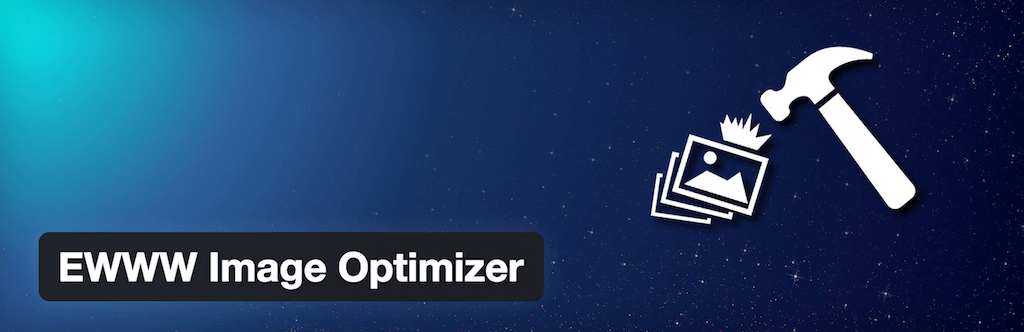
EWWW Image Optimizer, one of the leading lossless image optimization plugins, will automatically optimize/resize all images you upload using the WordPress media manager. You can also use a feature to optimize all your pre-existing images and have them converted/optimized for the best possible file size and image quality.
EWWW Image Optimizer is built by developers who are highly educated in image optimization and understand how important image optimization can be for making your site load faster, using less bandwidth, and optimizing overall site performance. It can also save a ton of disk space, which will make it more efficient to make regular site backups.
EWWW Image Optimizer
- Bulk optimization of images
- Lossless and lossy compression options
- Automatic optimization of newly uploaded images
- Conversion of images to WebP format
- Support for various image formats (JPEG, PNG, GIF, WebP)
- Integration with popular page builders and media libraries
- Option to exclude specific images from optimization
- Image resizing and scaling capabilities
- Cloud optimization for faster processing
- Detailed optimization statistics and reports
Active installations: 1M+
Price: The core plugin is free. Additional optimization options with lazy load, watermarking, and CDN for a single site start at $7/month.
3. TinyPNG

TinyPNG is one of the most recognized lossless image compression services compressing JPG and PNG files. Up until very recently, the service did not provide a WordPress plugin. Several thousand WordPress users are now using this magnificent plugin to optimize images as they are uploaded automatically. It would be best to remember that this plugin only allows you to have 500 image optimizations every month. This is enough for small/medium-sized WordPress blogs. To extend the limit, you will need to share your bank details, but even then — the image optimization plans are quite cheap. Those who wish to optimize their images will be happy to learn that a bulk image optimization service is possible, though you may want to look into the limits and their pricing first.
Active installations: 200,000+
Price: The core plugin is free for up to 100 images. Pro features with unlimited file size, detailed analytics, and faster compression cost $39/month.
4. Imagify
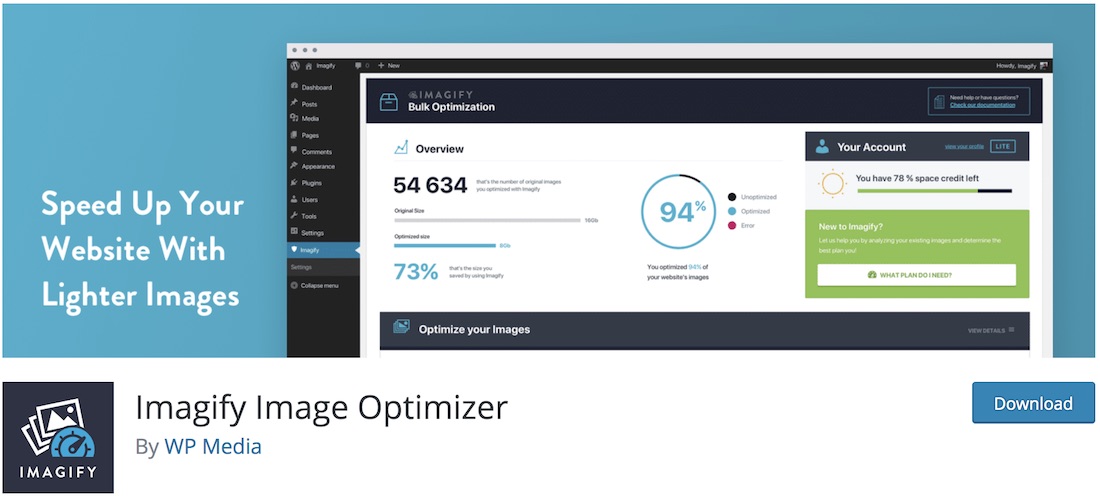
Whether you are a travel blogger, a photographer, or a freelance designer, when adding content to your website, optimize your images first with a convenient plugin. One such is Imagify. Instead of adding a full-sized image, you can now compress it and make it lighter for your website. Too many large and high-quality pictures stuffing your page can lower the performance. After all, there is no need to include the best possible photography to impress your guests. And if you are selling your work, they will get to download a .zip file anyway.
Imagify seamlessly integrates with WordPress for an even smoother experience. All the material you upload to your WordPress media library will be optimized automatically for your convenience. No need to worry about the heavy load of images anymore. Let Imagify do the magic and keep your site’s loading speed intact.
We use this plugin for Colorlib, and we like it. The only drawback is that the initial setup takes a long time if you have a huge image library like ours. Images are optimized individually; if you have 100,000 images (auto-generated WordPress thumbnails are separate image files), processing takes weeks. This plugin is still worth the wait because it offers more flexibility than others.
Main Imagify Plugin Features
- Image compression
- Bulk optimization
- Automatic optimization upon upload
- Lossless compression option
- WebP conversion
- Resize images
- Backup and restore functionality
- Optimization statistics
- Multisite compatibility
- Integration with popular page builders and gallery plugins
Active installations: 800,000+
Price: The core plugin is free for 100-200 images or 20MB. After that, the price starts at $4.99/month for up to 500MB.
5. Optimole
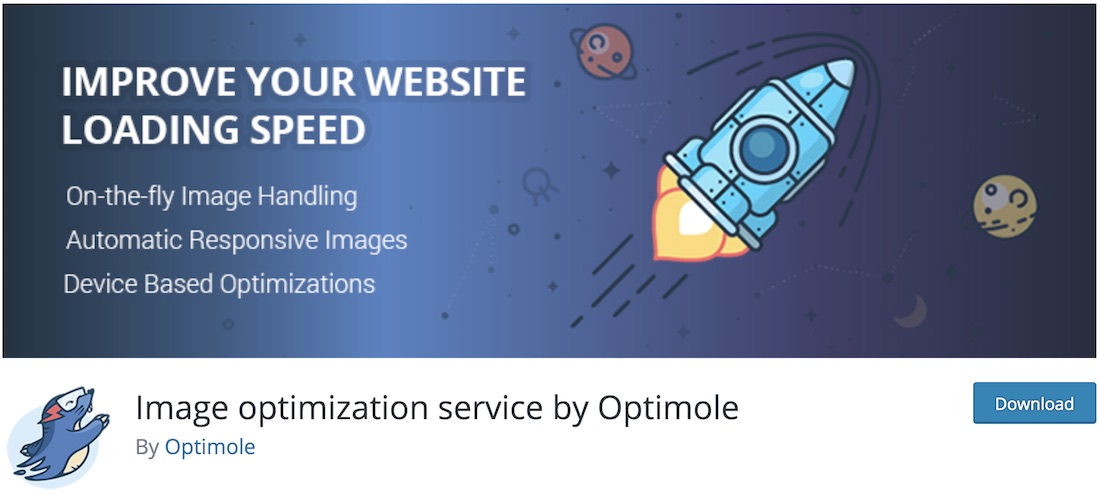
This image compression plugin for WordPress squeezes pictures in size but not quality. Instead of editing and optimizing each image manually, you can let Optimole do the work instead of you. When utilizing Optimole, you can still showcase your outstanding works while keeping them friendlier to the performance of your online space. You don’t just want to add many images of the largest sizes to your website and forget about them. It can hurt your page by slowing it down.
What’s also cool about Optimole is that it operates independently. In other words, after you set things up, you can completely forget about the plugin. Optimole supports pictures, lazy load, WordPress themes, and even page builders. Besides the remarkable free version, Optimole is a premium plugin that unlocks even more features.
Main Optimole Plugin Features
- Automatic image optimization
- Lazy loading of images
- WebP & AVIF image format support
- CDN integration
- Adaptive image resizing
- Smart compression
- Retina image support
- Compatibility with popular page builders and themes
- Advanced image lazy loading options
- Intelligent image replacement
- Real-time image optimization statistics
- Bulk optimization of existing images
- Automatic image resizing based on device screens (responsive images)
- Integration with popular caching plugins
- Customizable image quality settings
Active installations: 100,000+
Price: The core plugin is free for up to 5,000 visitors monthly. The cheapest Pro plan starts at $29/month for up to 25,000 visitors. This plan includes AVIF image format, Cloudflare CDN, Unlimited image optimization, and smart lazy load.
6. Robin Image Optimizer
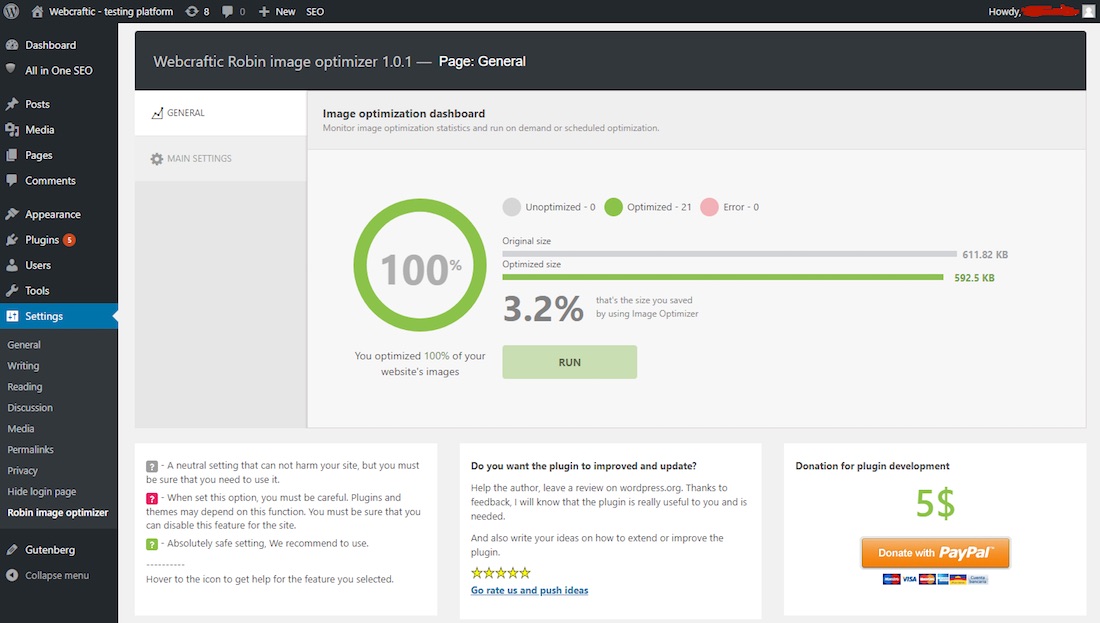
When it comes to images, compress and lighten them with tools like Robin. This image compression plugin does its job in most cases (images should not be larger than 5MB). Not only that, but it keeps the quality almost always intact. With that in mind, you can add tons of new material to your page or blog without affecting the loading speed.
Robin might be a free image optimizer, yet the features are very premium-like. Regarding features, Robin includes automatic optimization and manual mass optimization, backs up raw images, and offers three compression steps. It also provides detailed statistics for every optimized picture.
Active installations: 100,000+
Price: Free plugin with limitless image optimization. The only limit is 5MB max single image file size.
7. ShortPixel
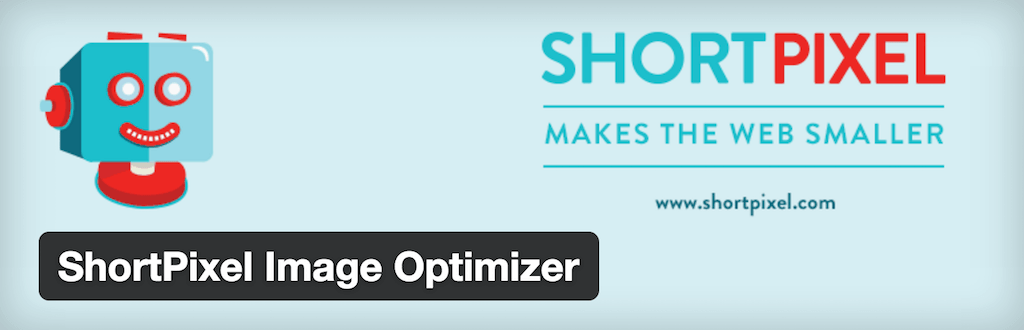
You can optimize both new and old images with ShortPixel. Once activated, the plugin instantly processes new images uploaded to your website. Bulk optimization will automatically process all your past image gallery with one click. ShortPixel processes images and thumbnails in the cloud, and replace it into your website. It’s simple to use, yet incredibly powerful. However, ShortPixel has one downside. The creators set the monthly limit to be 100 images, which is four times less than TinyPNG. Still a good alternative to have.
Main ShortPixel Features
- Bulk optimization
- Image resizing
- Image format conversion (JPG, PNG, GIF, PDF)
- WebP and AVIF conversion
- Retina/HD display support
- Image backups
- Cloud storage integration
- CDN integration
- Lazy loading
- Compatibility with NextGen Gallery and WooCommerce
- Free and paid plans
- Multisite support
- API support
- Metadata removal
Active installations: 300,000+
Price: Free for up to 100 images a month. Image optimization credits cost $4.99 for every 5,000 images. Or $3.99 every month for up to 7,000 image credits. You can choose whatever plan works best for you.
8. Optimus
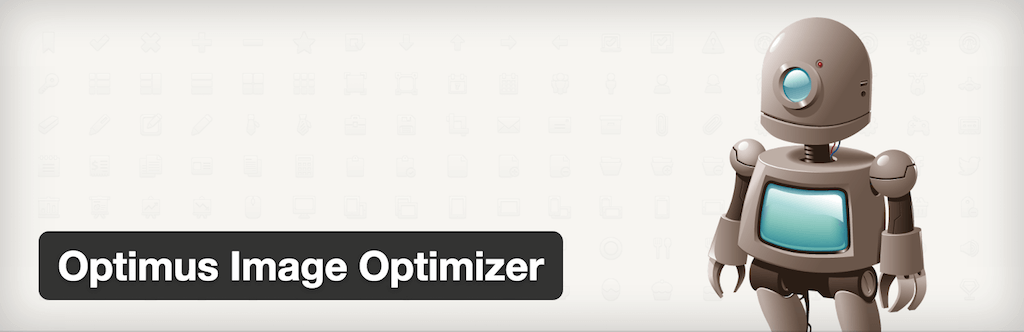
After installing Optimus, you can optimize new images you add to your image library. The servers at Optimus can do this for you. You lose track of your original images and their content at some point. But the whole process happens in the background, so you don’t have to worry about a thing. You can allocate a new field to each image. This will show how big of a file reduction was taking place. Optimus stands out from other image compression plugins by never losing the quality of your original images. Custom options allow you to keep all the necessary image data without affecting the overall file size.
Active installations: 50,000+
Price: Free for all images up to 100KB in size. WebP support and increased file size start at $29 / year.
9. reSmush.it Image Optimizer

To speed up your WordPress website or blog, compress images with reSmush.it Image Optimizer. After all, a fast site load is important for a better overall experience, browsing your content, and improving search rankings, too. Google does not like slow websites. Thanks to these convenient plugins, you can now optimize all your imagery, JPG, PNG and GIF, as they might represent the bigger part of your website. It happens way too often that page owners are unaware of the heaviness of their website, exclusively due to the pictures.
With the use of reSmush.it Image Optimizer, you can now smush your images in just two clicks. Yes, this image compression plugin, of course, supports bulk action. You can also specify the quality of your images in % and optimize files of up to 5MB in size – for free!
Active installations: 100,000+
Price: The service is free for images up to 5MB in size. Otherwise, it is free of charge.
10. WP-Optimize

WP-Optimize is more than just an image optimizing tool. It is a free WordPress plugin that helps you optimize your entire website, making it much faster for everyone. Whether operating a blog, an eCommerce website, or a corporate page, you can now “clean, compress and cache with WP-Optimize.” With the plugin, you can also only use the image compression function. However, after installing and activating it, you will want to get the most out of it, using all of WP-Optimize’s excellent features and functions.
For image compression, WP-Optimize offers bulk action, auto-compress, restore originals, and an option to compress big files. Take image optimization to a new level with WP-Optimize and free your website. Little work is necessary on your end, as WP-Optimize does it all for you. Set configurations and that’s it.
Active installations: 1M+
Price: Free for images up to 5MB in size, even with WebP image format support.
11. WP Compress

After running a website, it might be stuffed with imagery of all shapes and sizes. And if you are not optimizing them immediately, your website might start loading slowly. To avoid the inconvenience, you need an image compression plugin. WP Compress is an excellent alternative that does the job well. With this particular tool, you do not need to do things yourself, as WP Compress’ autopilot works excellently for your convenience.
While you can optimize all your image content in bulk, you can also activate the autopilot that checks your website for new content every hour. When new content appears, it will optimize it immediately. Keep in mind, the first 100 images are entirely free of charge. When you exceed the quota, WP Compress will ask you for $5 per one thousand pictures.
Active installations: 7,000+
Price: Free for up to 100MB, around 250 images a month. Pro versions start at $5/month. 50GB or up to 10,000 images.
Here is a draft FAQ for the article on image compression plugins:
FAQ: Image Compression Plugins
Image compression plugins can reduce the file size of images on your website. They work by compressing image files to make them smaller while maintaining quality, helping pages load faster.
Using an image compression plugin can benefit your website in a few key ways:
– Faster page load times – Smaller image files mean faster downloads and less bandwidth used, improving site speed and user experience.
– Better SEO – Compressed images load faster, which helps with search engine optimization rankings. Google considers site speed a factor in rankings.
Save storage space – Smaller image file sizes use less storage space on your web server, which saves on hosting costs.
– Improve website performance – Less bandwidth usage and resources required for image loading means better overall performance.
– Lossless compression – Reduces file size without affecting quality.
– Retina/HD support – Optimizes images for high-resolution displays.
– Bulk compression – Allows compressing multiple existing images at once.
– Auto-compression for new uploads – Automatically compresses images on upload.
– Lazy loading – Only loads images in viewport to accelerate loading.
– Support for common image formats – Works with JPG, PNG, GIF, etc.
– Modern Web Image Formats – Plugins convert image files in WebP or AVIF.
– WordPress integration – Seamlessly integrates with WordPress and media library.
Some popular options to consider include:
– EWWW Image Optimizer
– WP Smush
– Imagify
– ShortPixel
– Compress JPEG & PNG images
– TinyPNG
The best plugin depends on your specific needs and site. Many have free and paid versions with varying features.
Most compression plugins are easy to install and configure within WordPress. Many will start compressing images automatically. Plugins like EWWW and WP Smush have simple settings dashboards to adjust options. Basic usage is very user-friendly for even beginners.
Quality loss depends on the compression technique. The best plugins use “lossless” methods that shrink file size with no visible reduction in image quality. Some may have lossy methods as an option, so check settings. Test compressed images to ensure quality is maintained.
The main potential downside is reduced image quality if excessive compression settings are used. If you use an optimized quality setting, there should be no noticeable reduction. It can also slow your site if it compresses a very large library of existing images. Scheduling compression on old images can help.

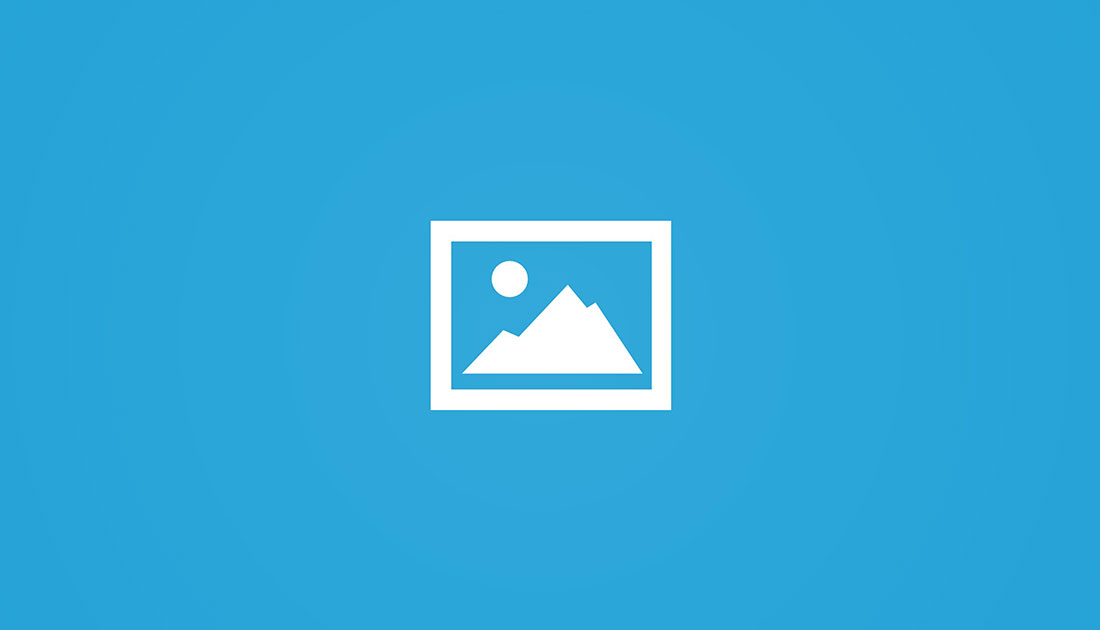
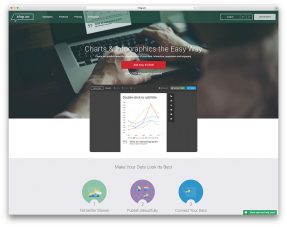
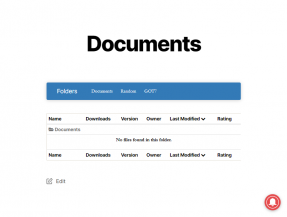
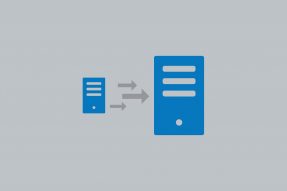
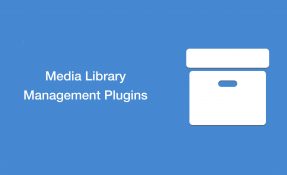

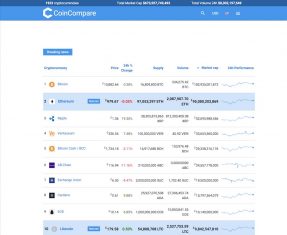
Hello, thank you for summary but I still don’t know which one is the best… WP.Smush.it is good and simple but does not show me the best results.
Gayatri,
It depends what you mean by “best results”. It offers lossless compression therefore your images will look exactly the same with the same quality but will be smaller in size. If you have uploaded images that has high resolution it won’t help you because it isn’t resizing images but reducing them in size.