19 Photoshop Tutorials for Beginner Photographers 2024
Photoshop is the latest installment, and also the most popular, of the Adobe Photoshop series. This wonderful software is responsible for much of the visual designs, photographs, and creative artworks we see on the web. Photoshop set the tone for the future of digital design. What makes Photoshop unique is its ability to adapt to new concepts and give back to the designers the kind of features that would help make each design a piece of spectacular, digital artwork. And with Adobe Creative Cloud’s release, anyone can now access Photoshop for a very reasonable monthly price. You can even get the whole Adobe Suite.
And if that is your decision, you will need some form of help. This usually means that the learning curve will involve browsing through and practicing tutorials, understanding Photoshop 2024 features, learning how to achieve unique design results, and going as far as implementing your own techniques for creating beautiful art with Photoshop. The number of people searching for Photoshop 2022 tutorials on the web daily is staggering. It can become tough for newcomers to weed out through the garbage and only keep the best bits.
We took it upon ourselves to help you have a centralized location of only the best Photoshop tutorials (for the 2022 version). There are going to be tutorials for beginners, for photographers, for experienced and seasoned PS users, but also plenty of informational articles that explain some of the most prominent features. And we will make sure to include a few mentions of more extended resources that provide a ton of tutorials in the video format. Sometimes reading text can be boring, so video helps a lot!
Photoshop CS6 Blur Gallery Tutorial
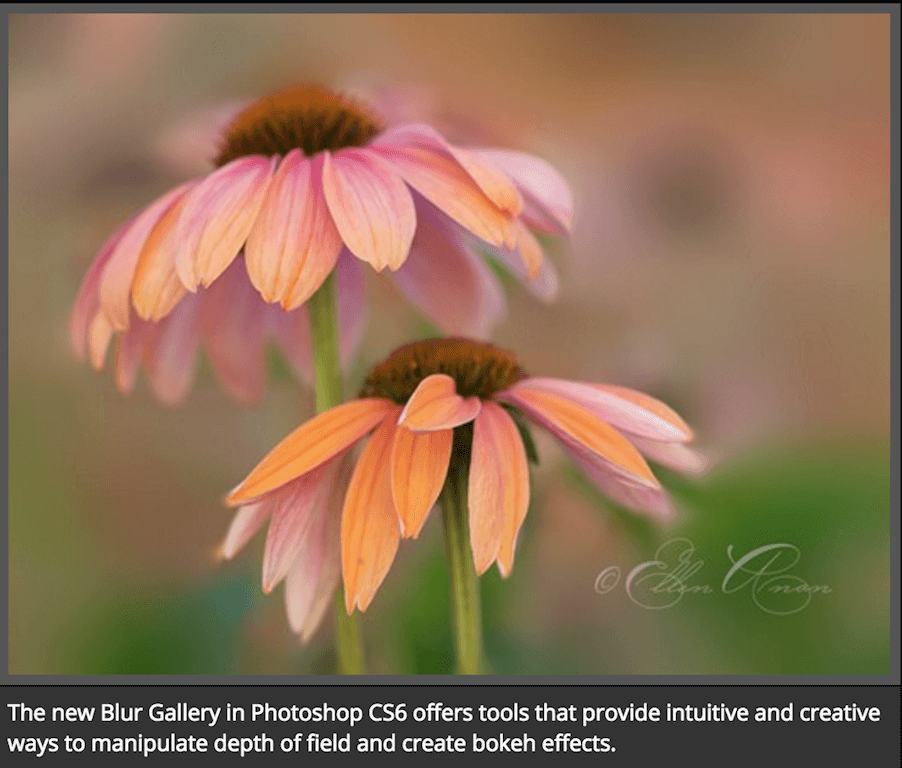
Ask any photographer what their most favorite way of manipulating an image is, and they will gladly answer that it’s the ability to play with depth of field, you’ll find this in the top 3 features that photographers love to use when they work on their photos using Photoshop. The one really amazing feature of PS CS6 is the Blur Gallery function. Blur Gallery allows Photoshop artists to adjust depth of field of an image without any hassle, just straight up functionality. This tiny little tutorial will teach you how to manage and customize your images’ focus deep into the post processing process.
How To Draw Vector Shapes In Photoshop CS6
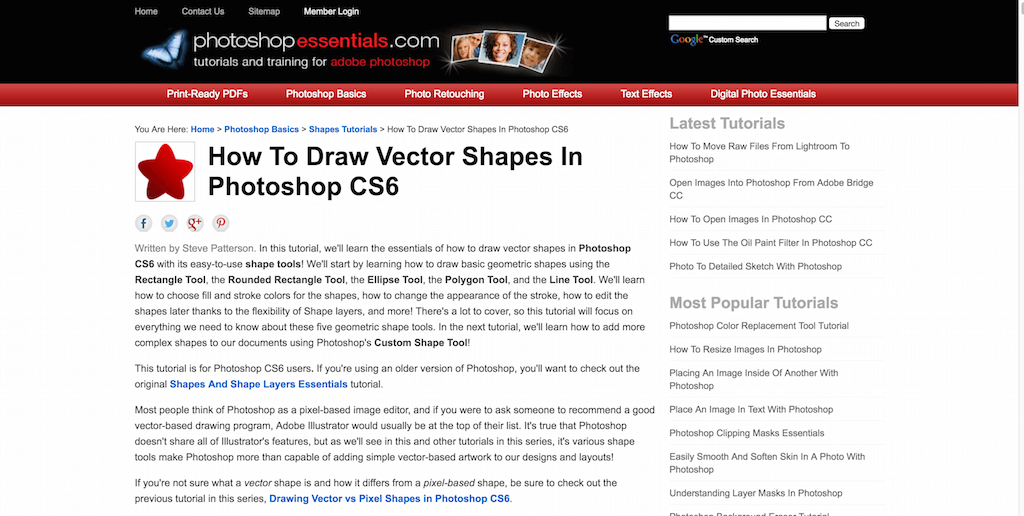
Vector shapes, and general vector graphics have always been attributed to Adobe Illustrator. That’s where all the vector magic happens, but that doesn’t mean that we can’t explore vectors with Adobe’s Photoshop CS6 — we certainly can, and that’s what is being done here throughout this tutorial. You’ll be using Shape Tools to create exciting shapes that will seamlessly convert into vector format. Think of this as an introduction tutorial to Photoshop’s many shape management tools. There are many, and tutorials like this one we have here is the only way to truly understand those features and tools from the perspective of a professional designer.
How to make GIFs in Photoshop CS6

Don’t let the demo picture here confuse you, it’s only a snippet of the full GIF file that was created using this tutorial. We’re trying to save you some bandwidth by not hotlinking to the actual GIF file. Interestingly enough, GIFs used to be some of the most rare image formats on the web, and they still are in some way, but the development of popular GIF tools has allowed artists to quickly create GIFs out of movie cuts and YouTube videos.
The horizon is looking much more colorful for the future of animations on the Web! The complexity of this tutorial isn’t actually very high, you will be putting together a number of images that will make the final GIF file, so perhaps the first thing that you should get clear about is the context that your GIF is going to have, and then perhaps grab your camera and start taking some pictures that you could turn into motion movement using Photoshop CS6!
How to swap faces in Photoshop CS6
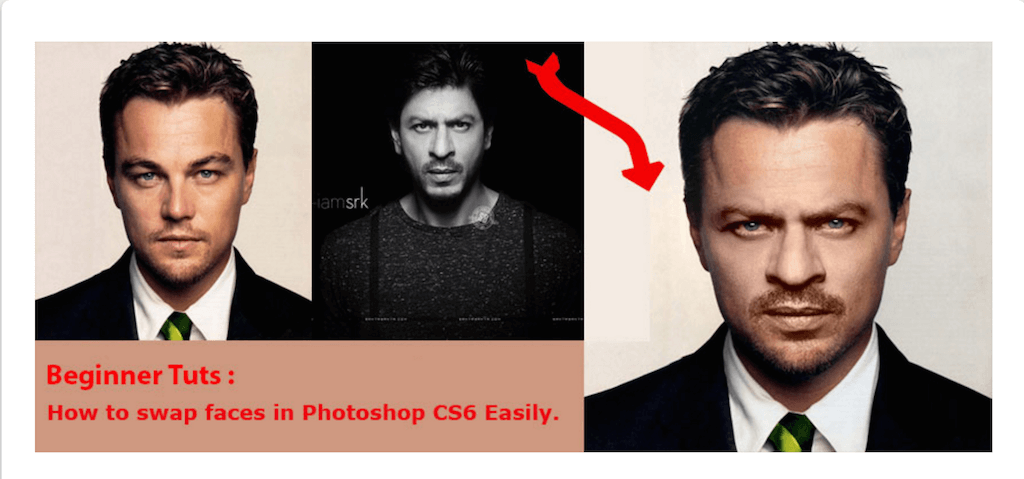
Face swapping is a popular term in digital art. It’s fun to take other people’s faces and put them onto new bodies and see what they would look like. That’s how internet meme’s are born too, through funny little interactions such as face swapping. But nonetheless, many still want to learn on their own how to achieve this result, so to compliment that requirement for knowledge, we present to you an easy to digest tutorial that teaches Photoshop users how they can, too, swap faces between any two photos, you could go as far as adding an animal’s face to a human’s body, how crazy would that be!
Learn to use Photoshop brushes
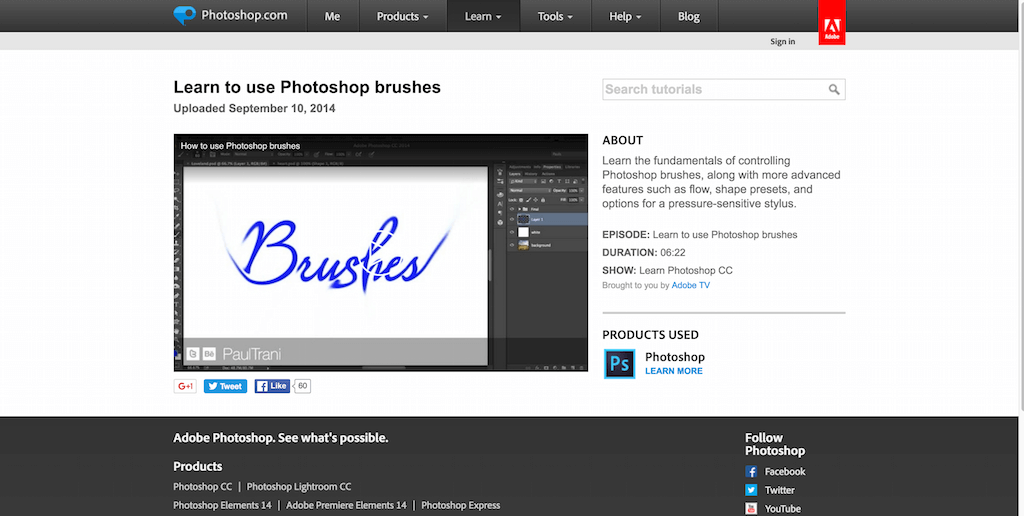
Guess what, Adobe has its own Photoshop learning resource! Where it’s at? It’s at Photoshop.com! Indeed, Adobe maintains their own Photoshop website which is full of interesting reads, resources, and tutorials. Their video tutorial section consists of more than 10,000 tutorials from authors/designers all over the planet, so if there is ever anything that you need help with, be it a small or a big problem, all you need to do is head over to Photoshop.com and input the particular problem in the search box, very likely that someone will be able to provide you with a solution. We’re listing this particular resource because it leads up to so many more tutorials, but discussing them individually would be painful, and not all of these tutorials are using unique creative approaches that we can see being used by those Photoshop artists who write blog tutorials in regards to their skills.
23 Cool New Features in Adobe Photoshop CS6
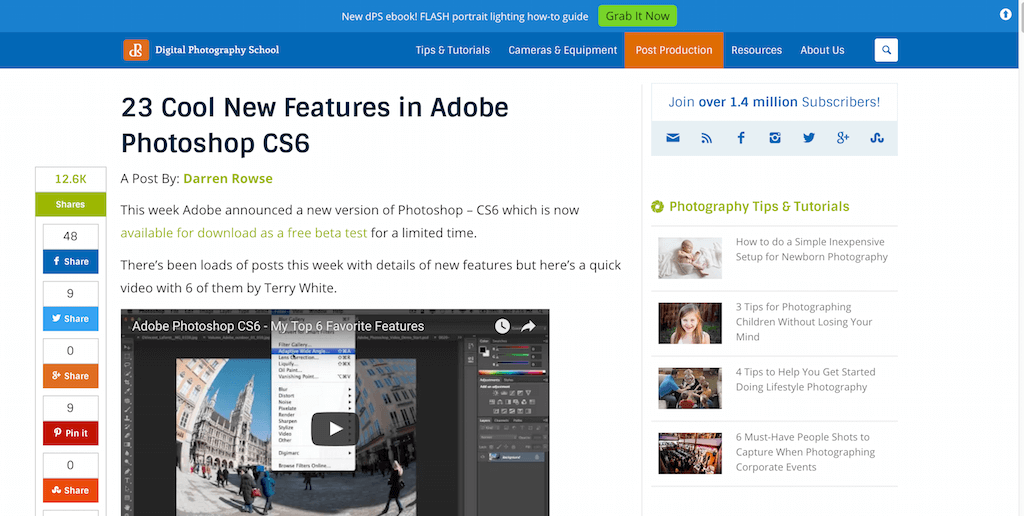
Whenever a new platform or software version hits the stores, there’s always the recap of what’s new, what kind of features are being added and how we can best use them. That’s also the case for Photoshop CS6, when the release hit, the web saw a huge increase in content that talked about the most important updates. Now, you don’t need to refer to multiple sources at the same time. Here’s a list-post from Darren Rowse who talks about the coolest features in CS6. He also shares you the techniques on how you can acquaint with them today.
The A to Z of Adobe Photoshop
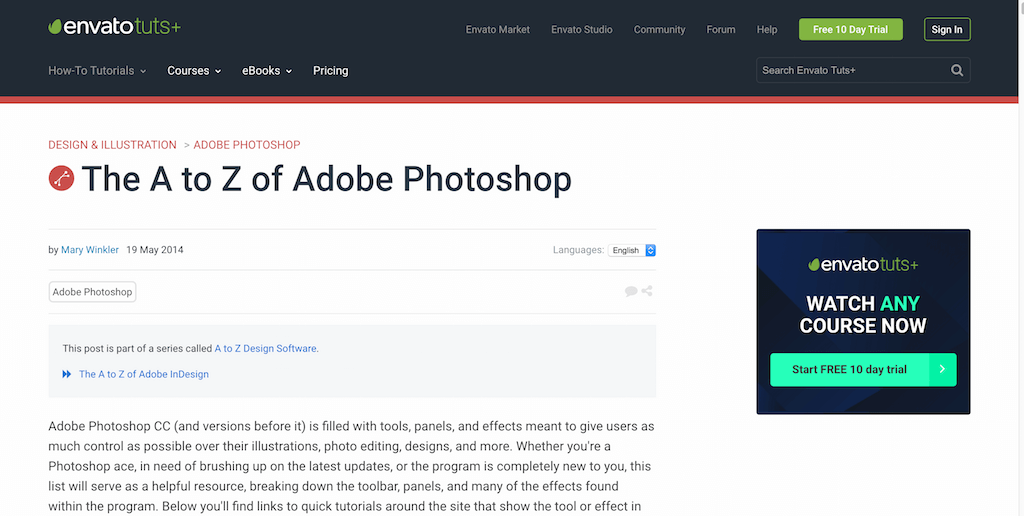
Adobe Photoshop versions go way back, and we mean WAY back! Of course, the foundation and the core has always remained the same, some tools have made it all the way to the modern day, still functioning and still making great designs possible. Photoshop is like a programming language, it really is. The amount of extendability that PS has received over the years in just insanely crazy.
You can compare learning Photoshop to learning JavaScript. Even the best documentations can miss out on some important aspects of PS. We recommend you always double check as to what you are using and learning. The guide we have for you here is called A to Z Photoshop, this is ultimately a collection of links, resources, tutorials, guides, books, and so on about Photoshop and how to use it, how to become a master of it, and how to truly shine when the door opens for you. Hundreds of exciting links that will rise your Photoshop skills above anything you’ve previously thought possible.
Getting Started With Photoshop Actions
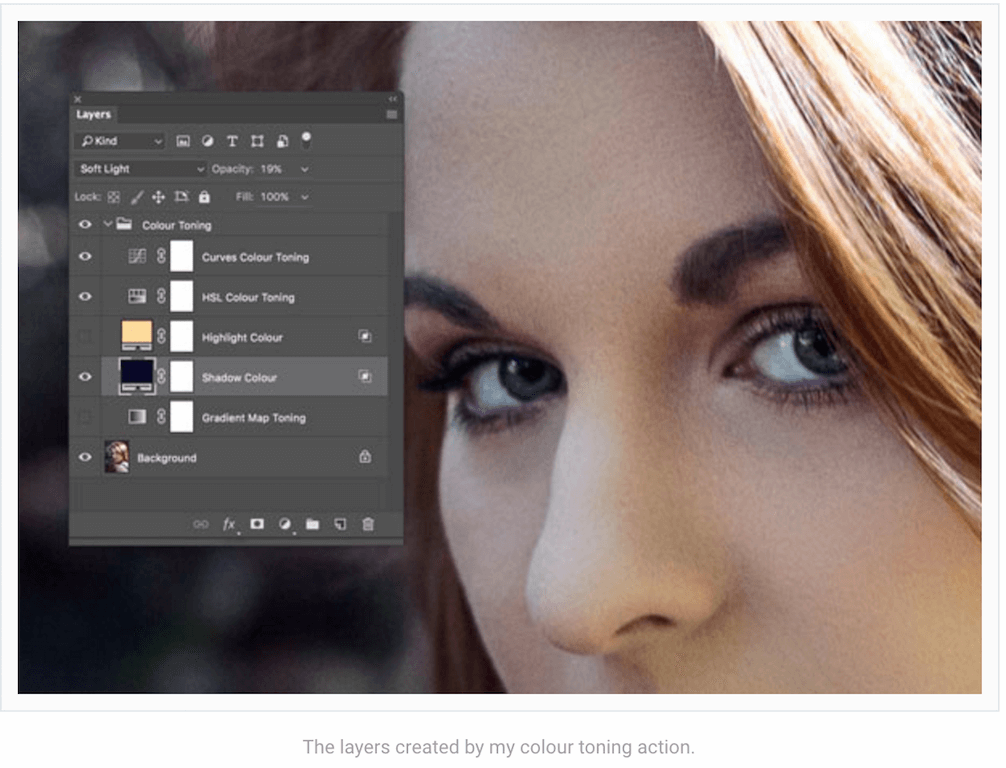
Photoshop Actions, otherwise known as filters, is what can help you really grasp the idea that Photoshop acts more like a programming language, than it does as a graphics editing software, well..they kind of meet in the middle. Basically, with a Photoshop action you can quickly change the apperance of your photo, in a way that sometimes would take long hours of hard work to achieve. So this tutorial will teach you about Photoshop Actions and how to utilize them in your own design workflow. We will be sharing individual content on Colorlib that will be related to free Photoshop actions, so please look out for it once you’re done reading this particular collection of Photoshop CS6 tutorials.
How to Use Adjustment Layers
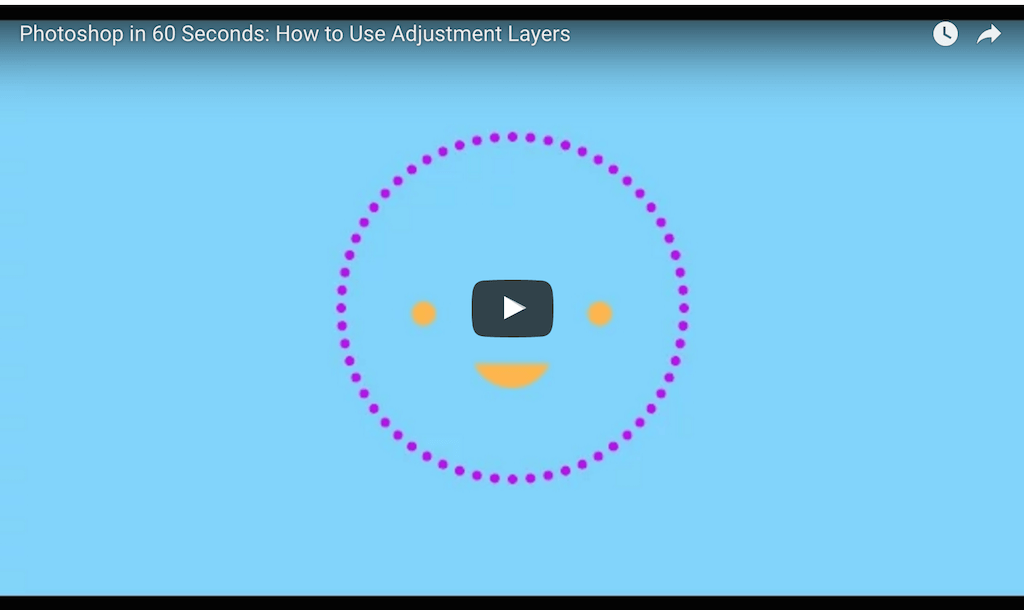
Adjustment Layers are just another Photoshop feature that you need to be familiar with! This time, the tutorial comes from the PS in 60 seconds series, where a Photoshop expert will in 60 seconds explain how a particular Photoshop feature works in the real world, and as we mentioned, this tutorial is going to be for Adjustment Layers.
Create an Animated 3D GIF in Photoshop CS6

We already explored how to create GIF animations using Photoshop CS6, now it is time to take that lesson to the next level through the amplification of 3D support. Have you ever wondered how to create an animated 3D GIF using PS CS6? Even if you never did, you’ll have the tools at your disposal to help you achieve that result right now. This is a homegrown Envato tutorial that goes into intermediate difficulty to provide a concise 3D GIF tutorial for all PS users. Watch the comments to get a better idea for what else can be done with this tutorial, or refer back to comments if you’re encountering bugs, some people did encounter bugs and were able to find help through the comments, always the last place you look.
How to Use the Gradient Tool

Gradients is what designers use to bring something back to life. So, how do we master Photohop’s very own gradient tool? We need to first watch this quick 60 second video from the Envato Photoshop tutorial series. A quick recap of how to use the gradient tool to transform photos and their colors into more realistic versions. This is a quick solution for a topic that you can compose into a book. Take the basics from this tutorial and move on to the next one with more confidence and knowledge at hand.
Quick Tips to Keep Photoshop From Crashing
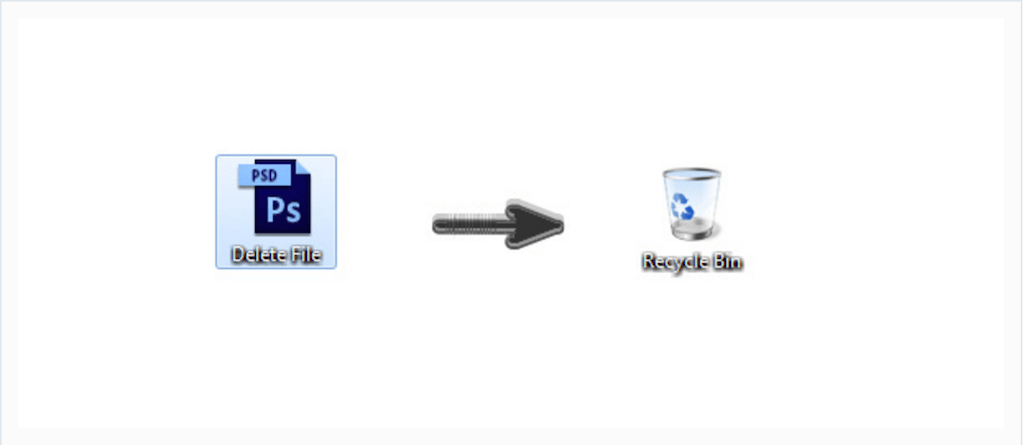
Photoshop is like any other software out there, it is still prone to bugs and errors, and crashes. When working with large images and requiring of the software to conclude even bigger tasks, it’s inevitable that there will be problems arising as far as the resource usage of the software goes. Photoshop crashes aren’t uncommon or unheard of, and so if you have been experiencing them yourself lately, perhaps it is time to look at some common errors that Photoshop users experience. Maybe the most important tip of them all is to always ensure that your Photoshop installation is up to date, and runs the latest most secure version possible.
Photoshop Tips the Experts Don’t Want You to Know

Here’s a funny joke that Tutsplus+ pulled during the April 1st season. It’s a nice and satire overview of the way that Photoshop users use the application, and perhaps there will be a thing or two that you’ll be able to learn from observing this funny writeup.
How to Paint Faster in Adobe Photoshop
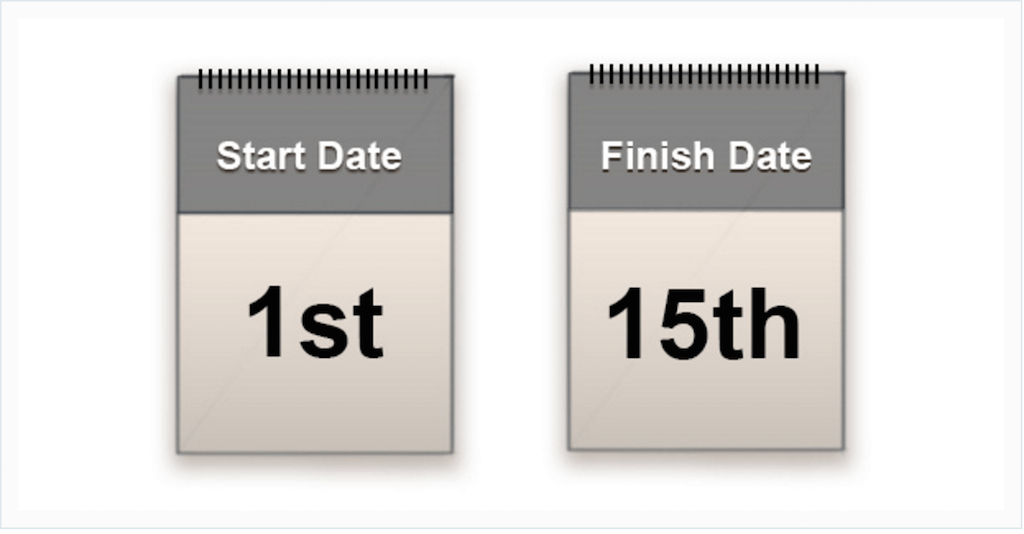
Digital painting is a real thing, and Photoshop is amongst the leading software used by digital painters to create stunning works of art. Ask any experienced painter what their most valued virtue is, and they’ll happily answer that it’s patience, but here we have an article that talks about speeding up the process of painting digitally, and perhaps this is because of how precise one needs to be in order to draw using digital tools to make the final work look like it was drawn with hand.
How to Make Someone Look Older in Adobe Photoshop
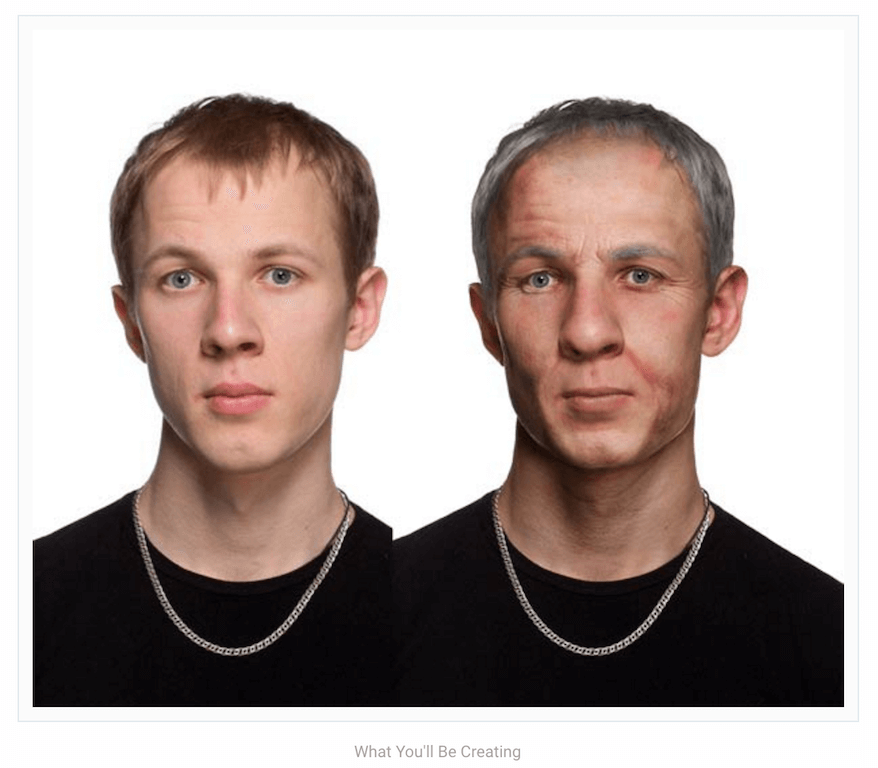
Amongst the thousands of uses of Photoshop, there’s the capability to make someone look older than they appear to be! A unique opportunity for Photoshop users to experiment with their own faces, or the faces of their friends and family. They can see it for themselves what would they look like if they added 20 odd years to their face. Of course, the final results won’t confirm your true look in 20 years’ time. But, it could be a good starting point and definitely a fun little afternoon activity to partake in. The key is to find a photo of an elderly model that has similar facial features to the younger model. Look for things like similar ethnicity, bone structure, and physical build.
How to Paint Realistic Skin in Adobe Photoshop
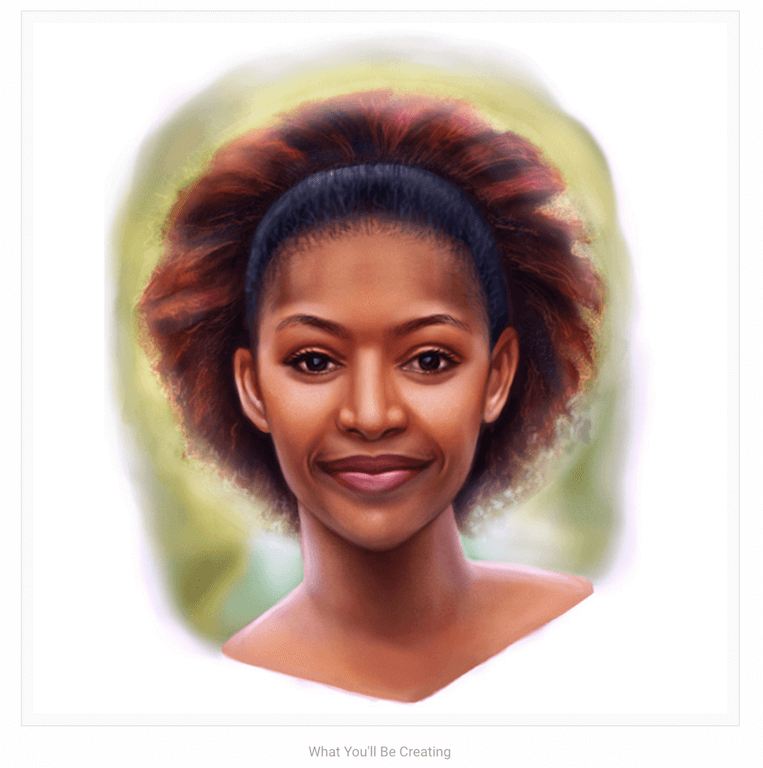
Some little painting info was mentioned above, so here’s a little something extra add to that topic of digital painting. How to paint authentic and realistic human skin using Adobe Photoshop CS6? You won’t need to ask that question ever again after you finish the tutorial that Melody has put together. The tutorial is tough, requires advanced Photoshop knowledge and will take up a few hours of your time to complete. But then again, learning all those new concepts and ways of doing digital painting. That in itself is going to be invaluable to your understanding of Photoshop as a tool for digital painting.
How to Create Flat Weather Icons in Adobe Photoshop
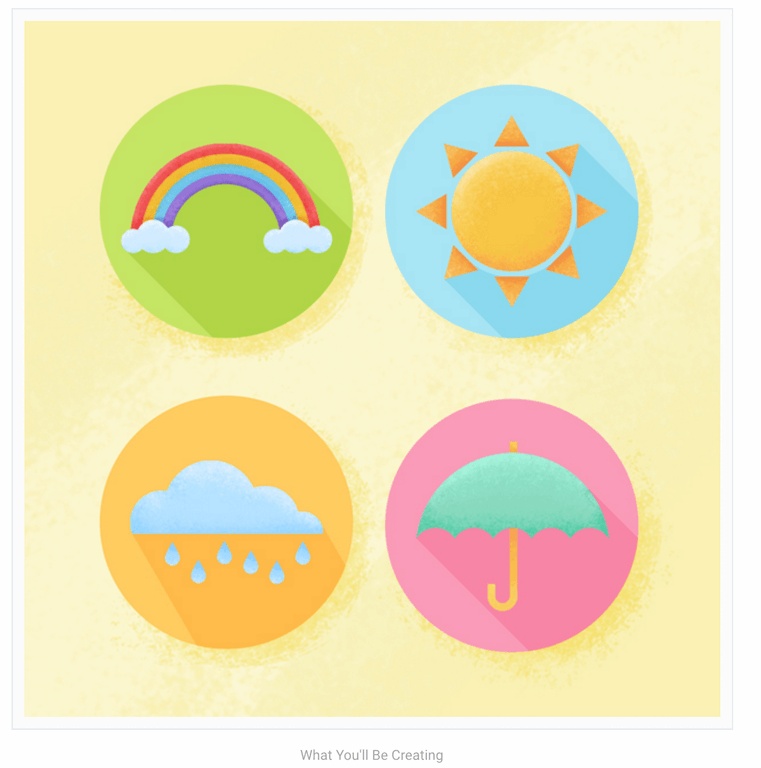
Icons are amongst the most frequently downloaded resources in the public and free web. These days, everyone wants to amplify their designs with icons and font icons. So, it only makes sense that we’re seeing more tutorials being written that cover the topic extensively. Yulia from Tutsplus+ is sharing with us an intermediate level tutorial. It will explain the process of creating flat design style icons that represent different weather circumstances. Very thorough tutorial with plenty of time to take a break and digest what you’re learning.
Ready to Learn Some Advanced Photoshop Techniques?
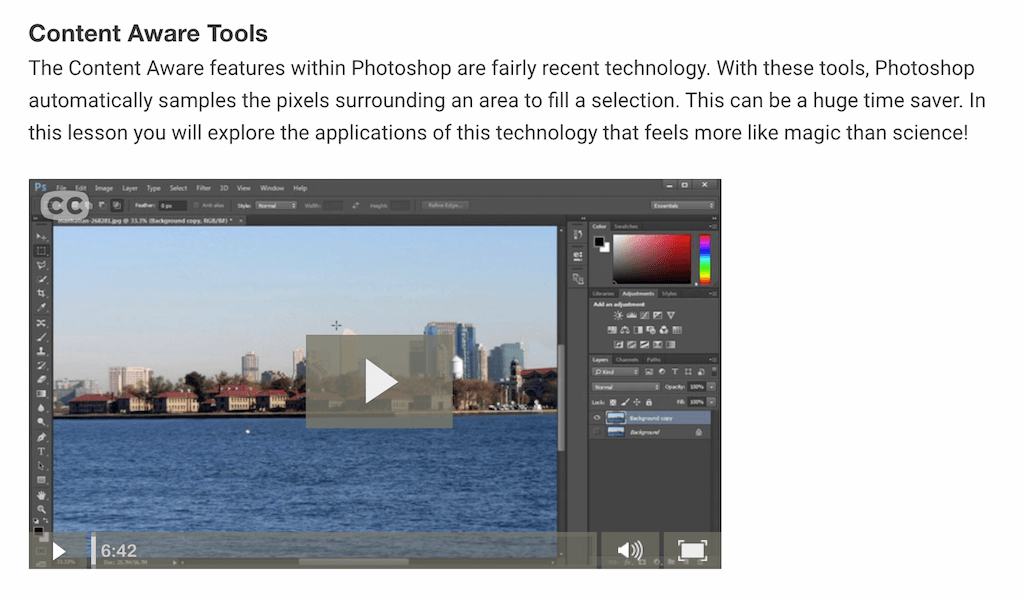
Wonderful Photoshop advice coming from Andrew Blackman. In these series of tutorials you’ll be learning the most advanced and most expert revered Photoshop techniques. This can help you build your most amazing design to date. All videos that you will see in this post are introductory videos for the rest of the course. If you liked the initial material, consider signing up for more.
How to Digitally Paint a Superhero Portrait in Adobe Photoshop
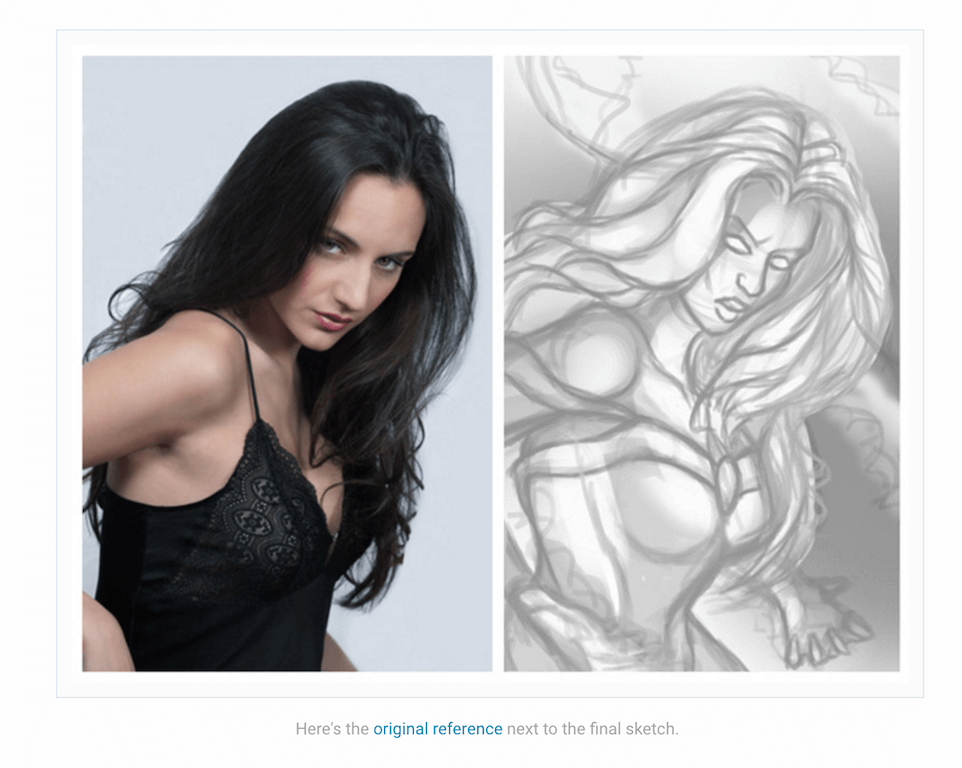
To top all the digital painting we’ve been covering in these last few tutorials, here’s another one from Melody. It takes you step by step through a tutorial that teaches the art of digital painting. Particularly, it’s a piece that displays the capability of Photoshop which you can utilize for painting a superhero portrait. If you could have any superpower, what would it be? With digital art, you don’t have to wait to create magic. Just open Photoshop and grab your favorite pen tablet.
Photo editing for the professional type
Ask anyone who has been around graphics design for years, they’ll tell you that Photoshop’s functionality is unmatched. Still, Photoshop brings out new ways to edit, process, and manipulate digital photography. Beyond digital, Photoshop works well for designing prints, and business cards. It also works on any other type of artwork that you can print on a piece of paper. And it’s never too late to become a professional Photoshop user either. The demand for PS professionals is on the rise. Also, graphic designers’ salaries are among the most appealing in the market. Will you have the patience to learn PS? We give you the tutorials that outline the very capacity of this graphics software. It can give you insights on the limits of producing unique digital artwork for personal or business use.

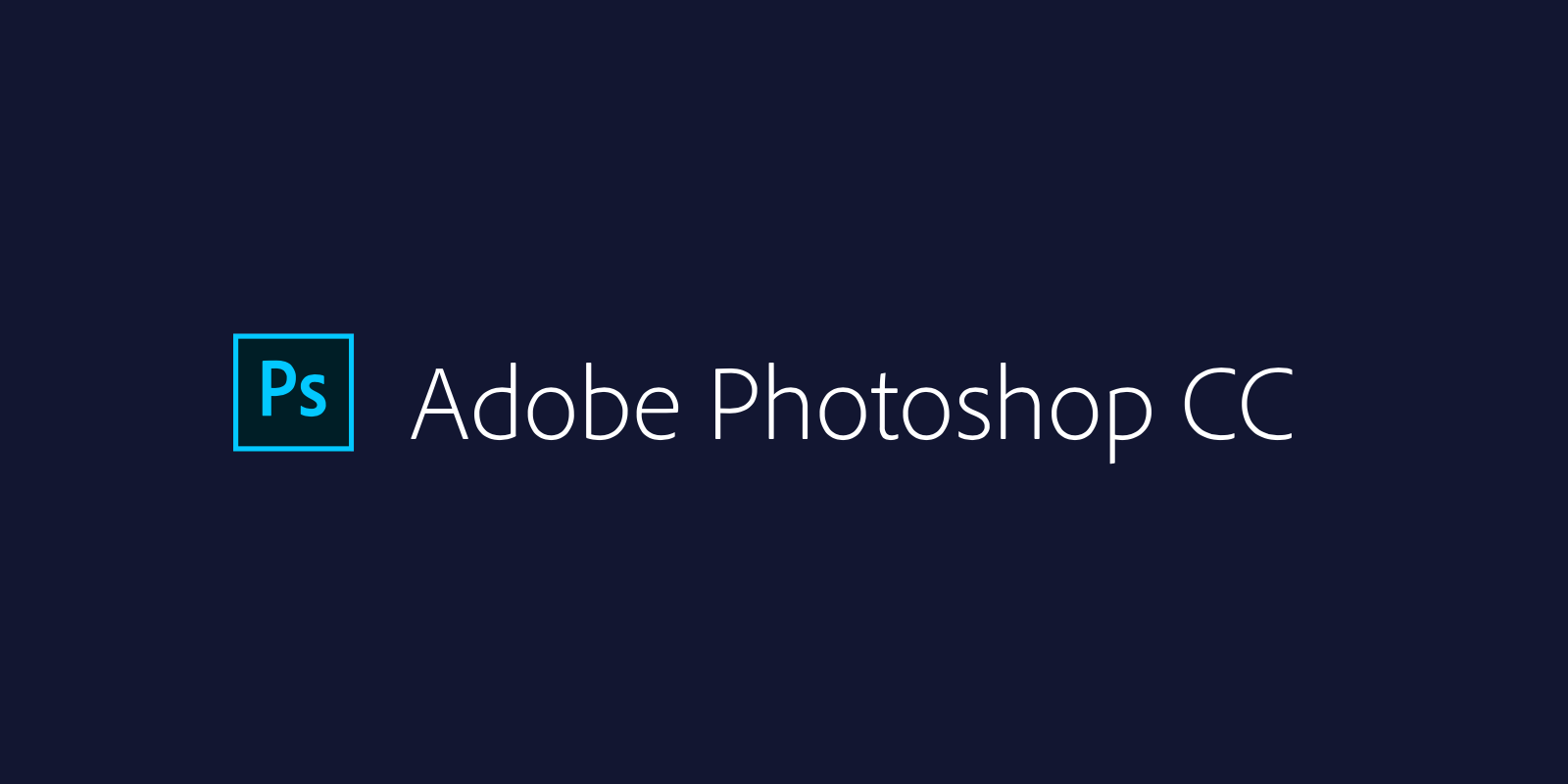
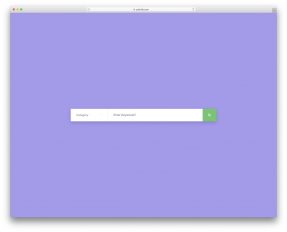
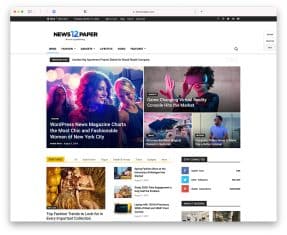
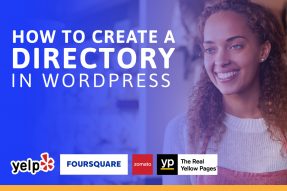

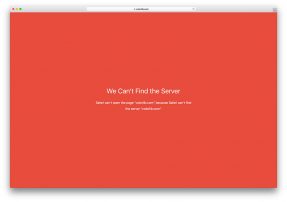
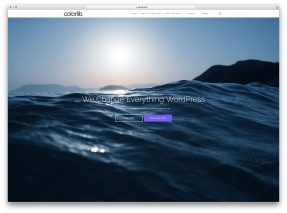
Thanks for providing these awesome photoshop tutorials for beginners & photographers, it be will helpful for people who want to know about photography editing. I also really like this post!
This is very useful tutorial for photoshop image editing for every one and also the beginners. I am using photoshop for image editing since 4 years.
hey, thanks for featuring a couple of Photography editing tutorials 🙂 –
Thank you for sharing this great collection of tutorials. It will come in handy for photographers of all levels. I’m studying Photoshop right now and there are many unknown items. Will be discovering them trough these videos.
Some of these tutorials are really useful!
I have three questions – how to make a mask in Photoshop, why is it needed, and how to make an infographic?
Now at work, I have to work with Photoshop, but I do not understand it well. I don’t have time to figure it out. After work, I come home and my family is waiting for me there.
The only time I could do this is when I was studying in school. But that time had already passed, and then I was so busy with my homework and essays, that I did not have time. Writer Cheap did not exist at that time, so there was no one to help me.
Thank you for this article!
Your tutorial and step by step process are quite good and I think attractive anyway how I post here, do you have any idea?
Thanks to you, I now know how to edit many beautiful and unique photos. Thanks for your sharing
Very helpful this article for photo editing with Photoshop
Great full definitive guide. It’s a most helpful tutorial.