MotoPress Content Editor Review: A Visual Page Builder for WordPress
MotoPress WordPress Page Builder is a powerful page visual editor. It’s a tool that has been built to help you create custom designs for your WordPress posts and pages.
By replacing the default WordPress Editor with a full screen, drag-and-drop, front-end page builder interface, MotoPress Content Editor aims to give everyone the ability to start publishing more attractive articles.
If you can’t code, MotoPress Content Editor opens up a world of creative possibilities. For those with HTML and CSS skills, MotoPress Page Builder has the potential to greatly speed up your workflow. However, with so many page builder plugins available for WordPress, is this the best one for your project? Find out in our MotoPress Content Editor review as we put this tool through its paces to find out what it can do.
Who Should Choose the MotoPress Content Editor Plugin?
As mentioned, the MotoPress Content Editor plugin aims at non-technical WordPress website owners and skilled designers and developers. Through the drag-and-drop user interface, you can create custom page layouts, insert a wide range of modules into your content, and create bespoke designs to enhance your website.
Whether you want to overcome your lack of coding knowledge or you want to work faster, this WordPress visual builder could be for you. Let’s find out by exploring the features of this plugin in the next section of our MotoPress Content Editor review.
MotoPress Content Editor Plugin Features
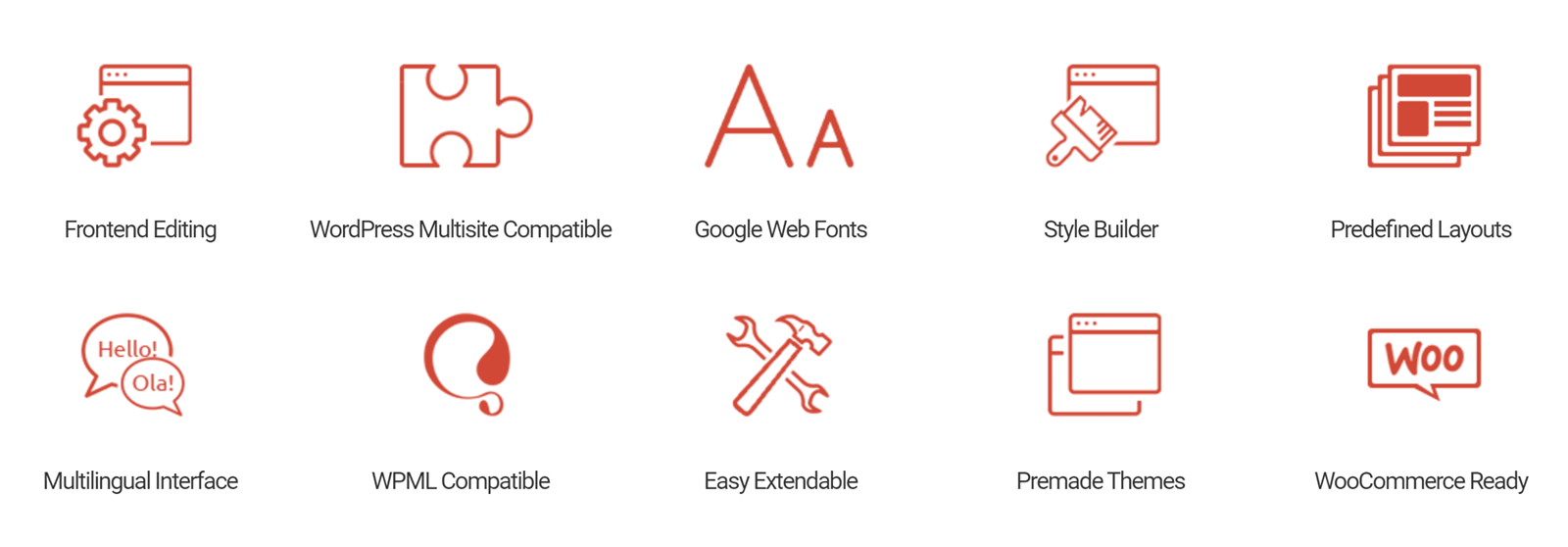
MotoPress Content Editor is packed with features to help you create a custom WordPress website. Whether you want to design your bespoke WordPress website from the ground up or just looking for a better way to create content in WordPress, MotoPress drag and drop editor has an impressive set of useful features. Let’s explore the best features in more detail.
Drag-and-Drop User Interface
As this content editor is a page builder plugin, the user interface is the key feature of this tool. You can request access to a live demo website with the Content Editor plugin installed. However, to save you time, here’s an overview of the drag-and-drop interface of this plugin.
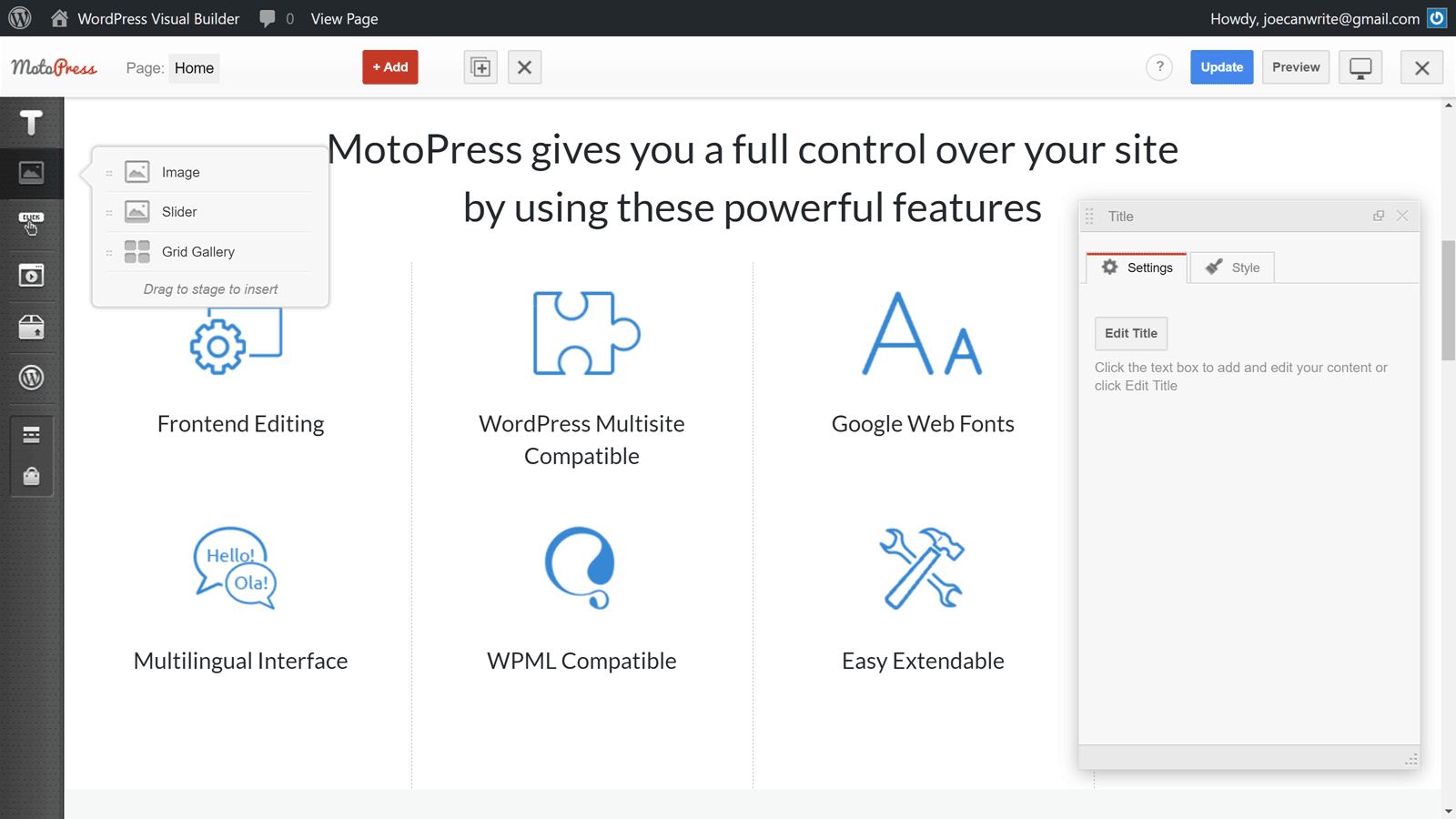
Depending on how you configure the plugin, the MotoPress Content Editor can be used to create custom designs for your WordPress posts, pages, and post types. To get started, you can simply click on the Visual Builder tab on the WordPress Editor screen.

Once the page builder has launched, you’ll notice that it’s a full-screen user interface. This is great as it gives you plenty of room to create your custom page designs.

To help you get started, there’s a useful welcome message on the blank canvas of the page you’re working on. You can drag and drop any of the available content elements (more on those later in our MotoPress Content Editor review) onto your page.
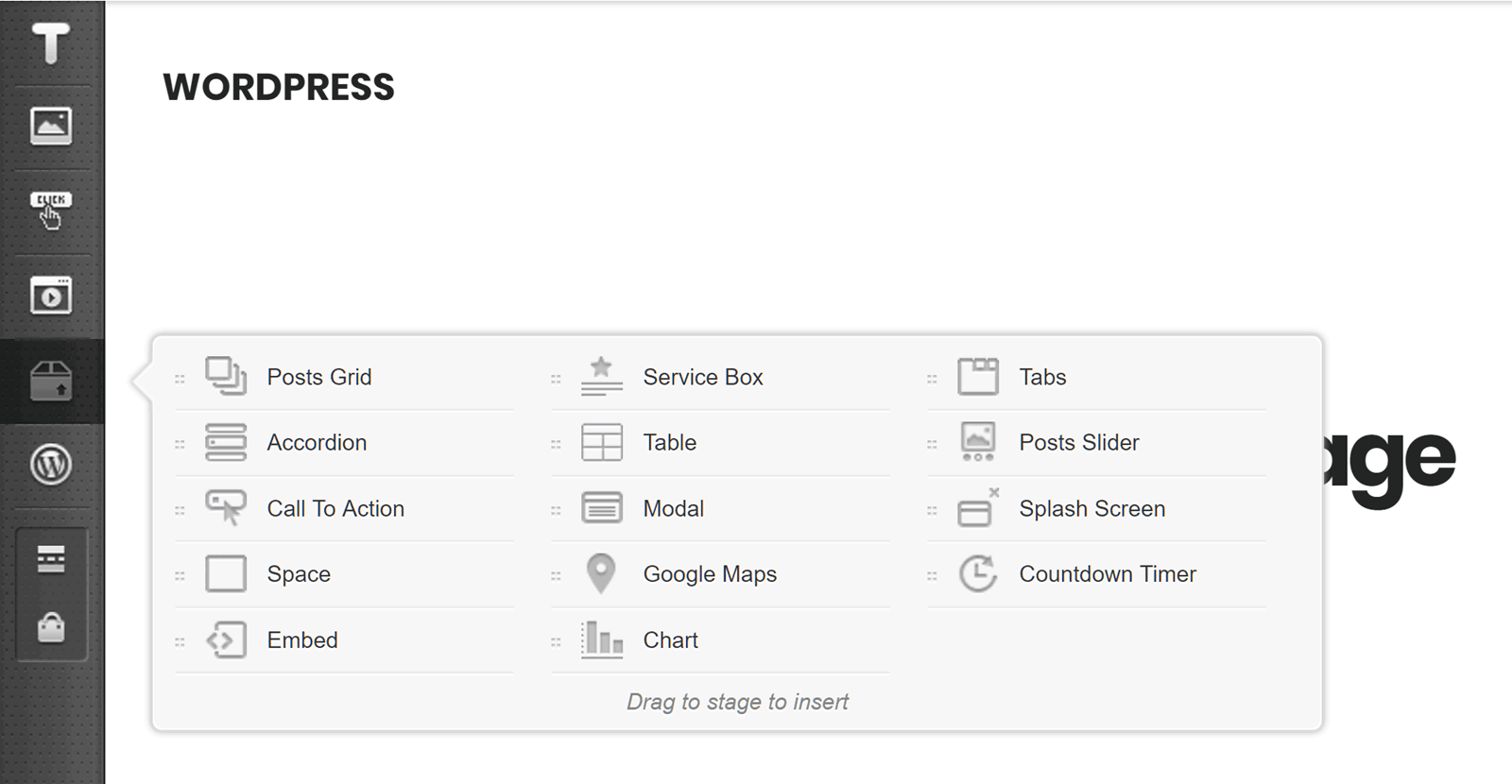
As you add items to the page, columns and rows are created to help build the layout. You can easily resize or reorganize these rows and columns by clicking and dragging them into position.
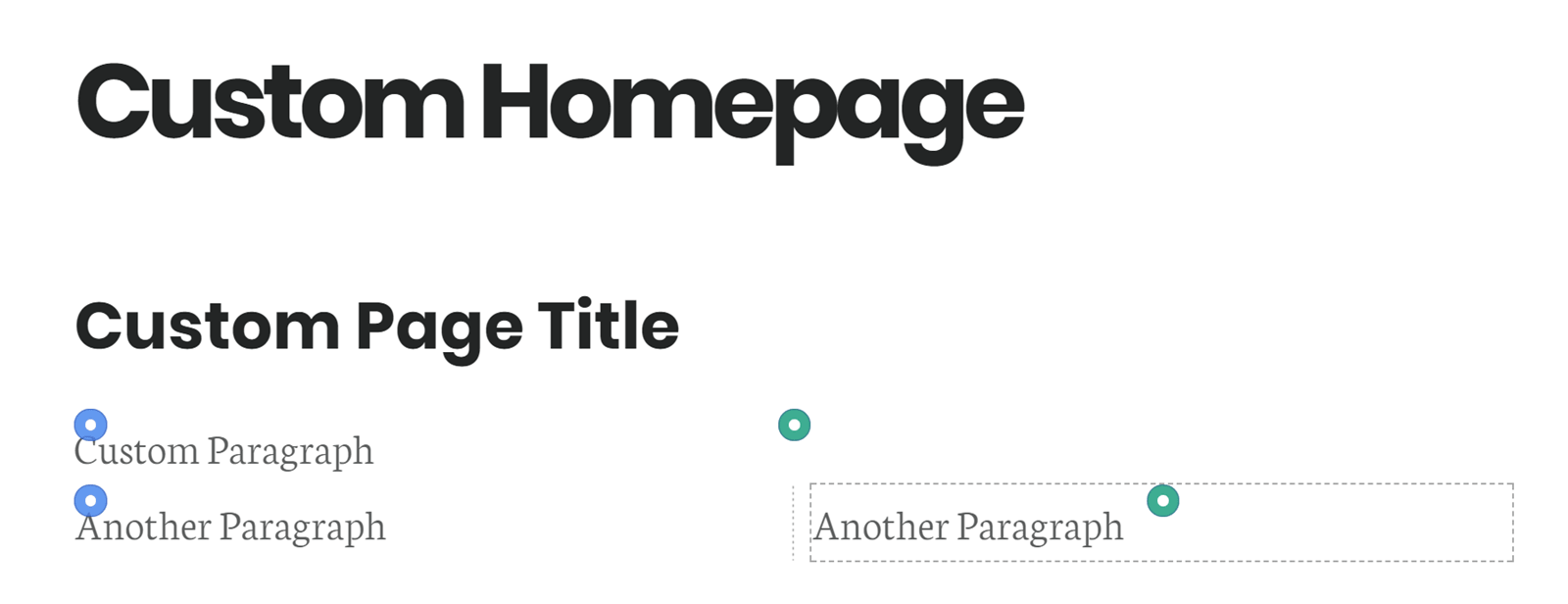
Working with Columns and Rows
You can also customize the appearance of the rows, columns, and content elements by clicking on them. This reveals the context sensitive controls. You can set the colors, margins, paddings, background images, and much more from this panel. Like the rest of the powerful Content Editor interface, any changes you make are instantly applied to the page. Thanks to this live preview, all the guesswork is taken out of creating a custom page designs with WordPress.

As you add more content elements to your page, the full-screen front end interface ensures you have plenty of space to work. The fly out menu items and hover-activated controls also help keep the page builder as clutter free as possible.
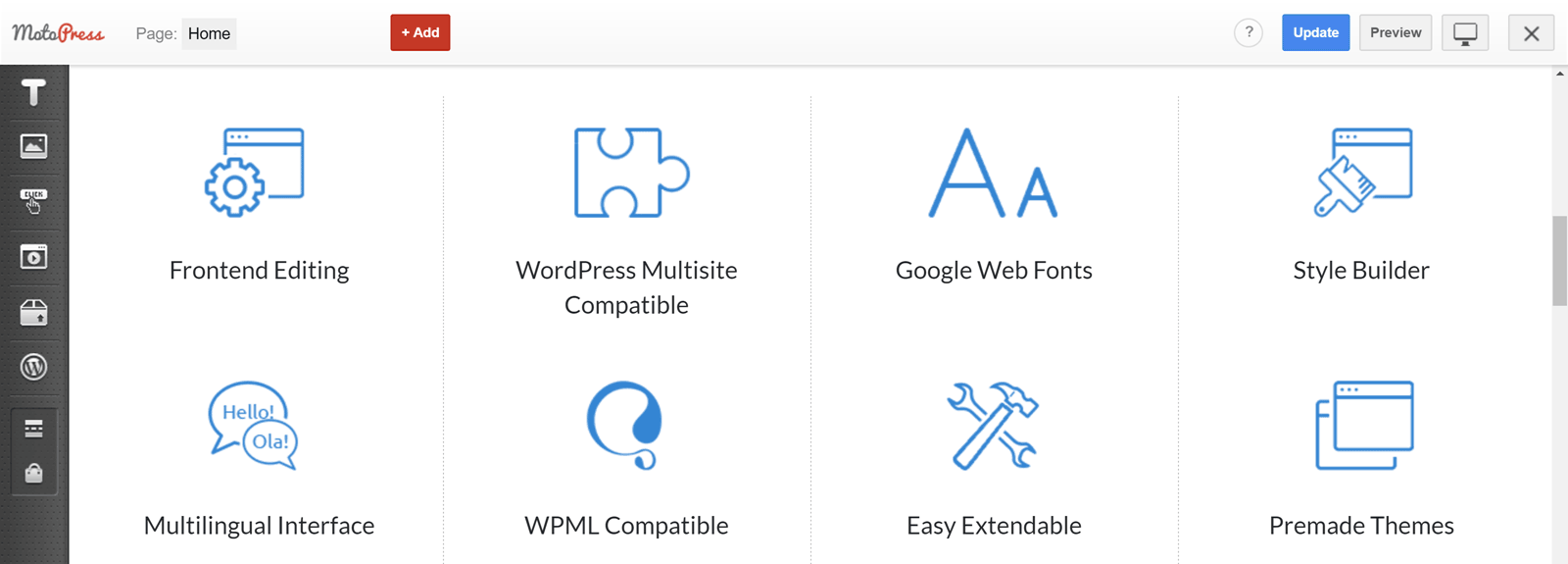
Predefined Layouts
When you start working on a new page with the MotoPress Content Editor, you also get the option of loading one of the predefined layouts.
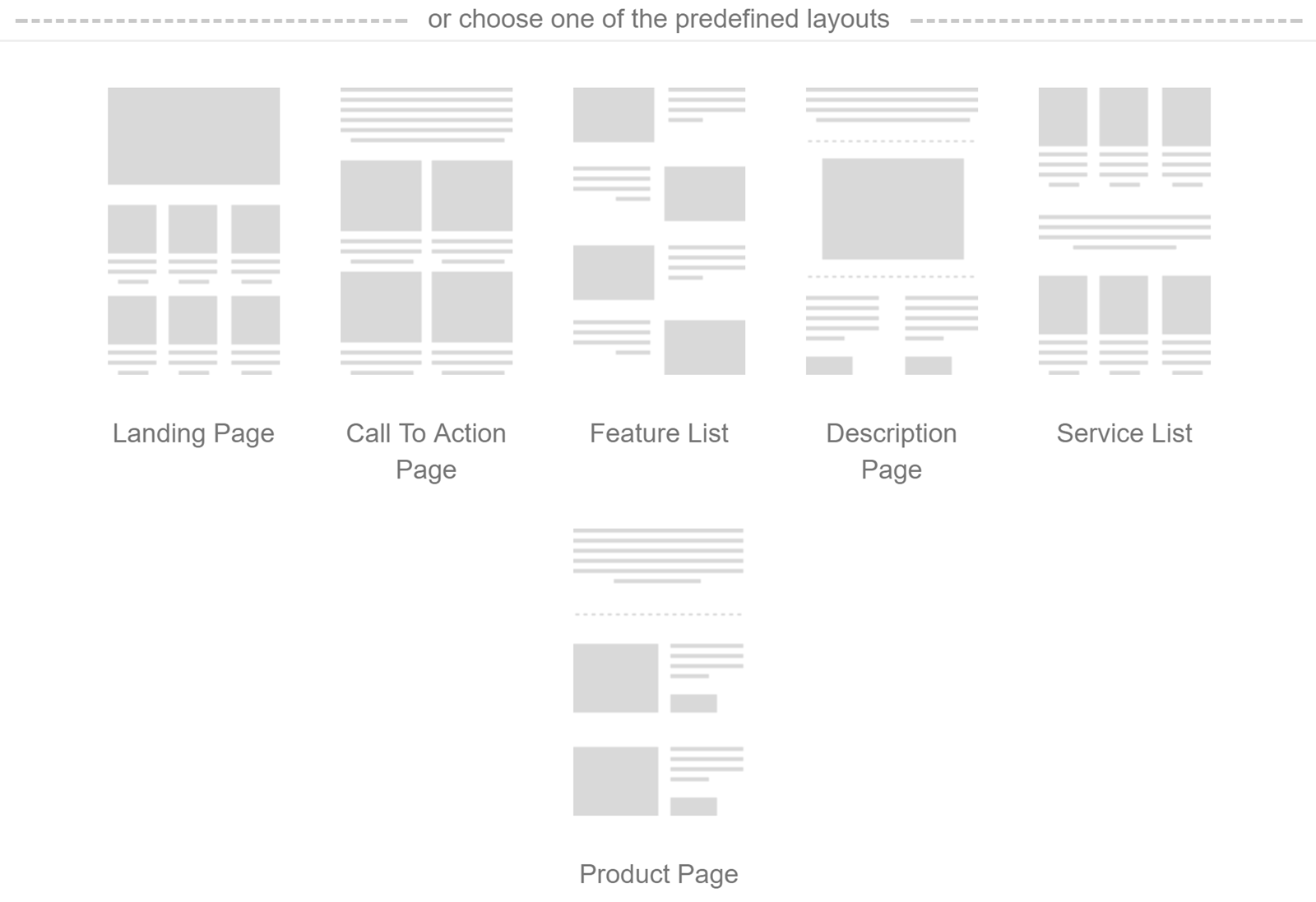
Once the predefined layout has been loaded, you can replace the placeholders with your content.
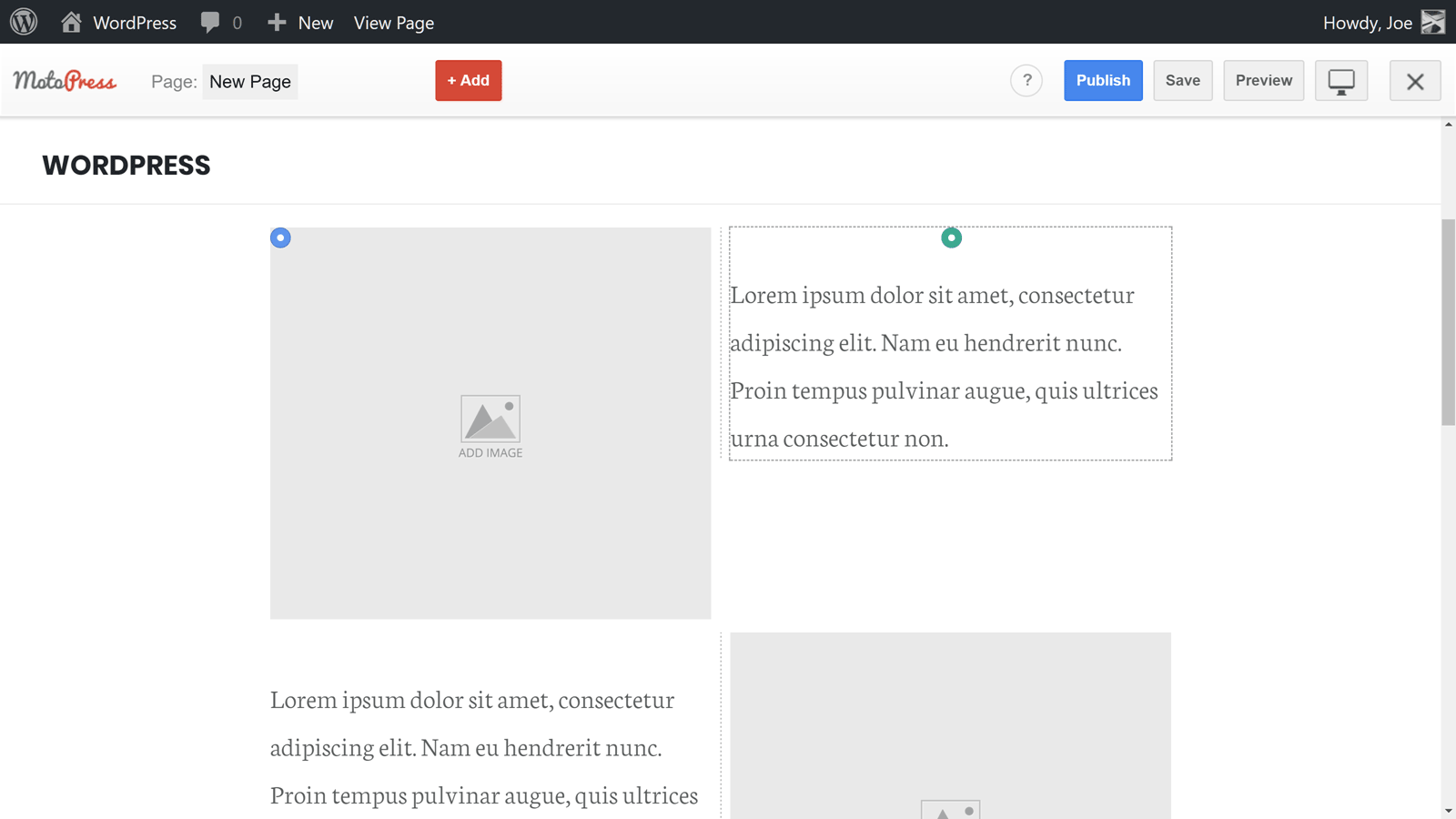
These layouts will help you create custom content faster. However, the selection doesn’t quite rival the options available from some of the other leading page builder plugins for WordPress. In the nearest update MotoPress team announced the release of completely new premade templates to help you get started.
Inline Text Editing for WordPress
One of the best features of the MotoPress Content Editor is its inline text editing capabilities. Even if you’re only searching for a way to make creating text-based content in WordPress more intuitive, the inline editing feature makes the MotoPress Content Editor a great choice.
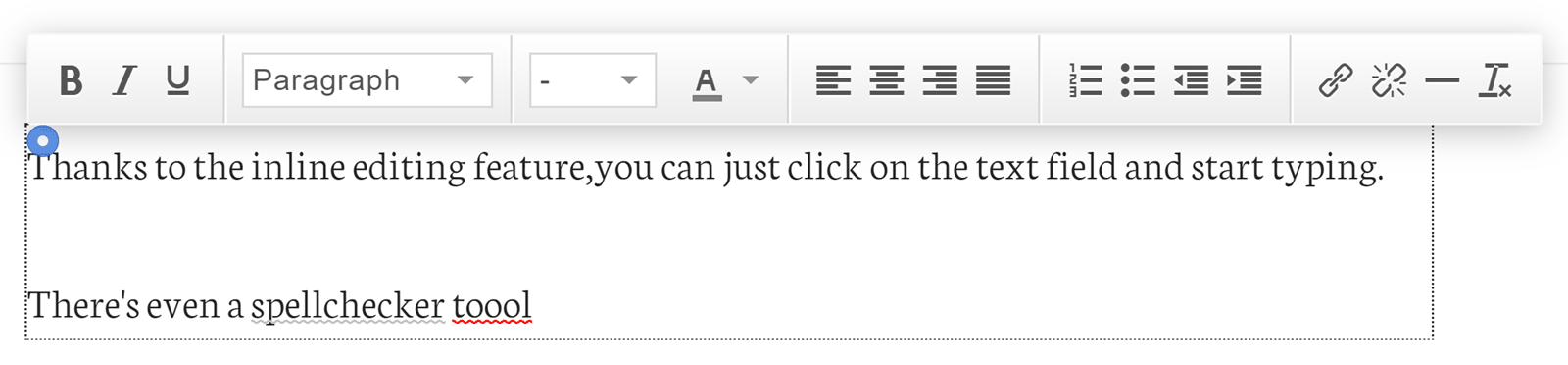
Being able to click on a post or page and then start typing on the front end of your site is definitely lacking from WordPress. So if you’re tired of switching from the back end of your site to the front end, every time you want a preview of your content, MotoPress Content Editor will eliminate this pain point from your life! This feature alone makes purchasing MotoPress Content Editor worth considering.

MotoPress visual page builder also gives you the option of editing existing pages you’ve already created with the default WordPress Editor. This isn’t always possible with the best WordPress page builder plugins. Therefore, this tool is a good option for those with existing WordPress websites they’d like to customize.
Ready to Use Content Elements

To help you create feature rich pages, the MotoPress Content Editor includes a good selection of ready to use elements. These elements can be dragged and dropped onto your posts and pages.

Like almost everything else in the MotoPress Content Editor, you can then customize the elements through the context sensitive menus.

You’re not limited to inserting the MotoPress Content Editor elements into your posts and pages. You can also add any of the active widgets on your site to your layouts. This includes the default WordPress widgets and those from any plugins you’ve installed on your site.
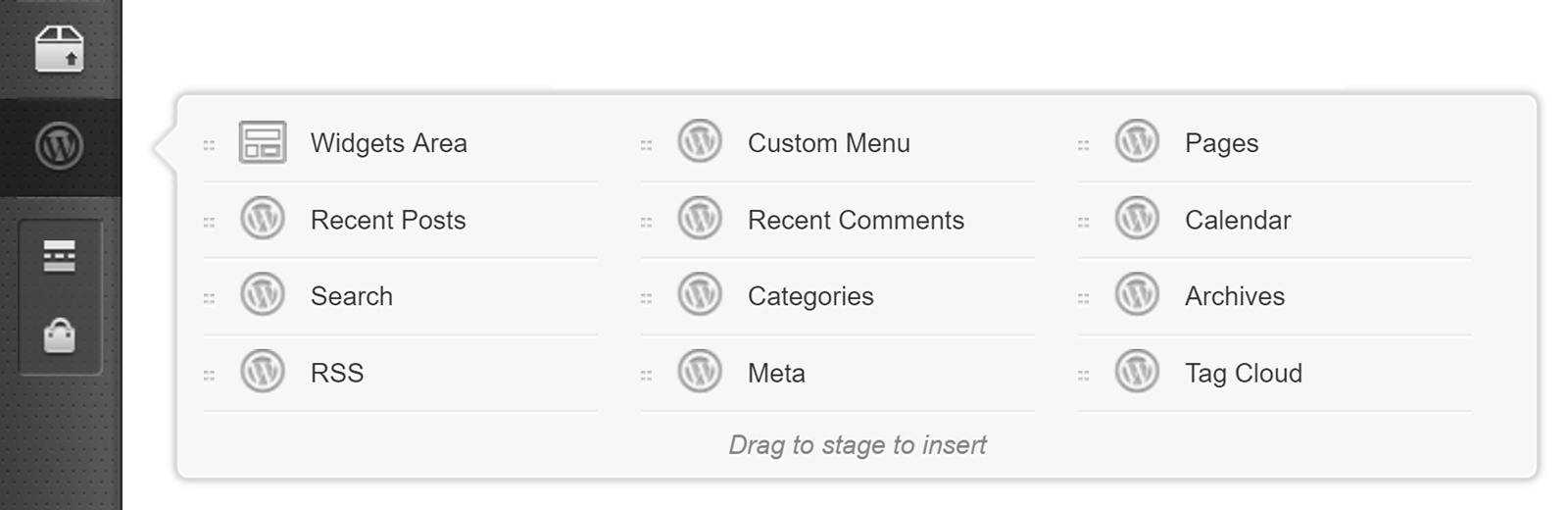
Thanks to this widget support, you could add email sign-up forms from a plugin like OptinMonster to your layouts, slideshows from tools like Slider Revolution, or any of the other thousands of plugins available for WordPress.
Create Custom WordPress Post Grid Layouts
One of the most impressive MotoPress Content Editor elements is the Posts Grid module. Adding this content element to your pages makes it possible to display a list of posts from your blog. This is perfect for creating custom post archives to display the latest articles from your blog.

As you’d expect from this plugin, you get a lot of control over how the post content is displayed. You can choose a grid layout, setting the columns and number of posts to be displayed. You can also choose which content from your posts is displayed. This could include the featured image, the title, content, or any other variation.

You’re also not limited to displaying posts. You could also use this feature to create a grid listing any of the other custom post types active on your site, including products from your store. As you can easily filter the content, you can decide exactly which items are displayed in your grid. Filtering by tags, post IDs, and keywords is also possible with this module.
Highly Mobile Responsive
Any pages created with the MotoPress WordPress visual Builder are fully mobile responsive and will look great on screens of all sizes. However, the MotoPress Content Editor gives you a good amount of control over how your content will be displayed, depending on the device that it’s being accessed on.
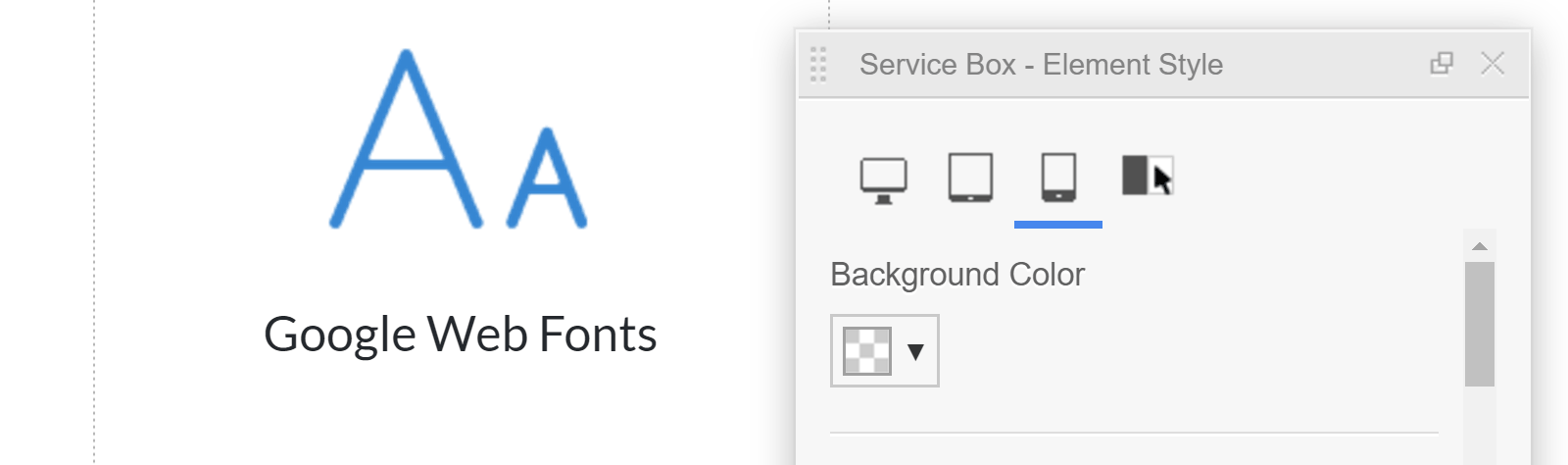
Through the settings for each item on your page, you can enter different properties based on the visitor’s device. You can also set elements on your page to be hidden on smartphones. This can help ensure that large items don’t negatively affect the user experience of your visitors using smaller screen devices. Thanks to the user interface mobile preview modes, you can test how responsive your design is at any point.
Create Reusable Styles
Another useful feature of the MotoPress Content Editor page builder plugin is its ability to save the custom styles you’ve applied to the content modules. You don’t have to worry about creating a consistent look throughout your site. Simply customize a content element once, then reuse those custom styles as necessary on the other content of your site.
Works with Any WordPress Theme

If you want to add a visual page builder to your current WordPress website, the MotoPress Content Editor is suitable. The marketing materials of this plugin claim that it will work seamlessly with any WordPress theme. For this MotoPress Content Editor review, the plugin was tested on a site using one of the StudioPress themes for the Genesis Framework without any problems.
Life After MotoPress Content Editor?
After a recent update to MotoPress Content Editor, if you choose to deactivate or uninstall this plugin in the future, you won’t be left with a huge shortcode mess to clean up. This means that you’re not locked into this tool for life once you start using it. Unfortunately, this isn’t the case with many other popular WordPress page builder plugins.
Documentation and Support
As well as being able to contact the MotoPress support team, you can also use the helpful documentation and forums to get the most out of this plugin.
About the MotoPress Content Editor Author
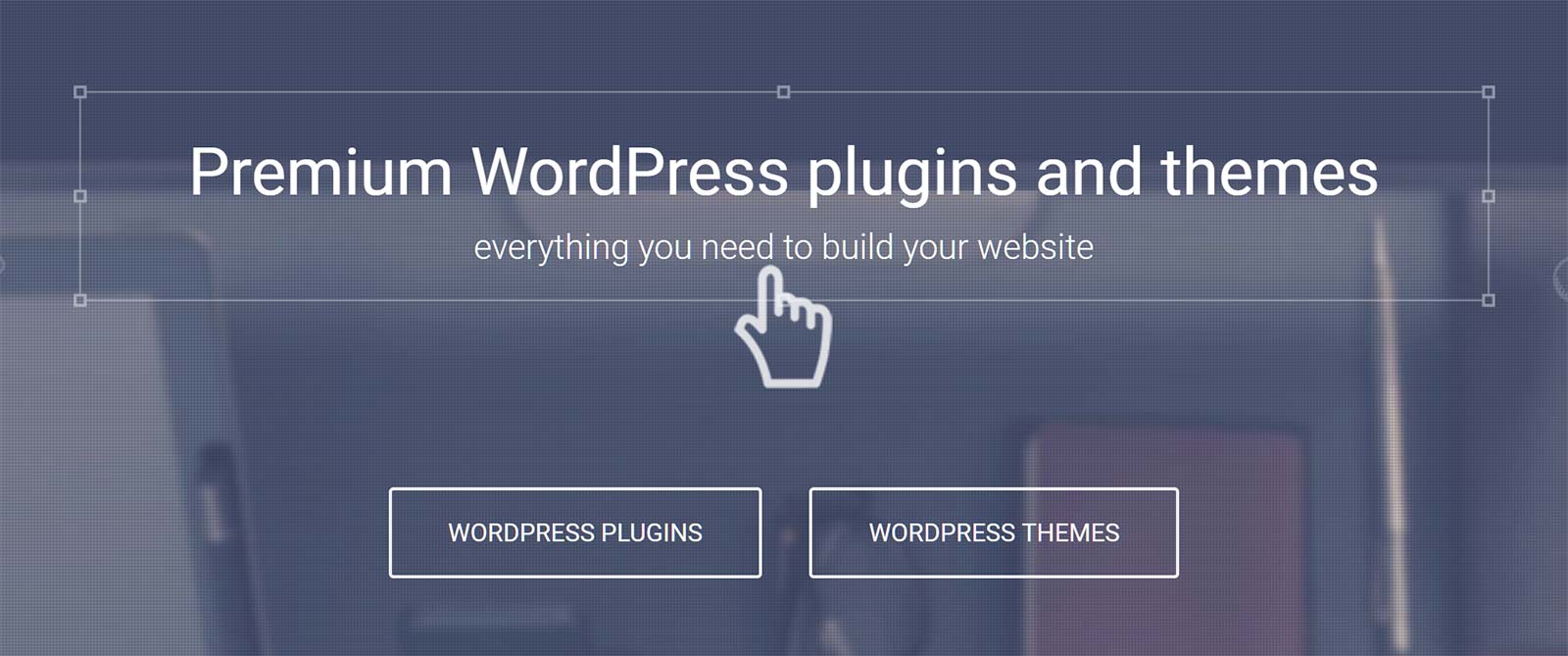
The MotoPress team has created the Content Editor plugin. Not only have they produced this powerful page builder tool, but their portfolio also contains some other impressive WordPress themes and plugins. Among the WordPress plugins, you’ll find a hotel booking plugin, demo builder tool and a timetabling and scheduling tools, to name just a few.
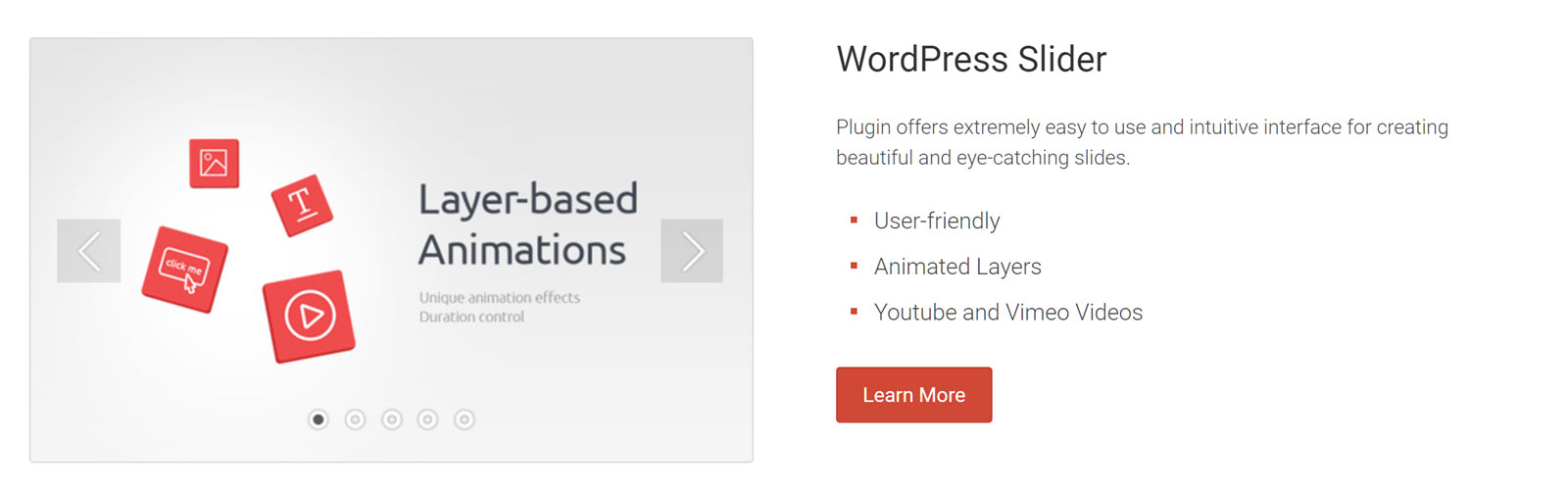
The MotoPress portfolio also includes a selection of free and premium WordPress themes for a range of different website projects.

If the Content Editor plugin being reviewed here and any of the other MotoPress products interest you and purchase them individually, you can join the MotoPress Club and get access to all of their products for $199 per year.
MotoPress Content Editor Plugin Pricing Options

There are three licensing options for the MotoPress Content Editor plugin:
- Personal: $29 for use on 1 website.
- Business: $79 $47 for use on up to 5 websites.
- Developer: $139 for use on unlimited websites.
You can also purchase the core plugin and all of the premium add-ons for either $69 for use on a single website or $179 for use on an unlimited number of websites. As mentioned earlier in this MotoPress Content Editor review, you can join the MotoPress Club for $199 and get access to all of their products. The selection of add-ons available for this plugin that can be purchased individually or by joining the club.
MotoPress Content Editor Review Final Thoughts
MotoPress Content Editor is one of WordPress’s best page builder plugins. The drag-and-drop user interface is one of the best around. The selection of content elements is certainly competitive. However, when it comes to pre-built page templates and designs, you can find other page builder plugins with more options.
This plugin is definitely up to the task if you want to create custom home pages and landing page designs. However, even if your needs are more modest and you’d simply like a way to create more attractive blog posts, MotoPress Content Editor certainly isn’t overkill for that type of work. The inline text editing alone makes this a recommended option for upgrading the default WordPress writing experience.
Whether you’re starting a new project or you already have an existing WordPress website, MotoPress Content Editor is a good choice.
Find out more and try the MotoPress Content Editor live demo now.

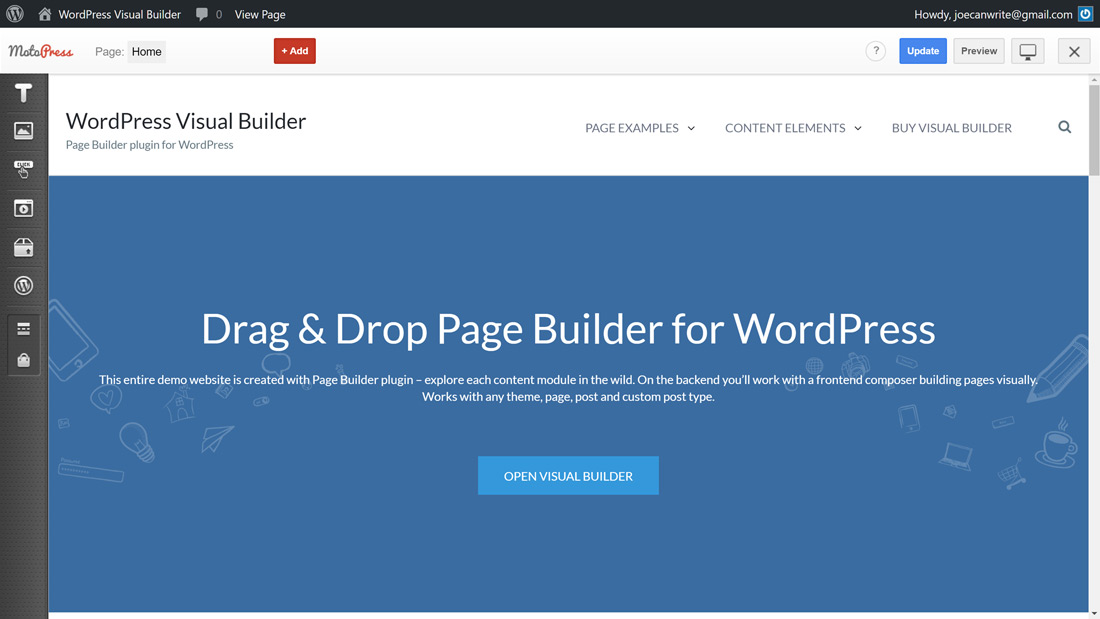

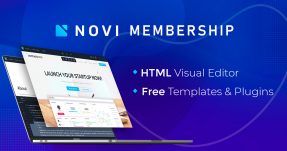

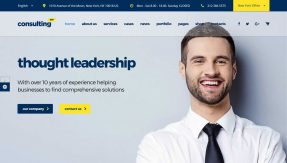
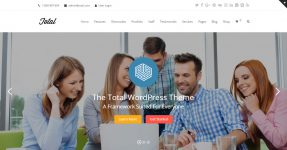
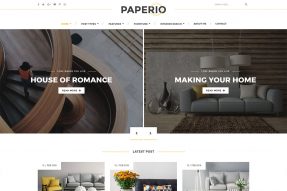
This editor saves me so much time! really affordable and easy to use