Meta Box Plugin Review: Easily Add Custom Fields to WordPress
Meta Box is a WordPress plugin that aims to simplify working with custom fields. If you want to add custom fields to your WordPress website, this Meta Box review should be interesting.
There are other custom fields plugins available. However, Meta Box is a lightweight solution with free-to-use core functionality and a library of free and commercial extensions. But is this the best WordPress custom fields plugin and is it right for your project? Let’s find out in our hands-on Meta Box plugin review.
Who is Meta Box For?

The free core plugin was built for developers to make it easier to add custom fields to a WordPress website without noticeably affecting site performance or changing the WordPress admin user interface. The above screenshot shows the meta box builder add-on for the plugin.
You will need some development knowledge or experience to make the most of the Meta Box WordPress plugin. However, if you’re already, or about to start working with custom fields, you’re probably the type of WordPress user who falls into the target audience of this tool.
Even if you are new to WordPress development or custom fields, this plugin could still be a good choice. As we’ll see in this Meta Box review, this plugin is supported by informative user documentation and tools to help you get started and go further with WordPress custom fields.
About the WordPress Meta Box Plugin
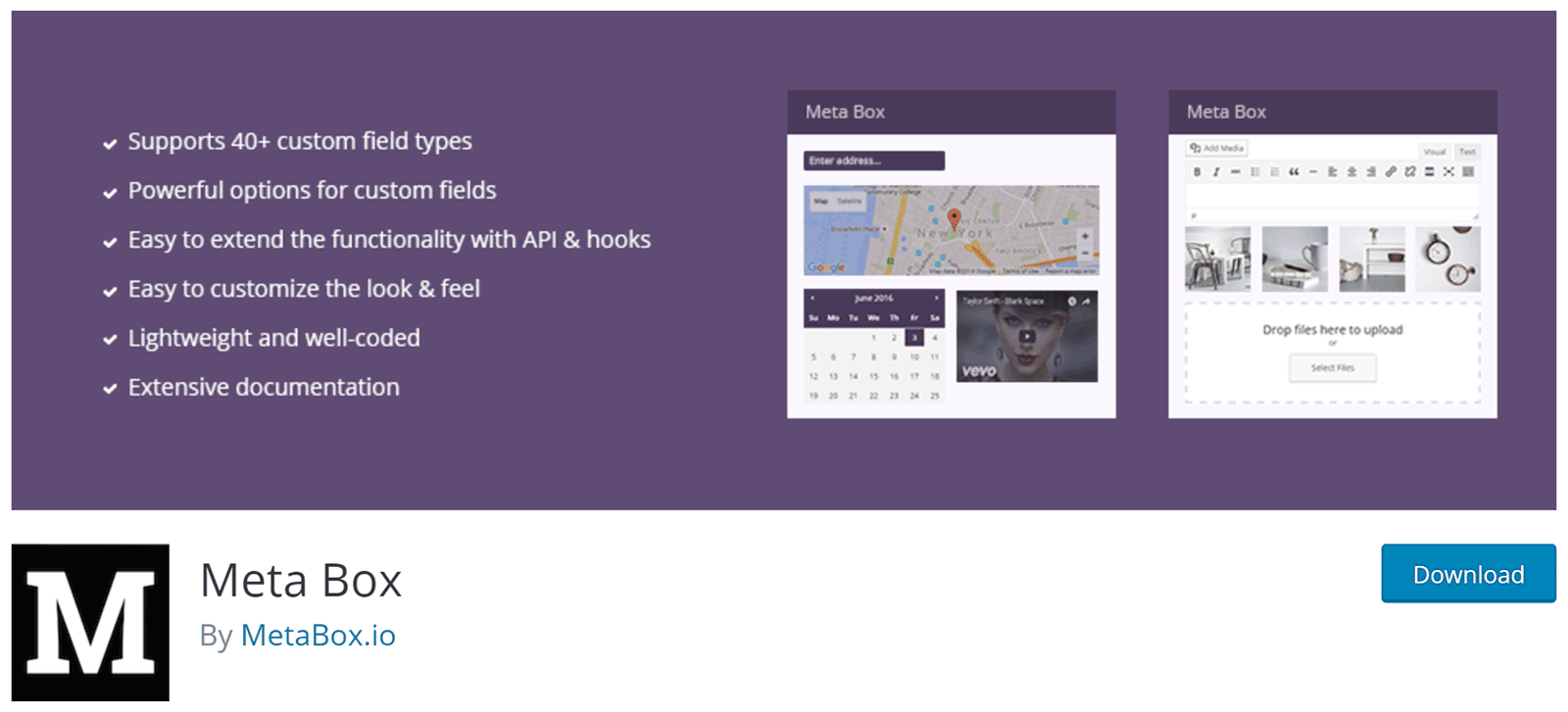
The core Meta Box plugin was launched in 2010 and is freely available from the official WordPress Plugin Directory. The plugin has been actively installed on over 200,000 WordPress websites. It’s also been awarded an impressive rating of 4.9 out of 5 stars from its users. It’s certainly a plugin that’s well used and well regarded by the community. As it’s been around for so long it’s highly likely to continue to be supported for the foreseeable future.
While this Meta Box review will provide you with the information to help you decide if this tool is the right option for your project, there is an online demo you can try to get a better understanding of what it can do.
Meta Box Plugin Features
As mentioned, the core purpose of Meta Box is to help you add custom fields to your WordPress website. Once you’ve added the relevant code to your site, you’ll see the new custom fields. They’ll typically be displayed in a meta box on the page and/or post editor screens.
However, by using some of the free and commercial add-ons for the plugin – which we’ll cover next in this Meta Box review – you can add custom fields to other areas of your site. This includes adding custom fields to settings pages, the comments section of your site, the user profile area of your site, and the way third party plugins like Yoast SEO work with custom fields.
These custom fields will be displayed in the areas of your site that you’ve defined in your code. To help you create the code, the developers of Meta Box have also built an online a code generator to simplify the process.

Although we’ll look at the code generator in more detail in the user experience section of this Meta Box plugin review, it is a very helpful resource that new and experienced developers will find useful.
Once you begin understanding what Meta Box can do, you’ll quickly start coming up with ideas how you can enhance your site with this WordPress custom fields plugin.
Meta Box Plugin Extensions
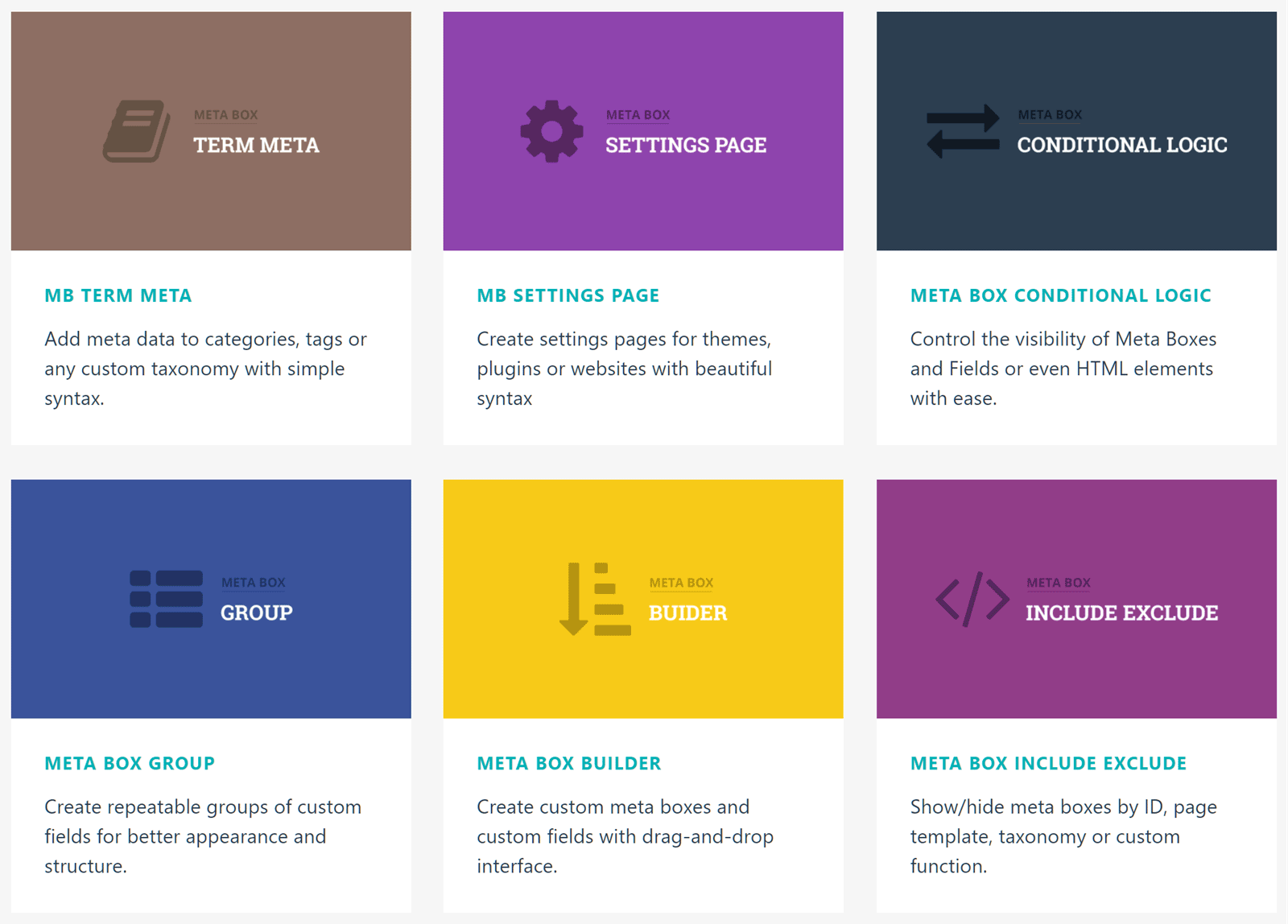
The functionality of the core Meta Box plugin can be extended by installing any of the add-ons. These add-ons are a mix of free and commercial extensions. They can help you do much more when adding custom fields to your WordPress website.
MB Custom Post Type

MB Custom Post Type is a popular free add-on for the core plugin. Meta Box makes adding custom post types to your WordPress website easy. This add-on gives you a way to create custom post types and taxonomies for your website. Now you’re no longer limited to only publishing posts or pages on your site.
Meta Box Builder
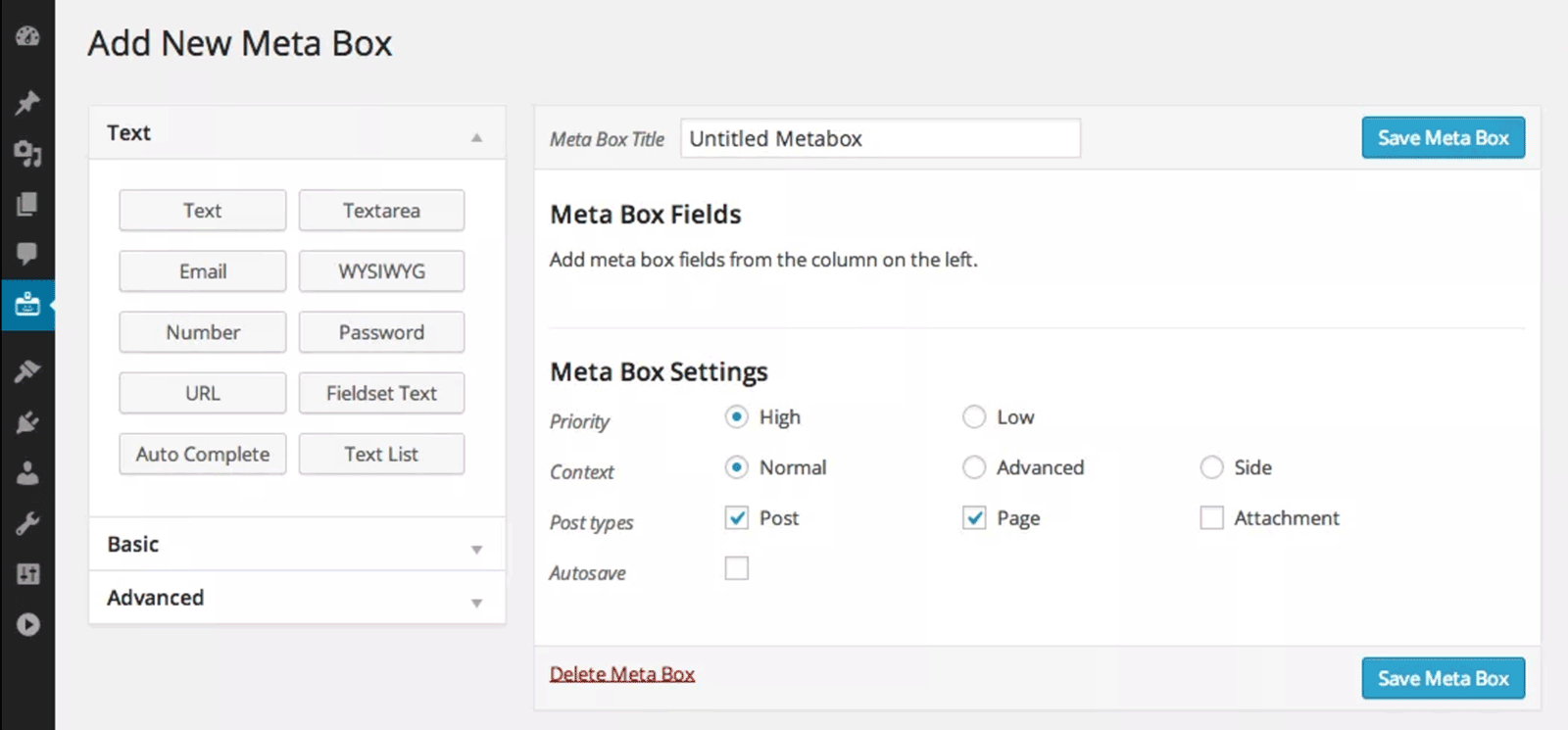
Meta Box Builder is a commercial extension that adds a useful feature to your WordPress website. Instead of using the online code generator on the Meta Box website, you can use this add-on to create the code from within your website using the drag-and-drop meta box builder interface. This premium extension is worth investing in if you aren’t a coder or want to speed up your development time.
Meta Box Group

Meta Box Group is one of the best-selling extensions for Meta Box. Giving developers an easy way to organize custom fields into repeatable groups, this add-on will help you do more with the Meta Box plugin. Meta Box Group has support for multi-level nested groups and the ability to create collapsible groups of fields. This add-on will integrate with your existing meta boxes.
Meta Box Conditional Logic
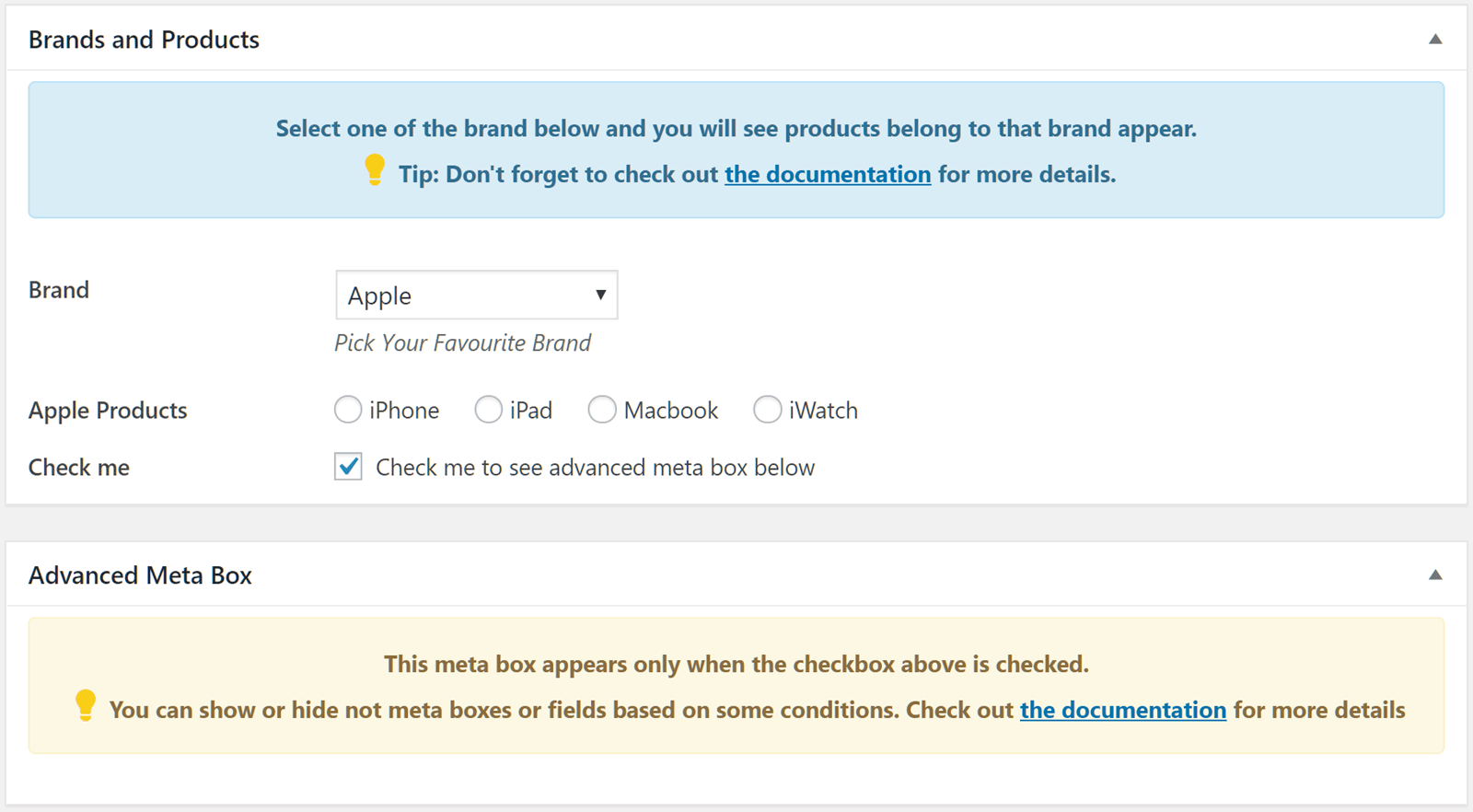
The paid Conditional Logic add-on makes it possible to control the visibility of meta boxes, custom fields, and other elements. Depending on the contents of one field, you can hide or show other elements on the screen. This includes controlling the visibly of other fields in the same meta box, other meta boxes, or the default WordPress meta boxes and buttons. The useful selection of operators gives you full control over how custom fields and meta boxes are displayed.
MB User Meta

MB User Meta makes it easy to add custom fields to the User Profile screen in WordPress. With this paid extension running on your site, you can add custom fields for storing more information about your users. This could include their address or other contact information, details about their membership, or any other data your site needs. Depending on your requirements and how you configure the add-on, the data stored in these custom fields can be published on the front-end of your site or only in the admin area of WordPress.
We’ll cover the cost of these extensions in the pricing options section of this Meta Box plugin review. However, the commercial add-ons can be purchased individually or as part of many bundles.
Meta Box Review User Experience
Now that we’ve covered the features of the core plugin and add-ons, let’s explore the Meta Box user experience.
After installing and activating the plugin through your WordPress dashboard, you can start creating custom meta boxes for your website. This is a relatively advanced plugin and Meta Box doesn’t add extra pages or screens to the WordPress Dashboard. Instead, the code is inserted into the theme functions file (functions.php) to add custom fields to your WordPress website.

You can edit the functions.php file directly through the Editor section of the WordPress Dashboard. However, it’s best to either edit the file outside of WordPress and upload it directly to your server, use a free plugin like Code Snippets that gives you an easier way to manage the custom code you add to the functions.php file, or stick to whichever method works best for you.

According to the plugin’s documentation once you’ve decided how to add code to your website, the best way to get started with Meta Box is to use the free online generator to create the code needed by the plugin.
The Meta Box Code Generator

The code generator has several tabs to help you create the meta box and its custom fields. However, you’ll need to have a basic understanding of WordPress custom fields to make the most of the generator and this plugin. Thankfully, there’s plenty of online documentation to support you.
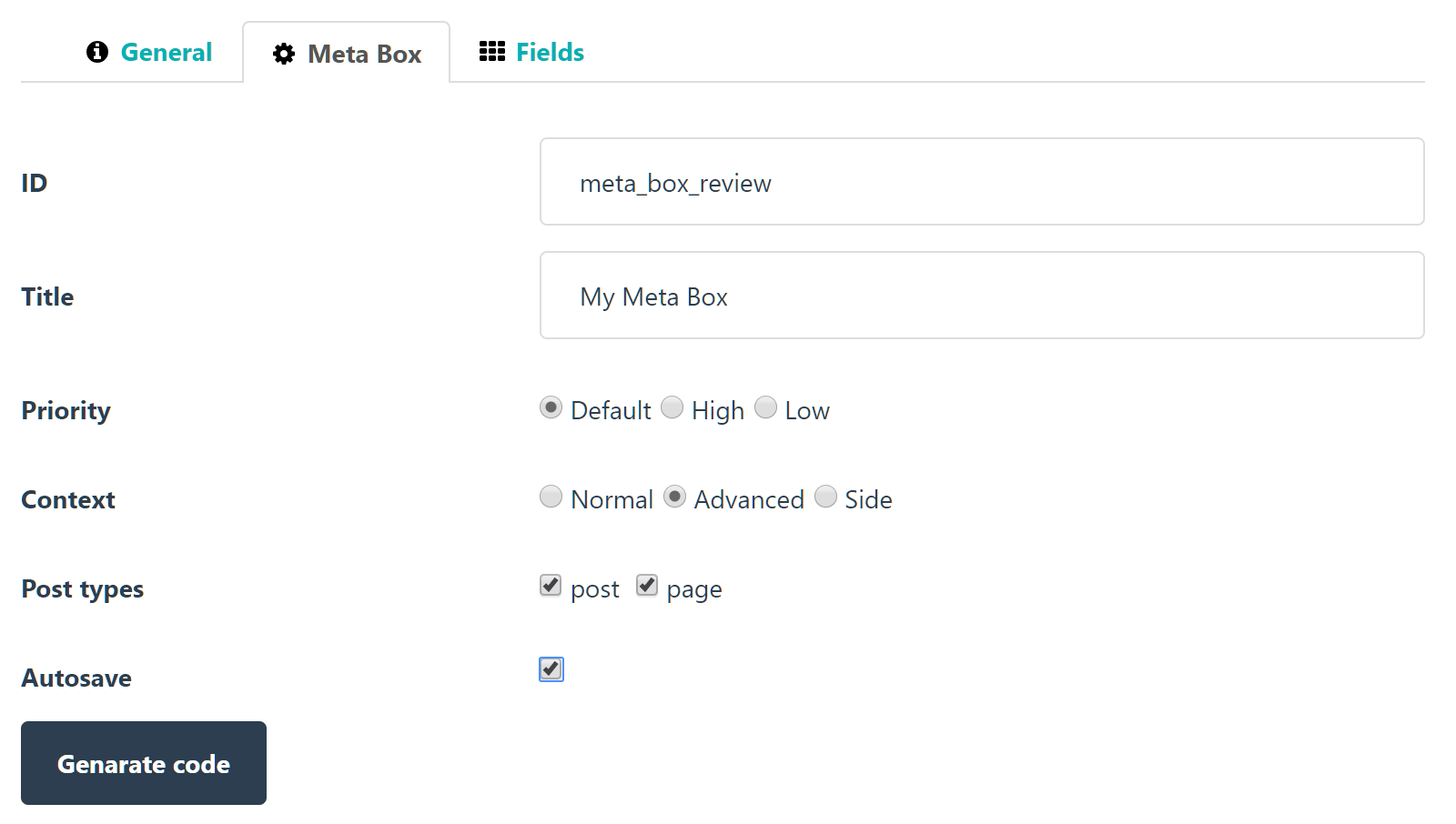
Once you’ve entered the basic details of the meta box and where it will be displayed (such as on posts and pages), you can move onto setting up the custom fields. You can choose from over 30+ field types through the drag-and-drop builder.
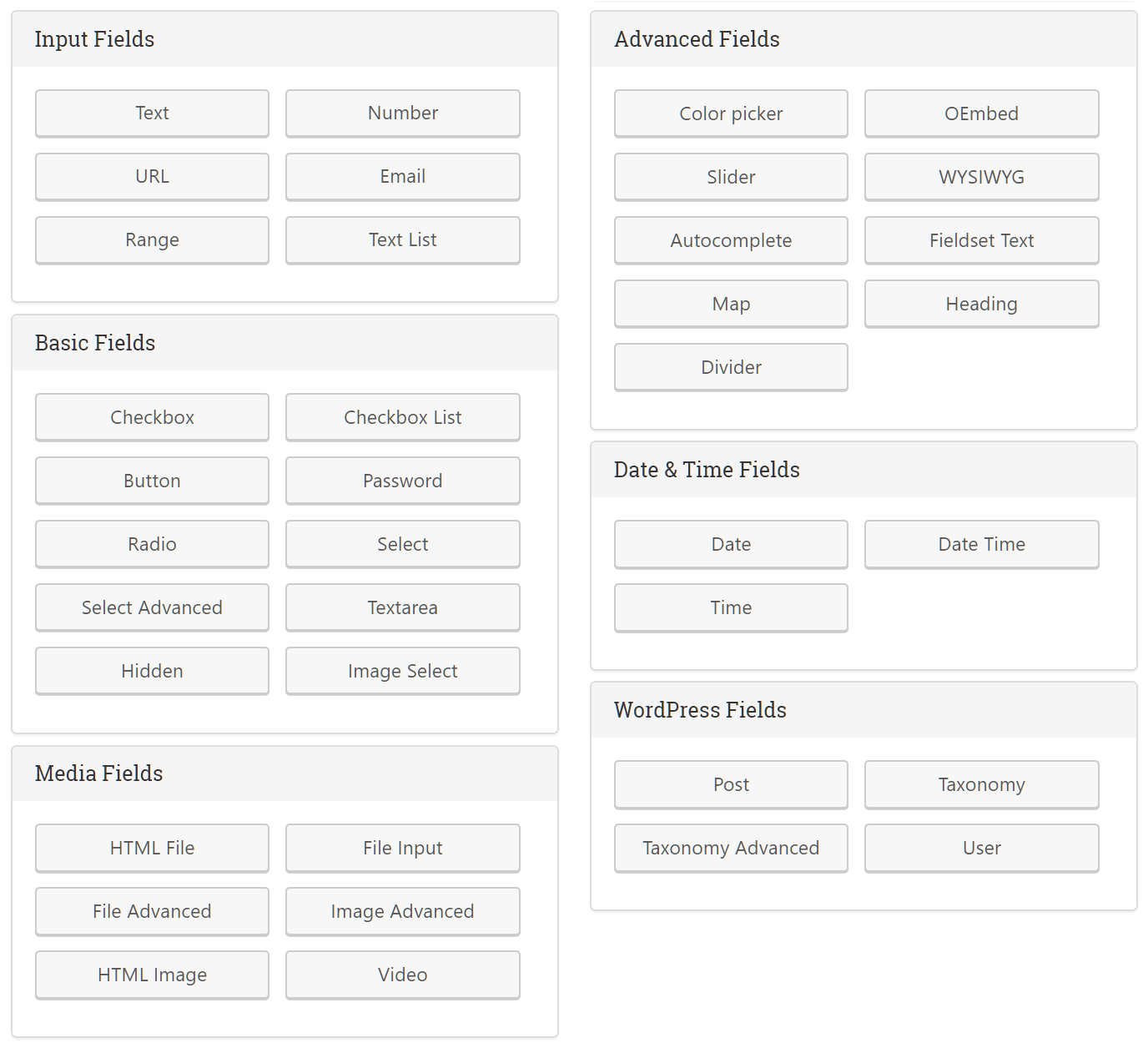
Clicking on a field adds it to your meta box. You can then customize the details of the field, adding a title, description, and other information. You can easily change the position or order of the fields thanks to the drag-and-drop interface.
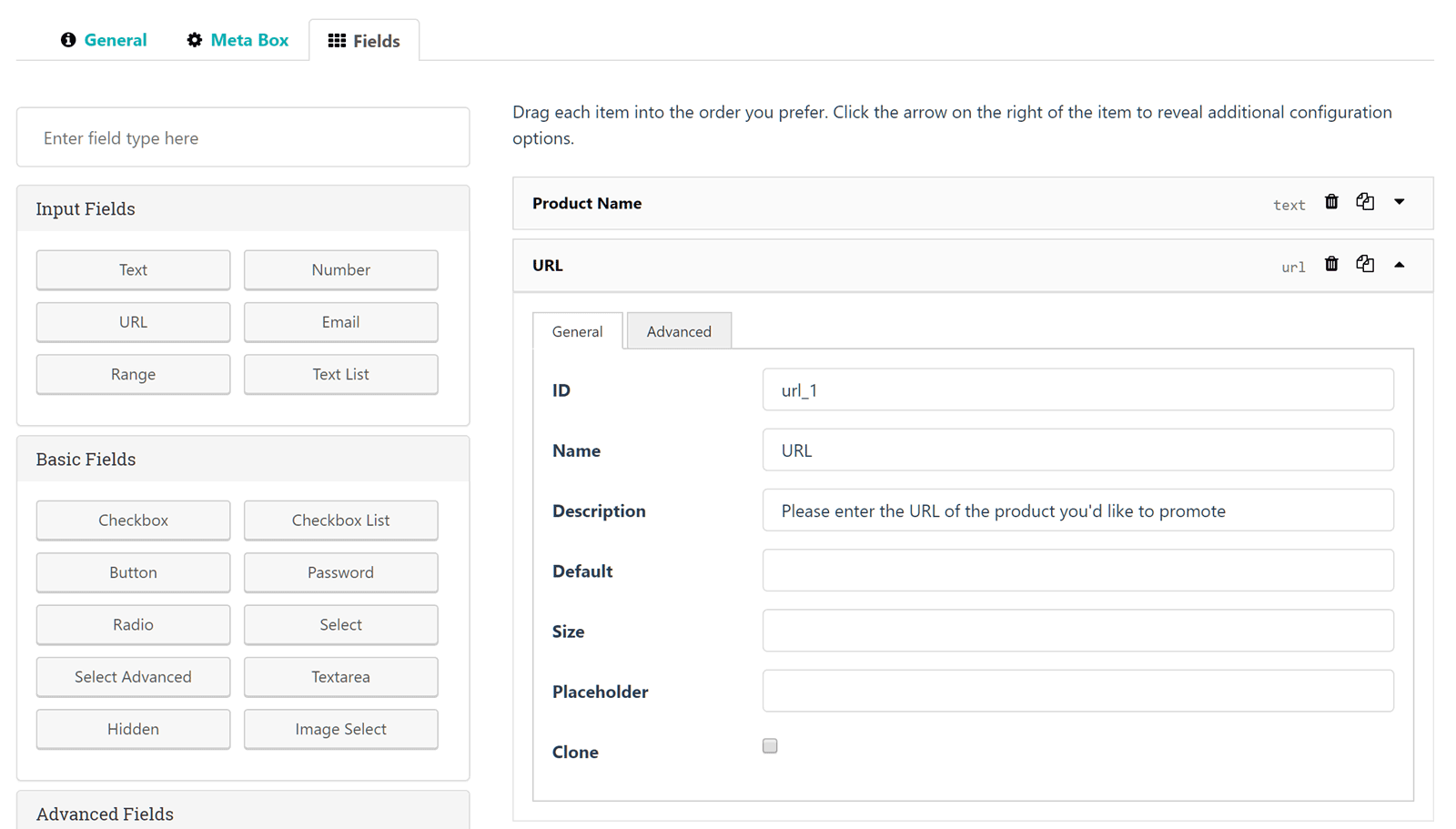
When you’re happy with your custom fields, you can hit the generate code button.
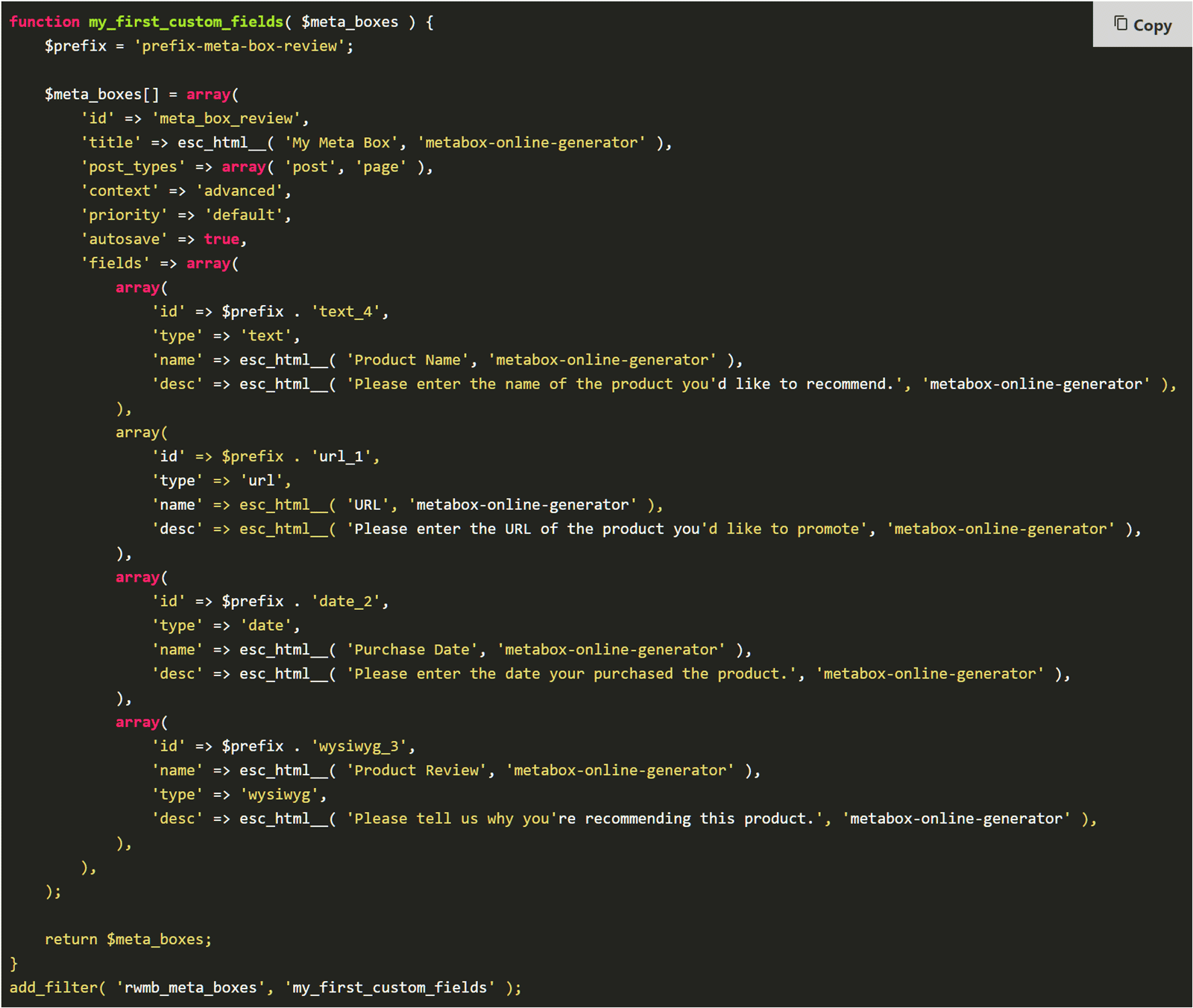
While the code generator can be found on the Meta Box website, it’s worth noting that the aforementioned paid Meta Box Builder extension will add a builder to your WordPress website for greater convenience.
Activating the WordPress Custom Fields
Once you’ve copied the generated code it needs to be added to your WordPress functions.php file on your site. After you’ve done this, the meta box and its custom fields should be live on your WordPress website. They’ll be displayed in the location you specified.
The WordPress Editor on our test site now has an extra meta box to demonstrate the plugin. This meta box contains text, URL, date, and WYSIWYG custom fields.
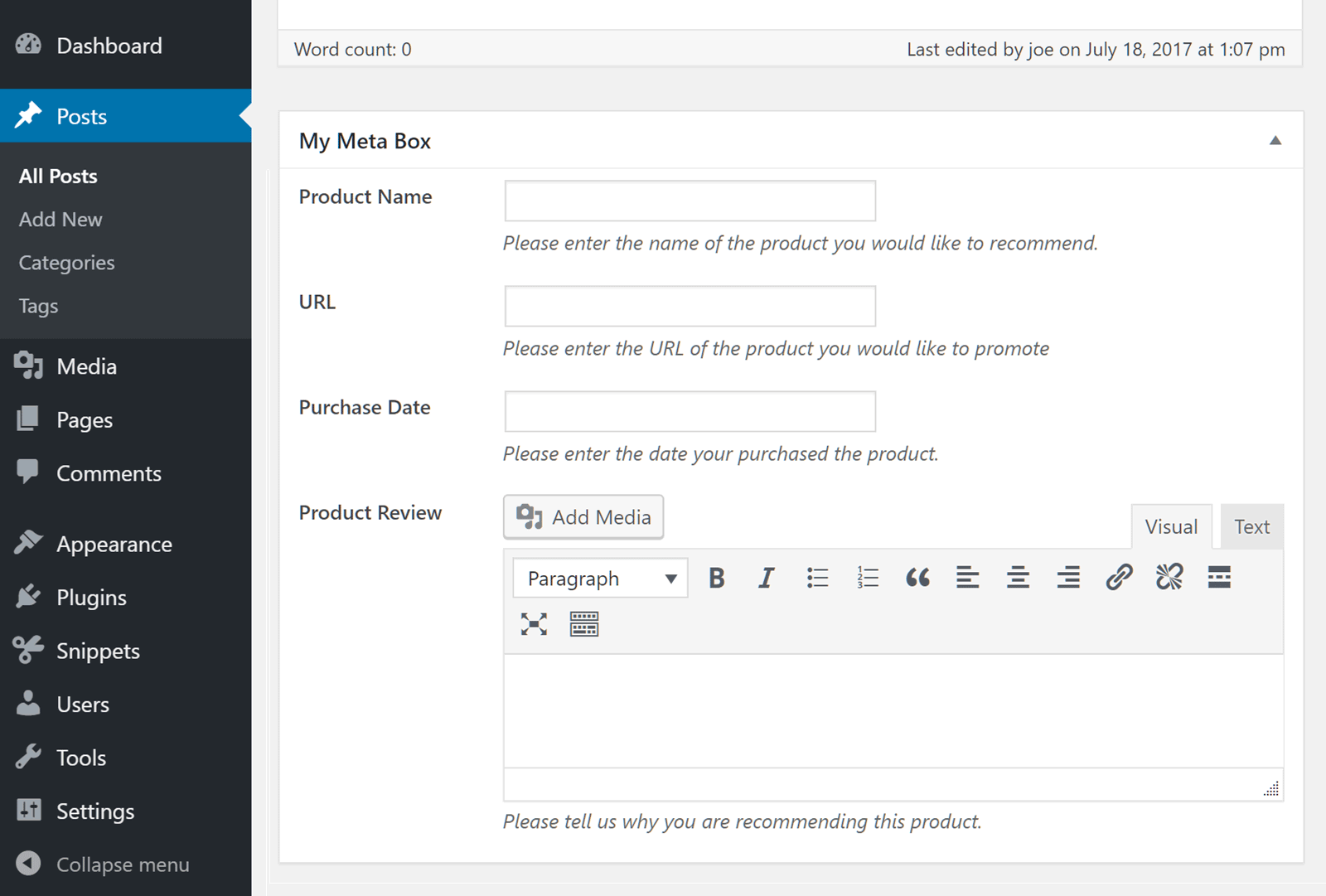
If you need to make any changes to your fields, you’ll have to edit the code. You can change it directly in your functions.php file or go back to the code generator. When the post is saved, any content in the custom fields will be saved along with the rest of your post content.
Displaying the Custom Field Content on the Front End of Your WordPress Website
Depending on why you’re using custom fields, you might want to display their contents on the front-end of your WordPress website. Unfortunately simply adding custom fields to your website and then populating them with data isn’t enough to have them displayed on the front-end of your site.
The process for doing so involves editing the theme files of your WordPress website. There is detailed documentation on how to do this in the Meta Box documentation. Your level of experiencing with PHP, custom fields, and editing theme files will dictate how straightforward this is for you.
Depending on why you’re using custom fields, you might not need to display their content on your site’s front-end. But if you do, the documentation and support forum should be able to help you achieve this.
Meta Box Plugin Documentation and Support
Although aimed at coders, the Meta Box plugin could still be a good choice if you’re new to WordPress development. Thanks to the helpful online documentation, you should be able to get to grips with this tool if you need to add custom fields to a WordPress website.
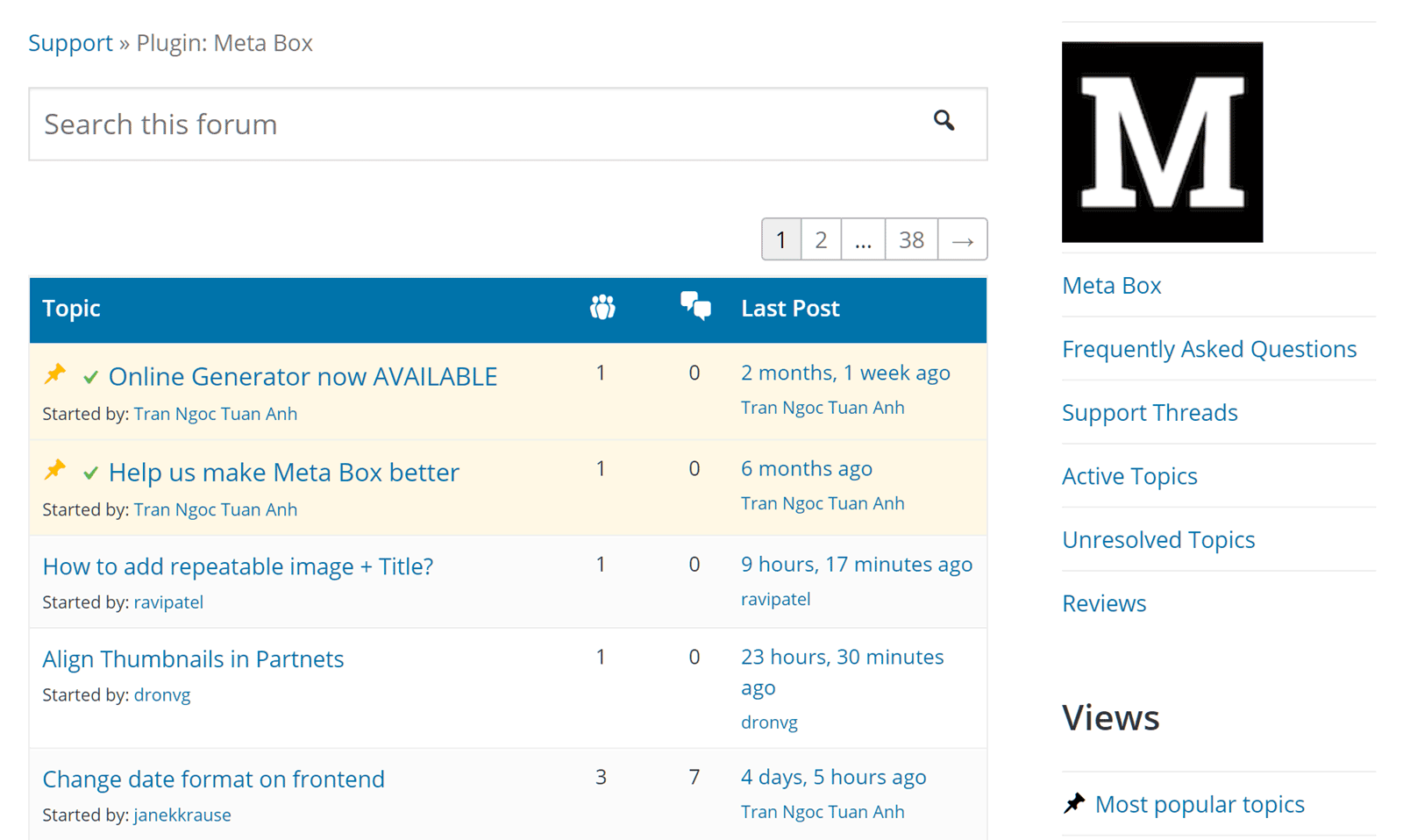
The free core plugin users can ask for support via the Github repository or through the discussion forums on the official WordPress Plugin Directory. However, if you want to guarantee that you’ll receive assistance from the MetaBox.io team, purchasing one of the premium add-ons will give you access to their support channels.
Meta Box Plugin Pricing Options
As mentioned earlier in this Meta Box review, the core plugin is free to download from the WordPress Plugin Directory. However, by installing the Meta Box add-ons you can greatly enhance the capabilities of this tool. Some of these extensions can be freely downloaded. Others are paid products with many purchasing options available including:
- Pay as You Go: purchase individual extensions with 1 year of support and updates for $29 each.
- Core Bundle: a set of 12 premium extensions with 1 year of support and updates for $99.
- Developer Bundle: all premium extensions with 1 year of support and updates for $199.
- Lifetime Bundle: all premium extensions with lifetime support and updates for $499.
You can view the full details of the Meta Box pricing options and find out which 12 extensions are included in the core bundle on this page. There’s a 14 day 100% money back guarantee in place too.
Meta Box Plugin Review Final Thoughts
The Meta Box plugin isn’t for everyone. If you do not need to add custom fields to a WordPress website, you don’t really need this plugin. However, if you want to start working with custom fields, this is a great tool, regardless of your development abilities.
The online code generator provides easy access to the 30+ field types and the controls for customizing them. Thanks to the great selection of field types, you should be able to add all the different custom fields your project demands. The commercial extensions add even more useful functionality to the plugin.
When it comes to displaying the contents of the custom fields on the front-end of your WordPress website, there’s no easy solution. You will have to edit your theme template files yourself or find a tool that can assist with the process. However, this is the case with any WordPress custom field plugin and editing theme files is usually beyond their scope.
Meta Box and its free and commercial extensions come highly recommended if you want to start using custom fields or speed up your development time when working with custom fields.
Try the free Meta Box online demo now.

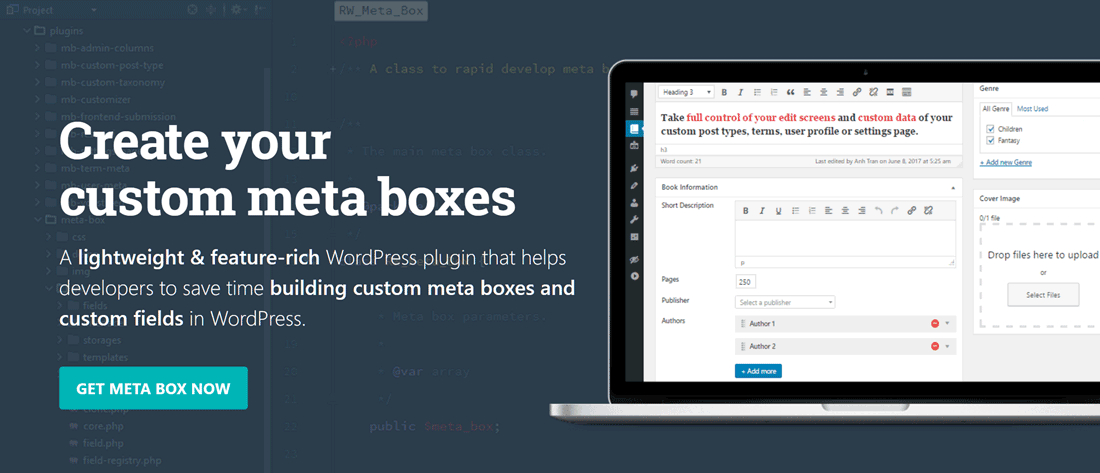

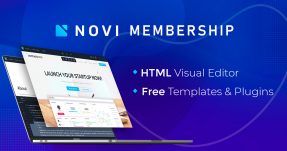

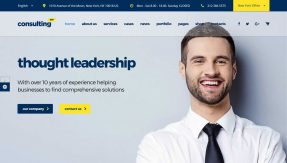
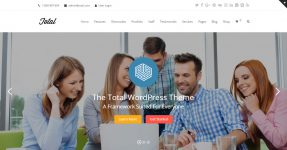
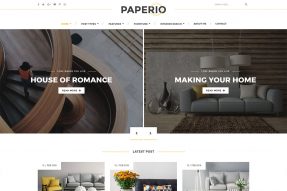
Hey Joe, thanks a lot for the great review!
I’ve been using Meta Box for many years now. It’s great! Super easy and much better performance compared to ACF.
Its very developer friendly plugin, I have used it for years and integrated in one of my commercial theme Bravio.